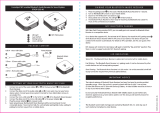Page is loading ...

Conference Mate
© 2015 Spracht. All rights reserved. Spracht, the Spracht logo, and Conference
Mate are trademarks and registered trademarks of Spracht. All other trademarks
are property of their respective owners.
Visit our website at www.spracht.com.
Portable NFC Enabled Bluetooth
®
Speakerphone
USER GUIDE
English Only
(rev2)
®
PRACHT
Conference Mate

Conference Mate
TABLE OF CONTENTS
Introduction
Conference Mate™ Design
Precautions
Care and maintenance
Charging the battery
Powering ON/OFF
Pairing
Pairing via NFC (Near Field Communication)
Answering/Rejecting/Ending a call
Adjusting the volume/Muting
Music playback
Limited warranty policy
FCC statements
➊ ➋ ➌
PACKAGE CONTENTS
➊ Conference Mate™ Portable NFC Enabled Bluetooth
®
Speakerphone
➋ USB Cable
➌ AC Adapter
➍ User Guide
➎ Registration
1
2
3
4
5
5
6
7
7–8
8
8–10
10–11
12–13

Conference Mate
INTRODUCTION
Thank you for purchasing Conference Mate™, the portable Bluetooth®
speakerphone that pairs with all of your A2PD devices. Make your
conference calls wherever you are using your smartphone, tablet or
computer, and when you are done, switch back to streaming music.
Features:
• Made for iOS, Android phones, tablets, PC or Mac.
•
NFC (Near Field Communications) chip means you can touch
your NFC capable device to Conference Mate™ and it will pair,
instead of the standard Bluetooth® method of pairing.
•
Stream rich sounding music from your A2DP Bluetooth® device
when you’re not on a call.
•
With aptX® by CSR®, the newest generation of expanded
frequency for perfect music playback.
•
Full duplex, so you can speak and hear the other party at the
same time.
•
Echo Cancellation/Noise Reduction.
•
Dual high quality omni-directional mic array so the unit will capture
everything you say, and clearly. Enough volume so you’ll be heard
well at the other end.
SPECIFICATION
Conference Mate™
Part Numbers: MCP-3020, Marble White; MCP-3022, Obsidian Black
Electrical/Audio Specifications
• Bluetooth® range: 33' (10m)
• Playback time Talk Time/Music Playback: up to 7 hours typical
• Audio input jack: 3.5mm
• Loudspeaker output power: 2W
• Audio Bandwidth: Voice, 8Khz sampling; Music, 44KHz sampling
• 700 mVpp (at 10kΩ)
• Certifications: FCC, CE, RoHS
All information is believed to be reliable, however specifications are subject
to change without notice.
1
Introduction

Conference Mate
➊
➍
➋
➌
➎
+
–
x
➏ ➐ ➑
➊ Volume Down
➋ Volume Up
➌ Microphone Mute
➍ Answer Call
➎ On/O
➏ LED
➐ USB Port
➑ 3.5mm Jack
PRECAUTIONS
• Please read the operating instructions and safety precautions
carefully before use.
• Do not throw the device into an open fire.
• Please use only the accessories that came with Conference Mate™.
This will allow Conference Mate™ to have the longest possible life.
• The are no user replaceable parts inside. Please do not attempt to
remove the cover: there is a risk of electrical shock. All changes to
this device are strictly prohibited and will invalidate the guarantee.
• If for some reason you wish to dispose of Conference Mate™
please take it to an electronics recycling facility or to a retailer that
collects devices for electronic recycling. Please do not dispose of
Conference Mate™ in ordinary trash.
• Permanent hearing loss may occur if you use the device at high
volume. You can adapt over time to a higher volume, which may
sound normal but can be damaging to your hearing. Set your
volume to a safe level. If you experience ringing in your ears, reduce
the volume or discontinue use of your system.
• Do not use Conference Mate™ near water, such as a sink or bath
tub, or in a wet area.
2 3
Precautions

Conference Mate
Note: Improper use will invalidate the guarantee! In some countries
there may be restrictions to the use of Bluetooth® devices. Check the
regulations in your area.
CARE AND MAINTENANCE
Read the following recommendations before using Conference Mate™
and you can enjoy your new product for many years.
1. Keep it dry and don’t take it to damp places to avoid aecting the
unit’s internal circuitry.
2. Keep the product away from direct sunlight and extreme heat.
High temperatures will shorten the life of electronic devices,
destroy the battery, or distort certain plastic parts.
3. Don’t expose the product to extreme cold. It may damage the
internal circuit board.
4. Don’t try to disassemble the product; it contains no user
replaceable parts and will void the warranty.
5. Don’t let it fall to the floor or other hard surfaces. The internal
circuitry may get damaged.
6. Don’t use harsh chemical products or detergent to clean .
7. Don’t scratch the surface with anything sharp.
CHARGING THE BATTERY
1. Connect the micro USB cable end to the micro USB charging port on
Conference Mate™.
2. Connect the standard USB plug end of the cable to the power
adapter that came with Conference Mate™ or the USB port on a
computer or other USB charging device.
3. A red LED will be on while the unit is charging and turn o when
the unit is fully charged.
Note: The red LED will flash when the battery is low. If you turn o
the unit while it is charging it will charge faster. It normally takes
about 5 hours to fully charge Conference Mate™ if you use a your
computer’s USB port.
POWERING ON AND OFF
The ON/OFF switch has 3 positions:
To left: Power OFF.
To middle: Power ON. Conference Mate™ will connect with the most
recently paired device.
To right: Enter pairing mode.
4
5
Care and Maintenance

Conference Mate
PAIRING
1. Turn the ON/OFF switch to the right. Conference Mate™ will enter
pairing mode, and the blue and red LEDs on the unit will flash
alternately.
2. Activate Bluetooth® on your mobile phone (or other Bluetooth®
enabled device) and search for Bluetooth® devices (if in doubt
please refer to your smartphone’s user manual for details on
activating Bluetooth®).
3. Follow your smartphone’s instruction guide to connect to a
Bluetooth® device. Typically, you will click on a Bluetooth® icon and
click Discover device. Select ‘Conference Mate’ from the list.
4. If pairing was successful, the blue LED indicator will flash for 5
seconds.
5. If pairing fails, please repeat the process.
Note: In pairing mode, Conference Mate™ will enter sleep mode if no
device paired successfully after 4 minutes. You must turn Conference
Mate™ OFF and back ON.
PAIRING VIA NFC (NEAR FIELD COMMUNICATIONS)
1. Turn on the NFC function in your mobile phone.
2. Turn the ON/OFF switch to the right. The unit will enter the pairing
mode, and the blue and red LEDs on the unit will flash alternately.
3. Place your mobile phone in or near the middle of the center ring,
where the NFC antenna is located.
4. Follow your mobile phone’s instructions to complete the pairing
process. Note: Conference Mate™, as all Bluetooth® speakers, only
remembers the last paired device.
ANSWERING A CALL
When there is an incoming call, you will hear ringing through
Conference Mate™, and both the Answer/End Call and Mic Mute areas
will flash. Press Answer/End Call to accept the call, or answer the call
via your phone in the normal way.
REJECT A CALL
When there is an incoming call, you will hear ringing through Conference
Mate’s speaker. Press Mic Mute to ignore the call.
6 7
Pairing

Conference Mate
ENDING A CALL
Press Answer/End Call to end the call or end the call via your phone
in the normal way.
ADJUSTING THE VOLUME
Press + or - to the desired volume level.
THE MUTE FUNCTION
During a call, you can press to mute Conference Mate’s Microphone,
and the Mic Mute light will be on while in muting mode. Press it again
to cancel Mic Mute.
MUSIC PLAYBACK
Via Bluetooth® pairing: Connecting to a Bluetooth® A2DP cell phone
or a Bluetooth® device.
• Make sure your cell phone or Bluetooth® device has already
established an A2DP connection with Conference Mate™.
• You can listen to your music from Conference Mate™ while using
your Bluetooth® cell phone or other Bluetooth® device for playback.
• Adjust the volume: Short press + and - to adjust the volume.
• Press Answer/End Call to start or pause music playback. The
Answer/End Call LED will flash.
Note: The item above depends on your mobile phone, some
models may not support this function
Via 3.5mm audio input
• Connect your mp3 player or other device using a 3.5mm to 3.5mm
audio cable. Plug one end of the cable in Conference Mate’s input
jack and the other end into your music player’s headphone output
jack.
• Disable Bluetooth® pairing on any device that was paired with
Conference Mate™ as some devices will automatically re-pair, and
prevent playing through the cable.
• You can listen to your music from Conference Mate™ while playing
music on your music player or mobile phone. Use that device for
volume control.
Please Note:
1. The blue LED will be on.
2. When you listen to music using Conference Mate’s input jack,
Conference Mate’s Bluetooth® function is disabled. If you want
to use the Bluetooth® function, unplug the 3.5mm audio cable.
8 9
Usage Guidelines

Conference Mate
3. If you plug in a music player to Conference Mate’s input jack while
it is paired with a Bluetooth® device, the Bluetooth® device will
disconnect from Conference Mate™. When you unplug the 3.5mm
audio cable, Conference Mate™ will reconnect to the last paired
Bluetooth® device.
Download the FREE Bongiovi DPS App to improve the quality of your
compressed audio playback, for an even fuller and deeper sound.
Available now for iOS; check the website for Android.
WARRANTY
Spracht warrants its products against defects or malfunctions in
material and workmanship under normal use and service, with the
exceptions stated below. This warranty lasts for one year from
the original date of purchase. Coverage terminates if you sell or
otherwise transfer the product. In order to keep this warranty in
effect, the product must have been handled and used as prescribed
in the instructions accompanying the product.
Spracht shall (at its option) repair or replace a defective unit covered
by this warranty, or shall refund the product purchase price. Repair,
replacement with a new or reconditioned unit, or refund, as provided
under this warranty, is your exclusive remedy. This warranty does not
cover any damages due to accident, misuse, abuse, or negligence.
Spracht shall not be liable for any incidental or consequential
damages. Some states do not allow limitation or exclusion of incidental
or consequential damages, so the above limitation or exclusion may
not apply to you. Implied warranties of merchantability and fitness
for a particular purpose are limited in duration to the duration of
this warranty. Some states do not allow limitations on how long an
implied warranty lasts, so the above limitation may not apply to
you. To make a warranty claim, the purchaser must obtain a return
authorization number (RA) from Spracht (serial number and purchase
date required), and then return the product to Spracht at purchaser’s
expense. A copy of the original dated receipt or shipping document
must accompany the product. To obtain a return authorization, see
Warranty on our website www.spracht.com, e-mail [email protected],
or contact us at:
Spracht
974 Commercial Street, Suite 108
Palo Alto, CA 94303 USA
Tel: 650-215-7500 Fax: 650-485-2453
10 11
Warranty

Conference Mate
FEDERAL COMMUNICATION COMMISSION STATEMENT
Interference Statement
This device complies with Part 15 of the FCC Rules. Operation of this
device is subject to the following two conditions:
1 This device may not cause harmful interference, and
2 This device must accept any interference received, including
interference that may cause undesired operation.
NOTE: This device has been tested and found to comply with the limits for a
Class B digital device pursuant to Part 15 of the Federal Communications
Commissions Rules and Regulations. These limits are designed to provide
reasonable protection against harmful interference when the equipment
is operated in a commercial environment. This equipment generates, uses,
and can radiate radio frequency energy and, if not installed and used in
accordance with the instruction manual, may cause harmful interference to
radio communications. However, there is no guarantee that interference will
not occur in a particular installation. If this equipment does cause harmful
interference to radio or television reception (which can be determined by
turning the equipment off and on), the user is encouraged to try to correct
the interference by one or more of the following measures:
• Reorient or relocate the receiving antenna.
• Increase the separation between the device and the receiver.
• Connect the device into an outlet on a circuit different from that to which
the receiver is connected.
• Consult the dealer or an experienced radio/TV technician for help.
NOTE: This Bluetooth® radio device must be installed and used in strict
accordance with the instructions as described in the Conference Mate™ User
Guide that accompanies the product. Any other installation or use will violate
FCC Part 15 regulations. Modifications not expressly approved by Spracht
could void the user’s authority to operate the equipment.
Radio Approvals
It is important to ensure that you only use your radio device in
countries where the device is approved for use. To determine
whether you are allowed to use your wireless network device in a
specific country, please check to see if the radio type number that is
printed on the identification label of your device is listed as approved
for that country on the radio approval list posted on the vendor’s
support website. For repair or replacement of a failed product, allow 4
to 6 weeks for processing and shipment.
12 13
FCC Statements
/