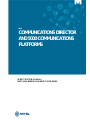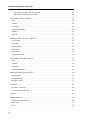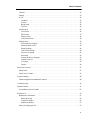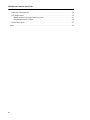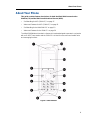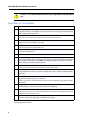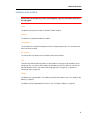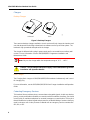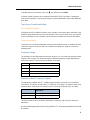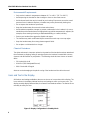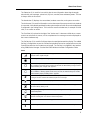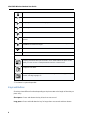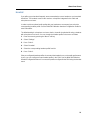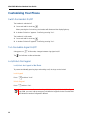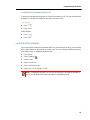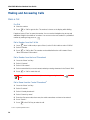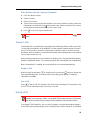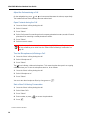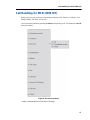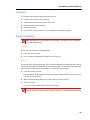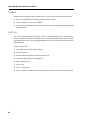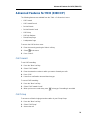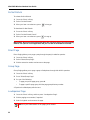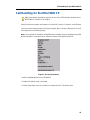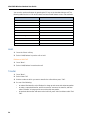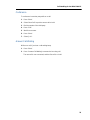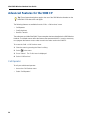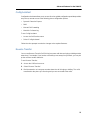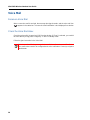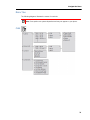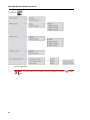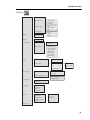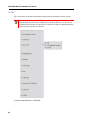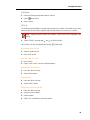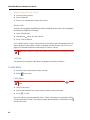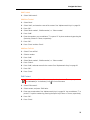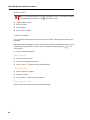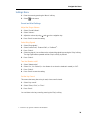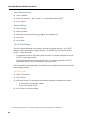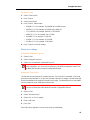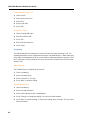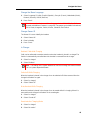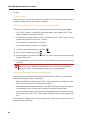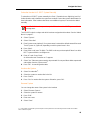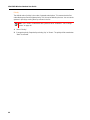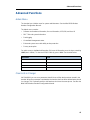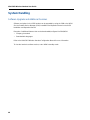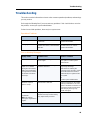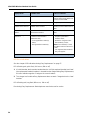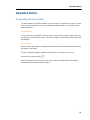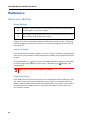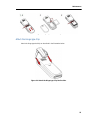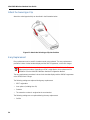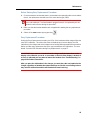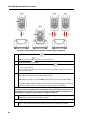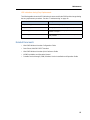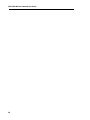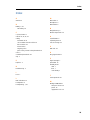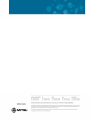MITEL
COMMUNICATIONS DIRECTOR
AND 5000 COMMUNICATIONS
PLATFORMS
IP-DECT SYSTEM (GLOBAL)
MITEL 5603 WIRELESS HANDSET USER GUIDE

ii
NOTICE
The information contained in this document is believed to be accurate in all respects but is not warranted
by Mitel Networks™ Corporation (MITEL
®
). The information is subject to change without notice and should
not be construed in any way as a commitment by Mitel or any of its affiliates or subsidiaries. Mitel and its
affiliates and subsidiaries assume no responsibility for any errors or omissions in this document. Revisions
of this document or new editions of it may be issued to incorporate such changes.
No part of this document can be reproduced or transmitted in any form or by any means - electronic or
mechanical - for any purpose without written permission from Mitel Networks Corporation.
Trademarks
Mitel is registered trademark of Mitel Networks Corporation.
Other product names mentioned in this document may be trademarks of their respective companies and
are hereby acknowledged.
IP-DECT System (Global)
Mitel 5603 Wireless Handset User Guide
Release 6.0
March 2013
®,™ Trademark of Mitel Networks Corporation
© Copyright 2013, Mitel Networks Corporation
All rights reserved

Table of Contents
iii
About Your Phone . . . . . . . . . . . . . . . . . . . . . . . . . . . . . . . . . . . . . . . . . . . . . . . . . . . . . . . . . . . . . 1
Description of Your Handset . . . . . . . . . . . . . . . . . . . . . . . . . . . . . . . . . . . . . . . . . . . . . . . . . . . .2
Features and Functions . . . . . . . . . . . . . . . . . . . . . . . . . . . . . . . . . . . . . . . . . . . . . . . . . . . . . . . .3
Chargers . . . . . . . . . . . . . . . . . . . . . . . . . . . . . . . . . . . . . . . . . . . . . . . . . . . . . . . . . . . . . . . . .4
Contacting Emergency Services . . . . . . . . . . . . . . . . . . . . . . . . . . . . . . . . . . . . . . . . . . . . . .4
Tips for your Comfort and Safety . . . . . . . . . . . . . . . . . . . . . . . . . . . . . . . . . . . . . . . . . . . . . .5
Frequency Range . . . . . . . . . . . . . . . . . . . . . . . . . . . . . . . . . . . . . . . . . . . . . . . . . . . . . . . . . .5
Exposure to Radio Frequency Signals . . . . . . . . . . . . . . . . . . . . . . . . . . . . . . . . . . . . . . . . . .5
Environmental Requirements . . . . . . . . . . . . . . . . . . . . . . . . . . . . . . . . . . . . . . . . . . . . . . . . .6
Chemical Resistance . . . . . . . . . . . . . . . . . . . . . . . . . . . . . . . . . . . . . . . . . . . . . . . . . . . . . . .6
Icons and Text in the Display . . . . . . . . . . . . . . . . . . . . . . . . . . . . . . . . . . . . . . . . . . . . . . . . . . . .6
Keys and Buttons . . . . . . . . . . . . . . . . . . . . . . . . . . . . . . . . . . . . . . . . . . . . . . . . . . . . . . . . . . . . .8
Navigation Key . . . . . . . . . . . . . . . . . . . . . . . . . . . . . . . . . . . . . . . . . . . . . . . . . . . . . . . . . . . .9
Sound off Key . . . . . . . . . . . . . . . . . . . . . . . . . . . . . . . . . . . . . . . . . . . . . . . . . . . . . . . . . . . .9
Key Lock, and Upper/Lower Case Key . . . . . . . . . . . . . . . . . . . . . . . . . . . . . . . . . . . . . . . . . .9
Soft Keys . . . . . . . . . . . . . . . . . . . . . . . . . . . . . . . . . . . . . . . . . . . . . . . . . . . . . . . . . . . . . . . .9
Volume Button . . . . . . . . . . . . . . . . . . . . . . . . . . . . . . . . . . . . . . . . . . . . . . . . . . . . . . . . . . . .9
Alphanumeric Keys . . . . . . . . . . . . . . . . . . . . . . . . . . . . . . . . . . . . . . . . . . . . . . . . . . . . . . . .10
Headset . . . . . . . . . . . . . . . . . . . . . . . . . . . . . . . . . . . . . . . . . . . . . . . . . . . . . . . . . . . . . . . . . . .11
Customizing Your Phone . . . . . . . . . . . . . . . . . . . . . . . . . . . . . . . . . . . . . . . . . . . . . . . . . . . . . . . 12
Switch the Handset On/Off . . . . . . . . . . . . . . . . . . . . . . . . . . . . . . . . . . . . . . . . . . . . . . . . . . . .12
Turn the Audible Signal On/Off . . . . . . . . . . . . . . . . . . . . . . . . . . . . . . . . . . . . . . . . . . . . . . . . .12
Lock/Unlock the Keypad . . . . . . . . . . . . . . . . . . . . . . . . . . . . . . . . . . . . . . . . . . . . . . . . . . . . . .12
Lock/Unlock the Keypad in Idle Mode . . . . . . . . . . . . . . . . . . . . . . . . . . . . . . . . . . . . . . . . .12
Lock/Unlock the Keypad during a Call . . . . . . . . . . . . . . . . . . . . . . . . . . . . . . . . . . . . . . . . .13
Lock/Unlock the Handset . . . . . . . . . . . . . . . . . . . . . . . . . . . . . . . . . . . . . . . . . . . . . . . . . . . . . .13
Making and Answering Calls . . . . . . . . . . . . . . . . . . . . . . . . . . . . . . . . . . . . . . . . . . . . . . . . . . . . 14
Make a Call . . . . . . . . . . . . . . . . . . . . . . . . . . . . . . . . . . . . . . . . . . . . . . . . . . . . . . . . . . . . . . . .14
Pre-Dial . . . . . . . . . . . . . . . . . . . . . . . . . . . . . . . . . . . . . . . . . . . . . . . . . . . . . . . . . . . . . . . . .14
Dial a Number from the Call list . . . . . . . . . . . . . . . . . . . . . . . . . . . . . . . . . . . . . . . . . . . . . .14
Dial a Number from the Local Phonebook . . . . . . . . . . . . . . . . . . . . . . . . . . . . . . . . . . . . . .14
Dial a Name from the Central Phonebook . . . . . . . . . . . . . . . . . . . . . . . . . . . . . . . . . . . . . .14
Dial a Number from the Company Phonebook . . . . . . . . . . . . . . . . . . . . . . . . . . . . . . . . . . .15
Answer a Call . . . . . . . . . . . . . . . . . . . . . . . . . . . . . . . . . . . . . . . . . . . . . . . . . . . . . . . . . . . . . . .15
Answer a Call . . . . . . . . . . . . . . . . . . . . . . . . . . . . . . . . . . . . . . . . . . . . . . . . . . . . . . . . . . . .15
End a Call . . . . . . . . . . . . . . . . . . . . . . . . . . . . . . . . . . . . . . . . . . . . . . . . . . . . . . . . . . . . . . .15
During a Call . . . . . . . . . . . . . . . . . . . . . . . . . . . . . . . . . . . . . . . . . . . . . . . . . . . . . . . . . . . . . . .15
Adjust the Volume during a Call . . . . . . . . . . . . . . . . . . . . . . . . . . . . . . . . . . . . . . . . . . . . . .16
Open Contacts during the Call . . . . . . . . . . . . . . . . . . . . . . . . . . . . . . . . . . . . . . . . . . . . . . .16

5603 Wireless Handset User Guide
iv
Turn the Microphone on/off during a Call . . . . . . . . . . . . . . . . . . . . . . . . . . . . . . . . . . . . . . .16
Start a New Call during Conversation . . . . . . . . . . . . . . . . . . . . . . . . . . . . . . . . . . . . . . . . . .16
Call Handling for MCD (3300 ICP) . . . . . . . . . . . . . . . . . . . . . . . . . . . . . . . . . . . . . . . . . . . . . . . . 17
Hold . . . . . . . . . . . . . . . . . . . . . . . . . . . . . . . . . . . . . . . . . . . . . . . . . . . . . . . . . . . . . . . . . . . . . .18
Transfer . . . . . . . . . . . . . . . . . . . . . . . . . . . . . . . . . . . . . . . . . . . . . . . . . . . . . . . . . . . . . . . . . . .18
Conference . . . . . . . . . . . . . . . . . . . . . . . . . . . . . . . . . . . . . . . . . . . . . . . . . . . . . . . . . . . . . . . .19
Answer Call Waiting . . . . . . . . . . . . . . . . . . . . . . . . . . . . . . . . . . . . . . . . . . . . . . . . . . . . . . . . . .19
Callback . . . . . . . . . . . . . . . . . . . . . . . . . . . . . . . . . . . . . . . . . . . . . . . . . . . . . . . . . . . . . . . . . . .20
Call Park . . . . . . . . . . . . . . . . . . . . . . . . . . . . . . . . . . . . . . . . . . . . . . . . . . . . . . . . . . . . . . . . . .20
Advanced Features for MCD (3300 ICP) . . . . . . . . . . . . . . . . . . . . . . . . . . . . . . . . . . . . . . . . . . . 21
Call Forward . . . . . . . . . . . . . . . . . . . . . . . . . . . . . . . . . . . . . . . . . . . . . . . . . . . . . . . . . . . . . . . .21
Call Pickup . . . . . . . . . . . . . . . . . . . . . . . . . . . . . . . . . . . . . . . . . . . . . . . . . . . . . . . . . . . . . . . . .21
Do Not Disturb . . . . . . . . . . . . . . . . . . . . . . . . . . . . . . . . . . . . . . . . . . . . . . . . . . . . . . . . . . . . . .22
Direct Page . . . . . . . . . . . . . . . . . . . . . . . . . . . . . . . . . . . . . . . . . . . . . . . . . . . . . . . . . . . . . . . .22
Group Page . . . . . . . . . . . . . . . . . . . . . . . . . . . . . . . . . . . . . . . . . . . . . . . . . . . . . . . . . . . . . . . .22
Loudspeaker Page . . . . . . . . . . . . . . . . . . . . . . . . . . . . . . . . . . . . . . . . . . . . . . . . . . . . . . . . . . .22
Call Handling for the Mitel 5000 CP . . . . . . . . . . . . . . . . . . . . . . . . . . . . . . . . . . . . . . . . . . . . . . . 23
Hold . . . . . . . . . . . . . . . . . . . . . . . . . . . . . . . . . . . . . . . . . . . . . . . . . . . . . . . . . . . . . . . . . . . . . .24
Transfer . . . . . . . . . . . . . . . . . . . . . . . . . . . . . . . . . . . . . . . . . . . . . . . . . . . . . . . . . . . . . . . . . . .24
Conference . . . . . . . . . . . . . . . . . . . . . . . . . . . . . . . . . . . . . . . . . . . . . . . . . . . . . . . . . . . . . . . .25
Answer Call Waiting . . . . . . . . . . . . . . . . . . . . . . . . . . . . . . . . . . . . . . . . . . . . . . . . . . . . . . . . . .25
Advanced Features for the 5000 CP . . . . . . . . . . . . . . . . . . . . . . . . . . . . . . . . . . . . . . . . . . . . . . 26
Call Operator . . . . . . . . . . . . . . . . . . . . . . . . . . . . . . . . . . . . . . . . . . . . . . . . . . . . . . . . . . . . . . .26
Config Assistant . . . . . . . . . . . . . . . . . . . . . . . . . . . . . . . . . . . . . . . . . . . . . . . . . . . . . . . . . . . . .27
Reverse Transfer . . . . . . . . . . . . . . . . . . . . . . . . . . . . . . . . . . . . . . . . . . . . . . . . . . . . . . . . . . . .27
Voice Mail . . . . . . . . . . . . . . . . . . . . . . . . . . . . . . . . . . . . . . . . . . . . . . . . . . . . . . . . . . . . . . . . . . . 28
Receive a Voice Mail . . . . . . . . . . . . . . . . . . . . . . . . . . . . . . . . . . . . . . . . . . . . . . . . . . . . . . . . .28
Check the Voice Mail Inbox . . . . . . . . . . . . . . . . . . . . . . . . . . . . . . . . . . . . . . . . . . . . . . . . . . . .28
Contacts . . . . . . . . . . . . . . . . . . . . . . . . . . . . . . . . . . . . . . . . . . . . . . . . . . . . . . . . . . . . . . . . . . . . 29
Navigate the Menu . . . . . . . . . . . . . . . . . . . . . . . . . . . . . . . . . . . . . . . . . . . . . . . . . . . . . . . . . . . . 30
Enter/Exit the Menu Mode . . . . . . . . . . . . . . . . . . . . . . . . . . . . . . . . . . . . . . . . . . . . . . . . . . . . .30
Menu Tree . . . . . . . . . . . . . . . . . . . . . . . . . . . . . . . . . . . . . . . . . . . . . . . . . . . . . . . . . . . . . . . . .31
Calls . . . . . . . . . . . . . . . . . . . . . . . . . . . . . . . . . . . . . . . . . . . . . . . . . . . . . . . . . . . . . . . . . . . . .31

Table of Contents
v
Contacts . . . . . . . . . . . . . . . . . . . . . . . . . . . . . . . . . . . . . . . . . . . . . . . . . . . . . . . . . . . . . . . . . .32
Settings . . . . . . . . . . . . . . . . . . . . . . . . . . . . . . . . . . . . . . . . . . . . . . . . . . . . . . . . . . . . . . . . . . .33
In Call . . . . . . . . . . . . . . . . . . . . . . . . . . . . . . . . . . . . . . . . . . . . . . . . . . . . . . . . . . . . . . . . . . . . .34
Call Menu . . . . . . . . . . . . . . . . . . . . . . . . . . . . . . . . . . . . . . . . . . . . . . . . . . . . . . . . . . . . . . .35
Call List . . . . . . . . . . . . . . . . . . . . . . . . . . . . . . . . . . . . . . . . . . . . . . . . . . . . . . . . . . . . . . . . .35
Missed Calls . . . . . . . . . . . . . . . . . . . . . . . . . . . . . . . . . . . . . . . . . . . . . . . . . . . . . . . . . . . . .36
Call Time . . . . . . . . . . . . . . . . . . . . . . . . . . . . . . . . . . . . . . . . . . . . . . . . . . . . . . . . . . . . . . .36
Contact Menu . . . . . . . . . . . . . . . . . . . . . . . . . . . . . . . . . . . . . . . . . . . . . . . . . . . . . . . . . . . . . .36
Call Contact . . . . . . . . . . . . . . . . . . . . . . . . . . . . . . . . . . . . . . . . . . . . . . . . . . . . . . . . . . . . .36
Edit Contact . . . . . . . . . . . . . . . . . . . . . . . . . . . . . . . . . . . . . . . . . . . . . . . . . . . . . . . . . . . . .37
Delete Contact . . . . . . . . . . . . . . . . . . . . . . . . . . . . . . . . . . . . . . . . . . . . . . . . . . . . . . . . . . .38
Central Phonebook . . . . . . . . . . . . . . . . . . . . . . . . . . . . . . . . . . . . . . . . . . . . . . . . . . . . . . . .38
Settings Menu . . . . . . . . . . . . . . . . . . . . . . . . . . . . . . . . . . . . . . . . . . . . . . . . . . . . . . . . . . . . . .39
Sound and Alert Settings . . . . . . . . . . . . . . . . . . . . . . . . . . . . . . . . . . . . . . . . . . . . . . . . . . .39
Select Headset Profile . . . . . . . . . . . . . . . . . . . . . . . . . . . . . . . . . . . . . . . . . . . . . . . . . . . . .40
Display Settings . . . . . . . . . . . . . . . . . . . . . . . . . . . . . . . . . . . . . . . . . . . . . . . . . . . . . . . . . .40
Time & Date Settings . . . . . . . . . . . . . . . . . . . . . . . . . . . . . . . . . . . . . . . . . . . . . . . . . . . . . .40
Phone Lock settings . . . . . . . . . . . . . . . . . . . . . . . . . . . . . . . . . . . . . . . . . . . . . . . . . . . . . . .41
Answering . . . . . . . . . . . . . . . . . . . . . . . . . . . . . . . . . . . . . . . . . . . . . . . . . . . . . . . . . . . . . . .42
Change the Menu Language . . . . . . . . . . . . . . . . . . . . . . . . . . . . . . . . . . . . . . . . . . . . . . . .43
Change Owner ID . . . . . . . . . . . . . . . . . . . . . . . . . . . . . . . . . . . . . . . . . . . . . . . . . . . . . . . . .43
In Charger . . . . . . . . . . . . . . . . . . . . . . . . . . . . . . . . . . . . . . . . . . . . . . . . . . . . . . . . . . . . . . .43
System . . . . . . . . . . . . . . . . . . . . . . . . . . . . . . . . . . . . . . . . . . . . . . . . . . . . . . . . . . . . . . . . .44
Advanced Functions. . . . . . . . . . . . . . . . . . . . . . . . . . . . . . . . . . . . . . . . . . . . . . . . . . . . . . . . . . . 47
Admin Menu . . . . . . . . . . . . . . . . . . . . . . . . . . . . . . . . . . . . . . . . . . . . . . . . . . . . . . . . . . . . . . . .47
Clear Lists in Charger . . . . . . . . . . . . . . . . . . . . . . . . . . . . . . . . . . . . . . . . . . . . . . . . . . . . . . . .47
System Handling. . . . . . . . . . . . . . . . . . . . . . . . . . . . . . . . . . . . . . . . . . . . . . . . . . . . . . . . . . . . . . 48
Software Upgrade and Additional Features . . . . . . . . . . . . . . . . . . . . . . . . . . . . . . . . . . . . . . . .48
Troubleshooting . . . . . . . . . . . . . . . . . . . . . . . . . . . . . . . . . . . . . . . . . . . . . . . . . . . . . . . . . . . . . . 49
Operation Notice. . . . . . . . . . . . . . . . . . . . . . . . . . . . . . . . . . . . . . . . . . . . . . . . . . . . . . . . . . . . . . 51
Accessibility and Voice Quality . . . . . . . . . . . . . . . . . . . . . . . . . . . . . . . . . . . . . . . . . . . . . . . . .51
Maintenance. . . . . . . . . . . . . . . . . . . . . . . . . . . . . . . . . . . . . . . . . . . . . . . . . . . . . . . . . . . . . . . . . 52
Maintenance of Batteries . . . . . . . . . . . . . . . . . . . . . . . . . . . . . . . . . . . . . . . . . . . . . . . . . . . . . .52
Battery Warnings . . . . . . . . . . . . . . . . . . . . . . . . . . . . . . . . . . . . . . . . . . . . . . . . . . . . . . . . .52
Charge the Battery . . . . . . . . . . . . . . . . . . . . . . . . . . . . . . . . . . . . . . . . . . . . . . . . . . . . . . . .52
Replace the Battery . . . . . . . . . . . . . . . . . . . . . . . . . . . . . . . . . . . . . . . . . . . . . . . . . . . . . . .52
Attach the Hinge-type Clip . . . . . . . . . . . . . . . . . . . . . . . . . . . . . . . . . . . . . . . . . . . . . . . . . . . . .53

5603 Wireless Handset User Guide
vi
Attach the Swivel-type Clip . . . . . . . . . . . . . . . . . . . . . . . . . . . . . . . . . . . . . . . . . . . . . . . . . . . .54
Easy Replacement . . . . . . . . . . . . . . . . . . . . . . . . . . . . . . . . . . . . . . . . . . . . . . . . . . . . . . . . . . .54
Before Starting Easy Replacement Procedure . . . . . . . . . . . . . . . . . . . . . . . . . . . . . . . . . . .55
Easy Replacement Procedure . . . . . . . . . . . . . . . . . . . . . . . . . . . . . . . . . . . . . . . . . . . . . . .55
Related Documents . . . . . . . . . . . . . . . . . . . . . . . . . . . . . . . . . . . . . . . . . . . . . . . . . . . . . . . . . .57
Index. . . . . . . . . . . . . . . . . . . . . . . . . . . . . . . . . . . . . . . . . . . . . . . . . . . . . . . . . . . . . . . . . . . . . . . 59

About Your Phone
1
About Your Phone
This guide contains feature descriptions for both the Mitel
®
5000 Communication
Platform (CP) and the Mitel Communications Director (MCD).
• “Call Handling for MCD (3300 ICP)” on page 17
• “Advanced Features for MCD (3300 ICP)” on page 21
• “Call Handling for the Mitel 5000 CP” on page 23
• “Advanced Features for the 5000 CP” on page 26
The Mitel
®
5603 Wireless Handset is a feature-rich handset designed to operate in conjunction
with an IP-DECT base station and the 3300 ICP. It is ideal for users who need mobile voice
and messaging functions.
Figure 1: 5603 Handset

Mitel 5603 Wireless Handset User Guide
2
Description of Your Handset
*System dependent feature
Caution: The handset/headset must be fully charged before starting regular
use.
1 Earpiece speaker
2 Soft keys
The three soft keys is used with GUI, that is, the functions of each Soft key is indicated by text
in the display just above the keys.
3 Off-hook key
To answer a call, to pre-dial a number, and as a short cut to the Call list.
4 Voice mail access*
A quick access to the handset’s Voice mail.
5 Key lock and Upper/Lower case
Combined key lock and Upper/Lower Case.
6 Space
To add space between text.
7 Microphone
8 Sound off key
To turn on/off audible signals in idle mode, silencing the ring signal at incoming call, and to turn
the microphone on/off during a call. Note: Incoming high priority messages will be indicated
with a beep even when the handset is muted
9 Tactile indicators
There are two tactile indicators to indicate the centre of the key pad.
10 On-hook and On/Off key
Combined button; to end a call, to return to standby mode, and to switch the handset on/off by
long press.
11 Four-way navigation key
Navigation key with Left, Right, Up, and Down.
During a call, the keys Up and Down are used to increase and decrease the speaker volume,
respectively.
12 Display
The B/W display is 28 mm wide and 35 mm high with backlighting.
13 Headset connector
The headset connector is for connecting a headset. The connector is protected against dust by
using the headset connector cover.
14 LED
Indicates incoming call, messaging, low battery, and charging.

About Your Phone
3
Features and Functions
IMPORTANT:The handset may retain small magnetic objects around the mouth cap or
ear cap region.
Case
The plastic cover parts are made of durable PC/ABS material.
Antenna
The antenna is integrated inside the handset.
Loudspeaker
The handset has a separate loudspeaker for the Loudspeaking function. It is located on the
back side of the handset.
Microphone
The microphone is placed on the front bottom side of the handset.
Clip
There are two different belt clip options for the handset: a hinge-type clip (standard), and a
swivel-type clip. You use the clip to attach the handset to a pocket or belt. You can use the
handset without a clip on. See “Attach the Hinge-type Clip” on page 53, or “Attach the
Swivel-type Clip” on page 54.
Battery
The battery is a rechargeable Li-Lon battery, placed under a battery cover. See “Replace the
Battery” on page 52.
The battery is fully charged within four hours. See “Charge the Battery” on page 52.

Mitel 5603 Wireless Handset User Guide
4
Chargers
Desktop Charger
Figure 2: Desktop Chargers
There are two desktop chargers available: a basic one that will only charge the handset, and
one with advanced functionality to download new software and to synchronize options. The
handset is fully operational while placed in the charger.
The charger is delivered with a plug-in power supply and is connected into an ordinary wall
socket. For more information. See the 5603/5604/5607 Programmer Installation and
Maintenance Guide.
Rack Charger
The Charging Rack charges six 5603/5604/5607/5624 handsets simultaneously and is used
for charging only.
For more information, see the 5603/5604/5607/5624 Rack Charger Installation and Operation
Guide.
Contacting Emergency Services
This handset, like any wireless phone, communicates using radio signals. As with any wireless
phone, you may not be able to establish a connection under all conditions; therefore, you should
not rely solely on a wireless telephone for essential, emergency communication. The key lock
feature disables the handset keypad and prevents the accidental dialing of numbers that may
result in nuisance calls. It also prevents accidental calls to emergency services numbers like
911, 999, or 112.
Note: Only use the charger within the temperature range of +5° C – +40° C.
Caution: Only use the provided power supply. See the 5603/5604 Programmer
Installation and Operation Manual.
002
Advanced
Basic

About Your Phone
5
To disable the key lock feature, press the key and then press Select.
Currently, mobile IP phones do not support Enhanced 911 (E911) operation. If emergency
services are required, it is necessary to keep the system administrator and location database
up-to-date.
Tips for your Comfort and Safety
Don't cradle the handset!
Prolonged use of the handset can lead to neck, shoulder, or back discomfort, especially if you
cradle the handset between your ear and shoulder. If you use your phone a lot, you may find
it more comfortable to use a headset. See the section on headset use for more information.
Protect your hearing
Your phone has a control for adjusting the volume of the handset receiver or headset. Because
continuous exposure to loud sounds can contribute to hearing loss, keep the volume at a
moderate level.
Frequency Range
The handset is a radio transmitter and receiver. When it is on, it receives and sends out radio
frequency (RF) energy. The handset operates on different frequency ranges depending on
market and employs commonly used modulation techniques:
Exposure to Radio Frequency Signals
This equipment complies with FCC radiation exposure limits set forth for an uncontrolled
environment. This device complies with FCC SAR limit of 1.6 W/kg. The maximum SAR value
measured when used at the ear, and when worn on the body using belt clip is as follows:
This device must not be co-located or operating in conjunction with any other antenna or
transmitter.
Use of non-Mitel approved accessories may violate the FCC RF exposure guidelines and should
be avoided.
EU 1880-1900 MHz
USA/CAN 1920-1930 MHz
LA 1910-1930 MHz
BR 1910-1920 MHz
-- 1900-1920 MHz
SAR values
Head 0.043 W/Kg
Body worn 0.037 W/Kg

Mitel 5603 Wireless Handset User Guide
6
Environmental Requirements
• Only use the handset in temperatures between 0° C to +40° C (32° F to 104° F).
• Avoid exposing the handset for direct sunlight or close to other heat sources.
• Avoid volume levels that may be harmful to your hearing. Exposure to excessive sound
pressure from a handset's earpiece or headset may cause permanently hearing loss.
• Do not expose the handset to open flame.
• Keep the handset away from excessive heat and moisture.
• Avoid sudden temperature changes to prevent condensation in the handset. It is recom-
mended to put the handset into an air tight plastic bag until the temperature is adjusted, for
example, when entering or leaving a cold/heated building on a warm/cold day.
• Protect your handset from aggressive liquids and vapors.
• The handset may retain small metal objects around the mouth cap or ear cap region.
• Keep the handset away from strong electromagnetic fields.
• Do not place a cold handset in a charger.
Chemical Resistance
The alpha and numeric characters printed on the exterior of the handset have been tested and
found resistant to chipping, fading or wearing off when the handset is treated with common
cleaners and disinfectants or perspiration. The following chemicals have shown no harmful
effect:
• 3% Hydrochloric Acid
• M-alcohol (70% Methylated Ethanol)
• 60% Chlorhexidin 0.5mg/ml
Acetone can be damaging to the plastic casing of the handset and should not be used.
Icons and Text in the Display
All functions and settings available to the user are shown as icons and text in the display. The
icons and text in the display indicate functions and settings to which you have access. The
display normally displays date and time, the Owner ID and handset number. The Owner ID can
manually be set by the user.
Figure 3: Display Configuration in Standby Mode

About Your Phone
7
The Status bar (1) is used for icons which give the user information about signal strength,
missed calls, new messages, phone lock, key lock, sound off, time and battery status. This row
is always visible in all screens.
The Header bar (2) displays the current date, headset connection, and system connection.
The Active area (3) is used for information such as the name of the system to which the handset
is connected. A user identity provided from the system and/or an Owner ID can also be displayed
if configured in the Settings menu. This is also the area for window text, for example "missed
calls", or to confirm an action.
The Scroll bar (4) is placed to the right of the "Active area". It becomes visible when a menu
screen has more than six menus, or if the complete text in a message cannot be displayed on
the screen simultaneously.
The Soft key bar (5) is used for Soft keys that are located just beneath the display. The middle
Soft key is configured to access the Contact list by default, but can be configured to access the
Central Phonebook or the Contacts menu instead. The Soft key is configured in the handset
using PDM/Device Manager. See the Mitel 5603 Wireless Handset Configuration Guide.
Icons
“Signal strength” icon is visible in the upper left corner. The staples shown in display
depends on the signal strength.
“Full battery” icon appears in upper right corner.
The "Low battery" icon appears when the battery has 10% or less remaining capacity
left. In addition; a warning signal sounds every minute, the LED flashing orange, and the
window "Battery low. Charge now!" appears.
The "Empty battery" icon is flashing when the battery has 5% or less remaining capacity
left. In addition; a warning signal sounds every second, the LED flashing red, and the
window "Battery empty. Shutting down." appears.
“Sound off” icon appears when the Sound off key is pressed, and the handset (with the
in-charger function "Sound off" enabled) is placed in a charger.
“The Volume 0 ("Silent") icon is displayed when the volume has been set to "Silent".
"Microphone off" icon indicates a silenced microphone. It appears after a long press on
the Sound off key during a call.
“Loudspeaking” icon appears in the soft key bar during a call. Pressing this icon will turn
on the loudspeaker.
“Loudspeaking off” icon appears after the soft key for Loudspeaking icon has been
pressed. Pressing this icon will turn off the loudspeaker.
“Key lock” icon indicates a locked keypad.
"Locked entry" icon indicates that the contact cannot be edited or deleted by the user.

Mitel 5603 Wireless Handset User Guide
8
* This feature is system dependent.
Keys and Buttons
Some keys have different functions depending on the phone state or the length of time that you
press a key.
Short press = Press and release the key in less than one second.
Long press = Press and hold down the key for longer than one second and then release.
"Phone lock" icon indicates a locked handset.
“Headset” icon indicates that a corded headset is connected to the handset.
"Outgoing call” icon is added to all outgoing calls in the call list.
“Incoming call” icon is added to all answered calls in the call list.
“Missed call” icon is added to all missed calls in the call list.
“Missed call” icon is added in the status bar. This icon remains until the "Call list" is
opened.
"PDM/WSM communication" icon is visible when handset is communi-cating with
PDM/WSM via advanced charger.
"Voice mail" icon indicates that new voice mail has been received.
Menu icons
The ”Contacts” menu contains all names/numbers in the local phonebook. In addition, a
company phonebook with up to 500 entries can be downloaded to the phone via the
PDM. you can to access a central phonebook* from the "Contact" menu.
The “Calls” menu contains call lists, call time, and call services*. Call services is
configured in the PDM.
The “Settings” menu contains personal handset settings such as changing the ringer
volume, selecting language, etc.

About Your Phone
9
Off-hook Key
On-hook, and On/Off Key
Navigation Key
Sound off Key
Key Lock, and Upper/Lower Case Key
Soft Keys
Figure 4: Soft Keys
The three soft keys are located just beneath the display. The function of each soft key is indicated
by text in the display just above the keys.
In idle mode, the soft keys can be used for specific functions defined by the user of the handset.
Volume Button
and on the Navigation key are used for increasing/decreasing the earpiece, headset,
and the loudspeaker volume.
This key is used to answer calls, to pre-dial numbers and as a short cut to the Call list.
One short press in standby mode opens the call list.
This key is used to disconnect calls and return to the main screen. A long press in
standby mode switches the handset on/off.
Use this key to step in the menu, and when working in text mode.
, , , and are used for stepping left/right and up/down in the menu.
A long press on the Sound off Key in idle mode toggles between ring signal on/off. When
you receive an incoming call, a long press on the key silences the ring signal. During a
call, a long press on the key changes between microphone on/off.
This key locks the keypad in combination with the soft key "Lock". It is also used for
switching between upper/lower case and digits.
Menu
Soft keys
004

Mitel 5603 Wireless Handset User Guide
10
Alphanumeric Keys
Figure 5: Available Characters
In standby mode, and number input mode
• A short press on a key enter the digits “0” - “9” and the characters * and #.
• Enter a pause in number input mode by a long press on the # -key. A pause is indicated
by a "P" in the display.
• A long press on the * - key changes the tone sender on.
Tone sender on is indicated by a "T" in the display.
• The keys "0", "2" - "9" can be used for speed dialing. Press and hold any of the keys to
access a contact beginning with a specific letter. For example, to access a contact beginning
with the letter "A", press and hold the key "2" and then press "Call" to speed dial.
In text input mode
• A short press on a key 0-9, displays the first available character on that specific key. The
marked character is selected after a timeout, or when another key is pressed.
• To change to upper/lower case, press the * key before entering the character.
The * key can also be used to display only the digits.
• To add space in the text, make a short press on key 0.
• The first character entered when adding/editing a name in the Contacts menu, will be an
upper level character followed by lower level characters, unless the * key is pressed before
entering the character. To switch between Abc, ABC, abc, and 123 the * key is pressed.
• A long press on the #-key displays special characters.
Note: Depending on the selected menu language, other characters can be available.
This means that the character order can differ from the table above.

About Your Phone
11
Headset
If you will use your handset frequently, we recommended you use a headset so you have both
hands free. The headset comes in two versions: microphone integrated in the cable and
microphone on a boom.
In order to achieve optimal audio quality with your headset we recommend you select the
corresponding headset profile. See the Mitel 5603 Wireless Handset Configuration Guide for
more information.
The default setting is microphone on a boom; that is, the audio is optimized for using a headset
with microphone on a boom. You can change the headset profile in the menu as follows:
1. Enter the menu by pressing the “Menu” soft key.
2. Select "Settings".
3. Press "Select".
4. Select "Headset".
5. Select the corresponding headset profile from list.
6. Press "Select".
If the pre-configured headset profiles do not match the headset in use, or the audio performance
is poor, you can configure an own headset profile in the PDM. See the Mitel 5603 Wireless
Handset Configuration Manual. You can select profiles configured in the PDM using the handset
menu.

Mitel 5603 Wireless Handset User Guide
12
Customizing Your Phone
Switch the Handset On/Off
The handset is switched off:
1. Press and hold On-hook key .
When pressing the On-hook key, the handset will vibrate and the display lights up.
2. A window "Switch on" appears. Confirm by pressing "Yes".
The handset is in idle mode:
1. Press and hold On-hook key .
2. A window "Switch off" appears. Confirm by pressing "Yes".
Turn the Audible Signal On/Off
A long press on in idle mode, changes between ring signal on/off.
The icon indicates a silenced handset.
Lock/Unlock the Keypad
Lock/Unlock the Keypad in Idle Mode
To prevent accidentally pressing keys and making a call, the keys can be locked.
Lock Keypad
Press and then "Lock".
Unlock Keypad
Press and then "Yes".
Note: You can answer/close an incoming call while the keypad is locked. If configured
in the PDM, you can to call an emergency call while the keypad is locked. See the Mitel
5603 Wireless Handset Configuration Manual.

Customizing Your Phone
13
Lock/Unlock the Keypad during a Call
To prevent accidentally pressing keys you can lock them during a call. This can be useful when
a headset is used and the handset is attached to a pocket or belt.
Lock keypad
1. Press .
2. Press "Lock".
Unlock keypad
1. Press
2. Press "Yes".
Lock/Unlock the Handset
You can protect the handset from unauthorized use. If you enable this function, you must enter
a PIN code to switch on the handset to answer calls. You can change the default phone lock
code (0000) to any 4 - 8 digit personalized code.
1. Press "Menu".
2. Select "Settings" .
3. Select “Locks".
4. Select “Phone lock”.
5. Select "Auto phone lock".
6. Select "On", "On in charger", or "Off".
Note: If configured in the PDM, you can call an emergency call while the handset is
locked. See the Mitel 5603 Wireless Handset Configuration Manual.

Mitel 5603 Wireless Handset User Guide
14
Making and Answering Calls
Make a Call
Pre-Dial
1. Enter the number.
2. Press or "Call" to get the line. The number is shown on the display while dialling.
If required, press "Clear" to erase the number. You can use the Navigation key to step and
add/delete a digit in the middle of a number. You can turn on the tone sender in a pre-dialled
number by making a long press on .
Dial a Number from the Call list
1. Press when in idle mode; or press "Menu", select "Calls" and then select "Call list".
2. Select a number.
3. Press or "Call" to dial. The number can be edited before the call is started. Press
"More" and select "Edit number".
Dial a Number from the Local Phonebook
1. Press the "Menu" soft key.
2. Select "Contacts".
3. Select "Call contact".
4. Select contact from list, or search name/number by entering characters in the "Search" field.
5. Press or "Call" to make the call.
Dial a Name from the Central Phonebook
1
1. Press the "Menu" soft key.
2. Select “Contacts”.
3. Select "Central phonebook".
4. Select "Search by name".
5. Enter the first name and/or last name, the whole name does not have to be entered.
6. Press “Search”.
7. Press or the"Call" key to make the call.
Note: you can to access the Local phonebook by pressing the soft key in idle
mode.
1. This is a system dependent function.
Page is loading ...
Page is loading ...
Page is loading ...
Page is loading ...
Page is loading ...
Page is loading ...
Page is loading ...
Page is loading ...
Page is loading ...
Page is loading ...
Page is loading ...
Page is loading ...
Page is loading ...
Page is loading ...
Page is loading ...
Page is loading ...
Page is loading ...
Page is loading ...
Page is loading ...
Page is loading ...
Page is loading ...
Page is loading ...
Page is loading ...
Page is loading ...
Page is loading ...
Page is loading ...
Page is loading ...
Page is loading ...
Page is loading ...
Page is loading ...
Page is loading ...
Page is loading ...
Page is loading ...
Page is loading ...
Page is loading ...
Page is loading ...
Page is loading ...
Page is loading ...
Page is loading ...
Page is loading ...
Page is loading ...
Page is loading ...
Page is loading ...
Page is loading ...
Page is loading ...
Page is loading ...
Page is loading ...
-
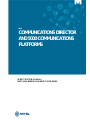 1
1
-
 2
2
-
 3
3
-
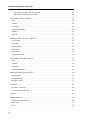 4
4
-
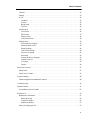 5
5
-
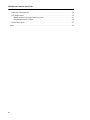 6
6
-
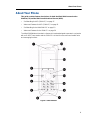 7
7
-
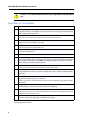 8
8
-
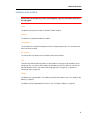 9
9
-
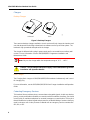 10
10
-
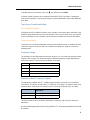 11
11
-
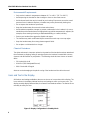 12
12
-
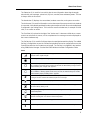 13
13
-
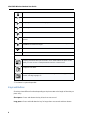 14
14
-
 15
15
-
 16
16
-
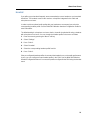 17
17
-
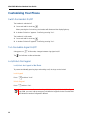 18
18
-
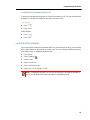 19
19
-
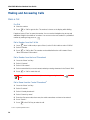 20
20
-
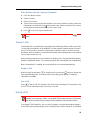 21
21
-
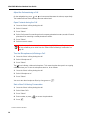 22
22
-
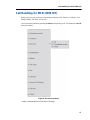 23
23
-
 24
24
-
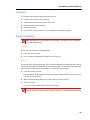 25
25
-
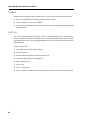 26
26
-
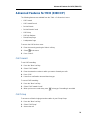 27
27
-
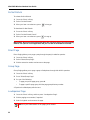 28
28
-
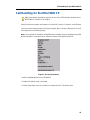 29
29
-
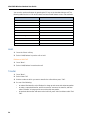 30
30
-
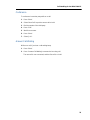 31
31
-
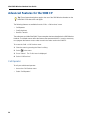 32
32
-
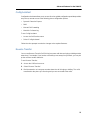 33
33
-
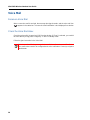 34
34
-
 35
35
-
 36
36
-
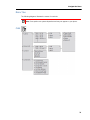 37
37
-
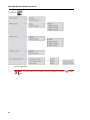 38
38
-
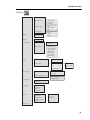 39
39
-
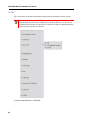 40
40
-
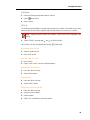 41
41
-
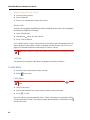 42
42
-
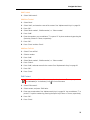 43
43
-
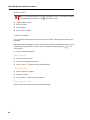 44
44
-
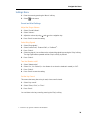 45
45
-
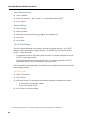 46
46
-
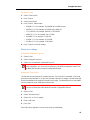 47
47
-
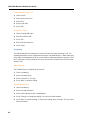 48
48
-
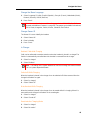 49
49
-
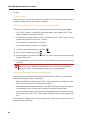 50
50
-
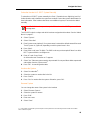 51
51
-
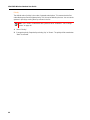 52
52
-
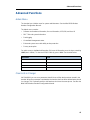 53
53
-
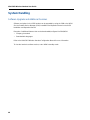 54
54
-
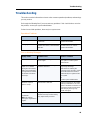 55
55
-
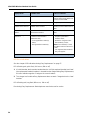 56
56
-
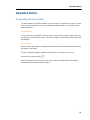 57
57
-
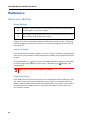 58
58
-
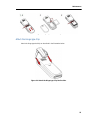 59
59
-
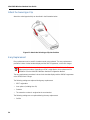 60
60
-
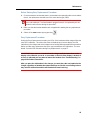 61
61
-
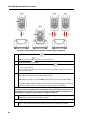 62
62
-
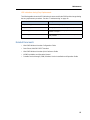 63
63
-
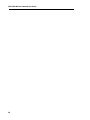 64
64
-
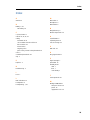 65
65
-
 66
66
-
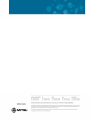 67
67
Ask a question and I''ll find the answer in the document
Finding information in a document is now easier with AI
Related papers
Other documents
-
Samsung SCH-V122A Owner's manual
-
Nortel Networks 4025 User manual
-
Olympia DECT 5000 Owner's manual
-
ASCOM i62 Quick Reference Manual
-
UTStarcom F1000 Series Specification
-
GN Netcom 9p23 User manual
-
Wildix W-AIR User manual
-
ASCOM OfficeM Owner's manual
-
NEC I766 DECT Basic User's Manual
-
Motorola Symbol MC9002 User manual