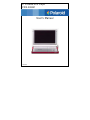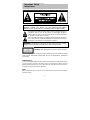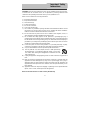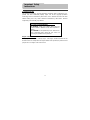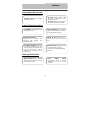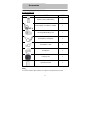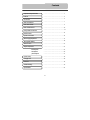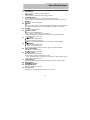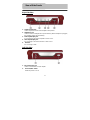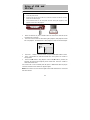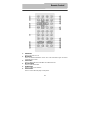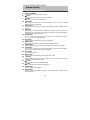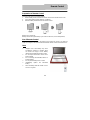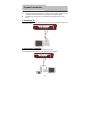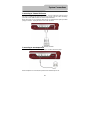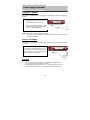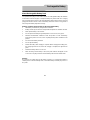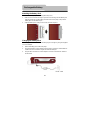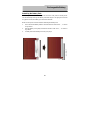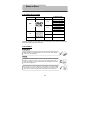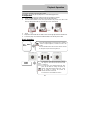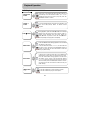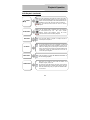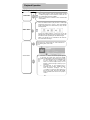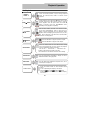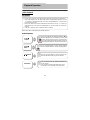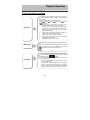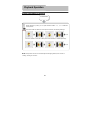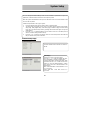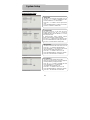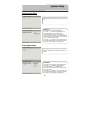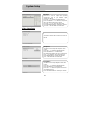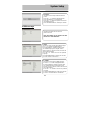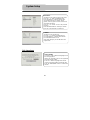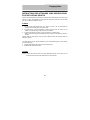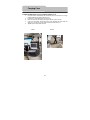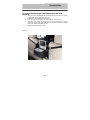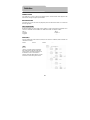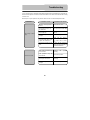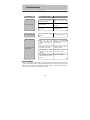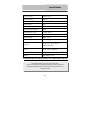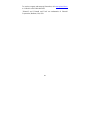Polaroid PDM-0082M User manual
- Category
- DVD players
- Type
- User manual
This manual is also suitable for

8” Portable DVD Player
PDM-0082M
User’s Manual
20060425

1
CAUTION: USE OF ANY CONTROLS, ADJUSTMENTS, OR PROCEDURES OTHER
THAN THOSE SPECIFIED HEREIN MAY RESULT IN HAZARDOUS RADIATION
EXPOSURE.
POWER SUPPLY:
Connect the supplied adapter to the side of the DVD player in the slot marked “Power
In”. Plug the two-prong end of the power cord to an AC100-240V outlet. If you have
difficulty inserting the plug, turn it over and reinsert it; if the unit will not be used for a
long time, disconnect the plug from the outlet.
NOTE:
Before plugging the power cord into an AC outlet, make sure that all the connections
have been made.
Important Safety
Instructions
CAUTION: TO REDUCE THE RISK OF ELECTRIC SHOCK, DO NOT
REMOVE COVER (OR BACK). NO USE-SERVICEABLE PARTS
INSIDE. REFER SERVICING TO QUALIFIED SERVICE PERSONNEL.
The lightning flash with arrowhead symbol, within an equilateral triangle, is
intended to alert the user to the presence of uninsulated “dangerous
voltage” within the product’s enclosure that may be of sufficient magnitude
to constitute a risk of electric to
p
ersons.
The exclamation point within an equilateral triangle is intended to alert the
user to the presence of important operating and maintenance (servicing)
instructions in the literature accom
p
an
y
in
g
the a
pp
liance.
WARNING: TO REDUCE THE RISK OF FIRE OR ELECTRIC SHOCK,
DO NOT EXPOSE THIS APPLIANCE TO RAIN OF MOISTURE.
CAUTION: Laser radiation when open. Do not stare into beam.

2
CAUTION: These servicing instructions are for use by qualified service personnel only.
To reduce the risk of electric shock, do not perform any servicing other than that
contained in the operating instructions unless you are qualified to do so.
Refer to service manual for servicing instructions.
1) Read these instructions.
2) Keep these instructions.
3) Heed all warnings.
4) Follow all instructions.
5) Do not use near water.
6) Clean only with dry cloth.
7)
Do not block any ventilation openings. Maintain well ventilated conditions around
the product. Do not put product on bed, sofa or anything that blocks ventilation.
Install in accordance with the manufacturer’s instructions.
8) Do not install near any heat sources such as radiators, heat registers, stoves, or
other apparatus (including amplifiers) that produce heat.
9) Do not defeat the safety purpose of the polarized or grounding-type plug. A
polarized plug has two blades with one wider than the other. A grounding type plug
has two blades and a third grounding prong. The wide blade or the third prong is
provided for your safety. If the provided plug does not fit into your outlet, consult an
electrician for replacement of the obsolete outlet.
10) Protect the power cord from being walked on or pinched particularly at plugs,
convenience receptacles, and the point where they exit from the apparatus.
11) Only use attachments/accessories specified by the manufacturer.
12) Use only with the cart, stand, tripod, bracket, or table specified by
the manufacturer, or sold with the apparatus. When a cart is used,
use caution when moving the cart/apparatus combination to avoid
injury from tip-over.
13) Unplug this apparatus during lightning storms or when unused for long periods of
time.
14) Refer all servicing to qualified service personnel. Servicing is required when the
apparatus has been damaged in any way, such as power-supply cord or plug is
damaged, liquid has been spilled or objects have fallen into the apparatus, the
apparatus has been exposed to rain or moisture, does not operate normally, or has
been dropped.
15) Apparatus shall not be exposed to dripping or splashing and no objects filled with
liquids, such as vases, shall be placed on the apparatus.
Note: Do not touch the color TFT LCD screen by hand directly.
Important Safety
Instructions

3
Copyright Protection
This product incorporates copyright protection technology that is protected by U.S.
patents and other intellectual property rights. Use of this copyright protection
technology must be authorized by Macrovision, and is intended for home and other
limited viewing uses only unless otherwise authorized by Macrovision. Reverse
engineering or disassembly is prohibited.
Region code information
DVD players and discs are coded by region. If the region number described on the
DVD disc does not correspond to the region number of this product, this product cannot
play the disc. The region code of this unit is 4.
IMPORTANT FOR LASER PRODUCT
S
1. CLASS 1 LASER PRODUCT
2. DANGER: Visible laser radiation when open and
interlock failed or defeated. Avoid direct exposure to
beam.
3. CAUTION: Do not open the top cover. There are no
user serviceable parts inside the unit. Leave all
servicin
g
to
q
ualified service
p
ersonnel.
Important Safety
Instructions

4
High-quality audio and video
Advanced Playing Functions
Other Special Functions
Excellent sound: Dolby Decoder
delivers great sound.
A
V input: External Audio, Video
input can be connected to most
external AV sources.
AV Output: Analog audio output can
be connected to external amplifier.
On-Screen Display: You can choose
English, French, Spanish, etc. for the
On-Screen Display language.
Compatibility: Compatible DVD, CD
and JPEG discs, etc.
Particular Performance:
Multi-speed, fast forward, fast
backward, slow playback and
repeated playback.
Search by Time: Search for a
certain track of a disk by selected
time.
Last Memory Playback: Memorizes
the stopped playback track and
continues playing the disk from this
spot when the power is kept to
supplied. (Only available for DVD
and CD disc
)
.
Special Functions: Supports screen
multi-angle viewing, zooming
function and foul language filtering
function
.
High Resolution: MPEG-2 decoding
format achieves more than 500 lines
of horizontal resolution.
Power Adapter Switch:
Automatically adapts to voltage
requirements in U.S and other
countries.
Features

5
Accessories List
ITEM NAME QTY
Remote Control (with battery) 1
Power Supply Cord with AC Adapter 1
Rechargeable Battery Pack 1
DC Adapter (Car Adapter) 1
Audio/Video Cable 1
Headphone 1
Carrying Case 1
Operation Manual 1
NOTE
:
Accessories and their parts numbers are subject to change without prior notice.
Accessories

6
Contents
…………………………………………….1
………………………………………….….4
………………………………………….….5
………………………………………..…...7
…………………………………….……….9
…………………………………………....10
………………………………………….....11
…………………………………………....12
……………………………………..……..15
…………………………………..………..17
………………………………………..…..18
………………………………………..…..21
……………………………………..……..22
…………………………………………....23
…………………………………………....26
…………………………………….…….. 27
…………………………………………... 30
……………………………………….…...36
…………………………………………... 39
…………………………………………... 40
………………………………………...….42
DVD Playback
CD Playback
JPEG Playback
Troubleshooting
Specifications
System Setup
Definition
Important Safety Instructions
Features
Notes on Discs
Playback Operation
Remote Control
Power Supply Preparation
Rechargeable Battery
System Connections
Accessories
View of Front Panel
View of Side Panels
View of Bottom Panel
Using of USB and SD Card
Carrying Case

7
1. LCD screen
2.
Speaker
3. OUTPUT/INPUT Button
Press to play disc or output AV signal or input external Audio/Video signal.
4. TITLE Button
Press to display title menu if it exits in the disc.
5. Source button
Press the SOURCE button to switch among disc playback, USB playback and the
SD Card playback.
View of Front Panel

8
6. SETUP Button
Press to access or exit the system setup menu.
7. MENU Button
Press to access the DVD disc menu during playback.
8. LCD MODE button
Press to enter the brightness, contrast or color adjusting mode.
Press and hold for several seconds to change the aspect ratio among 16:9,4:3.
9. Button
: Press to pause the playback.
10. Button
: Press to stop playback. Then press the (PLAY) button to resume playback
from the stopped spot. Press this button twice to stop playback completely.
11. button
: Press to confirm selection.
12. /ZOOM /+ Button
: Press to select different items.
ZOOM: Press to realize various zoom functions
+: Press the Mode button and then press this button to increase the level of
brightness, contrast and color.
13. // Button
: Press to select different items.
: Press to search backward fast.
: Press and hold it for several seconds to the previous list/track/chapter.
14. // Button
: Press to select different items.
: Press to search forward fast.
: Press and hold it for several seconds to go to next list/track/chapter.
15. ENT/(PLAY) button
ENT: Press to confirm selection.
(PLAY): Press to start playback.
16. /SLOW/- Button
: Press to select different items.
SLOW: Press to activate slow playback function.
-: Press the Mode button and then press this button to decrease the level of
brightness, contrast and color.
17. Charge Indicator
Light is red when the battery is being charged; green when it is fully charged.
18. Remote Sensor
19. SD/MS/MMC card slot.
20. OPEN/PUSH button
Press to open the disc tray cover.
21. Disc tray cover
When the disc is loaded gently press the cover to close it.
View of Bottom Panel

9
Right Side View
1. Volume Control knob
Used to adjust the volume of the headphone and speaker.
2. Headphone Jack
Used to connect to headphones for private listening. When headphone is plugged,
the speakers will turn off automatically.
3. Audio Input/Output Jack
For connecting to an external amplifier or audio source.
4. Video Input/Output Jack
For connecting to an external monitor or video source.
5. USB slot.
For connecting to USB.
Left Side View
1. DC 9.5/12V Input Jack
Used to connect the DC 9.5/12V adaptor.
2. Power ON/OFF Switch
Switch the power on or off.
View of Side Panels

10
1. Rechargeable Battery Contacts
For connecting the rechargeable battery pack.
View of Bottom Panel

11
¾ Make sure that files of JPEG or WMA format are stored in the USB and the SD
card before the connection.
¾ Press the
SOURCE button to switch among disc playback, USB playback and the
SD Card playback. The default state is disk playback. Please see the below figure:
¾ Press the ,button to select the folder, and press ENTER/ENT button to enter.
¾ Press andbuttons to select the desired track. Then press PLAY or ENT to
start playback.
¾ Press STOP/ button to stop playback: if the STOP/ button is pressed, the
playback will start from the beginning of the current track. Press the button to
return to the folder menu.
Pull out the USB or SD card directly after the JPEG or WMA format files are played.
Then the unit will be in the state of disc playback again.
NOTE: the USB slot can not be used for digital camera with USB function or connected
with other devices.
1. Connect the unit with the electrical power.
2. Switch the power to ON.
3. insert the USB into the unit’s USB slot, or insert the SD card into the SD card slot
Please see the below figure:
4. Push SOURCE button on the front panel to switch among disc playback, USB
playback and the SD Card playback.
00:00 00:00
001/002
BAK
Using of USB and
SD Card

12
1. PWR button
Press to turn unit on or off
2. INFO button
Press for detailed information on the disc. Press the button again to remove
information from screen.
3. TITLE button
Press to display title menu if the titles are coded in the disc.
4. Direction button
Press to select menu items.
5. ENTER button
Press to confirm your selection.
6. SETUP button
Press to access the DVD player’s setup menu.
Remote Control

13
7. 0-9 number buttons
Select numbers by pressing these buttons.
8. button
Press to return to the previous list, track or chapter.
9. button
Press to go to the next track or chapter.
10. SUBT button
When playing a DVD coded with multi-subtitles, press to select a subtitle
language or to turn subtitles off.
11. ANGLE button
Press to access various camera angles, if the DVD disc contains multiple camera
angles.
12. A-B button
Press to play a section of the disc from point A to point B. Press once to select the
starting point (A), press again to select the end point (B). In A-B repeat playback,
press this button to stop the repeat.
13. ZOOM button
Press to enter and cycle through zoom functions, use the direction buttons
() to move around the screen.
14. REP button
Press to repeat a chapter, track, title, or the entire disc.
15. MENU button
Display the actual DVD Disc Menu on screen in playback mode.
16. PAUSE button
Press to pause playback. Press the PLAY button to resume normal playback.
17. STOP button
Press once to stop playback. Press the PLAY button to resume normal playback.
Press the button twice to stop playback completely.
18. PLAY button
Press to start playback.
19. GOTO button
Press to select the desired disc starting time, track or title.
20. +10 button
Select number greater than 9 by pressing the (+10) button first, and then
additional number button as needed.
21. button
Press to fast search forward during playback.
22. button
Press to fast search backward during playback.
23. SLOW button
Press to activate slow playback.
24. AUDIO button
Press to access various audio languages, when the DVD disc contains multiple
audio languages.
Remote Control

14
Preparation of Remote Control
Follow the steps below to install the battery.
1. Pull the battery holder out from the remote control in the direction of the arrow.
2. Load a new battery properly with the (+) sided up.
3. Insert the battery holder back into the remote control.
Battery type: CR2025 3V
Battery service life: approximately 1 year under normal use (at room temperature).
Use of Remote Control
Point the remote control unit to the remote sensor within the range of 16 feet and
angles of 60 degree, and without obstacles between remote control and remote sensor.
Remote Control
Note
¾ Improper use of the battery may cause
overheating, explosion or ignition, which
can result in an injury or a fire. Battery
leakage may damage the remote control.
¾ Do not expose the remote control unit to
direct sunlight.
¾ Do not recharge, disassemble, deform or
heat the battery.
¾ Do not put the battery in fire or water.
¾ Immediately replace the exhausted
battery.
¾ Take out battery when the remote is not in
use for a long time.

15
z Always ensure that the DVD player, TV and any other electrical equipment to be
connected with are switched off and unplugged from the power supply.
z Ensure that you observe the color coding when connecting audio and video
cables.
Connecting to TV
Follow the drawing below to connect the DVD player to TV's Audio/Video input with
Audio/Video cable.
Connecting to An Amplifier
Refer to your audio equipment's manual before connection.
Follow the drawing below to connect the DVD player to AV amplifier.
System Connections

16
Connecting to External AV Source
The player supports an AV signal input function. Use the audio/video cable to connect
the unit to an external AV signal source such as a DVD, VCR etc. After connecting,
press the OUTPUT/INPUT button to enter AV Input statement.
NOTE: Noise may occur in speakers when there is an external audio signal input while
playing a DVD disc. Unplug the audio cord to clear the noise.
Connecting to the Headphones
Connect the headphones to the headphone jack on either side of the player.
When headphone is connected, the speakers will automatically turn off.
System Connections

17
Using the AC Adapter
The player is supplied with an AC adapter for powering the unit and charging the
battery.
Note: 1. Turn player's power off before unplugging.
2. In the case of using the adapter, the LCD screen will be brighter than using the
rechargeable battery.
Using of Car Adapter
The player is supplied with a Car Adapter for powering the unit and charging the battery
in a vehicle.
Attention
¾ Do not operate the unit or view video software while driving a vehicle.
¾ Place the unit in a proper position for viewing.
¾ Detach battery pack when using the AC or car adapter as power source.
¾ Disconnect the player from the Car Adapter when starting the vehicle.
1. Connect AC adapter to the left side of
the DVD player in the jack marked DC
9.5/12V IN as shown on the right.
2. Plug the two-prong end of the power
cord into a grounded electrical outlet.
The power indicator lights red.
Connect the car adapter power plug to
the unit's power jack and the other end to
the vehicle’s 12V accessory/cigarette
lighter socket as the right figure.
Power Supply Preparation

18
About Rechargeable Battery Pack
Your portable DVD player comes with a lithium ion rechargeable battery that attaches
to the bottom of the DVD player. Charge the battery fully before initial use. Charging
time is normally about 5 hours. A fully charged battery delivers about 3 hours of use but
playing time varies from disc to disc. If the battery will not be used for a long period of
time, charge the battery fully before storage.
Working conditions and precautions for the rechargeable battery
¾ New battery should be fully charged before initial use.
¾ Battery should only be used and charged when temperature is between 32-100F.
¾ Never put the battery in fire or water.
¾ Do not expose the battery to high temperature or store in hot, sunny place.
¾ Maintain well-ventilated conditions around the product to avoid overheating.
Don’t put the product on a bed, sofa or anything that may block ventilation to the
product.
¾ Do not short the battery terminals.
¾ Do not open the battery.
¾ Detach the battery after charging is complete. When charging the battery pack,
the charge light will turn red, when the charging is complete, the light will turn
green.
¾ Detach the battery when it is not in use.
¾ When the charge of the battery is weak, low power indicator will appear on the
LCD screen. The player will turn off automatically about several minutes later.
Warning:
Do not touch any metal object to the battery connectors, as it will put the battery in
standby mode. To exit the standby mode, connect the battery and DVD player to AC or
DC power.
Rechargeable Battery

19
Attaching the Battery Pack
Refer to the following steps for attaching the Battery Pack:
1. With one hand on the DVD Player to prevent it from moving, take the battery and
align the plastic tabs on the battery pack with holes on the player, and push the
battery pack into the DVD Player.
2. Slide the Battery Pack until you hear it click and lock into place.
Charging the Battery Pack
The battery pack must be attached to the DVD player to charge it by using the supplied
AC Power Adapter.
1. Attach the battery pack to the DVD player.
2. Plug the supplied AC Power Adapter into the player’s power jack marked with “DC
9.5/12V IN”, which is located on right side of the DVD Player.
3. Plug the other end of the AC Power Adapter Cord into a household AC Outlet as
shown below:
Rechargeable Battery
Page is loading ...
Page is loading ...
Page is loading ...
Page is loading ...
Page is loading ...
Page is loading ...
Page is loading ...
Page is loading ...
Page is loading ...
Page is loading ...
Page is loading ...
Page is loading ...
Page is loading ...
Page is loading ...
Page is loading ...
Page is loading ...
Page is loading ...
Page is loading ...
Page is loading ...
Page is loading ...
Page is loading ...
Page is loading ...
Page is loading ...
Page is loading ...
-
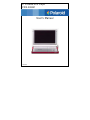 1
1
-
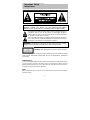 2
2
-
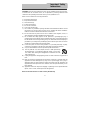 3
3
-
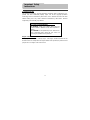 4
4
-
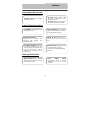 5
5
-
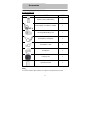 6
6
-
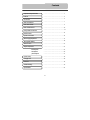 7
7
-
 8
8
-
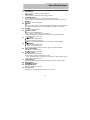 9
9
-
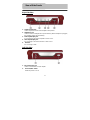 10
10
-
 11
11
-
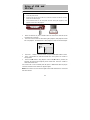 12
12
-
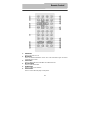 13
13
-
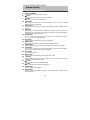 14
14
-
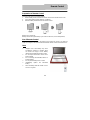 15
15
-
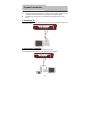 16
16
-
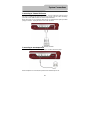 17
17
-
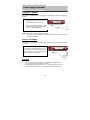 18
18
-
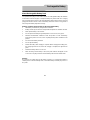 19
19
-
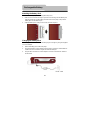 20
20
-
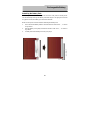 21
21
-
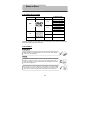 22
22
-
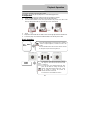 23
23
-
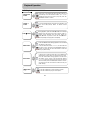 24
24
-
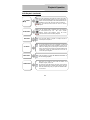 25
25
-
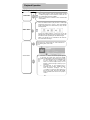 26
26
-
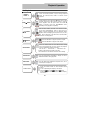 27
27
-
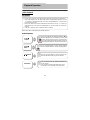 28
28
-
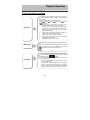 29
29
-
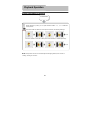 30
30
-
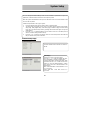 31
31
-
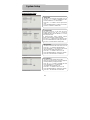 32
32
-
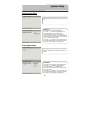 33
33
-
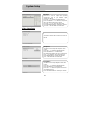 34
34
-
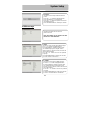 35
35
-
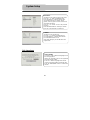 36
36
-
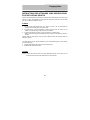 37
37
-
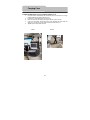 38
38
-
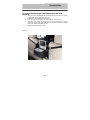 39
39
-
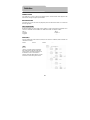 40
40
-
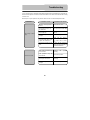 41
41
-
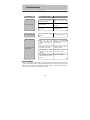 42
42
-
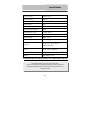 43
43
-
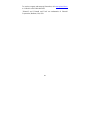 44
44
Polaroid PDM-0082M User manual
- Category
- DVD players
- Type
- User manual
- This manual is also suitable for
Ask a question and I''ll find the answer in the document
Finding information in a document is now easier with AI
Related papers
-
Polaroid PDM-0084 User manual
-
Polaroid PDM-0085 User manual
-
Polaroid PDM-0084 User manual
-
Polaroid PDX-0074 User manual
-
Polaroid PDX-0074 User manual
-
Polaroid PDX-0074 User manual
-
Polaroid PVU-8557 User manual
-
Polaroid 20060915 User manual
-
Polaroid PDM-2727 User manual
-
Polaroid Portable DVD Player with Two 7” LCD Screens User manual
Other documents
-
Lenco Portable TFT TV DVT-1001 Owner's manual
-
ProScan PDVD9806 Instructions Manual
-
Denver DVH-1242 User manual
-
RCA DRC6282 User manual
-
Sylvania SDVD1256-C 11.6 Inch Portable Dvd Player User manual
-
RCA DRC6272 User manual
-
RCA DRC62708 User manual
-
Palsonic PVP-150 User manual
-
Audiovox D1750T User manual
-
Element PDZ-081E User manual