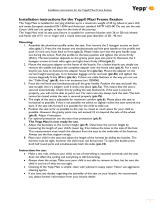Page is loading ...

AH68-00945A
Miniature Design
D.I.Y. Support
Backlight Support
Real time Clock
Voice Recording
High Speed USB
64MB of Built-in Memory
http://www.samsungyepp.com

2
Preparations
Features ......................................................................................................3
Components ................................................................................................4
The name of parts........................................................................................5
Inserting a battery ........................................................................................6
Installing Software (PC)..............................................................................23
Installing Software (Mac) ..........................................................................25
Connecting to Computer ............................................................................27
Manual Installation of USB Driver ............................................................29
How to use yepp Explorer..........................................................................31
Setting up Options......................................................................................33
Copying files to yepp (PC) ........................................................................35
Copying files to yepp (Mac) ......................................................................37
Deleting files (PC) ......................................................................................39
Deleting files (Mac) ....................................................................................40
Formatting (PC)..........................................................................................41
Formatting (Mac)........................................................................................42
Uploading files (PC) ..................................................................................43
Uploading files (Mac)..................................................................................44
Moving files ................................................................................................45
Installing CD Ripper ..................................................................................46
Precautions ................................................................................................51
Something wrong with yepp ? ..................................................................52
Security ....................................................................................................53
Specifications ............................................................................................54
Safety Information......................................................................................55
Warranty ....................................................................................................57
Description of Buttons................................................................................47
MENU table ..............................................................................................49
Listening to music with yepp ........................................................................7
Setting up Volume/Hold functions ..............................................................8
Changing modes..........................................................................................9
Recording Voice ........................................................................................10
Searching for music/voice files ..................................................................11
Loop repeating ..........................................................................................13
Setting up Menu ........................................................................................14
Repeating tracks ......................................................................................15
Setting up EQ ............................................................................................16
Setting up Files (Deleting/Formatting) ......................................................17
Customizing Options (Setting)....................................................................19
Basic Usage
Additional Usage
1
Connection to PC
Explorer Usage
Customer Support
Appendix
Contents

4
Components
Player body
Earphones
USB cable
D
i
g
i
t
a
l
A
u
d
i
o
P
l
a
y
e
r
Installation
CD
Cradle
Neck strap
One battery
(1.5V AAA type)
Arm bandUser's Guide
Features
yepp has the sound quality as good
as that of music CD.
3
Miniature Design
Smallest and lightest in the world
D.I.Y. Support
Logo embellish ment
Changing LCD fonts
Adjusting Scroll Speed
Adjusting Contrast
Backlight Support
Real time Clock
Automatic Clock Setting
Voice Recording
Voice Recording for 4 hours and 28
minutes in max
High Speed USB
Fast Downloading Speed
MAX. 7Mbps(the fastest speed in the
world)
Pull the sponge on the
bottom in the direction of
arrow, and there is an
installation CD.
To put yepp in the cradle or to take it out from the cradle, use a coin to
turm open the screw to remove the hook on the back of cradle.
N
N
o
o
t
t
i
i
c
c
e
e
:
:

65
The name of parts
Display Window
Volume
Earphones Jack
Microphone
Play/Stop/Pause/
Forward/Backward
Button
Recording/Mode/Function
Setting Buttons
Front
Hold
Back
USB Cable
connection port
Inserting a battery
It will be the cause of damage if too much weight is
pressed on the cover.
Inserting the battery to the right
poles ( ) and push-close
the cover in the direction the
arrow is indicating
After sliding the cover in the direction
the arrow is indicating, open the cover
pressing "PUSH OPEN".
N
N
o
o
t
t
i
i
c
c
e
e
:
:

87
Listening to music with yepp
Setting up Volume / Hold functions
First, insert a battery and connect the earphones to the player.
Playing music
Stopping music
When you press button, the yepp
logo appears and a music/voice file is
played.
When you press button while playing,
the music stops. If any key is not entered it
automatically turns into Power off or Sleep
mode in 5 seconds
Press the / button on the side to
adjust the volume while playing.
Volume ranges from 00 to 30.
Press short to adjust step by step.
Press long to adjust continuously.
Adjusting the volume
Slide the switch on the side
in the direction the arrow is indicating
to change to HOLD mode.
HOLD function
Under Hold mode, no key works.
Power Off mode
Sleep mode
N
N
o
o
t
t
e
e
:
:
N
N
o
o
t
t
i
i
c
c
e
e
:
:
Both Power Off and Sleep modes
can be set in the menu mode.
N
N
o
o
t
t
e
e
:
:

109
Changing Modes
Recording voice
Changing to voice mode
Changing to music mode
To record voice
Press the button to pause
while recording. Press the button
again to resume recording.
1
2
Press the button to stop
recording. A new Voice File is
created.
3
Press button to begin
recording voice.
09:41
002
00:00:00
Nor
VI002. SC4
09:41
002
00:00:35
Nor
Record Pause
09:41
002
00:00:35
Nor
VI002. SC4
09:41
002
STOP
Nor
Stop playing music and press the
button short to change to voice mode.
Press the button to play.
Stop playing voice and press the
button short one more time to change
to music mode.
Press the button to play.
Recording is done in the order of VI001,VI002..…
When memory is full, recording stops automatically.
(The remained time is displayed on the right from the center when recording begins.)
Music mode is switched to voice mode after voice recording stop.
When recording voice, make sure to record it for longer than 5 seconds.
N
N
o
o
t
t
i
i
c
c
e
e
:
:

1211
Searching for Music/Voice files
Searching for specific parts in a
track (music/voice files)
Press / button for longer than 1 second
while playing to find and listen to the part you choose.
Release the button to resume playing.
Searching for music/voice files
in STOP
Press the / button in STOP mode, to
skip to the previous or next track. Press
button to play.
Searching for music/voice files
in PLAY
Press button short while playing to play the
next track.
Press button within 5 seconds from the start to play
the previous track. Press button short after 5 seconds
from the start to play the beginning of the current track.
There’s no sound while searching for specific parts in a track of
voice files unlike music files.
N
N
o
o
t
t
i
i
c
c
e
e
:
:
With VBR files, pressing button within 5 seconds from the start may not result in
playing the previous track.
With VBR files, the actual running time may differ from that of the player body display.
VBR(Variable Bit Rate) Files: mp3 files whose compression rate changes when played.
N
N
o
o
t
t
e
e
:
:

1413
Play mode : To select track repeating mode.
Equalizer : To use equalizer function
File : To delete or format music/voice files.
Setting : To change the basic setup options of the display.
Exit menu : To exit MENU
2. Equalizer
1. Play mode
2. Equalizer
1. Play mode
2. Equalizer
3. File
3. File
4. Setting
4. Setting
5. Exit menu
Setting up MENU Loop repeating
Loop function
Play mode switch to MENU mode when pressing the button longer
than 1 second.
Use the button to select and the / button to move.
Press the MENU button one more time to cancel the MENU mode.
Starting point
While playing music/voice files,
press the button short at the
first part that you want to set up
the loop.
flickers in the display.
Ending point
Press the button short at the
last point of the loop.
appears in the display screen.
The loop is repeatedly played.
Press the button short to cancel the loop.
N
N
o
o
t
t
e
e
:
:
In MENU, Go up can be used to exit the current setting.
In MENU mode, no input for 10 seconds will cancel the mode.
N
N
o
o
t
t
e
e
:
:

1615
In MENU, select 1.Play mode.
In PLAY MODE, use the / button to move to the mode you
want and press the button to select.
2. Repeat one
Normal Normal
2. Repeat one
2. Repeat one
3. Repeat all
3. Repeat all
4. Shuffle
4. Shuffle
5. lntro
1
2
Track Repeating function
Normal: To play all the tracks in order one time.
Repeat one: To repeat one track.
Repeat all: To repeat all tracks.
Shuffle: To play tracks at random.
Intro: To play the first 10 seconds of tracks.
One
All
Intro
In EQ, use the / button to move to the tone you want (out
of the 8 tones) and press the button to select.
1
2
EQ function
In MENU, select 2.Equalizer.
Normal Classic Jazz Rock
Normal-DBB Classic-DBB Jazz-DBB Rock-DBB
Repeating tracks Setting up EQ
DBB is for Dynamic Bass Booster, which refers to the technology
intensifying the bass sound.
N
N
o
o
t
t
e
e
:
:

1817
Setting up Files
Deleting
Formatting
In FILE, select Delete and the mode the target file is in.
Select Cancel to exit the mode.
1
2
Move to the file to delete and press the button to select.
The file is deleted.
3
In MENU, select 3.File. In MENU, select 3.File.
In FILE, select Format
Confirm.
Select Cancel to exit the mode.
1
2
You can format also in yepp Explorer.
All files will be deleted when formatting the built-in memory.
N
N
o
o
t
t
i
i
c
c
e
e
:
:

2019
Customizing options
Setting function
In MENU, select 4.Setting.
Use the / button to move to the function you want to change
and select the function by using the button.
1
2
Compression: displaying compression rate
Free memory: displaying remained memory
Default: "yepp" logo
User define: displaying user-defined logo
None: displaying no logo.
Display 1. Information
Display 2. Logo
128
Kbps
32
MB FREE
Default Setting ex) User define Setting
12Hours: displaying the time in the scale of 12 hours
24Hours: displaying the time in the scale of 24 hours
Display 3. Time
2. Time
SETTING
1. Display
SETTING
2. Time
3. Backlight
SETTING
4. Scroll speed
5. Contrast
SETTING
5. Contrast
6. Sleep mode
SETTING
3. Backlight
4. Scroll speed
Play time: displaying current play time
Remain time: displaying remained play time
Total time: displaying total play time
yepp homepage (http://www.samsungyepp.com) offers a program to edit
the logo. You can download from support.
N
N
o
o
t
t
e
e
:
:

2221
On: Setting up Sleep mode
Off: Setting up Power Off mode
Select Power Off mode to save electrical
power of a battery.
Contrast
Sleep mode
Press the / button to
set up the contrast.
On Off
Press the / button to set
up the scroll speed.
Scroll speed
Button: Backlight is "ON" when button is pressed
Auto: Backlight is "ON" according to the current
time (pm.06 ~ am.06)
Never: No backlight.
Manual time setting
Press the / button to change Year, Date
and Time and the press the button to select.
Time 1. Auto
Backlight
Time 2. Manual
Automatic time setting
How to set up:
Set yepp as Auto
Connect to PC
Go to yepp Explorer
Select Never to save electrical power of a battery.
Button Setting

2423
Insert the installation CD into CD-ROM drive.
Then the picture appears as shown below.
Select "yepp explorer install".
1
Click [Next] for the series of windows that appear.
2
Installing Software (PC)

2625
Installing Software (Mac)
Select the installation icon as shown in the picture
Double-Click on Samsung yepp 30S Installer
Click next for a series of windows that appear.
Insert the installation CD into CD-ROM drive.
It operates with only MAC OS (8.6~9.1).
When installation is
completed, yepp Explorer is
created in Mac HDD.
yepp Explorer is
executed
yepp Explorer folder
1
2

2827
Connecting to Computer
Plug one end of the USB cable into the
USB port at the back of a computer.
Take off the bottom cover of yepp player
to plug the other end of the USB cable
into the USB port on the right side at the
bottom.
2
1
System requirements.
Pentium 133MHz or over
Windows 98/ME/2000
Mac (8.6~9.1)
20MB of available hard disk space
CD-ROM drive
(double speed or over)
USB port supported
VGA graphic
USB connect cable
Before connecting to the computer, make sure to
install yepp Explorer. If ' Add New Hardware Wizard’
appears, press the ‘Cancel’ button and install yepp
Explorer.
If USB driver is not installed automatically, refer to
page 29.
N
N
o
o
t
t
e
e
:
:

3029
Click [Next] button for a series of windows that appear.
Insert installation CD and
select drive.
To complete the installation
process, reboot the system.
1
In Windows 98
Click [next] button for a series of windows that appear.
2
In Windows 2000
Manual installation of USB driver
Insert installation CD and
select drive.

3231
How to use yepp Explorer
To copy the files between the computer and yepp
To format the built-in memory of yepp
To delete the files in the built-in memory
To stop the command for moving files from the computer to yepp
To display the current files saved in yepp
To end yepp Explorer
File Menu
Copy to
Format
Delete
Stop
Refresh
Exit
To change the font for displaying information on the list of files in yepp Explorer.
To change display type of the list of files in Explorer.
Refer to registering* SecuMAX Key ".
You can change voice file transfer type and USB setting.
Environment Menu
Font
Large Icon/Small Icon
Llist Icon/Detail
Registera
SecuMAX Key
Options
After connecting yepp to computer, click the [Refresh] icon in yepp Explorer
N
N
o
o
t
t
i
i
c
c
e
e
:
:

3433
Setting up Options
N
N
o
o
t
t
e
e
:
:
When selecting Options, select Environment Options from yepp
Explorer. Click [OK] to save the change.
PC (yepp Explorer)
USB driver installation order
"Selecting USB(Options)" "Turing on the
power of yepp" "Connecting yepp to PC"
-USB driver is installed with the message
saying that it is searching for a new device.
If USB driver is not installed, try one more
time after rebooting the PC.
(If USB driver is not installed at the second
attempt, contact your PC manufacturer.)
When USB driver is installed, "SAMSUNG
YP-30S" will appear in [System Properties]
[Device Manager] as shown in the picture
on the right.
The difference between SC4 and WAV
SC4: You can play it after downloading it to yepp but you cannot play it in the computer. (For backup in PC)
WAV: You can play it in the computer but you cannot play it after downloading to yepp (mp3 unconvertible)
If sc4 to WAV is checked, voice file is saved as WAV when uploaded to PC.
If is not, it is savedas sc4.
N
N
o
o
t
t
e
e
:
:

3635
Copying files to yepp (PC)
Before copying files, connect yepp to PC.
When in Sleep mode, press the button to make sure the power is on and then proceed.
Run yepp Explorer.
1
Double- click yepp Explorer icon on
your desktop .
Select File Copy to Flash Memory.
2
After selecting the file to copy to
yepp, click [Open].
3
You can select the font you
want before copying, and copy
to yepp.
4
128Kbps file use about 1MB of memory per minute.
Directories are divided according to file extensions(.mp3,.sc4...).
Open the directory to check the saved file.
N
N
o
o
t
t
e
e
:
:

3837
Select the file to transfer.
Run yepp Explorer.
1
234
The file is saved. Now you can unplug
the USB cable from Mac and listen to
the music using yepp.
Copying files to yepp (Mac)
Click File Copy to Flash
Memory .
Before copying files, connect yepp to Mac.
When in Sleep mode, press the button to make sure the power is on and then proceed.
128Kbps file use about 1MB of memory per minute.
Directories are divided according to file extensions(.mp3,.sc4...).
Open the directory to check the saved file.
N
N
o
o
t
t
e
e
:
:
You can select the font you want before copying, and copy to yepp.
Select Environment Font
N
N
o
o
t
t
e
e
:
:
/