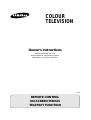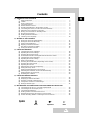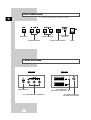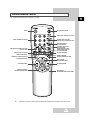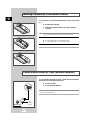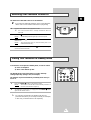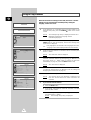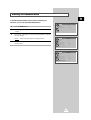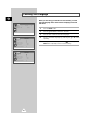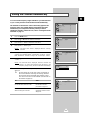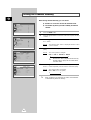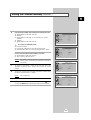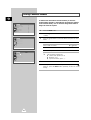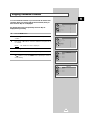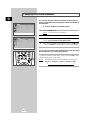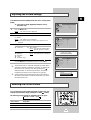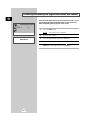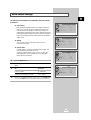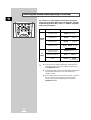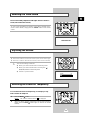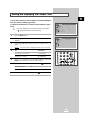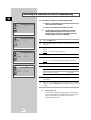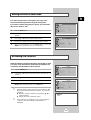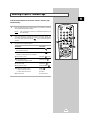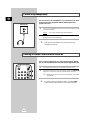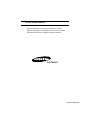COLOUR
TELEVISION
Owner’s Instructions
Before operating the unit,
please read this manual thoroughly,
and retain it for future reference.
ENG
REMOTE CONTROL
ON-SCREEN MENUS
TELETEXT FUNCTION
ELECT

2
ENG
Safety Instructions
The following illustrations represent the precautions to be taken when using and moving your television.
5°
10%
H
H
35°
75%
THIS DEVICE IS NOT FOR USE IN INDUSTRIAL ENVIRONMENTS
Caution
☛
Main voltage : 220V-240V~, 50Hz
(or Indicated on the rear of the TV set).
CAUTION: TO PREVENT ELECTRICAL SHOCK, DO
NOT REMOVE REAR COVER, NO USER SERVICEABLE
PARTS INSIDE. REFER SERVICING TO QUALIFIED
SERVICE PERSONNEL.
RISK OF ELECTRIC SHOCK
DO NOT OPEN
CAUTION
The lightning flash and arrow head
within the triangle is a warning sign
alerting you of “dangerous voltage”
inside the product.
The exclamation point within the
triangle is a warning sign alerting
you of important instructions
accompanying the product.
WARNING:TO PREVENT DAMAGE WHICH MAY
RESULT IN FIRE OR SHOCK HAZARD. DO NOT EXPOSE
THIS APPLIANCE TO RAIN OR MOISTURE.
Do NOT expose the television to
extreme temperature conditions
(below 5°C and above 35°C) or to
extreme humidity conditions (less
than 10% and more than 75%).
Do NOT expose the television to
direct sunlight.
Do NOT expose the television to
any liquids.
If the television is broken, do not try
to repair it yourself. Contact
qualified service personnel.
During a storm conditions
(especially when there is lightning)
unplug the television from the
mains socket and aerial.
If the remote control is not used for
a long period of time, remove the
batteries and store it in a cool, dry
place.
☛
Displaying any stationary images that exceed the long time, it can cause uneven aging of
picture tubes (CRTs) that leave subtle, but permanent burned-in ghost images in the television
picture. To avoid this, vary the programming and images, and primarily display full screen
moving images, not stationary patterns or dark bars.

3
ENG
Contents
◆ PREPARING YOUR TELEVISION
■
Safety Instructions......................................................................................... 2
■
Caution.......................................................................................................... 2
■
Front Control Panel ....................................................................................... 4
■
Connection Panels ........................................................................................ 4
■
Infrared Remote Control................................................................................ 5
■
Inserting the Batteries in the Remote Control................................................ 6
■
Connecting the Aerial (or Cable Television Network).................................... 6
■
Switching Your Television On and Off........................................................... 7
■
Placing Your Television in Standby mode..................................................... 7
■
Plug and Play Feature................................................................................... 8
■
Viewing the Demonstration............................................................................ 9
■
Choosing Your Language.............................................................................. 10
◆ SETTING UP THE CHANNELS
■
Storing the Channels Automatically............................................................... 11
■
Storing the Channels Manually...................................................................... 12
■
Giving Channels Names................................................................................ 14
■
Skipping Unwanted Channels ....................................................................... 15
■
Fine tuning Channel Reception..................................................................... 16
■
Sorting the Stored Channels ......................................................................... 17
◆ USING THE TELEVISION
■
Changing the Picture Standard ..................................................................... 18
■
Adjusting the Picture Settings........................................................................ 19
■
Selecting the Picture Format......................................................................... 19
■
Activation/Deactivation the Digital Noise Reduction Feature ........................ 20
■
Changing the Sound Standard...................................................................... 21
■
Adjusting the Sound Settings ........................................................................ 22
■
Extra Sound Settings..................................................................................... 23
■
Selecting the Sound Mode (depending on the model) .................................. 24
■
Selecting the Turbo Sound............................................................................ 25
■
Adjusting the Volume..................................................................................... 25
■
Switching the Sound Off Temporarily............................................................ 25
■
Setting the Sleep Timer................................................................................. 26
■
Setting and Displaying the Current Time....................................................... 27
■
Switching the Television On and Off Automatically....................................... 28
■
Setting the Blue Screen Mode....................................................................... 29
■
Activating the Childlock ................................................................................. 29
◆ USING THE TELETEXT FUNCTION
■
Teletext Decoder........................................................................................... 30
■
Displaying Teletext Information..................................................................... 30
■
Selecting a Specific Teletext Page................................................................ 31
■
Using FLOF to Select a Teletext Page.......................................................... 32
■
Storing Teletext Pages.................................................................................. 32
◆ INFORMATION ON CONNECTIONS AND RECOMMENDATIONS FOR USE
■
Connecting to the AV-1 or 2 SCART Input/Outputs ...................................... 33
■
Connecting to the RCA Input (AV2)............................................................... 33
■
Connecting Headphones............................................................................... 34
■
Viewing Picture From External Sources........................................................ 34
■
Automatic Degaussing to Remove Colour Patches....................................... 35
■
Trouble Shooting: Before Contacting Service Personnel.............................. 35
☛
➢
Symbols
Press Important Note

4
ENG
Front Control Panel
➣
Buttons and markings are subject to change.
Connection Panels
HEADPHONE JACK
Front of TV Rear of TV
RCA AUDIO/VIDEO INPUT CONNECTORS
SCART AUDIO/VIDEO
INPUT/OUTPUT CONNECTORS
75 Ω COAXIAL CONNECTOR
FOR AERIAL/CABLE NETWORK
MENU DISPLAY
VOLUME ADJUSTMENT
CHANNEL SELECTION
POWER
STAND BY/TIMER
INDICATOR
REMOTE CONTROL SENSOR

5
ENG
Infrared Remote Control
➣
Operation of remote control may be affected by bright artificial light near to the TV set.
1
1
?
POWER
AUTOMATIC SWITCH-OFF/
TELETEXT STORE
ONE/TWO-DIGIT CHANNEL SELECTION/
TELETEXT HOLD
FASTEXT TOPIC SELECTION
TEMPORARY SOUND SWITCH-OFF
VOLUME DECREASE
PREVIOUS CHANNEL/
TELETEXT PREVIOUS PAGE
TELETEXT DISPLAY/MIX
DIRECT CHANNEL SELECTION
TUNER/CABLE NETWORK SELECTION
EXTERNAL INPUT SELECTION/
TELETEXT LIST/FLOF MODE SELECTION
ON-SCREEN DISPLAY/
TELETEXT REVEAL
SOUND MODE SELECTION
(STEREO/MONO/DUAL-I/II)/
TELETEXT SUB-PAGE
PICTURE SIZE/TELETEXT SIZE
NEXT CHANNEL/
TELETEXT NEXT PAGE
VOLUME INCREASE
PICTURE STANDARD
SOUND STANDARD
SOUND MENU DISPLAY
TURBO SOUND ON/OFF
➣
Buttons and markings are subject to change.
MENU DISPLAY/
PROGRAMME SELECTION BY NAME

6
ENG
You must insert or replace the batteries in the remote control when
you :
◆ Purchase the television.
◆ Find that the remote control is no longer operating
correctly.
1 Remove the cover of the remote control by pressing the symbol
( ) and pulling the cover in the direction of the arrow.
2 Insert batteries, taking care to respect the polarities:
◆ + on the battery with + on the remote control
◆
-
on the battery with
-
on the remote control
3 Replace the cover by pushing it in the direction of the arrow.
PRESS
To view television channels correctly, a signal must be received by
the set from one of the following sources:
◆ An outdoor aerial
◆ A cable television network
Plug the aerial or cable network input cable to the 75Ω coaxial socket
on the rear of the television.
Inserting the Batteries in the Remote Control
Connecting the Aerial (or Cable Television Network)
P
R
E
S
S
P
R
E
S
S
Cable
Television
Network
Rear of TV

7
ENG
The mains lead is attached to the rear of the television.
☛
If you have purchased this television in the United Kingdom,
refer to rear cover for further instructions on plug wiring.
1 Plug the mains lead into an appropriate socket.
➢
Use a wall socket with a voltage of between 220 and
240 Volts.
2 Press the “” (ON/OFF) button on the front of the television.
Result
: The Standby indicator lights up on the front panel.
3 Press the POWER button on the remote control to switch the
television on.
Result
: The programme that you were watching last is re-
selected automatically.
4 To switch your television off, press the “” (ON/OFF) button again
on the front of the television.
Placing Your Television in Standby mode
Your television can be placed in Standby mode, in order to reduce:
◆ Power consumption
◆ Wear of the cathode ray tube
The Standby mode can be useful when you wish to interrupt
viewing temporarily (during a meal, for example).
The television is placed automatically in Standby mode when you
turn it on.
1 Press the POWER button on the remote control.
Result:
The screen is turned off and the Standby indicator on
the front of the television lights up.
2 To switch the screen back on, simply press the POWER button
again on the remote control.
➣
Do not leave your television in standby mode for long
periods of time (when you are away on holiday, for example).
In this case, you should switch it off completely.
Switching Your Television On and Off

8
ENG
Plug & Play Feature
Plug & Play
Ant. Input Check
Auto store
Country : Others
Search : -/+
When the television is initially powered ON, three basic customer
settings proceed automatically and subsequently: setting the
language, channel and clock.
1 If the television is in Standby mode (red light visible on the
television front panel), press the POWER button on the remote
control.
Result: The message “Plug & Play” is displayed. It flickers for a
little while and then the “Language” menu is
automatically displayed.
2 Press the ▲ or ▼ button to select required language. Press the
MENU button to enter the language, and then the message “Ant.
Input Check” is displayed.
➣
If any language is not selected on the “Language” menu, the
“Language” menu will be displayed about 30 seconds later.
3 Make sure that the antenna is connected to the TV. And then press
the + or – button.
Result: The “Auto store” menu is displayed.
4 Select your country by pressing the + or – button. To search the
channels, select the “Search” by pressing the ▲ or ▼ button, and
then press the + or – button (refer to “Storing the Channels
Automatically” on page 11). Press the MENU button to skip.
Result:
The “Time” menu is displayed.
5 Press the + or – button to move to the hour or minute. Set the hour
or minute by pressing the ▲ or ▼ button (refer to “Setting and
Displaying the Current Time” on page 27).
6 When you have finished, press the MENU button.
Result:
The message “Enjoy your watching” is displayed, and
then the channel which has been stored will be
activated.
7 If you want to reset this feature...
1 Press the MENU button.
2 Press the ▲ or ▼ button to select the “Function”, and then
press the + or – button.
3 Select the “Plug & Play” by pressing the ▲ or ▼ button, and
then press the
+ or – button.
Result:
The message “Plug & Play” is displayed.
Time
Clock : -- : --
Timer : Off
Function
Language
Time
Plug & Play
Blue screen : Off
Childlock : Off
Demonstration
Function
Language
Time
Plug & Play
Blue screen : Off
Childlock : Off
Demonstration

9
ENG
Viewing the Demonstration
To become familiar with the various menus provided by your
television, you can view the inbuilt demonstration.
1 Press the MENU button.
2 Press the ▲ or ▼ button to select the “Function” and press the + or
– button.
3 Press the ▲ or ▼ button to select the “Demonstration” and press
the + or – button.
Result: Each of the menu options is displayed in turn.
4 When you wish to stop the demonstration, press any button on the
remote control.
Picture
Mode Custom
Adjust
Digital NR : Off
Function
Language
Time
Plug & Play
Blue screen : Off
Childlock : Off
Demonstration
Function
Language
Time
Plug & Play
Blue screen : Off
Childlock : Off
Demonstration

10
ENG
Choosing Your Language
Function
Language
Time
Plug & Play
Blue screen : Off
Childlock : Off
Demonstration
When you start using your television for the first time, you must
select the language which will be used for displaying menus and
indications.
1 Press the MENU button.
2 Press the ▲ or ▼ button to select the “Function”.
3 Press the + or – button to select the “Language”.
4 Select a particular language by pressing the ▲ or ▼ button
repeatedly.
5 When you have finished, press the TV button or, press the
MENU button repeatedly to return to normal viewing.
Function
Language
Time
Plug & Play
Blue screen : Off
Childlock : Off
Demonstration
Picture
Mode Custom
Adjust
Digital NR : Off

11
ENG
You can scan the frequency ranges available on your television and
in your country and store all the channels found automatically.
The channels are stored in the order in which they appear in the
frequency bands. It is possible that the automatically allocated
numbers may not correspond to those by which you wish to
identify the channels. If this is the case, refer to “Sorting the Stored
Channels” on page 17.
1 Press the MENU button.
2 Press the ▲ or ▼ button to select the “Channel”.
3 Press the + or – button to select the “Auto store”.
4 Press the + or – button again.
Result: The “Auto store” menu is displayed with the “Country”
selected.
5 Select your country by pressing the + or – button. The following
countries are available: Belgie - Deutschland - Espania - France -
Italia - Nederland - Schweiz - Sverige - UK - East europe - Others.
6 Press the ▲ or ▼ button to select the “Search” and press the + or
– button.
Result: The horizontal bar is displayed, and then channels are
stored in an order which reflects their positions in the
frequency range. Finally, the search will end automatically.
7 When searching and storing is complete, the “Sort” menu is
displayed.
➣
For ATS areas, the “Auto sort” menu will appear on
the screen after the searching and storing, and then
the channels will be automatically sorted by name.
The “Sort” menu will not be entered. (see the note on
the bottom of page 12).
To... Then...
Sort the stored channels Go to Step 4 of the “Sorting
into the desired numerical order the Stored Channels”
procedure on page 17.
Exit the channel store function Press the MENU button
without sorting the channels repeatedly until the menus
disappear.
Auto store
Country : Others
Search : -/+
Storing the Channels Automatically
Channel
Auto store
Manual store
Name
Add/Erase
Fine tune
Sort
Auto store
Country : Others
Search : -/+
P 8 C25 -----
426 MHz 22 %
Sort
From : P 1 -----
To : P-- -----
Store : ?

12
ENG
When storing channels manually, you can choose:
◆ Whether or not to store each of the channels found.
◆ The number by which you wish to identify each stored
channel.
1 Press the MENU button.
2 Press the ▲ or ▼ button to select the “Channel” and press the + or
– button.
3 Press the ▲ or ▼ button to select the “Manual store” and press the
+ or – button.
Result: The “Manual store” menu is displayed with the “Colour
system” selected.
4 Press the + or – button repeatedly until the color is of the best
quality.
Result:
The “Color system” is changed.
Auto
↔
PAL
↔
SECAM
↔
NT4.43
➣
NT4.43 is a “trick” playback mode used by
special VCR’s to play PAL-recorded videos
in NTSC mode.
5 Press the ▲ or ▼ button to select the “Sound system” and press
the + or – button repeatedly until the sound is of the best quality.
Result:
The “Sound system” is changed.
BG
↔
DK
↔
I
↔
L (option)
➣
After a frequency is searched, the name of broadcaster
is automatically stored in memory.
Storing the Channels Manually
Manual store
Colour system : Auto
Sound system : BG
Search : 138MHz
Channel : S 6
Prog.No. : P12 -----
Store : ?
Manual store
Colour system : Auto
Sound system : BG
Search : 138MHz
Channel : S 6
Prog.No. : P12 -----
Store : ?
➞
➞
Channel
Auto store
Manual store
Name
Add/Erase
Fine tune
Sort
Channel
Auto store
Manual store
Name
Add/Erase
Fine tune
Sort
➞
➞

13
ENG
6 If you know the number of the channel to be stored, press the...
1. ▲ or ▼ button to select the “Channel”.
2. + button.
3. ▲ or ▼ button to select the “C” (Air channel) or “S” (Cable
channel).
4. + button.
5. ▲ or ▼ button to select the channel.
➣
If no sound or abnormal sound...
1.
Press the + button.
2. Press the ▲ or ▼ button to select the “Sound system”.
3. Select the “BG”, “DK”, “I” or “L” by pressing the + or – button.
If you do not know the channel numbers, press the...
1. ▲ or ▼ button to select the “Search”.
2. + or – button to start the search.
Result: The tuner scans the frequency range until the first
channel or the channel that you selected is received on
your screen.
7 To assign a programme number to the channel, select the
“Prog.No.”. Press the + or – button until you find the correct
number.
8 To store the channel and associated programme number, select
the “Store” and press the + or – button.
Result:
“OK” is displayed.
9 Repeat Steps 6 to 8 for each channel to be stored.
10 When you have finished manual storage, press the TV button
or, press the MENU button repeatedly to return to normal viewing
Storing the Channels Manually (continued...)
Manual store
Colour system : Auto
Sound system : BG
Search : 138MHz
Channel : S 6
Prog.No. : P12 -----
Store : ?
Manual store
Colour system : Auto
Sound system : BG
Search : 138MHz
Channel : S 6
Prog.No. : P12 -----
Store : ?
Manual store
Colour system : Auto
Sound system : BG
Search : 138MHz
Channel : S 6
Prog.No. : P12 -----
Store : OK
Manual store
Colour system : Auto
Sound system : BG
Search : 138MHz
Channel : S 6
Prog.No. : P12 -----
Store : ?

14
ENG
If channel name information is broadcast when you store the
channels either manually or automatically, the names are assigned
to the channels directly. You can however change these names or
assign new names as required.
1 Press the MENU button.
2 Press the ▲ or ▼ button to select the “Channel” and press the + or
– button.
3 Press the ▲ or ▼ button to select the “Name” and press the + or –
button.
4 To... Press the...
Select a letter or number ▼ or ▲ button.
Move on the next letter + button.
Move back the previous letter – button.
➣
The characters available are:
◆ Letters of the alphabet (A...Z)
◆ Numbers (0...9)
◆ Special characters (space,
-
)
5 You can have each channel newlynamed.
6 When you have finished entering the name, press the TV
button or, press the MENU button repeatedly to return to normal
viewing.
Giving Channels Names
Channel
Auto store
Manual store
Name
Add/Erase
Fine tune
Sort
Name
P 0 : -----
P 1 : -----
P 2 : -----
P 3 : -----
Name
P 0 : -----
P 1 : -----
P 2 : -----
P 3 : -----

15
ENG
You can exclude the channels of your choice from the channel scan
operation. When you scan through the stored channels, those you
have chosen to skip are not displayed.
All channels that you do not specifically choose to skip are
displayed during scanning.
1 Press the MENU button.
2 Press the ▲ or ▼ button to select the “Channel” and press the + or
– button.
3 Press the ▲ or ▼ button to select the “Add/Erase” and press the +
or – button.
Result: The “Add/Erase” menu is displayed.
4 Press the ▲ or ▼ button to select the required channel.
5 To add or erase the desired channel by pressing the + or – button.
6 When you have finished adding and erasing channels, press the
TV button or, press the MENU button repeatedly to return to
normal viewing
Skipping Unwanted Channels
Add/Erase
P 0 : Added
P 1 : Added
P 2 : Added
P 3 : Added
Add/Erase
P 0 : Erased
P 1 : Added
P 2 : Added
P 3 : Added
Channel
Auto store
Manual store
Name
Add/Erase
Fine tune
Sort
Channel
Auto store
Manual store
Name
Add/Erase
Fine tune
Sort

16
ENG
If the reception is clear, you do not have to fine-tune the channel,
as this is done automatically during the search and store operation.
If however the signal is weak or distorted, you may have to fine-
tune the channel manually.
1 Press the MENU button.
2 Press the ▲ or ▼ button to select the “Channel” and press the + or
– button.
3 Press the ▲ or ▼ button to select the “Fine tune” and press the +
or – button.
Result: The “Fine tune” menu is displayed with the “Tune”
selected.
4 To... Press the...
obtain a sharp and ◆ + or – button.
clear picture and Result: The horizontal bar’s
good sound quality cursor moves to the left
or right.
memorize adjusted ◆▲ or ▼ button to select the “Store”.
picture or sound ◆ + or – button.
Result:
“OK” is displayed.
erase adjusted ◆▲ or ▼ button to select the “Erase”.
picture or sound ◆ + or – button.
Result:
“OK” is displayed.
5 When you have finished, press the TV button or, press the
MENU button repeatedly to return to normal viewing.
Fine tuning Channel Reception
Fine tune
Tune : -/+
Store : ?
Erase : ?
Fine tune
Tune : -/+
Store : OK
Erase : ?
Channel
Auto store
Manual store
Name
Add/Erase
Fine tune
Sort
Channel
Auto store
Manual store
Name
Add/Erase
Fine tune
Sort
Fine tune

17
ENG
You can exchange the numbers of two channels, in order to:
◆ Modify the numeric order in which the channels have
been automatically stored.
◆ Give easily remembered numbers to the channels that
you watch most often.
1 Press the MENU button.
2 Press the ▲ or ▼ button to select the “Channel” and press the + or
– button.
3 Press the ▲ or ▼ button to select the “Sort” and press the + or –
button.
Result:
The “Sort” menu is displayed with the “From” selected.
4 Press the + or – button until the channel number that you wish to
change is displayed.
Result:
The selected channel’s picture is displayed.
5 Press the ▲ or ▼ button to select the “To”.
6 Press the + or – button until the new number by which you wish to
identify the channel is displayed.
Result: The selected channel is exchanged with the one
previously stored to the chosen number.
Example: If you select “ P 1” for the “From” and “P 3” for the “To”:
◆ Channel 1 becomes channel 3.
◆ Channel 3 becomes channel 1.
7 To... Press the...
Confirm the exchange ◆▲ or ▼ button to select the “Store”.
of channel numbers ◆ + or – button.
Result: “OK” is displayed.
➣
You can exchange other
channel numbers by selecting
“From” and returning to step 4.
8 When you have finished sorting channels, press the TV button
or, press the MENU button repeatedly to return to normal viewing
Sorting the Stored Channels
Sort
From : P 1 -----
To : P-- -----
Store : ?
Sort
From : P 1 -----
To : P 3 -----
Store : ?
Sort
From : P 3 -----
To : P 1 -----
Store : OK
Channel
Auto store
Manual store
Name
Add/Erase
Fine tune
Sort
Channel
Auto store
Manual store
Name
Add/Erase
Fine tune
Sort

18
ENG
Changing the Picture Standard
You can select the type of picture which best corresponds to your
viewing requirements. The following picture effects are available in
the order given:
◆ Custom, Standard, Sports, Natural, Mild.
1 Press the MENU button.
Result:
The “Picture” menu is displayed.
2 Press the + or – button to select the “Mode”.
3 Press the + or – button repeatedly to cycle through the five
choices: Custom, Standard, Sport, Natural, Mild.
4 When you are satisfied with the settings, press the TV button
or, press the MENU button repeatedly to return to normal viewing.
You can use your remote control to select the type of picture which
best corresponds to your viewing requirements.
To select the required picture effect, simply press the P.STD (Picture
standard) button on the remote control.
Result: The following picture effects are available in the order given:
Custom
↔
Standard
↔
Sports
↔
Natural
↔
Mild
Picture
Mode Custom
Adjust
Digital NR : Off
Picture
Mode Custom
Adjust
Digital NR : Off
➞
➞
1
?

19
ENG
Adjusting the Picture Settings
Your television has several settings which allow you to control picture
quality:
◆ Colour tone, Contrast, Brightness, Sharpness, Colour,
Tint (NTSC only)
1 Press the MENU button.
Result:
The “Picture” menu is displayed.
2 Press the +or –button.
3 Press the ▲ or ▼ button to select the “Adjust”, and then press the +
or –button.
Result:
The “Adjust” menu is displayed.
➣
When select the “Mode” to “Custom”, the “Adjust” menu is
displayed.
4 To adjust the... Press the...
◆ Colour tone ◆ +or –button.
Result: You select the required option
(Normal, Warm1/2, Cool1/2).
◆ Contrast ◆ +or –button.
◆ Brightness Result:
The horizontal bar is displayed.
◆ Sharpness
◆ Colour
◆ Tint (NTSC only)
5 When you are satisfied with the settings, press the TV button or,
press the MENU button repeatedly to return to normal viewing.
➣
The television has an “automatic degaussing” system that is
activated if magnetic interference is present. To degauss the
television screen, switch power off by pressing the “”
(ON/OFF) button on the front panel (refer to “Automatic
Degaussing To Remove Colour Patches” on page 35.).
➣
Changes made to these settings while the Custom mode is
selected are memorized, and are recalled when you switch
the television back on.
Picture
Mode Custom
Adjust
Digital NR : Off
You can select the picture format which best corresponds to your
viewing requirements by simply pressing the “P.SIZE ” button.
The following picture formats are available in the order given:
➞ Normal ➞ Zoom ➞ 16:9
Picture format Description
Normal Setting for normal 4:3 format.
Zoom Expansion of a 16:9 picture to full screen format.
16:9 Setting for the 16:9 screen format
Selecting the Picture Format
Adjust
Colour tone : Normal
Contrast : 90
Brightness : 50
Sharpness : 50
Colour : 50
Contrast 91
Adjust
Colour tone : Normal
Contrast : 90
Brightness : 50
Sharpness : 50
Colour : 50
Colour tone : Warm1
1
?

20
ENG
If the broadcast signal received by your television is weak, you can
activate the Digital Noise Reduction feature to help reduce any
static and ghosting that may appear on the screen.
1 Press the MENU button.
Result: The “Picture” menu is displayed.
2 Press the + or – button.
3 Press the ▲ or ▼ button to select the “Digital NR”.
4 To select the “On” by pressing the + or – button.
5 When you have finished, press the TV button or, press the
MENU button repeatedly to return to normal viewing.
Activating/Deactivating the Digital Noise Reduction Feature
Picture
Mode Custom
Adjust
Digital NR : Off
Digital NR : On
Page is loading ...
Page is loading ...
Page is loading ...
Page is loading ...
Page is loading ...
Page is loading ...
Page is loading ...
Page is loading ...
Page is loading ...
Page is loading ...
Page is loading ...
Page is loading ...
Page is loading ...
Page is loading ...
Page is loading ...
Page is loading ...
-
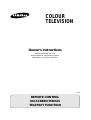 1
1
-
 2
2
-
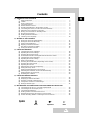 3
3
-
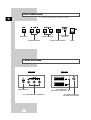 4
4
-
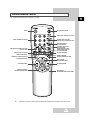 5
5
-
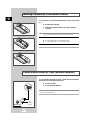 6
6
-
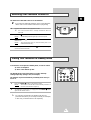 7
7
-
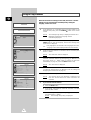 8
8
-
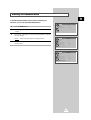 9
9
-
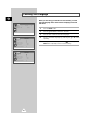 10
10
-
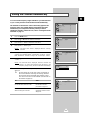 11
11
-
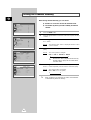 12
12
-
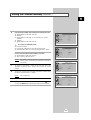 13
13
-
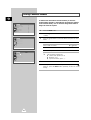 14
14
-
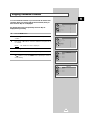 15
15
-
 16
16
-
 17
17
-
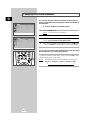 18
18
-
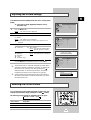 19
19
-
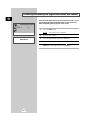 20
20
-
 21
21
-
 22
22
-
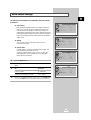 23
23
-
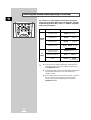 24
24
-
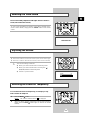 25
25
-
 26
26
-
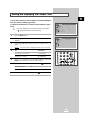 27
27
-
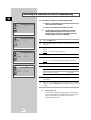 28
28
-
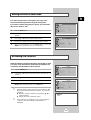 29
29
-
 30
30
-
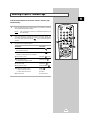 31
31
-
 32
32
-
 33
33
-
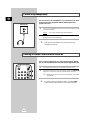 34
34
-
 35
35
-
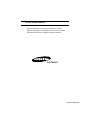 36
36
Ask a question and I''ll find the answer in the document
Finding information in a document is now easier with AI
Related papers
-
Samsung CI20F32Z User manual
-
Samsung CS-29M6N User manual
-
Samsung 25A6, 29A5, 29A6, 29A7, 29K3, 29K5, 29K10, 29M6, 29U2, 29Z4, 34A7, 34Z4 User manual
-
Samsung WS24V53N User manual
-
Samsung CS-29M6PF User manual
-
Samsung CS-21K10MQ User manual
-
Samsung CS29K5TN Owner's manual
-
Samsung CS-29A6NT User manual
-
Samsung CS-29D8NT User manual
-
Samsung CS-21S8WTR User manual