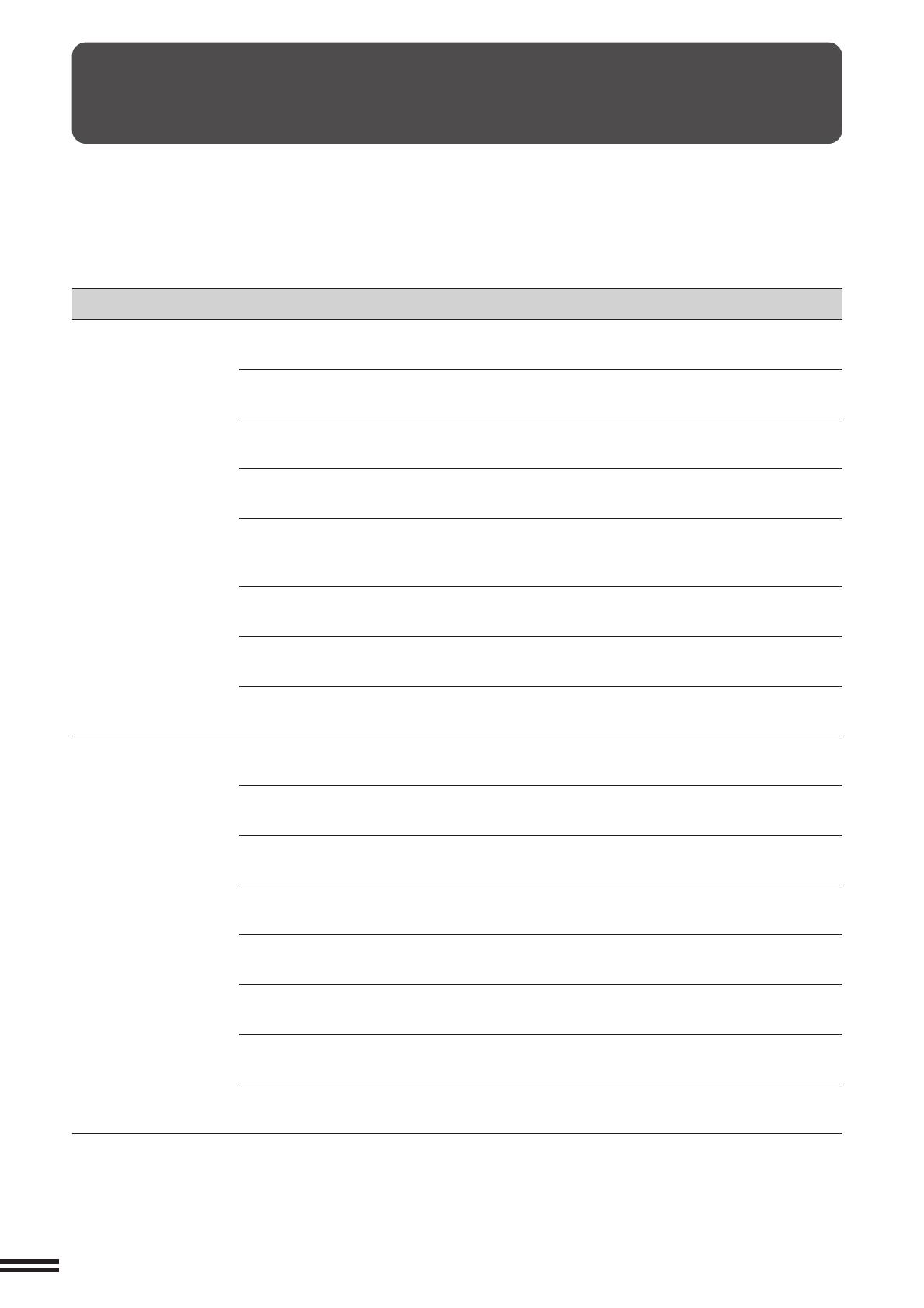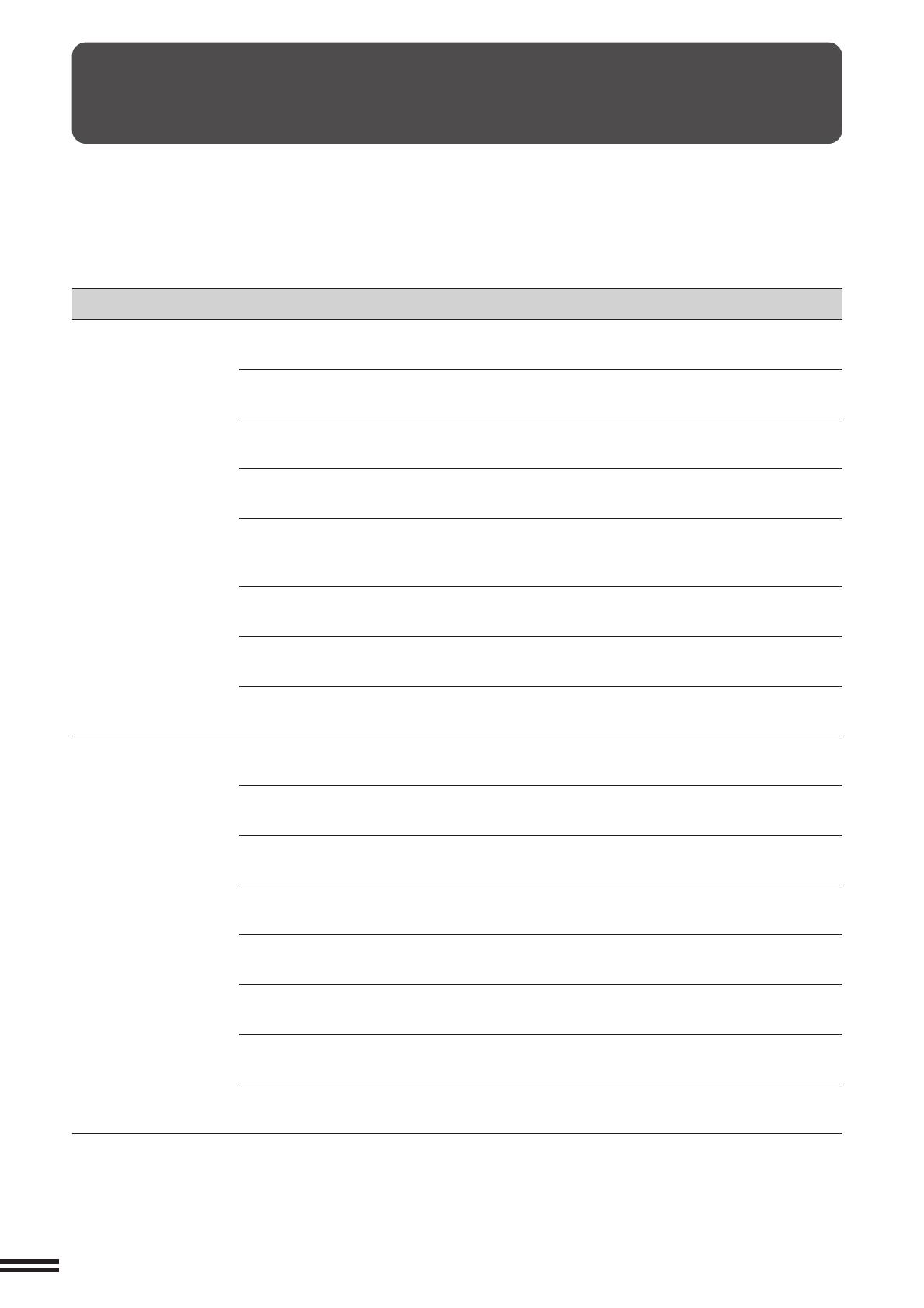
4
KEY OPERATOR PROGRAMS
A complete list of all key operator programs is provided below. These programs can
only be accessed by first entering the key operator code number.
The copier key operator programs are grouped into four categories: account control,
other function settings, timer settings, and enable/disable settings.
Category Program Name Function Page No.
Account Control Auditing Mode Enables or disables the basic auditing mode, which 9
controls access to copier.
Number of Copies Displays the total number of copies made against 10
per Account account numbers.
Billing by Account Displays the accumulated cost of copies against 11
account numbers.
Resetting Account Resets all audit accounts or selectively resets 12
individual accounts.
Account Number Registers accounts, deletes accounts, changes an 13
Control account number, or prints all registered account
numbers.
Price/Copy Setting Sets up to 4 levels of price per copy against account 14
numbers.
Account Limit Sets the maximum number of copies which can be 16
Setting made against a registered account number.
Account Number Guards against trial and error entering of audit 17
Security account numbers.
Other Function Key Operator Code Changes the key operator code number. 18
Settings Number Change
Exposure Lightens or darkens copies in the automatic 18
Adjustment exposure mode.
Toner Save Mode Reduces toner consumption in black/white copying. 18
(B/W)
Add or Change Adds or changes reduction and enlargement preset 19
Extra Preset Ratios copy ratios.
Setting a Maximum Sets the maximum number of copies that can be 19
Number of Copies selected.
Initial Margin Shift Sets the initial margin shift values. 20
Setting
Erase Width Sets the initial amount of the erase area. 20
Adjustment
Initial Status Sets the copier’s initial settings in the ready 21
Setting condition.
COPIER KEY OPERATOR PROGRAMS