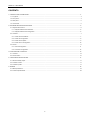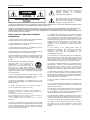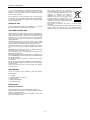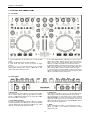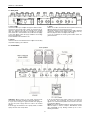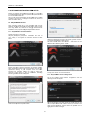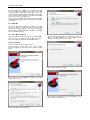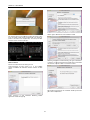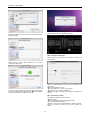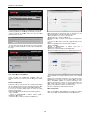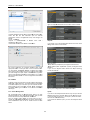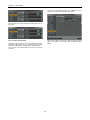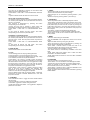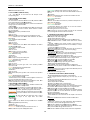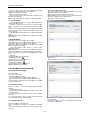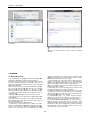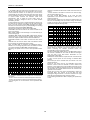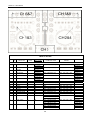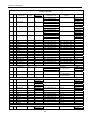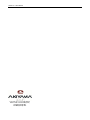Quark Quark SC User manual
- Category
- DJ controllers
- Type
- User manual
This manual is also suitable for

User Manual

Quark SC. User Manual
1
CONTENTS
1. CONTROLS AND CONNECTIONS .......................................................................................................................................................... 4
1.1. Top panel .......................................................................................................................................................................................... 4
1.2. Front panel ........................................................................................................................................................................................ 4
1.3. Rear panel ........................................................................................................................................................................................ 5
1.4. Connections ...................................................................................................................................................................................... 5
2. SOFTWARE INSTALATION AND SETUP ............................................................................................................................................... 6
2.1. Akiyama ASIO Drivers ...................................................................................................................................................................... 6
2.1.1. Akiyama ASIO drivers installation ............................................................................................................................................. 6
2.1.2. Akiyama ASIO drivers Configuration ........................................................................................................................................ 6
2.2. Virtual DJ .......................................................................................................................................................................................... 7
2.2.1. Virtual DJ LE installation ........................................................................................................................................................... 7
2.2.2. Virtual DJ Configuration ............................................................................................................................................................ 9
2.2.3. Virtual DJ LE update ................................................................................................................................................................. 9
2.2.4. Virtual DJ Pro Configuration ................................................................................................................................................... 10
2.3. Traktor ............................................................................................................................................................................................. 11
2.3.1. Sound Configuration ............................................................................................................................................................... 11
2.3.2. Controller Configuration .......................................................................................................................................................... 12
3. FUNCTIONS AND CONTROLS ............................................................................................................................................................. 13
3.1. Virtual DJ ........................................................................................................................................................................................ 13
3.2. Traktor PRO 2 ................................................................................................................................................................................. 15
4. CONFIGURATION AND UPDATE.......................................................................................................................................................... 17
4.1. Wheel sensibility adjust................................................................................................................................................................... 17
4.2. Firmware Version ............................................................................................................................................................................ 17
4.3. Firmware Update ............................................................................................................................................................................ 17
5. APENDIX ................................................................................................................................................................................................ 18
5.1. MIDI Specifications ......................................................................................................................................................................... 18
5.2. Technical specifications .................................................................................................................................................................. 23

Quark SC. User Manual
2
Intended to alert the user to the presence of
important operation and maintenance
(servicing) instructions in the literature
accompanying this appliance.
The lightning flash with arrowhead symbol
within the equilateral triangle is intended to
alert the use to the presence of un-insulated
“dangerous voltage” within the unit.
CAUTION: TO REDUCE THE RISK OF ELECTRIC SHOCK, DO NOT REMOVE ANY COVER. NO USER-SERVICEABLE PARTS
INSIDE. REFER SERVICING TO QUALIFIED SERVICE PERSONNEL ONLY.
WARNING: TO PREVENT FIRE OR SHOCK HAZARD. DO NOT USE THIS PLUG WITH AN EXTENSION CORD, RECEPTACLE OR
OTHER OUTLET UNLESS THE BLADES CAN BE FULLY INSERTED TO PRESENT BLADE TO PREVENT FIRE OR SHOCK
HAZARD. DO NOT EXPOSE THIS APPLIANCE TO RAIN OR MOISTURE. TO PRVENT ELECTRICAL SHOCK, MATCH WIDE BLADE
PLUG TO WIDE SLOT FULLY INSERT.
SAFETY INSTRUCTIONS AND GUARRANTY
INFORMATION
1. Read Instructions. All the safety and operating instructions
should be read before this product is operated.
2. Retain Instructions. The safety and operating instructions
should be retained for future reference.
3. Heed Warnings. All warnings on the appliance and in the
operating instructions should be adhered to.
4. Follow Instructions. All operating and use instructions should
be followed; failure to do so can void this guarantee.
5. Water and Moisture. The appliance should not be used near
water - for example, near a bathtub, washbowl, kitchen sink,
laundry tub, in a wet basement, or near a swimming pool, and
the like.
6. Carts and Stands. The appliance should be
used only with a cart or stand that is
recommended by the manufacturer. An
appliance and cart combination should be
moved with care. Quick stops, excessive
force, and uneven surfaces may cause the appliance and cart
combination to overturn. Wall or Ceiling Mounting. The product
should be mounted to a wall or ceiling only as recommended
by the manufacturer.
7. Heat. The appliance should be situated away from heat
sources such as radiators, heat registers, stoves, or other
appliances (including amplifiers) that produce heat.
8. Object and Liquid Entry. Care should be taken so that
objects do not fall and liquids are not spilled into the enclosure
through openings.
9. Damage Requiring Service. The appliance should be
serviced by qualified service personnel when:
A: The power-supply cord or the plug has been damaged; or
B: Objects have fallen, or liquid has been spilled into the
appliance; or
C: The appliance has been exposed to rain; or
D: The appliance does not appear to operate normally or
exhibits a marked change in performance; or
E: The appliance has been dropped, or the enclosure
damaged
.
10. Servicing. In accordance with E.U. directives the user shall
not attempt any service to the appliance beyond that described
in the operating instructions. All other servicing should be
referred to qualified service personnel. Failure to follow this
instruction can void this guarantee.
11. Ventilation Slots and openings in the cabinet are provided
for ventilation and to ensure reliable operation of the product
and to protect it from overheating, and these openings must
not be blocked or covered. The openings should never be
blocked by placing the product on a bed, sofa, rug, or other
similar surface. This product should not be placed in a built-in
installation such as a bookcase or rack unless proper
ventilation is the manufacturer's instructions have been
adhered to.
12. Any mounting of the product should follow the
manufacturer's instructions, and should use a mounting
accessory recommended by the manufacturer. The
manufacturer will NOT take responsibility for non-
recommended accessories.
13. Accessories. Do not place this product on an unstable cart,
stand, tripod, bracket, or table. The product may fall, causing
serious injury to a child or adult and serious damage to the
product. Use only with a cart, stand, tripod, bracket, or table
recommended by the manufacturer, or sold with the product.
14. Lightning. For added protection for this product during a
lightning storm, or when it is left unattended and unused for
long periods of time, unplug it from the wall outlet and
disconnect the antenna or cable system. This will prevent
damage to the product due to lightning and power-line surges.
15. Replacement Parts: When replacement parts are required,
be sure the service technician has used replacement parts
specified by the manufacturer or have the same characteristics
as the original part. Unauthorized substitutions may result in
fire, electric shock, or other hazards.
16. Use only cables in accordance with present standards, ask
your dealer.
17. Do not use right away the equipment in case has been
transported from a cold environment to a hot one. Moisture will
appear, let it off for a while.
18. Cleaning. Do not use cleaning sprays where the controls
are. The appliance should be cleaned only as recommended
by the manufacturer. Clean by wiping with a cloth slightly damp
with water. Avoid getting water inside the appliance.
19. Audio ON: When installation is complete and you are about
to start using the unit. Before switching ON the unit DO lower
the Mains and Headphones volume controls. Failure to do so
can result in hearing injuries or amplification stage damage.
20. Safety Check Upon completion of any service or repairs to
this product, ask the service technician to perform safety
checks to determine that the product is in proper operating
condition.

Quark SC. User Manual
3
21. For AC line powered units - Before returning repaired unit
to user, use an ohm-meter to measure from both AC plug
blades to all exposed metallic parts. The resistance should be
more than 100,000 ohms.
22. To prevent fire or shock hazard. Do not use this plug with
an extension cord, receptacle or other outlet unless the blades
can be fully inserted to present blade, match wide blade plug
to wide slot fully insert.
TERMS OF USE
Your unit comes with a serial number sticked on it. Do not tear
the serial number; this can result in void guaranty.
SAFE AND EFICIENT USE
Select carefully the emplacement of the unit. Avoid placing it
under direct sun exposure. Avoid humid and damp places or
rough environments with excessive dust and vibrations and
excessive heat or cold. Also keep it away from humming
sources like the motors of whirl washers or transformers or
similar appliances.
No liquids must be close to the unit so that they can be spilled
on it. To completely disconnect the unit from you mains supply
unplug the plug of the adapter from the wall electric outlet.
The switch that controls the supply of electrical power to the
unit must be at easy reach in case is necessary a fast switch
off.
WARNING: do not place the unit in a closed environment
where is difficult to access the wall outlet.
Do not open the unit; it can cause personal injuries or the
damage of the equipment.
When unplugging the power supply cable of the adaptor from
the wall outlet, does not pull the cable. Take the plastic body of
the plug and unplug it.
Do not handle roughly the controls of the unit you can shorten
their lifespan.
Before moving the equipment, remember to unplug all cables.
Do not use chemical solvent to clean the unit. A dry and clean
cloth will do fine.
Safe this manual at reach so you can go back to the basic in
case you need it.
PRELIMINARY
Check the contents of the QUARK SC box and find the
following items:
1- Controller
1- Installation and instructions CD
1- Traktor Overlay
1- USB Cable (PC/MIDI)
1- Transfomer AC/DC
FIRST STEPS
Equipment installation
Install the equipment on a stable and horizontal surface.
Avoid placing it under direct sun exposure humid and damp
places or rough environments.
Place the equipment as far away as possible of other audio
equipment as radios TVs etc.
This product shall not be treated as
household waste. Instead it shall be handed
over to the applicable collection point for the
recycling of electrical and electronic
equipment. By ensuring this product is
disposed of correctly, you will help prevent
potential negative consequences for the
environment and human health, which could
otherwise be caused by inappropriate waste
handling of this product.
The recycling of materials will help to conserve natural
resources.
For more detailed information about recycling of this product,
please contact your local city office, your household waste
disposal service or the shop where you purchased the product.

Quark SC. U
1. CONTR
O
1.1. Top pa
n
1. Controls D
i
Traktor.
2. Touch sens
i
3. CUE, PL
A
lifespan.
4. Control of
different MIDI
LEDs status a
r
1.2. Front p
a
1. Microphon
e
Here connect
sent to softw
a
INPUT 2 is di
s
sets the micro
p
2. Touch Wh
e
Turn ON the
u
sensibility adj
u
“TOUCH SEN
LOAD A/C to
e
ser Manual
O
LS AND C
O
n
el
i
stribution for
a
i
ble wheel with
A
Y and SYNC
up to 4 Deck
channels upo
r
e refreshed by
a
nel
e
a microphone
u
a
re. When a ja
c
s
abled and rep
p
hone output l
e
e
el sensibility
u
nit while butto
n
u
stment mode.
F
SITIVE” and s
e
e
xit sensibility a
O
NNECTIO
N
a
n optimal use
sensibility adju
s
buttons are
s. MIDI notes
n selection; D
E
firmware.
u
sing a X inch
c
k is plugged i
n
laced by mic s
e
vel.
n
LOAD B/D is
p
F
ollowing turn t
e
t desired sen
s
djustment mod
e
N
S
of Virtual DJ
a
s
tment.
r
ubber for lon
g
are sent thro
u
E
CK A/B or
C
plug. Mic sign
a
n
to the connec
t
ignal. MIC LE
V
p
ressed; it ente
r
h
e control label
s
ibility rate. Pr
e
e
.
4
a
nd
ger
u
gh
C
/D.
5.
c
o
M
s
e
6.
E
a
m
o
7.
al
s
v
o
a
l is
t
or,
V
EL
r
to
l
led
e
ss
3.
H
e
o
u
S
e
H
E
o
n
h
a
s
e
4.
T
h
a
n
o
u
8 potentiome
t
o
ntrol effects a
n
IDI notes are
e
lection; FX or
S
Multimode kn
o
a
ch control will
o
de selection.
E
Central mixer
w
s
o are controlla
o
lume, crossfad
e
Headphones
e
re connect a
h
u
tput signal is a
e
t level/proport
E
ADPHONES
B
n
ly (CHA) OUT
1
a
ve only (CHB)
e
ts overall level
MUTE
h
is is called th
e
n
d it can hap
p
u
tputs of the uni
t
ers/buttons in
d
n
d/or samples.
sent through
d
S
P. LEDs statu
s
o
bs and encod
e
be able to se
n
E
ach mode has
w
ith 3 band eq
u
ble the function
e
r and mains o
u
h
eadphone usi
n
blend of analo
g
ion of OUT1/
O
B
AL. If control i
s
1
signal. If cont
OUT2 signal.
C
for headphone
s
e
“panic button”
p
en – press
M
t.
d
ependent of
All can contro
d
ifferent MIDI
s
are refreshed
e
r with 3 mode
s
n
d 3 different
M
a button colou
r
u
alizer with kill.
n
s; gain for eac
h
u
tput level.
n
g a X inch plu
g
outputs OUT1
O
UT2 turning
c
s
set totally to
t
rol is set totall
y
C
ontrol HEADP
H
s
.
”
. If the softwa
r
M
UTE to deac
t
deck status t
o
l
two functions
.
channels upo
n
by firmware.
s
for each deck
.
M
IDI notes upo
n
r
associated.
On this sectio
n
h
channel, fade
r
g. Headphone
s
and OUT2.
c
ontrol labelle
d
he left we hav
e
y
to the right w
e
H
ONES LEVE
L
r
e goes crazy
–
t
ivate all audi
o
o
.
n
.
n
n
r
s
d
e
e
L
–
o

Quark SC. U
1.3. Rear pa
1. Power sup
p
Connect the u
n
Connect the p
Quark SC ca
n
USB. The ext
e
when Quark
S
or any other
d
power (curren
t
Press POWE
R
2. Outputs
Quark SC ha
s
compatible a
m
1.4. Connec
t
ATENTION.
A
signal cables,
1. If you need
unit from the
adapter.
2. We strongl
y
quality can su
f
ser Manual
nel
p
ly
n
it to your com
p
ower supply u
n
n
work only w
ernal power s
u
S
C is connecte
d
d
evice unable
t
t
/voltage).
R
to turn ON/O
F
s
two non-bala
n
m
plifying unit or
a
t
ions
A
lways unplug
otherwise can
r
to change the
power supply;
y
recommend th
f
fer from cheap
p
uter through th
n
it to Quark SC
ith the compu
t
u
pply unit will
o
d
to a hub (w/o
u
t
o supply Quar
k
F
F the unit.
n
ced stereo out
p
a
mixer.
the unit befo
r
r
esult in equipm
signal connec
t
Either the U
S
e use of quality
cables.
e USB connect
connector DC
t
er power thro
u
o
nly be necess
u
t external sup
p
k
SC with eno
u
p
uts. Connect
a
r
e connecting
t
ent damage.
t
or first unplug
t
B or the exte
r
cables, the so
u
5
t
or.
IN.
u
gh
ary
p
ly)
u
gh
a
ny
3.
Q
u
pl
a
U
s
re
li
n
If
g
r
the
the
r
nal
u
nd
3.
th
ty
p
in
N
O
e
x
ta
h
o
Inputs
u
ark SC has t
w
a
yback device
t
s
e LN/PH sele
c
spectively. Tur
n
n
e level playbac
you use a tur
n
r
ound terminals
.
Do not use ex
c
e
connectors.
p
ical “hum” or
s
loudspeaker d
a
O
TE: Use only
x
ternal adapter
ke responsibili
t
o
mologated ca
b
w
o non-balanc
e
o the input RC
A
t
or to set the v
o
n
tables will re
q
k device will re
q
n
table do con
n
c
essive long c
a
Poor connecti
o
s
ound interrupti
o
a
mage.
the supplied c
a
or USB to c
o
t
y for any da
m
les.
e
d stereo input
s
A
connectors.
o
ltage level to
L
q
uire PHONO
s
q
uire LINE setti
n
n
ect ground lin
e
a
bles. Check fo
r
o
n can cause
ons. Both scen
a
bles for power
o
mputer. Manu
f
m
age caused
b
s
. Connect an
y
L
INE or PHON
O
s
etting and an
y
n
g.
e
to Quark S
C
r
a firm fixing o
f
noise like th
e
arios can resul
t
supply throug
h
f
acturer canno
t
b
y use of non
-
y
O
y
C
f
e
t
h
t
-

Quark SC. U
2. SOFTW
A
Before you ca
n
to install Akiy
a
the sound car
d
Also you will n
Virtual DJ LE
PRO and Tra
k
2.1. Akiyam
a
After connecti
hardware will
b
start using Q
u
installation of
t
2.1.1. Akiyam
a
Double click t
h
Akiyama_ASI
O
once. Firstly,
below.
Before click “
N
While installin
g
applications
r
important file
computer. Se
license agree
m
Select the acc
e
ser Manual
A
RE INSTA
L
n start using A
k
a
ma ASIO drive
d
of Quark SC.
eed a DJ Soft
w
and how to c
o
k
tor PRO 2.
a
ASIO Drive
ng Quark SC
b
e recognised
a
u
ark SC, howe
t
he purpose de
s
a ASIO driver
s
h
e icon of the fil
e
O
_Driver_Setu
p
it will appear
N
ext” read the
g
the drivers w
e
r
unning in yo
u
upgrades wi
t
lect “Next” to
m
ent window wi
l
e
pt box and pr
e
L
ATION AN
D
k
iyama Quark
S
rs to optimize t
h
w
are. We will ex
p
o
nfigure Virtual
rs
to your comp
u
a
s an audio de
v
ver we strongl
y
s
igned Akiyam
a
s
installation
e
:
p
.exe. Installat
i
the welcome
information at
e
recommend
y
u
r computer.
t
hout the ne
e
start the inst
a
l
l appear.
e
ss “Next”.
D
SETUP
S
C, it is necess
h
e performanc
e
p
lain how to in
s
DJ LE, Virtual
u
ter USB port
t
v
ice. Now you
c
y
recommend
t
a
ASIO drivers.
i
on will start
window as s
e
welcome wind
o
y
ou close all ot
h
This will en
a
e
d to reboot
t
a
llation. Follo
w
6
s
ary
e
of
s
tall
DJ
the
c
an
the
at
e
en
o
w.
her
a
ble
the
w
ing
S
e
C
:
T
o
d
e
Fi
2.
A
t
fo
W
u
s
fo
hi
g
e
lect the folde
r
w
:
\Program Files
\
o
select anoth
e
e
sired folder. F
o
nally press “Fin
1.2. Akiyama
A
t
the DJ Soft
w
llowing window
W
e recommend
y
s
e of multiple s
o
lder drivers in
s
g
hlighted on a
b
w
here the drive
\
Akiyama ASIO
e
r folder click “
B
o
llowing select “
ish” to exit inst
a
A
SIO drivers C
o
w
are select d
will appear.
y
ou only select
o
und cards rea
d
s
tallation. Sele
c
b
lue rectangle.
e
r will reside, by
Drive
r
\
B
rowse…” and
“
Install”.
a
ll wizard.
o
nfiguration
d
rivers configu
r
Quark SC sou
n
d
the manual yo
c
t Quark SC
(
defect it will be
search for th
e
r
ation and th
e
n
d card. For th
e
u will find at th
e
(
QUARK SC i
s
e
e
e
e
s

Quark SC. U
Set “ASIO B
u
since this par
a
of thumb low
e
noises and di
s
raise a little t
h
appears at the
Next you hav
e
as explained i
n
in this manual
.
2.2. Virtual
D
There is a pu
r
you have a
l
automatically
different steps
to be controlle
d
2.2.1. Virtual
D
Note: You mu
s
your PC befo
r
There can be
o
Windows Ins
t
Execute the V
i
install_virtuald
j
version. Instal
below.
Select “Next”
agreement wil
l
Select the acc
e
ser Manual
u
ffer Size”. Th
e
a
meter will dep
e
e
r the “ASIO
s
tortion when p
l
h
e “ASIO Buff
e
audio. To exit
p
e
to configure th
n
the chapter r
e
.
D
J
r
pose built Virt
u
license for Vi
r
identify Quar
k
to install and
c
d
by Quark SC.
D
J LE installat
s
t uninstall any
r
e you install t
h
o
nly one Virtual
t
allation
i
rtual DJ LE file
j
_le_vx.y.z.msi
lation will star
t
to start ins
t
l
show up.
e
pt box and pr
e
e
re is not an
o
e
nd upon man
y
Buffe
r
Size” u
n
l
aying audio.
W
e
r Size” until n
o
p
ress “OK”.
e DJ Software
i
e
lated to sound
u
al DJ LE for
Q
r
tual DJ PRO
k
SC. We wil
l
c
onfigure Virtu
a
ion
Virtual DJ LE y
h
e Virtual DJ L
E
DJ LE installe
d
clicking the ico
where x.y.z
t
with welcom
e
t
allation. Follo
w
e
ss “Next”.
o
ptimal buffer
s
y
factors. As a
r
n
til you can h
e
W
hen this happe
o
unwanted so
u
i
nputs and outp
card configura
t
Q
uark SC. In c
a
the software
w
go through
t
a
l DJ LE and P
R
ou had installe
d
E
(Quark) versi
d
in each PC.
n
is the softw
a
window as s
e
w
ing the lice
n
7
s
ize
r
ule
ear
e
ns,
u
nd
p
uts
t
ion
a
se
will
the
RO
d
in
on.
are
e
en
n
se
T
y
“
T
u
n
P
r
O
n
S
e
y
pe of installati
o
T
ypical”. If in l
a
n
its to install yo
u
r
ess “Install”, in
s
n
ce program is
e
lect “Lauch Vi
r
o
n is selectable
;
a
ter installation
u
shall use “Cu
s
s
tallation will st
a
installed you
c
t
ualDJ” to start
; we recomme
n
you need to
s
s
tom” option.
a
rt.
c
an choose to l
a
it.
d you start wit
h
s
elect concret
e
a
unch it or exit
.
h
e
.

Quark SC. U
The first time
y
fill up the seri
(find it at the
Virtual DJ LE
f
MAC Installat
Execute the V
i
install_virtuald
j
version. Instal
below.
Select “Conti
agreement wi
n
ser Manual
y
ou run the pro
g
al number that
label of the su
f
or Quark SC w
i
ion
i
rtual DJ LE file
j
_le_vx.y.z.pkg
lation will star
t
nue” to start
n
dow will pop u
p
g
ram a window
is supplied wi
t
pplied CD). Fil
l
i
ll open:
clicking the ico
where x.y.z
t
with welcom
e
installation.
F
p
.
will require yo
u
t
h your Quark
it and press
O
n
is the softw
a
window as s
e
F
ollowing lice
n
8
u
to
SC
O
K.
are
e
en
n
se
S
e
F
o
to
th
F
o
y
o
e
lect “Agree” a
n
o
llowing will ap
p
choose. You c
a
e
software, or
p
o
r introducing c
o
ur name and p
a
n
d continue with
p
ear a window
s
a
n change/sele
c
p
ress “Install” to
hanges at the i
a
ssword.
h
installation wi
z
s
howing the ty
p
c
t the folder wh
commence at
o
i
nstallation wiz
a
z
ard.
p
e of installatio
n
ere it will resid
e
o
nce.
a
rd you shall fil
l
n
e
l

Quark SC. U
Meanwhile Vir
t
following wind
o
When install
message as s
e
Fist time you r
up. Fill up seri
a
the label of th
e
ser Manual
t
ual DJ LE is in
o
w.
is complete
a
e
en below.
un the softwar
e
a
l number provi
e
supplied CD)
a
process of inst
a
nd successfu
l
e
a window as s
e
ded with your
Q
a
nd then click
O
a
ll you will see
t
you will se
e
e
en below will
p
Q
uark SC (find i
t
O
K.
9
the
e
a
p
op
t at
F
o
2.
2
O
n
w
i
S
e
o
n
W
-
V
-
H
H
e
p
a
2.
2
T
o
-
O
<
h
T
h
-
R
O
n
b
e
o
llowing Virtual
2
.2. Virtual DJ
n
ce Virtual DJ
ndow below.
e
lect 4.1 CARD
n
the right.
W
ith this configu
r
V
irtual DJ Mast
e
H
eadphones Ou
e
adphones out
p
a
rt 1.2.
2
.3. Virtual DJ
o
update your s
o
O
pen web page:
h
ttp://www.virtu
a
h
is is VirtualDJ
d
R
egister or fill
u
n
ce you acce
s
e
low:
DJ LE for Quar
k
Configuration
is launched s
QUARK SC at
r
ation we have:
r Out > Output
t
> Output 2 of
Q
p
ut is a blend
o
LE updates
o
ftware follow t
h
a
ldj.com/downl
o
d
ownload page
.
ser name and
p
s
s your accou
n
k SC will open:
s
elect CONFIG
“Sound card”
a
1 of Quark SC
Q
uark SC
o
f both signals
h
e steps:
o
ad/updates.ht
m
.
p
assword to ac
c
n
t you will se
e
to access th
e
a
nd QUARK S
C
a
s explained a
t
m
l>.
c
ess download
.
e
a window a
s
e
C
t
.
s

Quark SC. U
- Click at (clic
k
At following u
p
- Next you wi
number typed
- An icon with
can find the
a
this page.
2.2.4. Virtual
D
Virtual DJ
P
controller. Th
e
card.
Windows Co
n
At Virtual DJ
w
you can dow
n
you can find t
h
If you do not
configuring th
e
Select Config/
S
- Inputs NO
- Outputs
Headphones:
R
- Sound card
ser Manual
k
here) to regis
t
p
dates you will
d
ll see the win
d
at your CD.
name Quark
S
a
vailable updat
e
D
J Pro Config
u
P
RO will auto
m
e
refore you will
n
figuration
w
e can use the
n
load them fre
e
h
e drivers at th
e
use ASIO dri
v
e
Outputs:
S
ound Setup a
n
NE.
HEADPHON
E
R
ear output.
4.1 CARD
t
er your softwar
d
irectly be direc
d
ow below, fill
S
C will show u
p
e
s for Quark S
C
u
ration
m
atically reco
g
only have to c
o
input only if w
e
e
from www.aki
e
CD provided
w
v
ers follow the
n
d select the fol
E
S Master:
Speakers: (Q
U
e
for the first ti
m
t
ed to last poin
t
it with your se
. At this page
y
C
. Download fr
g
nise Quark
o
nfigure the so
u
e
use ASIO driv
yamadj.com.
A
w
ith QUARK SC
steps for set
t
lowing options:
Frontal outp
u
U
ARK SC).
10
m
e.
t
.
e
rial
y
ou
r
om
SC
u
nd
v
ers
A
lso
.
t
ing
u
t /
W
s
o
-
V
-
H
H
e
p
a
If
fo
S
e
-I
n
-
O
H
e
-
S
-
C
In
D
e
S
t
m
o
s
e
c
h
s
h
g
o
F
o
M
A
O
p
fo
W
ith disregard t
o
o
und card (IN/O
V
irtual DJ Mast
e
H
eadphones Ou
e
adphones out
p
a
rt 1.2.
we use the A
S
llows:
e
lect “Config
/
S
o
n
puts LINE-I
N
O
utputs H
e
adphones: Ch
a
S
ound card
A
C
onfigure Akiya
m
puts LINE-INs
e
ck.
t
arting from a
s
o
difications. If
y
e
lect “EXTER
N
h
annel 1&2 and
h
all change th
e
o
ing to use turn
t
o
r other configu
A
C Configurat
p
en the applic
a
lde
r
of your Ma
c
o
the assignati
o
UT) with this c
o
r Out > Output
t
> Output 2 of
Q
p
ut is a blend
o
S
IO drivers you
o
und Setup” an
d
N
s.
EADPHONES
a
n 3&4.
SIO DRIVER
m
a ASIO driver
are activated
s
tandard config
u
y
ou want to us
AL MIXER”
a
3&4 to a Dec
k
e
option Inputs
t
ables rememb
e
r
ations read Vir
t
ion
a
tion “Audio MI
D
c
. “Audio MIDI
S
o
n seen at Vir
t
o
nfiguration we
1 of Quark SC
Q
uark SC
o
f both signals
u
shall configur
e
d
proceed as fo
l
Master:
AKIYAMA AS
as it is explain
e
selecting AUX
u
ration you ca
n
s
e an external
m
a
t Outputs an
d
k
. To use time
c
s
to TIMECOD
e
r to select Pho
r
tual DJ manual
D
I Setup” foun
d
S
etup” window
w
t
ual DJ, for th
e
have:
a
s explained a
t
e
Virtual DJ a
s
l
lows:
Chan 1&2
/
IO.
e
d at part 2.1.2.
at the desire
d
n
perform som
e
m
ixer you shal
l
d
assign eac
h
c
ode inputs yo
u
ES (if you ar
e
no).
.
d
at the Utilitie
s
w
ill show up.
e
t
s
/
d
e
l
h
u
e
s

Quark SC. U
Your Mac det
e
OUTs. We
c
configuration.
follows:
-Inputs LIN
E
-Outputs
Headphones:
C
-Sound card
The inputs “
L
appropriate D
e
you shall sel
e
each channel
you shall cha
n
going to use t
u
will be used s
e
DJ manual.
2.3. Traktor
At Quark SC
b
TRAKTOR 2
w
to the MIDI m
a
These maps
a
be TRACK D
E
DECK type.
2.3.1. Sound
C
We recomme
n
download the
m
find the driver
s
First you hav
e
access the P
R
select QUAR
K
below:
ser Manual
e
cts Quark SC
a
c
an use both
Select “Config
/
E
-INs.
HEADPHON
E
C
han 3&4.
4-IN/4-OUT
C
L
INE-INs” are
e
ck. In case y
o
e
ct “EXTERNA
L
1&2 and 3&4 t
o
n
ge the option I
u
rntables reme
m
e
lect NONE. Fo
b
ox you will find
w
ith Quark SC.
a
p that you can
a
re set to work
w
E
CK type and
D
C
onfiguration
n
d using the
A
m
free from w
w
s
at the CD pro
v
e
to select Q
u
R
EFERENCES
w
K
SC from the
a
s an external
d
INs/OUTs u
/
Sound Setup”
E
S Maste
r
C
ARD QUAR
K
activated sele
c
o
u want to use
L
MIXER” at O
u
o
a Deck. To us
e
nputs to TIME
C
m
ber to select
P
r other configu
r
an Overlay pu
r
Al controls fu
n
find at your CD
w
ith 4 Decks.
D
D
ecks C and
D
A
kiyama ASIO
w
w.akiyamadj.c
o
v
ided with QUA
R
u
ark SC soun
d
w
indow and sel
list of “Audio
d
evice with 4 IN
pon the desi
and configure
r
: Chan 1&2
K
SC.
c
ting AUX at
t
an external mi
x
u
tputs and ass
e
time code inp
C
ODES (if you
a
P
hono). If no inp
ations read Vir
t
r
pose designed
n
ctions corresp
o
at Quark SC b
o
D
ecks A and B
w
D
will be SAM
P
drivers, you
c
o
m. Also you
c
R
K SC.
card. To do
ect “Audio Set
u
Device” as s
e
11
N
s/4
red
as
2
/
the
xe
r
s
ign
p
uts
are
p
uts
t
ual
for
o
nd
o
x.
will
P
LE
c
an
c
an
so,
u
p”,
e
en
If
y
O
u
If
c
o
N
o
-
O
-
O
a
n
If
w
i
F
o
In
If
a
v
In
Y
o
If
d
r
y
ou use Akiya
m
u
tputs:
you chose not
o
nfiguration will
o
te here that:
O
utput Monitor (
O
utput Master
(
n
d Out1.
you use the
ndow will look l
o
r any other co
n
puts:
you do not us
e
v
ailable throug
h
this case both
o
u can use bot
h
you need two
r
ivers.
m
a ASIO drivers
to use Akiyam
a
be as seen bel
o
h
eadphones) is
Main amplifcat
i
Akiyama ASI
O
ike:
n
figuration read
Akiyama ASI
O
the controller
w
inputs (Input 1
h
indistinctively.
d
ifferent inputs
s
the window wi
l
a
ASIO drivers
o
w:
s
assigned Out
2
ion system) is
O
drivers the
O
TRAKTOR ma
n
O
drivers only
o
w
hich has two
p
and Input 2) wi
you must use
l be as below:
the more usua
l
2
and Out3.
assigned Out
0
O
utput Routin
g
n
ual.
ne input will b
e
p
hysical Inputs
.
ll act the same
.
Akiyama ASI
O
l
0
g
e
.
.
O

Quark SC. U
With Akiyama
like below:
2.3.2. Control
At Quark SC
b
TRAKTOR 2
w
provided at fil
e
This and othe
Quark SC.
ser Manual
ASIO drivers
t
ler Configurat
i
b
ox you will find
w
ith Quark SC
e
QUARKSC_T
r
r tsi extension
t
he Input Routi
n
i
on
an Overlay pu
r
. This Overlay
r
ack&Sample.t
s
MIDI maps ca
n
g window will
r
pose designed
depicts the m
a
s
i (QUARK SC).
n be found at
t
12
be
for
a
ps
the
T
o
P
r
A
s
y
o
M
A
o
load these fi
l
r
eferentes/Cont
s
you press Im
p
o
u can select th
e
A
PS.
es (MIDI map
s
r
oller Manager
a
p
ort a window
w
e
tsi file at the f
o
s
) at your TR
A
and press Imp
o
w
ith a Browser
w
older where yo
u
A
KTOR 2 go t
o
o
rt.
w
ill appear the
n
u
have the MID
I
o
n
I

Quark SC. U
3. FUNCTI
O
3.1. Virtual
D
1. EFECTOS/
S
The controls
i
EFFECTS (F
X
switched bet
w
above FX/SP
L
FX MODE:
-Two paramet
e
P2 knobs.
-Turn the KE
Y
the key.
-Use the Filter
-Use the butt
o
(ACTIVE).
NOTE: FX co
n
point 4).
SP MODE:
-Play/Pause a
associated wit
h
-Turn the kno
b
-Start/Stop r
e
corresponding
recorded.
-Press SHIFT
mode.
ser Manual
O
NS AND C
O
D
J
S
AMPLERS
i
ncluded in thi
s
X
) as well a
s
w
een these tw
o
L
ED:
e
rs of effects c
a
Y
knob to chan
g
knob to chang
e
o
ns to select o
n
n
trols modify th
e
sample by pre
s
h one sample.
b
to adjust the v
o
e
cording a s
a
to the sample
+ button to s
w
O
NTROLS
s
region can b
s
SAMPLERS
o
modes by pr
a
n be adjusted
g
e the song's k
e
e
and reset Filt
e
n
e effect (
e
effect of the
s
s
sing a knob. E
o
lume of the s
a
a
mple by pre
s
number. The
a
w
itch between l
o
e used to con
t
(SP). It can
essing the but
t
by turning P1
a
e
y. Push it to l
o
e
r.
) and activat
e
s
elected deck (
s
a
ch knob S1/S
8
mple.
s
sing the but
t
a
ctive deck will
o
oped or one-s
13
trol
be
t
ton
a
nd
o
ck
e
it
s
ee
8
is
t
ton
be
hot
2.
T
h
d
e
-
P
p
r
b
u
d
e
3.
T
h
th
m
o
-
A
a
c
-
P
th
-
U
(d
a
c
-
U
th
H
O
-
A
n
u
L
E
-
P
tri
SHIFT
h
e Shift Button
e
ck.
P
ress the butto
n
r
essed to mak
e
u
tton is release
d
e
activate SHIF
T
MULTIMODO
h
e round button
e
controls insid
o
de to another
A
djust the lo
o
c
tivate/deactiva
t
Pr
ess SHIFT+ t
u
e
loop has.
U
nder Video m
o
eck L) or a
n
c
tivate/deactiva
t
U
nder Video m
o
e
loop size.
O
T CUE (roun
d
A
hot cue can
b
u
mbered cue
b
E
D).
P
ress any cue
g
ger the stored
p
rovides a sec
o
n
labelled with
a
e
SHIFT remai
n
d
. Press the but
T
.
H
OTCUE/LOO
P
provides one
M
e
the box label
l
b
y pressing it.
o
p size by
t
e the loop by p
r
u
rn encoder to
o
de turn the e
Effect (deck
t
e the Transitio
n
o
de press SHIF
T
d
button unlit):
b
e set and sto
uttons if the s
buttons, which
cue.
o
nd MIDI layer
f
a
bin (3) while
n
activated ev
e
t
ton labelled wit
P
M
IDI layer for e
a
led with a 3. C
h
turning the
ressing it.
move the loo
p
e
ncoder to sel
e
R). Press t
h
n
or Effect.
T + turn the e
n
o
red by pressin
s
elected cue sl
o
have a cue
p
f
or the selecte
d
keeping SHIF
T
e
n when SHIF
T
h a bin again t
o
a
ch mode for al
l
h
ange from on
e
encoder an
d
the same siz
e
e
ct a Transitio
n
h
e encoder t
o
n
coder to adjus
t
g any of the
6
o
t is free (unli
t
p
oint stored, t
o
d
T
T
o
l
e
d
e
n
o
t
6
t
o

Quark SC. User Manual
14
-Hot cues can be deleted by pressing the cue button while
holding the button labelled with a bin.
-Press SHIFT + HOT CUE 1 to activate/deactivate Smart Hot
Cue.
-A yellow lit button means that there is a hot cue saved.
AUTO LOOP (round button orange):
-An autoloop is set by pressing any of the 6 numbered buttons.
The autoloop size depends on the pressed button and can be
set from 1 to 32 beats.
-The autoloop is deactivated by pressing the button
corresponding to the actual size.
-Change the loop size by pressing a button which has
associated a size different than the actual active loop size.
-Press SHIFT + HOT CUE 1 to activate/deactivate Smart
Loop.
-In this mode all buttons will light orange. The button
corresponding to the active loop size will blink.
LOOP ROLL (round button green):
-An autoloop is set by pressing any of the 6 numbered buttons.
The autoloop size depends on the pressed button and can be
set from 1/32 to 1 beat. The loop will be active only while the
button is hold.
-Press SHIFT + HOT CUE 1 to activate/deactivate Smart
Loop.
-In this mode all buttons will light green. The button
corresponding to the active loop size will blink.
4. DECK SELECT
Switch between decks A/C and decks B/D.
5. LOOP
-Set the starting point of a loop by pressing IN button.
-Press OUT button to set the ending point of the loop.
-Press RELOOP to jump to the starting point of the loop. If loop
is not activated, the last set loop will be activated.
-Press SHIFT + IN to enter in a mode in which the starting
point of the loop can be modified, IN ADJUST. The IN button
will blink while this mode is active. Turn the jogwheel to modify
the starting point. Press SHIFT + IN to exit from the mode. If
this mode is active but there is not any loop active, the last set
loop will be activated when the jogwheel is turned.
-Press SHIFT + OUT to enter in a mode in which the ending
point of the loop can be modified, OUT ADJUST. The
performance of this mode is equivalent to the IN ADJUST
mode but in this case the ending point is adjusted.
-Enter to MOVE LOOP mode by pressing SHIFT + RELOOP.
Performance is similar to IN/OUT ADJUST but in this case
loop can be moved..
6. JOGWHEEL
Press SCRATCH button to toggle the wheel mode between
CDJ and Vinyl.
-Use the jogwheel to scratch or modify the pitch bend.
-Use SHIFT + jogwheel to search through the track
-Under Video mode press SHIFT + turn jogwheel to adjust the
parameter of the effect
7. TEMPO
-Use the Pitch Fader to control the deck's tempo.
-Use the Pitch Bend buttons for pitch bending.
-Tempo Range can be selected by pressing SHIFT + pitch
bend (-).
-Reset the tempo by pressing SHIFT + pitch bend (+).
8. TRANSPORT
-Press Play/Pause button to Start/Stop playback of deck.
-Press SHIFT + Play/Pause to skip to the first beat of the track.
-If song is paused, set a new cue point or if you are in the cue
point position play the track from the cue point by pressing the
CUE button and return to cue point when released. If song is
playing, press CUE to pause the reproduction and jump to the
last cue point.
-Use SHIFT + CUE to activate/deactivate Smart Play.
-Use the SYNC button to match the BPMs of different tracks.
-Press SHIFT + SYNC to set to master the deck in which it has
been pressed.
9. MIXER
-Tweak the sound using the 3-Band EQ
-Turn the MASTER knob to adjust the volume of the master
signal.
-Adjust the deck volume by turning the gain knob.
-Select the deck that must be pre-listened by pressing the
Monitor buttons (labelled with headphones).
-Press SHIFT + Monitor button to select the beat of the
working deck which will be shown in front in the display.
-Use the Linefader and Crossfader for mixing.
-Use AUTO buttons to automatically crossfader to the other
deck.
-Under Video mode press LINK to link or unlink the video
crossfader to the audio crossfader.
-Under Video mode use AUTO to move the video crossfader
automatically.
10. BROWSER
-Turn the encoder to scroll through the songs.
-Press SHIFT + turn the encoder to scroll through the folders.
-Load the song to the active deck by pressing LOAD buttons.
-Press the encoder to open or close the subfolders of the
selected folder (when focus is on folders).
-Press SHIFT + encoder to open or close the subfolders of the
selected folder (when focus is on folders).
-Switch the mixer section between mixer and video by pushing
VIDEO MODE.

Quark SC. U
3.2. Traktor
1. FX MODE.
There is SING
In mode SIN
G
given effect. I
n
of each of the
t
- SGL: Chang
e
- GRP: Chang
e
- DRY/WET:
SGL and GRP
the effect) ver
s
- FX ON:
SGL: ON/OFF
Shift (SGL):
S
- FX 1:
SGL: Adjusts
t
GRP: Adjusts
t
- FX RESET:
SGL: Return t
o
Shift (SGL):
S
GRP: effect 1
O
Shift (GRP):
S
- FX 2:
SGL: Adjusts
t
GRP: Adjusts
t
- FX BUTTON
SGL: function
GRP: effect 2
O
Shift (SGL):
S
- FX 3:
ser Manual
PRO 2
LE and GROU
P
G
LE (SLG) we
n
mode GROU
P
t
hree effects w
e
e
s to GROUP
m
e
s to SINGLE
m
: Determines t
h
s
us original sig
n
the effects mo
d
S
elects the next
t
he Parameter
1
t
he level of the
o
the original (
m
S
elects the prev
i
O
N/OFF.
S
elects the next
t
he Parameter
2
t
he level of the
1:
upon selected
e
O
N/OFF.
S
elects the next
P
modes.
modify differe
n
P
(GRP) we mo
d
e
can use in to
g
m
ode.
m
ode.
h
e amount of pr
o
n
al that will be
p
d
ule.
effect on the li
s
1
of the selecte
d
effect 1.
m
anufacturer) c
o
i
ous effect on t
h
effect on the li
s
2
of the selecte
d
effect 2.
e
ffect ON/OFF.
effect on the li
s
t parameters
o
d
ify one param
e
g
ether.
o
cessed signal
p
layed.
s
t.
d
effect.
o
nfiguration.
h
e list.
s
t.
d
effect.
s
t.
15
o
f a
e
ter
(by
S
G
G
R
-
F
S
G
G
R
S
h
2.
S
H
d
e
-
S
-
D
E
S
h
S
H
E
a
o
n
d
e
3.
-
S
S
h
-
S
S
h
-
S
S
h
-
S
G
L: Adjusts the
R
P: Adjusts th
e
F
X BUTTON 2:
G
L: function up
o
R
P: effect 3 O
N
h
ift (GRP)
:
Sel
e
SHIFT.
H
IFT button d
u
e
ck. There are t
w
S
HIFT is active
To engage p
e
E
LETE while
k
h
ift mode press
H
IFT button will
a
ch Deck has
n
ly affects the
e
ck only affects
PLAY SAMPL
S
1: plays sam
p
h
ift
:
Switches
b
S
2: plays sam
p
h
ift
:
Shows/hid
e
S
3: plays sam
p
h
ift
:
Waveform
S
4: plays sam
p
Parameter 3 of
level of the eff
e
o
n selected eff
e
N
/OFF.
e
cts the next ef
f
u
plicates the fu
w
o modes:
while the butto
n
e
rmanently SH
eeping SHIFT
DELETE again
light when shif
t
a
SHIFT butto
n
c
ontrols of rig
h
the controls of
l
E
(TRACK DE
C
p
le at slot 1.
etween the two
p
le at slot 2.
e
s Advanced P
a
p
le at slot 3.
Zoom IN.
p
le at slot 4.
f
the selected e
f
e
ct 3.
e
ct ON/OFF.
f
ect on the list.
nctions of the
n
is pressed.
IFT mode pre
pressed. To r
e
n
.
t
is engaged.
n
. SHIFT butt
o
h
t deck. SHIF
T
left deck.
C
K).
o
possible sizes
a
nel.
f
fect.
controls of th
e
ss SHIFT an
d
e
turn to norma
l
n of right dec
k
T
button of lef
t
of the Deck.
e
d
l
k
t

Quark SC. U
Shift: Wavefo
r
3. PLAY SAM
P
- S1 - S4:
R
corresponding
4. MULTIMO
D
- SELECT MO
The round bu
t
of the advanc
e
The function
o
change upon t
- DELETE ( )
Delete Cue p
o
Hot CUE butt
o
only in CUE m
Shift: Enable
s
- BUTTON 1:
CUE: Hot cue
Shift: Memori
z
MOVE: Selec
t
Move Mode.
GRID: Displac
- BUTTON 2:
CUE: Hot cue
Shift: no func
t
MOVE: Selec
t
next Move Mo
d
GRID: Displac
- BUTTON 3:
CUE: Hot cue
Shift: Jumps t
MOVE: Select
s
GRID: BPM fi
n
- BUTTON 4:
CUE: Hot cue
Shift: Jumps t
MOVE: Select
s
GRID: BPM fi
n
- BUTTON 5:
CUE: Hot cue
Shift: Select
option at the li
s
MOVE: Move
s
GRID: Grid au
t
- BUTTON 6:
CUE: Hot cue
Shift: Select
C
the list.
MOVE: Move
s
GRID: Tempo
- AUTOLOOP
:
the loop. The
L
Shift: Turn th
e
function opera
t
4. MULTIMO
D
- SELECT M
O
three possible
SELECT SLO
T
When a slot i
(volume settin
g
DECK LOAD:
B. First you h
a
SELECT SLO
T
LIST LOAD:
O
songs/tracks
RECORDER.
- DELETE ( )
On this mode
slot.
Shift: Engage
s
- BUTTON 1 -
SELECT SLO
T
DECK LOAD:
Shift: Loads t
h
ser Manual
r
m (Zoom OUT
.
PLE (SAMPLE
R
ecords at th
e
slot.
D
E (TRACK DE
C
O
DE:
t
ton switches b
e
e
d panel (CUE/
M
o
f the multimod
e
he selected m
o
:
o
ints. Press DE
o
n you want to
ode.
s
Shift in perma
n
1
z
es a cue/Loop
t
s track move
m
es Grid backw
a
2
t
ion.
t
s track move
m
d
e option.
es Grid forwar
d
3
o the next cue
p
s
the movemen
n
e tuning.
4
o the previous
c
s
the movemen
n
e tuning.
5
Cue point typ
s
t.
s
playback poin
t
t
omatic adjust.
6
C
ue point type
f
s
playback poin
t
automatic adju
s
:
Turn the contr
o
L
ED blinks whe
e
control to mo
v
t
es only when
a
D
E (SAMPLE D
E
O
DE: The rou
n
modes of Sam
p
T
: This mode is
s active we c
a
g
, scratch, pitc
h
On this mode
w
a
ve to select th
e
T
.
O
n this mode
w
or loops or
:
we can delete
s
SHIFT perma
4:
T
: Select slot 1
-
Loads the loop
h
e loop from th
e
.
DECK).
e
tracks list t
h
C
K).
e
tween the thr
e
M
OVE/GRID).
e
buttons, knob
o
de.
LETE buttons
a
delete. Delete
n
ent mode.
at the first avai
m
ode. With thi
s
a
rds.
m
ode. With thi
s
d
.
p
oint.
t size.
c
ue point.
t size.
e from a list.
t
backwards.
f
rom a list. Ch
o
t
forward.
s
t.
o
l to select loo
p
n a loop is set.
v
e the loop thro
u
a
loop is playin
g
E
CK).
n
d button swit
c
p
le Deck:
for activating t
h
a
n perform so
m
h
bend, play/pau
w
e can load loo
e
slot where to
w
e can load lo
the loops
f
the loop load
e
nently.
-
4.
from the deck t
e
opposite dec
k
h
e sample of
t
e
e possible mo
d
s
and encoder
w
a
nd also press
t
function is ac
t
l
able cue point.
s
button we sel
s
button we sel
Choose previ
o
ose next optio
n
p
size. Press to
u
gh the track.
T
g
.
c
hes between
t
h
e different Slot
m
e actions upo
n
se and others).
ps from Deck
A
load the loop
w
ops from a lis
t
f
rom the LO
O
e
d on the selec
t
o slot 1-4.
.
16
the
d
es
will
the
t
ive
l
ect
l
ect
o
us
n
at
set
T
his
the
t
s.
n
it
A
or
w
ith
t
of
OP
c
ted
LI
S
h
sl
o
-
B
S
E
D
E
LI
-
B
S
E
gi
v
D
E
LI
-
A
P
r
T
h
S
h
Sl
5.
-
P
S
h
-
C
-
S
S
h
te
-
a
u
w
i
- I
I
N
a
d
-
O
O
U
to
-
P
-
a
r
S
h
-
S
S
h
-
D
-
J
S
C
O
N
L
O
a
S
h
5.
-
P
-
s
a
-
S
- I
-
O
-
A
-
P
-
P
a
r
S
h
-
S
pl
a
w
e
-
D
-
J
sl
o
S
C
6.
-
H
th
S
h
-
M
w
h
S
h
S
T LOAD: Loa
d
h
ift
:
Loads the
o
t 1-4.
B
UTTON 5:
E
LECT SLOT:
A
E
CK LOAD: No
S
T LOAD: No f
u
B
UTTON 6:
E
LECT SLOT:
W
v
en deck will a
c
E
CK LOAD: No
S
T LOAD: No f
u
A
UTOLOOP:
T
r
ess the control
h
e LED light wh
h
ift
:
Turning th
ot. Pressing th
e
TRANSPORT
/
P
LAY/PAUSE:
S
h
ift
:
Skips to th
e
C
UE: Skips to t
h
S
YNC: Synchro
h
ift
:
MASTER
mpo.
ACTIVE: ON/
O
u
tomatically act
i
th IN/OUT butt
o
N: Sets the be
g
N
ADJUST: Me
a
d
just the startin
g
O
UT: Sets the
e
U
T ADJUST:
M
adjust the end
P
ITCH FADER:
P
ITCHBEND:
A
r
e pressed. Wh
e
h
ift
:
Assigns F
X
S
CRATCH (
)
h
ift
:
Changes
p
D
ECK: Selects
S
J
OG WHEEL:
T
C
RATCH: Turn
N
.
O
OP ADJUST:
T
loop pressing b
h
ift
:
Fast move
TRANSPORT
/
P
LAY/PAUSE:
S
CUE: Toggles
a
mple.
S
YNC: Synchro
N: sample size
O
UT: sample si
z
A
CTIVE: sets s
a
P
ITCH FADER:
P
ITCHBEND:
A
r
e pressed. Wh
e
h
ift
:
Assigns F
X
S
CRATCH (
a
yback stops.
I
e
have scratch
e
D
ECK: Selects
T
J
OG WHEEL:
t
o
t.
C
RATCH: pres
s
MIXER/EQ.
H
IGH: turn to
c
e
m when press
h
ift: Press to a
c
M
ID: turn to co
n
h
en pressed, L
E
h
ift
:
Press to a
c
d
s the loop fro
m
loop from the
L
A
ll slots from on
function.
u
nction.
W
hile the butt
o
c
tivate.
function.
u
nction.
T
urning the co
n
to silence the
s
e
n the slot is m
e control we a
e
control the filt
e
J
OG WHEEL (
T
S
tart/Stop play
b
e
track beginni
n
h
e last Cue set.
nizes the BPM
v
Function. Sele
c
O
FF “loop acti
v
vated each tim
e
o
ns.
g
inning of a loo
p
a
nwhile you pre
s
g
point of loop.
L
e
nd of a loop.
M
eanwhile you
p
point of loop. L
o
Adjusts the te
m
A
djusts the te
m
e
n released te
m
X
1 and FX2 mo
d
)
: ON/OFF SC
R
itch range upo
n
S
AMPLE DEC
K
urn the wheel t
o
to perform scr
a
T
urn the wheel
uttons IN/OUT.
through a trac
k
J
OG WHEEL (
S
S
tart/Stop play
b
between simp
nizes the BPM
v
is halved.
z
e is doubled.
a
mple size to o
r
Sets the temp
o
A
djusts the tem
p
e
n released te
m
X
1 and FX2 mo
d
): Pressing th
e
f we turn the
w
e
ffect.
T
RACK DECK
(
t
urn the wheel
t
s
/hold the butto
n
c
ontrol the hig
h
e
d, LED will lig
h
c
tivate the FILT
E
trol the mid fre
q
E
D will light wh
e
c
tivate the KEY
m
the tracks list
t
LOOP RECOR
n
e deck are sel
e
o
n is pressed a
n
trol we set th
s
lot.
uted.
a
djust the filter
e
r is turned off.
T
RACK DECK
)
b
ack.
n
g.
value with the
B
cts which dec
k
v
e” function.
T
e
we set an Au
t
p
.
ss the button u
L
oop must be
p
p
ress the butto
n
o
op must be pl
a
m
po of the deck
m
po of the dec
k
m
po return to ori
d
ules to each d
e
R
ATCH mode.
n
the given valu
K
(C/D).
o
adjust the de
c
a
tch when SC
R
to adjust start
a
k
.
S
AMPLE DEC
K
b
ack of selecte
d
p
le play and l
o
value of the ac
t
r
iginal value.
o
of the active s
p
o of the samp
l
m
po return to o
r
d
ules to each d
e
e
buttons the
s
w
heel with the
(
A/B).
to set the tem
p
n
to enable scr
a
h
frequencies
a
h
t when mute i
s
ER and turn to
a
q
uencies and
m
e
n mute is on.
LOCK and tur
n
t
o slot 1-4.
DER section t
o
e
cted at once.
ll Samples of
a
e Slot volume
.
at the selecte
d
)
.
B
PM master.
k
is the maste
r
T
his function i
s
t
oloop or a loo
p
se the wheel t
o
laying.
n
use the whee
l
a
ying.
.
k
while button
s
g
inal value.
e
ck.
es.
c
k tempo.
R
ATCH mode i
s
a
nd end point o
f
K
).
d
slot.
op play of th
e
t
ive slot.
lot.
e while button
s
r
iginal value.
e
ck.
elected sampl
e
button presse
d
p
o of the activ
e
a
tch effect.
a
nd mutes
/
KIL
L
s
on.
a
djust it.
m
utes
/
KILL the
m
n
to adjust KEY.
o
a
.
d
r
s
p
o
l
s
s
f
e
s
e
d
e
L
m

Quark SC. U
- LOW: turn
t
them when pr
e
Shift: turn to
a
- GAIN: turn t
o
- AUTO: Pre
s
selected side
(
Shift: Assigns
7. LOOP REC
- LOOP REC
O
mode. The bu
t
- DRY/WET:
versus origina
l
size.
- REC: Press
mode. Once t
h
active anymor
e
- PLAY/PAUS
E
mode.
Shift: DELET
E
RECORDER.
8. MIXER/BR
O
- MASTER: se
- BROWSER:
songs/tracks.
P
Shift: Turn th
e
Press to open
/
- LOOP RE
RECORDER
m
Shift: Toggle
s
show Left cha
n
Second press
level.
- LOAD A/B:
Loads selecte
d
- MONITOR C
Pre-listen Left
Shift: SNAP f
u
- MONITOR C
Pre-listen Rig
h
Shift: QUANT
4. CONFIG
U
4.1. Wheel
s
Follow the ste
p
- Turn OFF th
e
- Press/hold L
O
- Turn ON the
- Adjust sensi
b
-Once sensiti
v
sensitivity adj
u
4.2. Firmwa
r
Follow the s
t
installed.
- Turn OFF th
e
- Press/hold
R
ON the Contr
o
- Vu-meter LE
the button.
e.g.: if firmwa
r
light and 3 LE
D
4.3. Firmwa
r
Follow the ste
p
Note: only po
s
O.S.
- Turn OFF th
e
computer.
ser Manual
t
o control the
l
e
ssed, LED will
a
djust PAN fun
c
o
adjust channe
l
s
s and there i
s
(
Left/Right).
crossfade Left
ORDER.
O
RDER: Pres
s
t
ton will light.
Determines t
h
l
signal that will
to engage RE
C
h
e loop size is
s
e
.
E
: PLAY/PAUS
E
function. Era
s
O
WSER.
ts the main out
p
Turn the enco
d
P
ress to enlarg
e
e
encoder to b
r
/
close the folde
r
CORDER: Pr
e
m
ode.
s
vu-meter view
n
nel level and
R
and vu-meters
d
track to selec
t
UE LEFT ( )
:
channel at hea
d
u
nction ON/OF
F
UE RIGHT (
h
t channel at h
e
IZE function O
N
U
RATION
A
s
ensibility ad
j
p
s:
e
Controller.
O
AD B/D butto
n
Controller whil
e
b
ility turning “T
O
v
ity is adjusted
u
st mode.
r
e Version
t
eps to view
e
Controller.
R
ight channel H
e
o
ller.
Ds will show fi
r
r
e version is 2.
D
s at Right LE
D
r
e Update
p
s to Update Fi
r
s
sible to updat
e
e
Controller an
d
l
ow frequencie
s
light when mut
e
c
tion.
l
Gain.
s
an automatic
or Right to eac
h
s
to engage L
O
h
e amount of
be recorded. P
C
function on L
O
s
urpassed the
R
E function in L
O
s
es the loop cr
e
p
ut level or vol
u
d
er to browse t
h
e
the browser
w
r
owse through
y
r
s.
e
ss button t
o
mode. In first
c
R
ight channel le
will show MAS
T
t
ed Deck.
:
d
phones.
F
.
):
e
adphones.
N
/OFF.
A
ND UPDAT
E
j
ust
n
.
e
LOAD B/D is
p
O
UCH SENSITI
V
press LOAD
A
the firmware
e
adphones but
t
r
mware version
3, two LEDs a
t
D
bar will light..
r
mware:
e
from a comp
u
d
connect it thr
s
and mutes
/
K
e
is on.
crossfade to
t
h
of the 4 deck
s
O
OP RECORD
processed sig
ress to select l
o
O
OP RECORD
R
EC function is
O
OP RECORD
e
ated under LO
O
u
me.
h
rough your lis
t
w
indow.
y
our list of fold
e
activate LO
O
c
ase vu-meters
w
v
el respectivel
y
T
ER stereo out
E
p
ressed.
V
E” little knobs
.
A
/C to exit Wh
version curre
n
t
on while you T
u
until you depr
e
t
Left LED bar
w
u
ter with Wind
o
o
ugh USB to y
o
17
K
ILL
the
s
.
ER
g
nal
o
op
ER
not
ER
OP
t
of
e
rs.
OP
will
y
.
t
put
.
h
eel
n
tly
urn
e
ss
will
o
ws
our
-
P
-
T
-
D
-
O
U
s
Q
u
-
A
-
P
-
S
C
l
A
th
P
ress/Hold VID
E
T
urn ON the C
o
D
epress the bu
t
O
pen update pr
o
s
bUpgDataApp
_
u
ark SC or do
w
A
window as be
P
ress Initial.
S
elect QUARK
S
ick “Open File”
:
window will sh
o
e
browser of th
e
E
O MODE butt
o
ntroller while V
I
ton when it ligh
t
o
gram by doubl
_
v1.04.jar you
h
nload it from A
k
low will pop up:
S
C found at list
o
w up, search
t
e
window:
o
n.
IDEO MODE b
u
ts up.
l
e clicking the fi
h
ave at your C
k
iyama web.
:
under “Select
M
t
he appropriate
u
tton is presse
d
le
D supplied wit
h
M
IDI Device”.
firmware file a
t
d
h
t

Quark SC. U
Press Start:
5. APENDI
X
5.1. MIDI Sp
e
A DJ Softwar
e
messages to t
h
We also hav
e
controls of th
e
assigning the
MIDI note or
m
Each of Quar
k
you can see
a
MIDI messag
e
standard. We
c
- The MIDI c
message is se
- The FUNCTI
O
- The action le
is manipulate
d
At the table w
e
MIDI messag
e
also upon thei
r
DJ Software’s
- “Control No
t
button) or a L
E
number that
a
Further on a
t
ser Manual
X
ecifications
e
have the “ma
p
h
e different fun
c
e
to match the
e
external devi
c
DJ Software f
u
m
essage.
k
SC controls g
a
t table QUA
R
e
s through ch
a
c
an see three d
ode (MIDI CO
e
nt.
O
N CODE give
e
t us know the
v
d
.
e
have a colu
m
e
. The controls
a
r
MIDI code.
use two types
o
t
e” (switch): th
e
E
D and will loo
k
a
t the table is
e
t
this manual
p
ping” function
c
tions of the DJ
DJ Software
f
c
e (the controll
e
u
nction and the
enerates vario
u
R
K MIDI MAP.
a
nnels 1 to 1
6
ifferent parts o
n
DE) lets us k
n
s us the note o
r
v
alue that the c
o
m
n for each of t
h
ar
e grouped up
o
f MIDI codes:
e
control is a
s
k
like NOTE C
2
e
xpressed in H
e
we will explai
n
that assigns
M
Software.
f
unctions with
t
e
r). We do so
control the sa
u
s MIDI messa
g
W
e can send
t
6
, this is a
M
n
a MIDI messa
n
ow what type
r
control value.
o
ntrol attains w
h
h
e three parts
o
on their in type
s
witch (you se
e
2
. Each note ha
e
xadecimal (H
E
n
how notes
a
18
-
W
u
p
-
R
fir
M
IDI
the
by
a
me
g
es
the
M
IDI
a
ge:
of
h
en
o
f a
so
e
a
a
s a
E
X).
a
nd
n
u
h
e
F
U
-
“
e
n
C
O
1
2
U
p
cl
a
a-
1
2
b-
m
a
n
s
e
c-
T
h
n
u
d-
R
e
p
o
it
s
o
r
le
f
W
hen firmware
u
p
.
R
eboot the co
mware.
u
mbers corres
p
e
xadecimal to
d
U
NCTION CO
D
“
Control Chang
e
n
coder and wil
l
O
DE is B and
F
2
7. We will ass
o
p
on the value
o
a
ssify the contr
o
NOTE-KEY:
a
2
7 (7FH) when
w
NOTE-LED: d
e
e
ssages as the
n
d 0 for LED O
F
e
nds the MIDI
m
CC-ABSOLU
T
h
ese are poten
u
mber between
CC-RELATIV
E
e
lative. These
o
tentiometer th
a
s
position but o
n
r
anticlockwise.
f
t and 65 (41H)
u
pdate is finish
n
troller before
ond to each o
t
d
ecimal. In thi
s
E is the note of
e
” (CC): the co
n
have a label
F
UNCTION C
O
o
ciate a value t
o
o
f the action pa
r
o
ls as follows:
re note type m
w
e press or 0
w
e
termines the L
E
switches and t
F
F. In the LEDs
m
essages to the
T
E (VR) - CC
tiometer like c
o
0 an 127 upon
E
(ENCODER/
W
a
re encoder li
k
a
t encoder doe
s
n
ly report chan
g
It is sent the v
a
if it turns to the
all LEDs of Qu
a
using it wit
h
t
her and how
t
s
case MIDI
C
f
the control.
n
trol will be a
p
like Cc53. In
O
DE is a value
o
each control
o
r
t of the MIID
m
m
essages. Actio
w
hen we releas
e
ED that will lig
h
t
he values are
1
case it is the
D
e
controller.
C
“Control Ch
a
o
ntrols. The a
c
the potentiome
W
HEEL) - CC “
C
k
e controls. As
s
not send a m
e
ges when turni
n
v
alue 63 (3FH)
right.
a
rk SC will ligh
t
h
the update
d
t
o change fro
m
C
ODE is 9 an
d
p
otentiometer o
r
this case MID
I
between 0 an
d
f the kind.
m
essage we wil
l
n value can b
e
e
.
h
t, are note typ
e
1
27 for LED O
N
D
J Software tha
t
a
nge” Absolute
.
c
tion value is
a
t
er position.
C
ontrol Change
”
oppose to th
e
e
ssage to repor
t
n
g to clockwis
e
i
f it turns to th
e
t
d
m
d
r
I
d
l
e
e
N
t
.
a
”
e
t
e
e

Quark SC. User Manual
19
e- CC-LEVEL LED. The value sent in the action from 0 to 127
will tell how many LEDs are to be turned ON at the vu-meter.
At the before last column on the table you can find in the
compressed way the values that each action can attain. There
are DJ Software’s where it is not necessary know note values
or control values because this software “read” them
automatically. That is called the “Learn mode” where by
touching a control it assigns its note to a certain function
selected by the user.
At other software you have to wright manually the values or for
the LEDs at any software you have to do the writing because
there is no Lear mode for exiting MIDI messages (i.e. LEDs).
Therefore we recommend you try understanding the meaning
and workings of the table QUARK MIDI MAP.
Following, we explain the columns of the MIDI MAP:
FUNCTION: here find the name of the control of Quark SC as
seen on its printing.
MIDI CODE: indicates if the message is a Control Note (9) or
Control Change (B).
CHANNEL+MIDI CODE: appears MIDI CODE values with the
channel (minus 1) used to send the message. Forward in this
manual we explain the MIDI channels used at QUARK SC.
FUNCTION CODE: at this column we have the value of the
note.
ACTION: here we have the action value. The different values
that can attain are explained at parts a) and e).
Note: the MIDI MAP is presented in hexadecimal base >
NOTE or CC. To assign physical control to software functions
you need to translate the MIDI MAP into decimal base.
Following, we explain have to find out this equivalence HEX-
DEC:
0H
1H
2H
3H
4H
5H
6H 7H 8H
9H AH
BH
CH
DH
EH
FH
0H
0 16 32 48 64 80 96 112
128
144
160
176
192
208
224
240
1H
1 17 33 49 65 81 97 113
129
145
161
177
193
209
225
241
2H
2 18 34 50 66 82 98 114
130
146
162
178
194
210
226
242
3H
3 19 35 51 67 83 99 115
131
147
163
179
195
211
227
243
4H
4 20 36 52 68 84 100
116
132
148
164
180
196
212
228
244
5H
5 21 37 53 69 85 101
117
133
149
165
181
197
213
229
245
6H
6 22 38 54 70 86 102
118
134
150
166
182
198
214
230
246
7H
7 23 39 55 71 87 103
119
135
151
167
183
199
215
231
247
8H
8 24 40 56 72 88 104
120
136
152
168
184
200
216
232
248
9H
9 25 41 57 73 89 105
121
137
153
169
185
201
217
233
249
AH
10 26 42 58 74 90 106
122
138
154
170
186
202
218
234
250
BH
11 27 43 59 75 91 107
123
139
155
171
187
203
219
235
251
CH
12 28 44 60 76 92 108
124
140
156
172
188
204
220
236
252
DH
13 29 45 61 77 93 109
125
141
157
173
189
205
221
237
253
EH
14 30 46 62 78 94 110
126
142
158
174
190
206
222
238
254
FH
15 31 47 63 79 95 111
127
143
159
175
191
207
223
239
255
To translate a Hexadecimal base number into a Decimal base
we have to:
- find the column that has the number that appears at the left.
- find the row that has the letter that accompanies the number.
- the convergence of row and column is the equivalent DEC
number.
Inversely to translate an DEC base number into a Hex base we
have to:
- find the number at the table. Its column is the first hex digit,
the second hex digit is it row.
E.g. Play control MIDI address is 34. Find the DEC
equivalence at the Hexa-Dec table: Column 3 / Row 4 it is
decimal number 52.
Some softwares require not only know the decimal value but
also the corresponding note (for control change the decimal
number is enough). We can perform the Note-Decimal number
equivalence using the following table:
Octave #
Note Numbers
C C#
D D#
E F F# G G# A A#
B
-1
0 1 2 3 4 5 6 7 8 9 10
11
0
12
13
14
15
16 17 18 19 20 21
22
23
1
24
25
26
27
28 29 30 31 32 33
34
35
2
36
37
38
39
40 41 42 43 44 45
46
47
3
48
49
50
51
52 53 54 55 56 57
58
59
4
60
61
62
63
64 65 66 67 68 69
70
71
5
72
73
74
75
76 77 78 79 80 81
82
83
6
84
85
86
87
88 89 90 91 92 93
94
95
7
96
97
98
99
100
101
102
103
104
105
106
107
8
108
109
110
111
112
113
114
115
116
117
118
119
9
120
121
122
123
124
125
126
127
To find the note associated to a decimal number just take the
column where the number is as the note and the row is the
octave. Following the example presented before the
corresponding note to Play button is E3.
As seen at FUCTION CODE column of the MIDI table, each of
the controls of QUARK SC can send two different messages
upon the state of the Shift button. Remember we can
permanently engage Shift.
QUARK SC can be divided is 5 parts and the controls that fall
in each of these parts are sent through a different MIDI
channel.
The central part of the controller has the controls to be sent
through channel 5.
There are two areas that are not dependent upon Deck
selection. These areas are devised to control effects and
samples. Press FX/SP button and the MIDI messages will be
sent through two different channels, 6 and 7 for the controls at
the left side of the controller and 8 and 9 for the controls at the
right side of the controller.
Finally there are two more areas corresponding to Deck Left
and Deck Right. The controls at the left deck will send
messages through channels 1 and 3 and controls at the right
deck will send messages through channels 2 and 4.
At the following table find the table comprising all explained up
to now.
Page is loading ...
Page is loading ...
Page is loading ...
Page is loading ...
Page is loading ...
-
 1
1
-
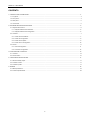 2
2
-
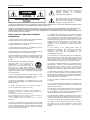 3
3
-
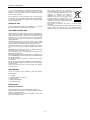 4
4
-
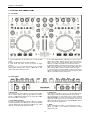 5
5
-
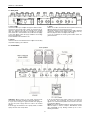 6
6
-
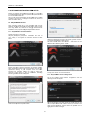 7
7
-
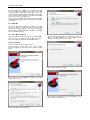 8
8
-
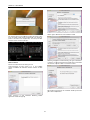 9
9
-
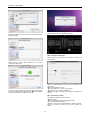 10
10
-
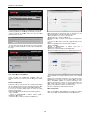 11
11
-
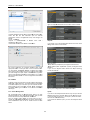 12
12
-
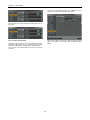 13
13
-
 14
14
-
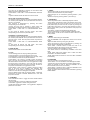 15
15
-
 16
16
-
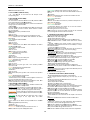 17
17
-
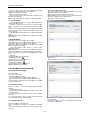 18
18
-
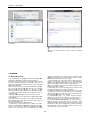 19
19
-
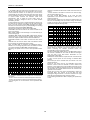 20
20
-
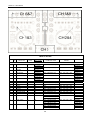 21
21
-
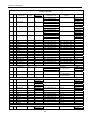 22
22
-
 23
23
-
 24
24
-
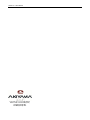 25
25
Quark Quark SC User manual
- Category
- DJ controllers
- Type
- User manual
- This manual is also suitable for
Ask a question and I''ll find the answer in the document
Finding information in a document is now easier with AI