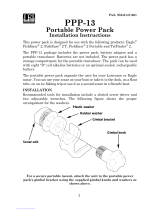1
TM
Magna IIIMagna III
Magna IIIMagna III
Magna III
andand
andand
and
Magna III PlusMagna III Plus
Magna III PlusMagna III Plus
Magna III Plus
INSTALLATION AND OPERATION
INSTRUCTIONS

2
Eagle Electronics
PO Box 669
Catoosa, OK 74015
TABLE OF CONTENTS
INTRODUCTION .............................................................................................3
SPECIFICATIONS ...........................................................................................3
INSTALLATION ...............................................................................................4
INSTALLATION - Bracket ...............................................................................4
POWER CONNECTIONS ...............................................................................5
SPEED/TEMP SENSOR (MAGNA III PLUS ONLY).......................................6
MAGNA III PORTABLE ...................................................................................7
TRANSDUCER ................................................................................................9
KEYBOARD BASICS......................................................................................10
DISPLAY .........................................................................................................10
OPERATION...................................................................................................11
MENUS ...........................................................................................................11
AUTOMATIC...................................................................................................11
RANGE ...........................................................................................................11
ZOOM .............................................................................................................12
SENSITIVITY ..................................................................................................14
GRAYLINE® ...................................................................................................14
FISH ID ...........................................................................................................15
FISH TRACK™ ...............................................................................................16
CHART SPEED ..............................................................................................16
DISPLAY MODE.............................................................................................17
ALARMS .........................................................................................................20
BACK LIGHT ..................................................................................................21
FEET/METER .................................................................................................21
DISPLAY CONTRAST ....................................................................................21
ASP (Advanced Signal Processing) ...............................................................22
SIMULATOR ...................................................................................................22
TRANSDUCER CONE ANGLES....................................................................23
SURVEYING A LAKE .....................................................................................24
FISH ARCHES................................................................................................24
WATER TEMPERATURE AND THERMOCLINES ........................................25
TROUBLESHOOTING ...................................................................................27
WARRANTY ...................................................................................................31
UPS RETURN SERVICE - U.S.A. ONLY.......................................................32
MISSING PARTS INFORMATION .................................................................34
HOW TO OBTAIN SERVICE - INTERNATIONAL ONLY..............................35
Copyright © 1995,1996, Eagle Electronics
All features and specifications in this manual are subject to change
without notice.
All screens in this manual are simulated.

3
SPECIFICATIONS
Dimensions ...................... 5.9" W x 5.35" H x 3.4" D
Input Voltage.................... 10 - 15 vDC
Current Drain ................... 350 ma (lights off)
........................... 500 ma (lights on)
Transmitter
Frequency.......... 192 kHz
Output Power..... 275 watts (peak-to-peak) (typical)
........................... 34.4 watts (RMS)
Display ........................... 100 pixels (H) x 65 pixels (W)
........................... Supertwist Liquid Crystal Display
INTRODUCTION
Thank you for purchasing an Eagle sonar. Your Magna or Magna III Plus
is a high quality sonar designed for both professional and novice fisher-
men. These units have an automatic feature that finds and displays the
bottom, fish, structure, and more! All you have to do is press the on key.
However, if you wish to fine tune the unit, all you have to do is press the
menu key. The Magna series has powerful features available through
easy-to-use menus.
To get started with your Eagle unit, first read the installation section. This
is where it all begins. Improper installation can cause problems down the
road. After you’ve read the instructions, install the unit, then read the rest
of the manual. The more you know about your unit, the better it will perform
for you. Take this manual for reference when you head for the water.
NOTICE!
The storage temperature for your unit is from -4 degrees to +167 degrees
Fahrenheit (-20 degrees to +75 degrees Celcius). Extended storage in tempera-
tures higher or lower than specified will damage the liquid crystal display in your
unit. This type of damage is not covered by the warranty. For more information,
contact the factory customer service department or your local service center.
5.35"
5.9" 3.4"

4
INSTALLATION - Bracket
You can install the Magna III on the top of a dash or from an overhead with
the supplied bracket. It can also be installed in the dash with an optional
IDA-3 mounting kit. If you use the supplied bracket, you may be interested
in the optional GBSA-1 swivel bracket kit. This converts the Magna III's
gimbal bracket to a swivel mount which can be used on the dash or
overhead mounting positions. Installation instructions for the in-dash and
swivel mounting kits are supplied with the adapter kits.
Mount the Magna III in any convenient location, provided there is clearance
when it’s tilted for the best viewing angle. Holes in the bracket’s base allow
wood screw or through bolt mounting. It may be necessary to place a piece
of plywood on the back side of thin panels to reinforce the panel. Make
certain there is enough room behind the unit to attach the power and
transducer cables.
Drill a hole in the dash for the power and transducer cables. The best
location for this hole is immediately under the gimbal bracket. This way, the
bracket covers the hole. The smallest hole the Magna IIII's power and
transducer cable connectors can pass through is 3/4". However, you can’t
pass a power or transducer connector and another cable through a 5/8"
hole. Therefore, after drilling the hole, pass the transducer connector up
through the hole from under the dash. Then drop the power cable down
from the front side of the dash. After installing the transducer, route its
cable to the unit by passing it through the hole from under the dash. Slide
the bracket over the hole, then route the transducer and power cables out
the slot in the back of the bracket. Finally, fasten the bracket to the dash.
Attach the Magna III to the gimbal bracket using the supplied gimbal knobs
and washers as shown above.
GIMBAL KNOB
RUBBER WASHER
MAGNA III
GIMBAL BRACKET
PLASTIC WASHER
(PORTABLE UNITS ONLY)

5
POWER CONNECTIONS
The Magna III works from a 12 volt DC system only. For the best results,
run the power cable directly to the boat’s battery. Keep the power cable
away from other boat wiring, especially the engine’s wires. This will give
the best isolation from electrical noise. If the supplied cable is not long
enough to reach the battery, splice #18 gauge insulated wire to it. If you do
extend the power cable, make certain to attach the in-line fuse holder
supplied with the Magna III to the battery or power source. This will protect
both the unit and the power cable in the event of a short. Use only a 3-amp
fuse.
You can also attach the power cable to an accessory or power buss,
however, you may have problems with electrical interference.
These units have reverse polarity protection. No damage will occur if the
power wires are reversed. However, the unit will not work until the wires
are attached correctly.
BLACK
WIRE
12 VOLT
BATTERY
RED
WIRE
3 amp
FUSE
MAGNA III
WIRING
RED
WIRE
BLACK
WIRE
TO
SPEED/
TEMP
SENSOR
12 VOLT
BATTERY
3 amp
FUSE
MAGNA III PLUS
WIRING

6
SPEED/TEMPERATURE SENSOR INSTALLATION -
(Magna III Plus Only)
Mount the speed/temp sensor on the boat’s transom in a location where the
flow of water is the smoothest. There should be a minimum of turbulence
and air bubbles in the chosen location. The port (left) side of the transom
is preferred, however, the starboard (right) side can be used if necessary.
Do not mount the speed sensor behind strakes, ribs, or thru-hull fittings.
These will disturb the flow of water to the speed sensor. In a typical
installation, the speed sensor is mounted six to twelve inches from the
centerline of the hull. The sensor must always be in the water to function
properly. Make certain the chosen location is in the water even at high
speed or when the boat is on plane.
Once you determine the proper location, place the sensor on the transom.
Make certain the sensor’s bottom is flush with the bottom of the hull. Mark
the transom in four places, two in each slot. Drill a 5/32" mounting hole at
each location. Mount the sensor to the hull with four #10 stainless steel
screws. Use a good grade of caulking compound to seal the screws.
Adjust the sensor so it is flush with the bottom of the hull and tighten the
screws. If the base of the transom has a radius, fill the gap between the
transom and the sensor with caulking compound. This will help ensure a
smooth water flow.
Route the sensor cable to the in-line connector on the Magna Plus’ power
cable. The speed/temp sensor is now ready for use.
SIDE VIEW REAR VIEW
GOOD LOCATION

7
MAGNA III PORTABLE ASSEMBLY
INSTALLING THE BATTERIES
Release the latch on the front of the battery case. Open the compartment
and install four "D" cell batteries into the adapter. For the longest life, we
recommend you use alkaline batteries. This battery case will also hold one
rechargable battery instead of the "D" cells. See the enclosed coupon for
more information on the rechargable battery.
"D" CELL BATTERY
After installing the batteries, close the case and plug the power cable on
the battery case into the Magna III Portable. Plug the adapter cable into
the back of the sonar unit. Turn the sonar unit on. If it doesn't work, make
certain the battery terminals are making good contact against the battery
contacts. Also check the wiring connections on the D-cell battery adapter.
The red wire on the power cable should be attached to the red wire on the
D-cell battery adapter and the power cable's black wire should be con-
nected to the black wire on the D-cell battery adapter. If it still doesn't work,

8
WASHER
WASHER
NUT
BOLT
TIE
NYLON
CORD
HERE
SCREW
PORTABLE TRANSDUCER ASSEMBLY
Assemble the transducer and bracket as shown below. Attach the
transducer to the bracket with the supplied hardware. Make certain there
is one washer on each side of the transducer, inside the bracket. Slide the
other washer over the end of the bolt and thread the nut onto it. Screw the
suction cup onto the bracket using the supplied screw and flat washer. Tie
the nylon cord through the hole in the top of the bracket. When using this
transducer, tie the other end of the nylon cord to the boat. This will help
prevent the loss of the transducer if it comes off the boat.
check the battery voltage. Most of the complaints we receive about
portable units result from stale batteries. Make certain the ones you buy
are fresh. Always remove batteries from the battery compartment before
storing the unit as dead batteries can leak and corrode the contacts.
In cold weather the efficiency of dry cell batteries drops with the tempera-
ture. We find it a good idea to have the Magna III Portable good and warm
along with the batteries before we leave home. If the batteries do lose a
charge, you can sometimes restore them by placing them in a warm room
or car interior. A better way is to replace them with batteries that have been
kept warm. Don't ever heat the batteries over an open flame or direct hot
air onto them. A fire or explosion could result.

9
Clean the chosen area of the hull before attaching the suction cup. Locate
the transducer on the hull as shown below. Don't allow the bracket to go
below the hull, as water pressure against it can cause the suction cup to
come off at speed. Moisten the cup, then press it onto the hull as firmly as
possible. Tie the nylon cord to the boat and route the transducer cable to
the sonar unit. Plug the transducer connector into the "Y" power cable on
the Magna III. Your portable sonar is now ready for use.
HULL
PERMANENT MOUNT TRANSDUCER INSTALLATION
The HS-WSBK supplied with your Magna III is a transom mount trans-
ducer. It can be installed on any outboard or stern-drive
(inboard\outboard) powered boat. It can also be permanently installed
inside the boat to "shoot-through" the hull on some fiberglass boats.
The “kick-up” mounting bracket helps prevent damage if the transducer
strikes an object while the boat is moving. If the transducer does “kick-
up”, the bracket can easily be pushed back in place without tools.
Read the enclosed transducer installation manual carefully before at-
tempting the installation. Determine which of the mounting positions is
right for your boat. Use extreme care if mounting the transducer inside
the hull, since once it is epoxied into position, the transducer usually
cannot be removed. Remember, the transducer location is the most
critical part of a sonar installation. If it isn’t done properly, the sonar can’t
perform at it’s designed potential.

10
KEYBOARD BASICS
The unit sounds a tone when you
press any key. This tells you the
unit has accepted a command.
ON/CLEAR
Use this key to turn the unit on. It
also clears menu selections and
the menus from the screen.
OFF
This key turns the unit off.
MENU
The Magna III and Magna III Plus have many features that are accessed
with this key. To see the first menu, press the MENU key. To see the other
menus, press the MENU key repeatedly.
UP and DOWN ARROWS
Use these keys to adjust virtually every feature and function on the unit.
NOTE: The up arrow key also stops the chart when no menus are
displayed. In other words, anytime you wish to stop the chart, first make
certain no menu is on the screen. Now press the up arrow key. The chart
freezes and the word “STOP” appears at the top of the screen. To start the
chart, press the up arrow key again.
DISPLAY - General
The lights flash for about ten seconds when the Magna III is turned on.
Three menus appear, one after the other. The menus are the lights
(LAMP), feet-meter selection (FEET/METER), and contrast adjustment
(DARK/LIGHT). To turn the lights on, press
the up arrow key. To switch from feet to
meters, press the down arrow key when the
proper menu appears. To adjust the contrast,
wait for the DARK/LIGHT menu to appear.
Now press the up arrow key to darken the
screen, the down arrow to lighten it. The
menus disappear after a few seconds. If you
don’t want to wait, press the ON/CLEAR key
to clear the menus from the screen.
When the Magna III is first turned on, the
display appears similar to the one at right.
The unit is in the automatic mode and the Fish

11
ID feature is on. The depth range displays on the upper left side of the
screen. On the screen at the bottom of the previous page, the range is from
0 to 60 feet and the bottom depth is 37.3 feet.
OPERATION
MENUS
The Magna III and Magna III Plus use menus to guide you through the unit’s
functions and features. The menu key accesses these features, allowing
you to customize the unit to your particular needs and water conditions. All
you have to do to leave one menu and enter another is press the menu key
repeatedly. If you ever get lost in the menus, simply press the ON/CLEAR
key. This clears the menus from the screen.
Menus change depending on the mode the unit is in. For example, if the
automatic mode is turned off, the sensitivity menu changes from “AUTO
SENS” to “MAN SENS.” Other messages may appear in menu boxes or
new menus can appear, again depending on previous selections.
On the screen shown on the previous page, the lamp menu is showing.
AUTOMATIC
When the Magna III is first turned on, the
automatic feature is enabled. This feature
automatically adjusts the unit’s range and
sensitivity according to water conditions. It
always keeps the bottom depth displayed in
the lower portion of the screen.
To turn the automatic feature off, press the
menu key until the AUTO/MAN menu ap-
pears. Now press the down arrow key. This
highlights the letters “MAN.” The unit is now
in the manual mode. Wait a few seconds and
the menu will scroll off the screen’s left side.
Pressing the ON/CLEAR key also clears it. To turn the automatic feature
on again, repeat the above steps, except this time press the up arrow key.
RANGE
You can’t adjust the range when the Magna III is in the automatic mode. It
is adjustable when the unit is in the manual mode, however. To do so, first
put the unit in the manual mode. Now press the ON/CLEAR key to clear
the screen. Then press the menu key until the “RANGE SEL” menu
appears as shown below. The current range shows at the bottom of the

12
menu. In this case, the range is 60 feet. Now
press the up arrow key to decrease the range,
the down arrow key increases the range. After
you select the desired range, press the ON/
CLEAR key to clear the display. If you wait a
few seconds, it will automatically clear.
The Magna III and III Plus have the following
ranges:
10, 20, 40, 60, 120, 240, 480, and 900 feet.
and
5, 10, 20, 40, 60, 100, 200, and 300 meters.
ZOOM
The zoom feature enlarges all echoes on the
screen. If the unit is in the automatic mode, it
tracks the bottom signal, always keeping it
near the bottom of the screen. This lets you
see small detail, at the same time enlarging all
echoes that appear on the screen. The unit
doesn’t track the bottom in the manual mode,
and the adjustments are slightly different.
Zoom - Automatic Operation
To zoom the display, first press the MENU
key until the RANGE/ZOOM menu appears
as shown at right. Now press the down arrow
key. This switches the unit into the zoom
mode. A new menu immediately appears as
shown below.
This is the zoom size menu. Zoom size is the
distance between the upper limit and the
lower limit. The upper limit shows at the top
left corner of the screen. The lower limit is in
the bottom left corner. For example, if the
upper limit is 40 feet and the lower limit is 70
feet, the zoom window size is 30 feet. The
word “TRACK” appears in this menu when
you first activate the zoom as shown at right.

13
This means the Magna III is tracking the
bottom in a zoom window, always keeping it
on the display.
Press the up arrow key to decrease the
zoom size, press the down arrow key to
increase the zoom size.
When the unit is switched into the zoom
mode, the letters “ZM” appear at the top of
the screen. The zoom window size displays
in the top right corner of the screen.
On the screen shown above, the zoom size has been changed to 20 feet.
To turn the zoom feature off, press the menu key until the RANGE/ZOOM
menu appears. Now press the up arrow key. This switches the unit into
the range mode, which turns the zoom feature off.
The Magna III and III Plus have the following zoom ranges:
10, 20, 30, 60, 120, 240, and 480 feet
and
5, 10, 20, 30, 50, 100, and 150 meters.
Zoom - Manual Operation
To operate the zoom feature when the Magna III is in the manual mode, first
press the menu key. Then press the down arrow key in the RANGE/ZOOM
menu to place the Magna in the zoom mode. The zoom size menu
automatically appears next. You can change the zoom size by pressing
the up or down arrows. After you select the desired zoom size, press the
menu key until the “MOVE ZOOM” menu appears. This menu lets you
move the zoom window up or down in
one foot
increments by pressing the arrow keys. Thus,
you can move the zoom window up towards
the surface, down to the bottom, or anywhere
in between. The window stays where you put
it. It doesn’t track the bottom signal.
To turn the zoom feature off, press the menu
key until the RANGE/ZOOM menu appears.
Now press the up arrow key. This switches
the unit into the range mode, which turns the
zoom feature off.

14
SENSITIVITY
The sensitivity menu lets you control the unit’s ability to pick up echoes. A
low sensitivity level excludes much of the bottom information, fish signals,
and other detail. High sensitivity settings lets you see features, but it can
also clutter the screen with noise and other unwanted signals. Typically,
the best sensitivity level shows a good, solid bottom signal with grayline.
The Magna III adjusts the sensitivity level to keep a solid bottom signal on
the screen. It adds a little extra when it’s in the automatic mode. This gives
it the capability to show fish and other detail. However, situations occur
where it becomes necessary to increase or decrease the sensitivity level.
Typically, this occurs when you wish to see more detail, so you need to
increase the sensitivity. The procedure to adjust it is the same whether the
unit is in the automatic or manual mode.
To change the sensitivity level, first press the
menu key until the sensitivity menu appears.
If the unit is in automatic, the menu shows
“AUTO SENS.” Otherwise, the menu shows
“MAN SENS.” Now press the up arrow key to
increase the sensitivity, the down arrow to
decrease it. The percentage of sensitivity in
use shows in this menu. Echoes scrolling
onto the screen will also show the effects of
the sensitivity change. If you reach the maxi-
mum or minimum sensitivity level, a tone
sounds alerting you to the limits.
After you’ve adjusted the unit to the desired sensitivity level, press the ON/
CLEAR key to clear the display. If you wait a few seconds, it will
automatically clear.
GRAYLINE
®
Grayline lets you distinguish between strong and weak echoes. It “paints”
gray on targets that are stronger than a preset level. This shows the
difference between a hard or soft bottom, large fish versus smaller ones,
or rocks and brush on the bottom. For example, a soft, muddy, or weedy
bottom returns a weaker signal which shows a narrow or no gray line. A
hard bottom returns a strong signal that causes a wide gray line.
If you have two targets of equal size, one with gray and the other without,
the target with gray is the stronger echo. This helps distinguish fish from
structure, or the larger fish from a smaller one.

15
Grayline
®
is adjustable. Since it shows the
difference between strong and weak echoes,
changing the level may require a different
sensitivity setting.
To change the Grayline level, first press the
MENU key until the Grayline menu appears.
Now press the up arrow key to increase the
level, the down arrow to decrease it. The
percentage of Grayline now in use shows in
this menu. Echoes scrolling onto the screen
will also show the effects of the Grayline
change. If you reach the maximum or minimum level, a tone sounds
alerting you to the limits.
The level chosen by the Magna III when it’s first turned on is usually
adequate for most conditions. Experiment with your unit to find the
Grayline setting that’s best.
FISH ID FEATURE
The Fish ID feature identifies targets that meet certain conditions as fish.
The microcomputer analyses all echoes and eliminates surface clutter,
thermoclines, and other undesirable signals. In most instances, remaining
targets are fish. The Fish ID feature displays symbols on the screen in
place of the actual fish echoes. There are four symbol sizes: tiny, small,
medium, and large. These show the relative size between targets. In other
words, it displays a small fish symbol when it thinks a target is a small fish,
a medium fish symbol on a larger target, etc.
The microcomputer is sophisticated, but it can be fooled. It can't distin-
guish between fish and other suspended objects such as turtles, sub-
merged floats, air bubbles, etc. Individual tree limbs extending outwards
from a group of limbs are the hardest objects for the Fish ID feature to
distinguish from fish. You may see Fish ID
symbols on the screen when, in fact, there are
no fish. Practice with the unit when the Fish
ID feature is on and off to become more
familiar with Fish ID. When the Magna III is
first turned on, the Fish ID feature is automati-
cally turned on, also. To turn this feature off,
press the menu key until the Fish ID feature’s
menu appears as shown at right. Now press
the down arrow key. This turns the feature off.
To turn it back on, repeat the above steps, but
press the up arrow key instead.

16
The Fish ID feature can’t be used when the Magna III is in the manual
mode. If you turn the automatic feature off, the Fish ID feature will
automatically be turned off, also.
FISH TRACK™
The Magna III automatically displays the depth of a target when the Fish
ID feature places a fish symbol on the screen as shown below. This feature
is automatically enabled when the Magna III is turned on. To turn it off or
on again, press the MENU key repeatedly until the Fish Track menu
appears as shown below. Now press the down arrow key to turn it off.
Remember, Fish ID must be on in order to use the Fish Track feature.
CHART SPEED
The rate echoes scroll across the screen is called the chart speed. It’s
adjustable by pressing the menu key until the chart speed menu appears.
Chart speed is set to maximum when the Magna III is first turned on. To
decrease it, press the down arrow key. Press the up arrow key to increase
the speed again. The percent numbers in the Chart Speed menu box
shows the speed. Echoes scrolling onto the
screen will also show the effects of the change.
If you reach the maximum or minimum level,
an warning tone sounds.
To stop the chart, first clear any menu from
the screen by pressing the ON/CLEAR key.
You can’t stop the chart while a menu is
displayed. Now press the up arrow key. The
chart will freeze and the word “STOP” ap-
pears at the top right portion of the screen. To
start the chart, press the up arrow key again.

17
DISPLAY MODE
The Magna III has three different screen modes. The Magna III Plus has
six. To change modes, press the MENU key until the “DISP MODE”
(Display Mode) menu appears. Then press the up or down arrow keys until
the desired mode number appears. The modes are as follows:
MAGNA III ONLY
CHT 1 (Chart #1)
This is the default mode used when the
Magna III is first turned on. It has the
following features:
1. Automatic On
2. Fish ID Feature On
3. Digital Depth Display On
CHT 2 (Chart #2)
This is the High Speed Scroll mode. It shifts
the chart speed into high gear, scrolling ech-
oes at a high rate. It has the following fea-
tures:
1. Automatic Off
2. Fish ID Feature Off
3. Digital Depth Display Off
DIG 1 (Digital #1)
This is the digital only screen. It shows the
digital depth display at the top of the screen in
very large numbers. The shallow and deep
alarm settings are displayed beneath the
digital depth. No chart shows on this screen.

18
DISPLAY MODE - MAGNA III PLUS ONLY
CHT 1 (Chart #1)
This is the default mode used when the Ma-
gna III Plus is first turned on. It has the
following features:
1. Automatic On
2. Fish ID Feature On
3. Digital Depth Display On
CHT 2 (Chart #2)
Same as Chart #1 plus digital surface water
temperature display.
CHT 3 (Chart #3)
Same as Chart #1 plus digital speed
display.

19
DIG 2 (Digital #2)
The digital depth display shows at the top of
this screen in very large digits. The digital
temperature, speed, and log shows beneath
the depth. The log starts counting when the
Magna III Plus is first turned on. When the
Magna III Plus is turned off, the log is reset to
zero.
DIG 1 (Digital #1)
This is the first digital only screen. It shows
the digital depth display at the top of the
screen in very large numbers. The shallow
and deep alarm settings are displayed be-
neath the digital depth. No chart shows on
this screen.
CHT 4 (Chart #4)
This is the High Speed Scroll mode. It has the
following features:
1. Automatic Off
2. Fish ID Feature Off
3. All Digital Displays Off

20
ALARMS
FISH ALARM
The Fish Alarm sounds a tone when a fish
symbol appears on the screen. To use the
fish alarm, press the menu key until the “FISH
ALARM” menu appears on the screen. Now
press the up arrow key to turn the alarm on.
Repeat the above steps to turn the fish alarm
off. (Note: If the Fish ID feature is off, it will be
turned on when you turn the fish alarm on.)
DEPTH ALARMS
The depth alarms are triggered only by the bottom signal. No other echoes
will activate these alarms. The depth alarms consist of a shallow and deep
alarm. The shallow alarm sounds an alarm tone when the bottom goes
shallower than the alarm’s setting. The deep alarm sounds a tone when
the bottom goes deeper than it’s setting. Both alarms adjust the same,
although through different menus.
Shallow Alarm
To set the shallow alarm, press the menu key
repeatedly until the “SHAL ALARM” menu
appears. Press the down arrow key to in-
crease the shallow alarm's depth setting, the
up arrow key decreases it. The number in the
shallow alarm’s menu box shows the current
shallow alarm setting. When the number
reaches the desired setting, release the ar-
row key. When the bottom depth goes shal-
lower than the alarm’s setting an alarm tone
sounds. At the same time the alarm sounds,
a message box appears on the screen as
shown at right.
Press the up arrow key to silence the alarm.
This will turn the alarm sound off until the
shallow alarm is triggered again.
To turn the alarm off, press the menu key until
the shallow alarm menu appears. Then press
the up arrow key until the word “OFF” ap-
pears.
Page is loading ...
Page is loading ...
Page is loading ...
Page is loading ...
Page is loading ...
Page is loading ...
Page is loading ...
Page is loading ...
Page is loading ...
Page is loading ...
Page is loading ...
Page is loading ...
Page is loading ...
Page is loading ...
Page is loading ...
Page is loading ...
-
 1
1
-
 2
2
-
 3
3
-
 4
4
-
 5
5
-
 6
6
-
 7
7
-
 8
8
-
 9
9
-
 10
10
-
 11
11
-
 12
12
-
 13
13
-
 14
14
-
 15
15
-
 16
16
-
 17
17
-
 18
18
-
 19
19
-
 20
20
-
 21
21
-
 22
22
-
 23
23
-
 24
24
-
 25
25
-
 26
26
-
 27
27
-
 28
28
-
 29
29
-
 30
30
-
 31
31
-
 32
32
-
 33
33
-
 34
34
-
 35
35
-
 36
36
Eagle MAGNA III Plus Specification
- Type
- Specification
Ask a question and I''ll find the answer in the document
Finding information in a document is now easier with AI
Related papers
-
Eagle magna Operation And Installation Instructions Manual
-
Eagle MAGNA 2 Specification
-
Eagle Supra I.D. Installation And Operation Instructions Manual
-
Eagle Strata 128 Portable User manual
-
Eagle TRIFINDER 2 User manual
-
Eagle TRIFINDER 2 Owner's manual
-
Eagle 168 Owner's manual
-
Eagle FISHMARK 320 User manual
-
Eagle Ultra III Owner's manual
-
Eagle 250 DF User manual
Other documents
-
Lowrance X-28 Owner's manual
-
Lowrance LCF-1440 Installation And Operation Instructions Manual
-
Lowrance X-25B User manual
-
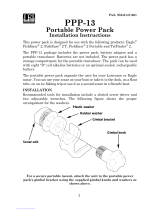 LEI accessories PPP-13 Installation Instructions Manual
LEI accessories PPP-13 Installation Instructions Manual
-
Lowrance X-4 Fishfinder Sonar User manual
-
Lowrance electronic X58DF User manual
-
Lowrance X-28 User manual
-
Lowrance X-29 User manual
-
Lowrance X-55A User manual
-
Lowrance X47 User manual