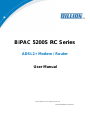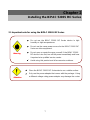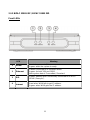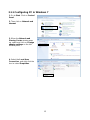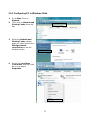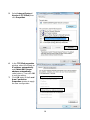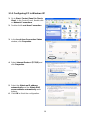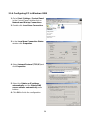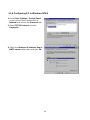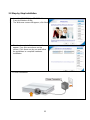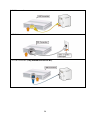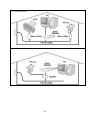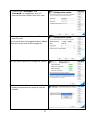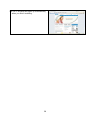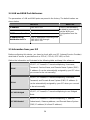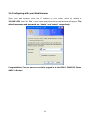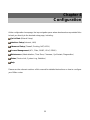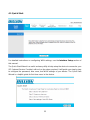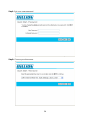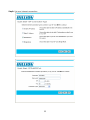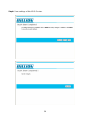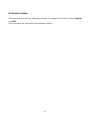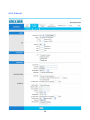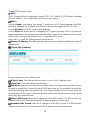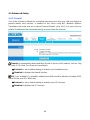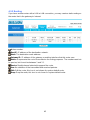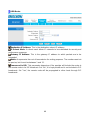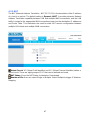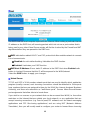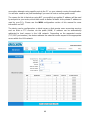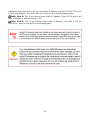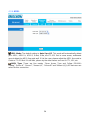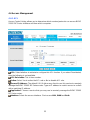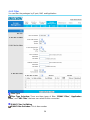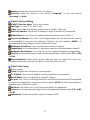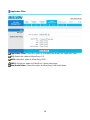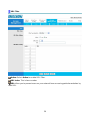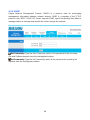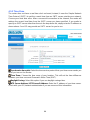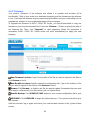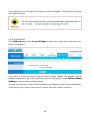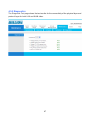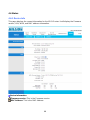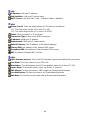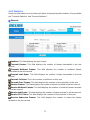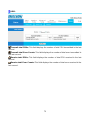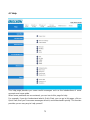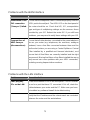Billion BiPAC 5210 SRC User manual
- Category
- Routers
- Type
- User manual
This manual is also suitable for

BiPAC 5200S RC Series
ADSL2+ Modem / Router
User Manual
Version released: 2.12.17.0(UE2.C3)3.12.17.0
Last revised date: 07-29-2011

Table of Contents
Chapter 1............................................................................................................................1
1.1 Introducing the BiPAC 5200S RC Series................................................................1
1.2 Features of the BiPAC 5200S RC Series ................................................................3
1.3 Application for the BiPAC 5200S RC Series...........................................................5
1.3.1 BiPAC 5210S RC ................................................................................................5
1.3.2 BiPAC 5200S RD ................................................................................................5
1.3.3 BiPAC 5200S RC ................................................................................................6
Chapter 2............................................................................................................................7
2.1 Important note for using the BiPAC 5200S RC Series...........................................7
2.2 Package Contents ....................................................................................................8
2.3 Hardware Overview..................................................................................................9
2.3.1 BiPAC 5210S RC ................................................................................................9
2.3.2 BiPAC 5200S RC / BiPAC 5200S RD...............................................................11
2.4 Cabling....................................................................................................................13
Chapter 3..........................................................................................................................14
3.1 Before Configuration .............................................................................................14
3.1.1 Configuring PC in Windows 7
.........................................................................15
3.1.2 Configuring PC in Windows Vista..................................................................17
3.1.3 Configuring PC in Windows XP......................................................................19
3.1.4 Configuring PC in Windows 2000...................................................................20
3.1.5 Configuring PC in Windows 98/Me.................................................................21
3.1.6 Configuring PC in Windows NT4.0.................................................................22
3.2 Step-by-Step Installation .......................................................................................23
3.3 Factory Default Settings........................................................................................29
3.3.1 Username and Password................................................................................29
3.4 LAN and WAN Port Addresses..............................................................................30
3.5 Information from your ISP.....................................................................................30
3.6 Configuring with your Web Browser ....................................................................31
Chapter 4..........................................................................................................................32
4.1 Quick Start..............................................................................................................33
i

4.2 Interface Setup .......................................................................................................37
4.2.1 Internet .............................................................................................................38
4.2.2 LAN ...................................................................................................................42
4.3 Advanced Setup .....................................................................................................44
4.3.1 Firewall .............................................................................................................44
4.3.2 Routing.............................................................................................................45
4.3.3 NAT ...................................................................................................................47
4.3.4 ADSL.................................................................................................................54
4.4 Access Management..............................................................................................55
4.4.1 ACL ...................................................................................................................55
4.4.2 Filter..................................................................................................................56
4.4.3 SNMP ................................................................................................................60
4.4.4 UPnP.................................................................................................................61
4.4.5 DDNS ................................................................................................................62
4.5 Maintenance ...........................................................................................................63
4.5.1 Administration .................................................................................................63
4.5.2 Time Zone.........................................................................................................64
4.5.3 Firmware...........................................................................................................65
4.5.4 SysRestart........................................................................................................66
4.5.5 Diagnostics ......................................................................................................67
4.6 Status ......................................................................................................................68
4.6.1 Device Info .......................................................................................................68
4.6.2 System Log ......................................................................................................70
4.6.3 Statistics...........................................................................................................71
4.7 Help .........................................................................................................................73
Chapter 5..........................................................................................................................74
APPENDIX ........................................................................................................................76
ii

Chapter 1
Introduction the BiPAC 5200S RC Series
1.1 Introducing the BiPAC 5200S RC Series
Welcome to the Billion BiPAC 5200S RC Series ADSL2+ Modem/Router. Your Billion router
is an “all-in-one” unit, combining an ADSL modem, ADSL router and Ethernet network router,
providing everything you need to get the machines on your network connected to the
Internet over your ADSL broadband connection.
The BiPAC 5200S RC Series router complies with ADSL2+ standards for worldwide
deployment and supports downstream rate of up to 24 Mbps and upstream rate of up to 1
Mbps. It is designed for small office, home office and residential users, enabling even faster
speed Internet connections. User can enjoy ADSL services and broadband multimedia
applications such as interactive gaming, video streaming and real-time audio much easier
and faster than ever before.
The product supports PPPoA (RFC 2364 - PPP (Point-to-Point Protocol) over ATM
Adaptation Layer 5), RFC 1483 encapsulation over ATM (bridged or routed), PPP over
Ethernet (RFC 2516), and IPoA (RFC1577) to establish a connection with ISP. The product
also supports VC-based and LLC-based multiplexing.
It is the perfect solution to connect a small group of PCs to a high-speed broadband Internet
connection. Multi-users can have high-speed Internet access simultaneously.
This product also serves as an Internet firewall, protecting your network from being
accessed by outside users. It not only provides the natural firewall function (Network
Address Translation, NAT), it also provides rich firewall features to secure user’s network. All
incoming data packets are monitored and filtered. Besides, it can also be configured to block
internal users from accessing to the Internet.
The product provides two levels of security support. First, it makes LAN users’ IP addresses
invisible to outside users on the Internet, making it much more difficult for a hacker to target
1

your machine on the network. Second, it can block and redirect certain ports to limit the
services that outside users can access. For example, to ensure that games and other
Internet applications run properly, user can open some specific ports for outside users to
access the internal services of the network.
Integrated DHCP (Dynamic Host Control Protocol) services, client and server allow multiple
users to get their IP addresses automatically from the product on a boot up. Simply set local
machines as a DHCP client to accept a dynamically assigned IP address from the DHCP
server. Whenever the local machine is powered up, the router will recognize it and will
assign an IP address to connect to the
LAN instantly.
For advanced users, Virtual Service function allows the product to provide limited visibility to
local machines with specific services for outside users. An ISP (Internet Service Providers)
provided IP address can be set to the product and then specific services can be rerouted to
specific computers on the local network. For instance, a dedicated web server can be
connected to the Internet via the product and then incoming requests for HTML that are
received by the product can be rerouted to the dedicated local web server, even though the
server may already have a different IP address. Thus, the product may be vulnerable to the
attack on the Internet, but the server is protected.
Virtual Server can also be used to re-task services to multiple servers. For instance, the
product can be set to allow separated FTP, Web, and Multiplayer game servers to share the
same Internet-visible IP address while still protecting the servers and LAN users from
hackers.
2

1.2 Features of the BiPAC 5200S RC Series
ADSL Multi-Mode Standard
Support downstream rate of up to 24 Mbps and upstream rate of up to 1 Mbps. It also
supports rate management that allows ADSL subscribers to select an Internet access speed
that suits their needs and budgets. It is compliant with Multi-Mode standard (ANSI T1.413,
Issue 2; G.dmt(G.992.1); G.lite(G992.2)), G.hs (G994.1), G.dmt.bis (G.992.3), G.dmt.bisplus
(G.992.5)). The Annex A and B are supported in different H/W platforms.
Fast Ethernet Router
A 10/100Mbps fast Ethernet router is built in with automatic switching between MDI and
MDI-X for 10Base-T and 100Base-TX ports. An Ethernet straight or cross-over cable can be
used directly for auto detection.
Multi-Protocol to Establish A Connection
Support PPPoA (RFC 2364 - PPP over ATM Adaptation Layer 5), RFC 1483 encapsulation
over ATM (bridged or routed), PPP over Ethernet (RFC 2516) and IPoA (RFC1577) to
establish a connection with the ISP. The product also supports VC-based and LLC-based
multiplexing.
Quick Installation Wizard
Support a WEB GUI page to install this device quickly. With this wizard, end users not only
can enter the information is provided by their ISP easily, this feature also makes immediate
internet surfing possible.
Universal Plug and Play (UPnP) and UPnP NAT Traversal
This protocol is used to enable simple and robust connectivity among stand-alone devices
and PCs from many different vendors. It makes networking simple and affordable for users.
UPnP architecture leverages the advantages of TCP/IP and the Web to enable seamless
proximity networking in addition to controlling data transfer among networked devices. With
this feature enabled, users can now connect to Net meeting or MSN Messenger seamlessly.
Network Address Translation (NAT)
Allow multi-users to access outside resources such as the Internet simultaneously with one
IP address/one Internet access account. Support a huge variety of application layer
gateways (ALG) are such as web browser, ICQ, FTP, Telnet, E-mail, News, Net2phone, Ping,
NetMeeting, IP phone and others.
Firewall
Support simple firewall with NAT technology and provide option for blocking access from
Internet, like Telnet, FTP, WEB, SNMP and IGMP.
Domain Name System (DNS) relay
3

Provide an easy way to map the domain name (a friendly name for users such as
www.yahoo.com) and IP address. When a local machine sets its DNS server with this router
IP address, every DNS conversion request packet from the PC to this router will be
forwarded to the real DNS of the outside network.
Dynamic Domain Name System (DDNS)
The Dynamic DNS service allows you to alias a dynamic IP address to a static hostname.
This dynamic IP address is the WAN IP address. For example, to use the service, you must
first apply for an account from a DDNS service like http://www.dyndns.org/.
PPP over Ethernet (PPPoE)
Provide embedded PPPoE client function to establish a connection. Users can get greater
access speed without changing the operation concept, sharing the same ISP account and
paying for one access account. No PPPoE client software is required for local computer. The
Automatic Reconnect and Disconnect Timeout (Idle Timer) functions are provided, too.
Virtual Server
User can specify some services to be visible to outside users. The router can detect
incoming service request and forward it to a specific local computer for task handling. For
example, user can assign a PC in the LAN to act as a WEB server inside and expose it to the
outside network. Outside user can browse inside the web server directly while still being
protected by NAT. A DMZ host setting is also provided to a local computer being exposed to
the outside network, Internet.
Dynamic Host Configuration Protocol (DHCP) client and server
In the WAN site, the DHCP client can get an IP address from the Internet Service Provider
(ISP) automatically. In the LAN site, the DHCP server can allocate a range of client IP
addresses including IP address; subnet mask as well as DNS IP address and distribute
them to local computers. It provides an easy way to manage the local IP network.
RIP1/2 Routing
Support RIP1/2 routing protocol for routing capability.
Simple Network Management Protocol (SNMP)
It is an easy way to remotely manage the router via SNMP.
Web based GUI
Support web based GUI for configuration and management. It is user-friendly and come with
on-line help. It also supports remote management capability for remote users to configure
and manage this product.
Firmware Upgradeable
Device can be upgraded to the latest firmware through the WEB based GUI.
4

1.3 Application for the BiPAC 5200S RC Series
1.3.1 BiPAC 5210S RC
1.3.2 BiPAC 5200S RD
5

1.3.3 BiPAC 5200S RC
6

Chapter 2
Installing the BiPAC 5200S RC Series
2.1 Important note for using the BiPAC 5200S RC Series
9 Do not use the BiPAC 5200S RC Series device in high
humidity or high temperatures.
9 Do not use the same power source for the BiPAC 5200S RC
Series as other equipment.
9 Do not open or repair the case yourself. If the BiPAC 5200S
RC device is too hot, turn off the power immediately and have
it repaired at a qualified service center.
9
A
void usin
g
this
p
roduct and all accessories outdoors.
Warning
9 Place the BiPAC 5200S RC Series device on a stable surface.
9 Only use the power adapter that comes with the package. Using
a different voltage rating power adaptor may damage the router.
Attention
7

2.2 Package Contents
BiPAC 5210S RC / 5200S RC / 5200S RD ADSL2+ Modem/Router
CD-ROM containing the online manual
RJ-11 ADSL/telephone Cable
Ethernet (CAT-5 LAN) Cable
USB Cable (For BiPAC 5210S RC only)
Power adapter
Quick Start Guide
8

2.3 Hardware Overview
2.3.1 BiPAC 5210S RC
Front LEDs
LED Meaning
1 Power
Lit red when power is ON.
is ready. Lit green when the system
2 Ethernet
vice.
Received.
Lit when connected to an Ethernet de
Lit green for both 10M and 100M.
Blinking when data is Transmitted /
3
USB
B device. Lit green when the router is connected to a US
Flash when data is received / transmitted.
Lit green steadily when successfully connected to an ADSL
DSLAM (“linesync”).
4
DSL
5
Internet
Lit red when WAN fails to get IP address.
uccessfully. Lit green when WAN gets the IP address s
9

Rear Panel
Port Meaning
1 DSL
Connect the supplied RJ-11 (“telephone”) cable to this port when
connecting to the ADSL/telephone network.
2 USB
Connect the USB cable to this port.
Connect to a UTP Ethernet cable (Cat-5 or Cat-5e) to the
Ethernet port when connecting to a PC or an office/home network
of 10Mbps or 100Mbps.
3 Ethernet
After the device is powered on, press it to reset the device or
restore to factory default settings.
4 Reset
1-3 seconds: reset the device
6 seconds above: restore to factory default settings (this is used
when you cannot login to the router, e.g. forgot the password)
5 Power
Connect the supplied power adapter to this jack.
6
Power
Switch
Power ON/OFF switch.
10

2.3.2 BiPAC 5200S RC / BiPAC 5200S RD
Front LEDs
LED Meaning
1 Power
Lit red when power is ON.
Lit green when the system is ready.
Lit when connected to an Ethernet device.
2 Ethernet
Lit green for both 10M and 100M.
Blinking when data is Transmitted / Received.
3
DSL
Lit green steadily when successfully connected to an ADSL
DSLAM (“linesync”).
4
Lit red when WAN fails to get IP address.
Lit green when WAN gets the IP address.
Internet
11

Rear Panel
Port Meaning
DSL
Connect the supplied RJ-11 (“telephone”) cable to this port
when connecting to the ADSL/telephone network.
1
Connect a UTP Ethernet cable (Cat-5 or Cat-5e) to the
Ethernet port when connecting to a PC or an office/home
network of 10Mbps or 100Mbps.
2 Ethernet
After the device is powered on, press it to reset the device or
restore to factory default settings.
1-3 seconds: reset the device
Reset
3
6 seconds above: restore to factory default settings (this is
used when you cannot login to the router, e.g. forgot the
password)
Power
4
Connect the supplied power adapter to this jack.
Power Switch
(Only for 5200S
RD)
5
Power ON/OFF switch.
12

2.4 Cabling
One of the most common problems is due to bad cabling or ADSL line(s). Make sure that all
connected devices are turned on. On the front panel of the product is a row of LEDs. Verify
that the LAN Links and ADSL line LEDs are lit. If they are not, verify that you are using the
proper cables.
Ensure that all other devices connected to the same telephone line as your Billion router (e.g.
telephones, fax machines, analogue modems) have a line filter connected between them
and the wall socket (unless you are using a Central Splitter or Central Filter installed by a
qualified and licensed electrician), and ensure that all line filters are correctly installed and
the right way around. Missing line filters or line filters installed the wrong way around can
cause problems with your ADSL connection, including frequent disconnections.
13

Chapter 3
Basic Installation
The router can be configured with your web browser. A web browser is included as a
standard application in the following operating systems: Windows 7/98 / NT / 2000 / XP
/Me/Vista, MAC, Linux, etc. The product provides a very easy and user-friendly interface for
configuration.
3.1 Before Configuration
PCs must have an Ethernet interface installed properly and be connected either to the router
directly or through an external repeater hub. It must also have the TCP/IP installed and
configured to obtain an IP address through a DHCP server or a fixed IP address that must be
in the same subnet as the router. The default IP address of the router is 192.168.1.254 and
the subnet mask is 255.255.255.0 (i.e. any attached PC must be in the same subnet, and
have an IP address in the range of 192.168.1.1 to 192.168.1.253). The best and easiest way
is to configure the PC to get an IP address automatically from the router using DHCP. If you
encounter any problem accessing the router’s web interface it may also be advisable to
uninstall any kind of software firewall on your PCs, as they can cause problem accessing
the 192.168.1.254 IP address of the router. Users should make their own decision on how to
best protect their networks.
Please follow the steps below /for your PC’s network environment installation. First check
your PC’s network components. The TCP/IP protocol stack and Ethernet network adapter
must be installed. If not, please refer to your Windows-related or other operating system
manuals.
14

3.1.1 Configuring PC in Windows 7
1. Go to Start. Click on Control
Panel.
2. Then click on Network and
Internet.
3. When the Network and
Sharing Center window pops
up, select and click on Change
adapter settings on the left
window panel.
4. Select the Local Area
Connection, and right click the
icon to select Properties.
15

5. Select Internet Protocol
Version 4 (TCP/IPv4) then click
Properties.
6. In the TCP/IPv4 properties
window, select the Obtain an IP
address automatically and
Obtain DNS Server address
automatically radio buttons.
Then click OK to exit the setting.
7. Click OK again in the Local
Area Connection Properties
window to apply the new
configuration.
16

3.1.2 Configuring PC in Windows Vista
1. Go to Start. Click on
Network.
2. Then click on Network and
Sharing Center at the top
bar.
3. When the Network and
Sharing Center window
pops up, select and click on
Manage network
connections on the left
window column.
4. Select the Local Area
Connection, and right click
the icon to select
Properties.
17
Page is loading ...
Page is loading ...
Page is loading ...
Page is loading ...
Page is loading ...
Page is loading ...
Page is loading ...
Page is loading ...
Page is loading ...
Page is loading ...
Page is loading ...
Page is loading ...
Page is loading ...
Page is loading ...
Page is loading ...
Page is loading ...
Page is loading ...
Page is loading ...
Page is loading ...
Page is loading ...
Page is loading ...
Page is loading ...
Page is loading ...
Page is loading ...
Page is loading ...
Page is loading ...
Page is loading ...
Page is loading ...
Page is loading ...
Page is loading ...
Page is loading ...
Page is loading ...
Page is loading ...
Page is loading ...
Page is loading ...
Page is loading ...
Page is loading ...
Page is loading ...
Page is loading ...
Page is loading ...
Page is loading ...
Page is loading ...
Page is loading ...
Page is loading ...
Page is loading ...
Page is loading ...
Page is loading ...
Page is loading ...
Page is loading ...
Page is loading ...
Page is loading ...
Page is loading ...
Page is loading ...
Page is loading ...
Page is loading ...
Page is loading ...
Page is loading ...
Page is loading ...
Page is loading ...
-
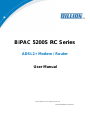 1
1
-
 2
2
-
 3
3
-
 4
4
-
 5
5
-
 6
6
-
 7
7
-
 8
8
-
 9
9
-
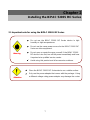 10
10
-
 11
11
-
 12
12
-
 13
13
-
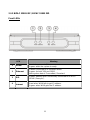 14
14
-
 15
15
-
 16
16
-
 17
17
-
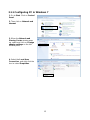 18
18
-
 19
19
-
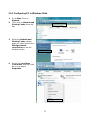 20
20
-
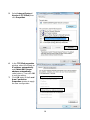 21
21
-
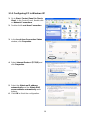 22
22
-
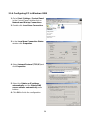 23
23
-
 24
24
-
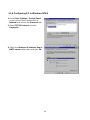 25
25
-
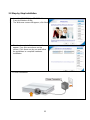 26
26
-
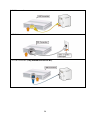 27
27
-
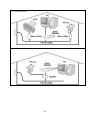 28
28
-
 29
29
-
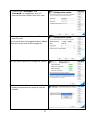 30
30
-
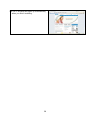 31
31
-
 32
32
-
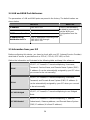 33
33
-
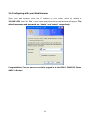 34
34
-
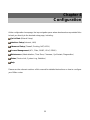 35
35
-
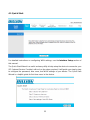 36
36
-
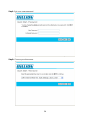 37
37
-
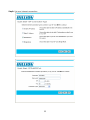 38
38
-
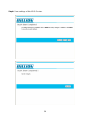 39
39
-
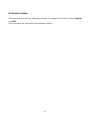 40
40
-
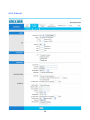 41
41
-
 42
42
-
 43
43
-
 44
44
-
 45
45
-
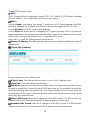 46
46
-
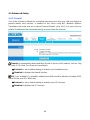 47
47
-
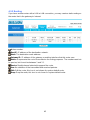 48
48
-
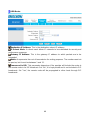 49
49
-
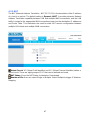 50
50
-
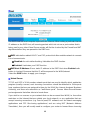 51
51
-
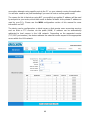 52
52
-
 53
53
-
 54
54
-
 55
55
-
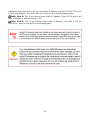 56
56
-
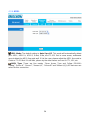 57
57
-
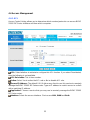 58
58
-
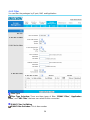 59
59
-
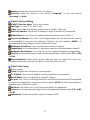 60
60
-
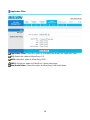 61
61
-
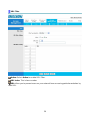 62
62
-
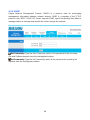 63
63
-
 64
64
-
 65
65
-
 66
66
-
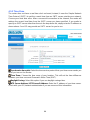 67
67
-
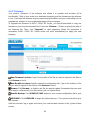 68
68
-
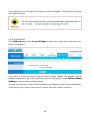 69
69
-
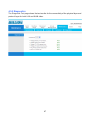 70
70
-
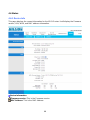 71
71
-
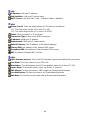 72
72
-
 73
73
-
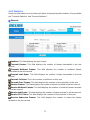 74
74
-
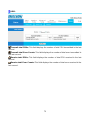 75
75
-
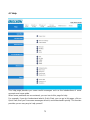 76
76
-
 77
77
-
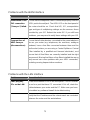 78
78
-
 79
79
Billion BiPAC 5210 SRC User manual
- Category
- Routers
- Type
- User manual
- This manual is also suitable for
Ask a question and I''ll find the answer in the document
Finding information in a document is now easier with AI
Related papers
-
Billion BiPAC 7300GX User manual
-
Billion Electric Company 7300VP User manual
-
Billion BiPAC 6200NXL User manual
-
Billion 810VGTX User manual
-
Billion BiPAC 5200G Series User manual
-
Billion Electric Company BiPAC 7402R2 User manual
-
Billion Electric Company VoIP/(802.11g) User manual
-
Billion Electric Company 800VGT User manual
-
Billion Electric Company BiPAC 7001 User manual
-
Billion BiPAC 5200 RC Quick start guide
Other documents
-
MicroNet SP3366 User manual
-
MicroNet SP3364F Quick Installation Guide
-
HP WRM42 User manual
-
PROLINK H6300G Owner's manual
-
MicroNet SP3361 Quick Installation Guide
-
Kraun KR.2W User manual
-
Dlink DSL-2640U v2 User manual
-
Digisol DG-BG4300NU User manual
-
Intellinet 524780 User manual
-
IC Intracom 524780 User manual