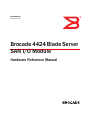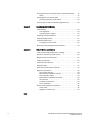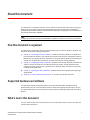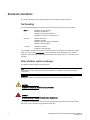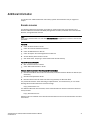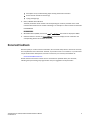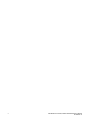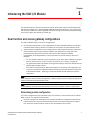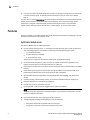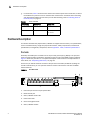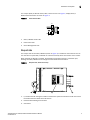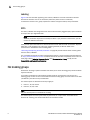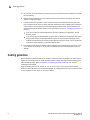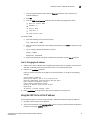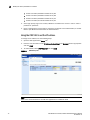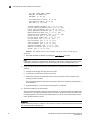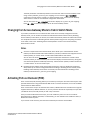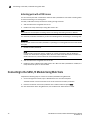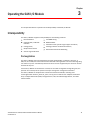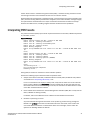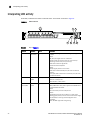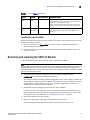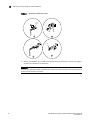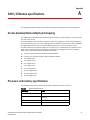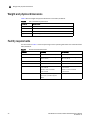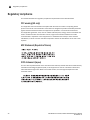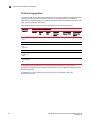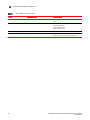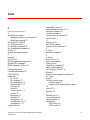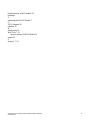Brocade Communications Systems PowerEdge M420 User manual
- Category
- Servers
- Type
- User manual
This manual is also suitable for

53-1000571-01
November 2007
53-1000571-01
Brocade 4424 Blade Server
SAN I/O Module
Hardware Reference Manual

Copyright © 2007 Brocade Communications Systems, Inc. All Rights Reserved.
Brocade, the Brocade B weave logo, Fabric OS, File Lifecycle Manager, MyView, Secure Fabric OS, SilkWorm, and StorageX are
registered trademarks and the Brocade B wing logo, SAN Health, and Tapestry are trademarks of Brocade Communications
Systems, Inc., in the United States and/or in other countries. FICON is a registered trademark of IBM Corporation in the U.S. and
other countries. All other brands, products, or service names are or may be trademarks or service marks of, and are used to
identify, products or services of their respective owners.
Notice: This document is for informational purposes only and does not set forth any warranty, expressed or implied, concerning
any equipment, equipment feature, or service offered or to be offered by Brocade. Brocade reserves the right to make changes to
this document at any time, without notice, and assumes no responsibility for its use. This informational document describes
features that may not be currently available. Contact a Brocade sales office for information on feature and product availability.
Export of technical data contained in this document may require an export license from the United States government.
The authors and Brocade Communications Systems, Inc. shall have no liability or responsibility to any person or entity with
respect to any loss, cost, liability, or damages arising from the information contained in this book or the computer programs that
accompany it.
The product described by this document may contain “open source” software covered by the GNU General Public License or other
open source license agreements. To find-out which open source software is included in Brocade products, view the licensing
terms applicable to the open source software, and obtain a copy of the programming source code, please visit
http://www.brocade.com/support/oscd.
Brocade Communications Systems, Incorporated
Document History
Corporate Headquarters
Brocade Communications Systems, Inc.
1745 Technology Drive
San Jose, CA 95110
Tel: 1-408-333-8000
Fax: 1-408-333-8101
Email: info@brocade.com
Asia-Pacific Headquarters
Brocade Communications Singapore Pte. Ltd.
9 Raffles Place
#59-02 Republic Plaza 1
Singapore 048619
Tel: +65-6538-4700
Fax: +65-6538-0302
Email: apac-[email protected]
European and Latin American Headquarters
Brocade Communications Switzerland Sàrl
Centre Swissair
Tour A - 2ème étage
29, Route de l'Aéroport
Case Postale 105
CH-1215 Genève 15
Switzerland
Tel: +41 22 799 56 40
Fax: +41 22 799 56 41
Email: emea-info@brocade.com
Title Publication Number Summary of Changes Date
Hardware Reference Manual 53-1000571-01 New document November 2007

4424 Blade Server SAN I/O Module Hardware Reference Manual iii
53-1000571-01 Rev. A
Contents
About this document
How this document is organized . . . . . . . . . . . . . . . . . . . . . . . . . . . . . v
Supported hardware and software . . . . . . . . . . . . . . . . . . . . . . . . . . . v
What’s new in this document. . . . . . . . . . . . . . . . . . . . . . . . . . . . . . . . v
Document conventions. . . . . . . . . . . . . . . . . . . . . . . . . . . . . . . . . . . . . vi
Additional information. . . . . . . . . . . . . . . . . . . . . . . . . . . . . . . . . . . . . vii
Getting technical help . . . . . . . . . . . . . . . . . . . . . . . . . . . . . . . . . . . . . viii
Document feedback . . . . . . . . . . . . . . . . . . . . . . . . . . . . . . . . . . . . . . . ix
Chapter 1 Introducing the SAN I/O Module
Dual function and access gateway configurations . . . . . . . . . . . . . . . 1
Determining module configuration . . . . . . . . . . . . . . . . . . . . . . . . 1
Features. . . . . . . . . . . . . . . . . . . . . . . . . . . . . . . . . . . . . . . . . . . . . . . . . 2
Full Fabric Switch mode. . . . . . . . . . . . . . . . . . . . . . . . . . . . . . . . . 2
Access Gateway mode . . . . . . . . . . . . . . . . . . . . . . . . . . . . . . . . . . 3
Ports on Demand (POD) . . . . . . . . . . . . . . . . . . . . . . . . . . . . . . . . 3
Hardware Description . . . . . . . . . . . . . . . . . . . . . . . . . . . . . . . . . . . . . . 4
Port side . . . . . . . . . . . . . . . . . . . . . . . . . . . . . . . . . . . . . . . . . . . . . 4
Nonport side. . . . . . . . . . . . . . . . . . . . . . . . . . . . . . . . . . . . . . . . . . 5
Labeling . . . . . . . . . . . . . . . . . . . . . . . . . . . . . . . . . . . . . . . . . . . . . 6
SFPs . . . . . . . . . . . . . . . . . . . . . . . . . . . . . . . . . . . . . . . . . . . . . . . . 6
ISL trunking groups. . . . . . . . . . . . . . . . . . . . . . . . . . . . . . . . . . . . . . . . 6
Optional features. . . . . . . . . . . . . . . . . . . . . . . . . . . . . . . . . . . . . . . . . . 7
Unpacking and installing the SAN I/O Module . . . . . . . . . . . . . . . . . . 7
Cabling guidelines. . . . . . . . . . . . . . . . . . . . . . . . . . . . . . . . . . . . . . . . . 8
Chapter 2 Configuring the SAN I/O Module
Items required . . . . . . . . . . . . . . . . . . . . . . . . . . . . . . . . . . . . . . . . . . . . 9
Modify the SAN I/O Module IP address . . . . . . . . . . . . . . . . . . . . . . . 10
Using the SAN I/O Module CLI to set the IP address. . . . . . . . . 10
Using the CMC CLI to set the IP address . . . . . . . . . . . . . . . . . . 11
Using the CMC GUI to set the IP address . . . . . . . . . . . . . . . . . .12
Connecting the SAN I/O Module to the Ethernet network . . . . . . . . 13
Connecting the SAN I/O Module to the fabric. . . . . . . . . . . . . . . . . .13
Changing from Fabric Switch mode to Access Gateway mode . . . .15

iv 4424 Blade Server SAN I/O Module Hardware Reference Manual
53-1000571-01 Rev. A
Changing from Access Gateway Mode to Fabric Switch Mode . . . . 17
Notes. . . . . . . . . . . . . . . . . . . . . . . . . . . . . . . . . . . . . . . . . . . . . . . 17
Activating Ports on Demand (POD) . . . . . . . . . . . . . . . . . . . . . . . . . . 17
Activating ports with a POD license . . . . . . . . . . . . . . . . . . . . . . 18
Connecting to the SAN I/O Module Using Web Tools . . . . . . . . . . . . 18
Chapter 3 Operating the SAN I/O Module
Interoperability . . . . . . . . . . . . . . . . . . . . . . . . . . . . . . . . . . . . . . . . . . 19
Port negotiation . . . . . . . . . . . . . . . . . . . . . . . . . . . . . . . . . . . . . . 19
Operating system support . . . . . . . . . . . . . . . . . . . . . . . . . . . . . .20
Accessing the SAN I/O Module . . . . . . . . . . . . . . . . . . . . . . . . . . . . .20
Interpreting POST results . . . . . . . . . . . . . . . . . . . . . . . . . . . . . . . . . . 21
Interpreting LED activity . . . . . . . . . . . . . . . . . . . . . . . . . . . . . . . . . . . 22
Locating the serial number . . . . . . . . . . . . . . . . . . . . . . . . . . . . .23
Removing and replacing the SAN I/O Module. . . . . . . . . . . . . . . . . .23
Appendix A SAN I/O Module specifications
Access Gateway Mode default port mapping . . . . . . . . . . . . . . . . . .25
Processor and memory specifications. . . . . . . . . . . . . . . . . . . . . . . .25
Weight and physical dimensions . . . . . . . . . . . . . . . . . . . . . . . . . . . .26
Facility requirements . . . . . . . . . . . . . . . . . . . . . . . . . . . . . . . . . . . . .26
Architectural specification . . . . . . . . . . . . . . . . . . . . . . . . . . . . . . . . . 27
Supported HBAs . . . . . . . . . . . . . . . . . . . . . . . . . . . . . . . . . . . . . . . . . 27
Fibre Channel standards compliance . . . . . . . . . . . . . . . . . . . . . . . . 27
Regulatory compliance . . . . . . . . . . . . . . . . . . . . . . . . . . . . . . . . . . . . 28
FCC warning (US only) . . . . . . . . . . . . . . . . . . . . . . . . . . . . . . . . . 28
MIC Statement (Republic of Korea) . . . . . . . . . . . . . . . . . . . . . . 28
VCCI statement (Japan) . . . . . . . . . . . . . . . . . . . . . . . . . . . . . . . .28
BSMI statement (Republic of Taiwan) . . . . . . . . . . . . . . . . . . . .29
CE statement . . . . . . . . . . . . . . . . . . . . . . . . . . . . . . . . . . . . . . . .30
Canadian requirements. . . . . . . . . . . . . . . . . . . . . . . . . . . . . . . . 30
Laser compliance. . . . . . . . . . . . . . . . . . . . . . . . . . . . . . . . . . . . .30
Environmental regulation compliance . . . . . . . . . . . . . . . . . . . . . . . . 31
China RoHS . . . . . . . . . . . . . . . . . . . . . . . . . . . . . . . . . . . . . . . . . 31
Regulatory certifications . . . . . . . . . . . . . . . . . . . . . . . . . . . . . . .33
Index

4424 Blade Server SAN I/O Module Hardware Reference Manual v
53-0000571-01
About this document
This document is a hardware reference manual, written for SAN administrators who are using any
Blade Server that supports the Brocade 4424 Blade Server Fibre Channel SAN I/O Module. It
provides the information needed to understand the installation, configuration, and maintenance of
the Brocade 4424 SAN I/O Module.
NOTE
Through this document, the Brocade 4424 SAN I/O Module is referred to as the SAN I/O Module.
How this document is organized
This document is organized to help you find information that you need as quickly as possible. The
document contains the following components:
• Chapter 1, “Introducing the SAN I/O Module,” describes the SAN I/O Module and explains its
basic concepts and features. This chapter also provides instructions for unpacking the SAN I/O
Module from its shipping container, references to the appropriate publication for installing the
module into the Blade Server Enclosure, and Fibre Channel port cabling guidelines.
• Chapter 2, “Configuring the SAN I/O Module” describes how to change the SAN I/O Module’s IP
address, connect the module to the Ethernet network and fabric, change between Access
Gateway and fabric switch modes, activate Ports on Demand (POD), and connect to the SAN
I/O Module using Web Tools.
• Chapter 3, “Operating the SAN I/O Module,” provides details about operating and replacing a
4424 Module.
• Appendix A, “SAN I/O Module specifications,” is a product specification reference.
Supported hardware and software
This document includes information specific to the Brocade 4424 SAN I/O Module running
Brocade Fabric OS. For more information about the Fabric OS supported by this product, refer to
the related publications on the Brocade Family Documentation CD-ROM shipped with the SAN I/O
Module.
What’s new in this document
This is a new document. For further information, see the Brocade release notes for the Fabric OS
released with this product.

vi 4424 Blade Server SAN I/O Module Hardware Reference Manual
53-0000571-01
Document conventions
This section describes text formatting conventions and important notices formats.
Text formatting
The narrative-text formatting conventions that are used in this document are as follows:
bold text Identifies command names
Identifies GUI elements
Identifies keywords and operands
Identifies text to enter at the GUI or CLI
italic text Provides emphasis
Identifies variables
Identifies paths and Internet addresses
Identifies document titles
code text Identifies CLI output
Identifies syntax examples
For readability, command names in the narrative portions of this guide are presented in mixed
letter case: for example, switchShow. In actual examples, command letter case is often all
lowercase. Otherwise, this manual specifically notes those cases in which a command is case
sensitive.
Notes, attention, caution, and danger
The following notices appear in this document.
NOTE
A note provides a tip, emphasizes important information, or provides a reference to related
information.
ATTENTION
An attention alerts you to potential damage to hardware, firmware, software or data.
CAUTION
A caution alerts you to potential injury to personnel.
DANGER
A danger alerts you to potential lethal injury to personnel.
For definitions of SAN-specific terms, visit the Storage Networking Industry Association online
dictionary at http://www.snia.org/education/dictionary.

4424 Blade Server SAN I/O Module Hardware Reference Manual vii
53-0000571-01
Additional information
This section lists additional Brocade and industry-specific documentation that you might find
helpful.
Brocade resources
The following related documentation is provided on the Brocade Family Documentation and
Brocade 4424 Documentation CD-ROMs packaged with the SAN I/O Module and on the Brocade
Web site, through Brocade Connect.
NOTE
Go to http://www.brocade.com and click Brocade Connect to register at no cost for a user ID and
password.
Fabric OS
• Fabric OS Administrator’s Guide
• Fabric OS Command Reference Manual
• Fabric OS MIB Reference Manual
• Fabric OS System Error Message Reference Manual
• Access Gateway Administrator’s Guide
• SAN TECH NOTE - Preparing to Install the Brocade Access Gateway
Fabric OS Optional Features
• Web Tools Administrator’s Guide
• Fabric Watch Administrator’s Guide
Brocade 4424 Blade Server Fibre Channel SAN I/O Module
• Brocade 4424 Blade Server Fibre Channel SAN I/O Module Hardware Reference Manual (this
document).
• Brocade 4424 QuickStart Guide.
• Brocade release notes for Fabric OS version supported by the Brocade 4424.
For practical discussions about SAN design, implementation, and maintenance, you can obtain
Building SANs with Brocade Fabric Switches through:
http://www.amazon.com
For additional Brocade documentation, visit the Brocade SAN Info Center and click the Resource
Library location:
http://www.brocade.com
Release notes are available on the Brocade Connect Web site and are also bundled with the Fabric
OS firmware.

viii 4424 Blade Server SAN I/O Module Hardware Reference Manual
53-0000571-01
Optional brocade features
Optional Brocade features include:
Advanced Performance Monitoring
Enables more effective end-to-end SAN performance analysis to enhance performance tuning,
increase productivity, optimize resource utilization, and reduce costs.
Extended Fabrics
Supports the reliable, high-speed connectivity of Brocade switches over dark fiber or Dense
Wave Division Multiplexing (DWDM) equipment at distances up to 500 kilometers to enhance
business continuance operations.
Fabric Watch
Continuously monitors SAN fabrics for potential faults based on thresholds set for a variety of
SAN fabric elements and events—automatically alerting administrators to potential problems
before they become costly failures.
ISL Trunking
Optimizes the performance and availability of SAN fabrics while simplifying ISL management.
Two 4 Gbit/sec Brocade switches can automatically group up to eight ISLs into a single logical
“trunk,” with a total throughput of up to 32 Gbit/sec.
Other industry resources
For additional resource information, visit the Technical Committee T11 Web site. This Web site
provides interface standards for high-performance and mass storage applications for Fibre
Channel, storage management, as well as other applications:
http://www.t11.org
For information about the Fibre Channel industry, visit the Fibre Channel Industry Association Web
site:
http://www.fibrechannel.org
Getting technical help
Contact your SAN I/O Module support supplier for hardware, firmware, and software support,
including product repairs and part ordering. To expedite your call, have the following information
available:
1. General Information
• Technical Support contract number, if applicable
• SAN I/O Module model
• SAN I/O Module operating system version
• Error numbers and messages received
• supportSave command output
• Detailed description of the problem and specific questions

4424 Blade Server SAN I/O Module Hardware Reference Manual ix
53-0000571-01
• Description of any troubleshooting steps already performed and results
• Serial console and Telnet session logs
• syslog message logs
2. SAN I/O Module Serial Number
The SAN I/O Module serial number and corresponding bar code are provided on the serial
number label attached to the module. Following is an example of a serial number and barcode:
FT00X0054E9
FT00X0054E9
3. World Wide Name (WWN). Use the CLI wwn or switchShow commands to display the WWN.
4. Software licenses. Use the CLI licenseIdShow command to display the list of licenses and
corresponding license IDs available on the unit.
Document feedback
Because quality is our first concern at Brocade, we have made every effort to ensure the accuracy
and completeness of this document. However, if you find an error or an omission, or you think that
a topic needs further development, we want to hear from you. Forward your feedback to:
documentation@brocade.com
Provide the title and version number and as much detail as possible about your comment,
including the topic heading and page number and your suggestions for improvement.

x 4424 Blade Server SAN I/O Module Hardware Reference Manual
53-0000571-01

4424 Blade Server SAN I/O Module Hardware Reference Manual 1
53-0000571-01
Chapter
1
Introducing the SAN I/O Module
The Brocade 4424 is a 24-port Fibre Channel module with 8 external ports and 16 internal ports
designed for installation in a Dell PowerEdge M1000e Blade Server Enclosure. The product ships
with 12 ports enabled and can be upgraded to 24 ports through Ports on Demand (POD) licensing.
These ports support link speeds up to 4Gbit/sec.
Dual function and access gateway configurations
The SAN I/O Module ships in one of two configurations:
• Dual Function configuration. In this configuration, the SAN I/O Module operates in Standard
Full Fabric Switch mode by default. The module can also operate in Access Gateway mode.
• Access Gateway configuration. In this configuration the SAN I/O Module operates exclusively in
Access Gateway mode. Access Gateway simplifies SAN deployment by using NPIV. NPIV
provides Fibre Channel switch functions that improve SAN I/O Module scalability,
manageability, and interoperability. For more information on Access Gateway, refer to the
following:
- For a list of SAN I/O Module F_Ports mapped to N_Ports in the SAN I/O Module as shipped
from the factory, refer to “Access Gateway Mode default port mapping” on page 25.
- For general information and details on using Access Gateway, refer to the Brocade Access
Gateway Administrator’s Guide.
- Since Access Gateway relies on NPIV technology for its connection to the edge fabric you
may have to prepare the edge fabric before connecting it to Access Gateway. Please refer
to the SAN TECH NOTE – Preparing to Install the Brocade Access Gateway for specific
instructions.
NOTE
When shipped in Access Gateway configuration, a Switch (Fabric) license is required to operate the
module in Standard Full Fabric Switch mode.
NOTE
Access Gateway cannot be connected directly into an array; it requires a fabric to support NPIV.
Determining module configuration
The factory configuration type is identified by the part number on a label attached to the module.
Refer to Figure 3 on page 5 for label location.
• If the part number is DL-4424-0001, then the SAN I/O Module is configured in Standard Full
Fabric Switch mode. Note that Full Fabric Switch mode is the default setting when shipped
from the factory. Access Gateway mode can also be enabled on this module.

2 4424 Blade Server SAN I/O Module Hardware Reference Manual
53-0000571-01
Features
1
• If the part number is DL-4424-0002, then the SAN I/O Module is configured to run exclusively
in Access Gateway mode. To operate in Full Fabric Switch mode, you must have a Switch
license.
You may also use the CLI licenseshow command to determine whether the module is Dual Function
(Switch/Access Gateway), or single-function Access Gateway. This command displays current
license keys, along with a list of licensed products enabled by these keys. A Dual Function
(Switch/Access Gateway) module should have a “Fabric license” in the command output.
Features
Features available on the SAN I/O Module depend on whether the module is configured in Access
Gateway or Standard Full Fabric Switch mode.
Full Fabric Switch mode
The SAN I/O Module has the following features:
• Up to 8 external autosensing (1, 2, and 4 Gbit/sec) Fibre Channel ports. These are universal
and self-configuring ports are capable of becoming one of the following port types:
- F_Port (fabric enabled)
- FL_Port (fabric loop enabled)
- E_Port (expansion port)
These ports are capable of Brocade ISL Trunking with appropriate licensing.
• Up to 16 internal backplane F_Ports. Each port is capable of automatic negotiation to the
highest common speed of all connected devices at 4 Gbit/sec.
• Dynamic ports on demand, which allows any port to be activated as needed based on available
licenses.
• Frame filtering that augments the hardware zoning capabilities of the Brocade ASIC, which
implements hardware zoning at the port level of the SAN I/O Module.
• Brocade ASIC expanded capabilities, including World Wide Name (WWN) and device-level
zoning.
• Hardware zoning, implemented by means of a firmware-accessible table per output port.
• Extensive diagnostics and monitoring capabilities.
• Unicast and broadcast data traffic support.
• Up to eight SWL small form-factor pluggable (SFP) optical transceivers.
NOTE
The SAN I/O Module ships with four 4 Gbit/sec SFPs. If you purchase a POD license, you will
receive an additional four SFPs.
• One serial console port on the front panel (RJ45 connector).
• The following light-emitting diodes (LEDs) for each external port.
- One green/amber LED to indicate status for each port.
- One green/amber LED to indicate link speed for each port.

4424 Blade Server SAN I/O Module Hardware Reference Manual 3
53-0000571-01
Features
1
If dark, the port is unlicensed.
• The following system LEDs:
- One green power LED to indicate module power-on.
- One green/amber LED to indicate module status.
- One blue, identify module and flash blue to locate module.
See “Interpreting LED activity” on page 22 for details about the SAN I/O Module LEDs.
Access Gateway mode
• Up to 8 autosensing (1, 2, and 4 Gbit/sec) Fibre Channel ports. These are universal and
self-configuring ports capable of becoming:
- F_Port (fabric enabled)
- N_Port (fabric enabled)
• Up to 16 internal backplane F_Ports. Each port is capable of automatic negotiation to the
highest common speed.of all connected devices at 4 Gbit/sec.
• Dynamic ports on demand, which allows any port to be activated as needed based on available
licenses.
• Up to eight SWL small-form-factor pluggable (SFP) optical transceivers.
NOTE
The SAN I/O Module ships with four 4 Gbit/sec SFPs. If you purchase a POD license, you will
receive an additional four SFPs.
• One serial console port on the front panel (RJ45 connector).
• The following light-emitting diodes (LEDs) for each external port:
- One green/amber LED to indicate status for each port.
- One green/amber LED to indicate link speed for each port
If dark, the port is unlicensed.
• The following system light-emitting diodes (LEDs):
- One green power LED to indicate module power-on.
- One green/amber LED to indicate module status.
- One blue, identify module and flash blue to locate module.
See “Interpreting LED activity” on page 22 for details about the SAN I/O Module LEDs.
Ports on Demand (POD)
The SAN I/O Module ships with 12 active ports. You can allocate a POD license to activate 12
additional ports. The SAN I/O Module supports two licensing methods: static and dynamic (module
default).
• For Dynamic POD, 12 licenses are available for the first 12 active ports. Ports 17 and 18 are
licensed at the factory. The remaining 10 licenses are assigned to active ports as required.
Once licenses are issued, they can be moved from one port to another, making port licensing
more flexible.

4 4424 Blade Server SAN I/O Module Hardware Reference Manual
53-0000571-01
Hardware Description
1
• For static POD, Table 1 shows the base internal and external ports that are licensed, as well as
the additional 12 ports that can be activated with a POD license. For details about activating
and deactivating additional ports when you have POD licensing, refer to “Activating Ports on
Demand (POD)” on page 17.
Hardware Description
This section describes the physical SAN I/O Module as shipped from the factory. For specifications,
such as installed memory, weight and physical dimensions, facility requirements, architectural
specifications, and regulatory compliance, refer to Appendix A, “SAN I/O Module specifications”
Port side
Externally accessible ports and LEDs are on the port side of the SAN I/O Module. The port side
faces out when the SAN I/O Module is inserted into the I/O bay of the Blade Server enclosure.
Figure 1 details the port side. For a complete description of the locations and interpretations of
these LEDs, see “Interpreting LED activity” on page 22.
Access the I/O module handle at the front of the port side of the SAN I/O Module. By lifting the
handle’s release latch, you can open the handle to remove and insert the unit from the Blade
Server Enclosure.
FIGURE 1 Port Side View
1. Ports with port status and port speed LEDs
2. RJ45 console port
3. SAN I/O Module status LED
4. Power status LED
5. Server management LED
6. SAN I/O Module handle
TABLE 1 Ports available
Port Licensing External Ports Internal Ports
Base 17, 18, 19, and 20 1, 2, 3, 4, 5, 6, 7, and
8
POD 0, 21, 22, and 23 9, 10, 11, 12, 13, 14,
15, and 16
IOIOI
1 2 3 4
5
6

4424 Blade Server SAN I/O Module Hardware Reference Manual 5
53-0000571-01
Hardware Description
1
The nonport (SAN I/O Module status) LEDs, shown as item 3 of Figure 1, display SAN I/O
Module-level information as shown in Figure 2.
FIGURE 2 Other Status LEDs
1 SAN I/O Module status LED
2 Power status LED
3 Server Management LED
Nonport side
The nonport side of the SAN I/O Module (shown in Figure 3) is seated into the enclosure. You do
not need to line up the SAN I/O Module as it will seat correctly when the insertion arm is closed.
When the SAN I/O Module is inserted, the backplane connectors activate a connection port,
allowing the SAN I/O Module to be configured in the Blade Server Enclosure.
FIGURE 3 Nonport Side, Viewed from Top
1. I/O module handle. Lifting the handle’s release latch opens the handle to install and remove
the module from the Blade Server Enclosure.
2. Product label including serial number.
3. Connectors
1 2
3
1
2
3

6 4424 Blade Server SAN I/O Module Hardware Reference Manual
53-0000571-01
ISL trunking groups
1
Labeling
Figures 3 shows the labels appearing on the SAN I/O Module. A second serial label is located
beneath the insertion arm on the enclosure (visible only when the arm is extended).
To extend the insertion arm, gently squeeze the release tab (top-to-bottom) and pull outward.
SFPs
The SAN I/O Module was designed to work with small form-factor pluggable (SFP) optical modules
and ships with up to eight SWL SFPs.
NOTE
The SAN I/O Module ships with four 4 Gbit/sec SFPs. If you purchase a POD license, you will
receive an additional four SFPs.
SFPs provide optical connections to external devices for both SWL and LWL connections. Replace
SFPs with a new pluggable unit rather than replacing the SAN I/O Module. Refer to the
manufacturer’s instructions when installing SFPs.
“Removing and replacing the SAN I/O Module” on page 23 provides details about removing SFPs
from the SAN I/O Module.
For a complete list of SFPs and other interoperable hardware, visit the Brocade Connect Web site
at: http://www.brocadeconnect.com and follow the links to the latest compatibility matrix. From the
main page, select Technical Resource Center, then Documentation Library. Finally, choose
Compatibility and Scalability Information.
ISL trunking groups
Brocade ISL Trunking is optional software that allows you to create trunking groups of ISLs between
adjacent switches.
If your SAN I/O Module has a Brocade ISL Trunking license, external ports can be used as a
trunking group. Ports that can be used within the same trunking group are color-coded on the SAN
I/O Module’s port side for easy identification.
The external ports are divided into two equal groups:
1. Ports 17, 18, 19, and 20
2. Ports 21, 22, 23, and 0
NOTE
Only the external ports are available for trunking.
The external ports can form 2-port trunks, 3-port trunks, or a 4-port trunk. For details about
Brocade ISL Trunking, see the Brocade Fabric OS Procedures Guide.

4424 Blade Server SAN I/O Module Hardware Reference Manual 7
53-0000571-01
Optional features
1
Optional features
The SAN I/O Module supports the following optional software, which is activated with the purchase
of the corresponding license key. Applicable options depend on whether the SAN I/O Module
operates in Switch or Access Gateway mode.
Full Fabric Switch Mode
Access Gateway Mode
• Fabric/Switch License
• Brocade ISL Trunking (check for availability)
For detailed information on any of these features, refer to the Brocade Fabric OS Administrator’s
Guide.
Unpacking and installing the SAN I/O Module
If the SAN I/O Module is installed in the Blade Server Enclosure that is shipped to you, skip this
section. This section applies when installing a new module in an empty bay or replacing an existing
SAN I/O Module.
NOTE
The SAN I/O Module is designed to work only in I/O bays B1/B2 and C1/C2 of the Dell M1000e
Blade Server Enclosure. Make sure to comply with installation requirements in the Blade Server
Enclosure Hardware Owner’s Manual.
Perform the following steps to remove the SAN I/O Module from its shipping package.
1. Open the shipping box and inspect the contents, making sure that nothing is missing or
damaged.
Do not insert a damaged SAN I/O Module into the Blade Server Enclosure. If the SAN I/O
Module appears to be damaged, contact your sales representative before proceeding.
2. Remove the cardboard accessory tray from on top of the SAN I/O Module.
This tray contains the documentation, regulatory statements, product information guide, and
Documentation CD.
3. Remove the SAN I/O Module from the box.
The protective foam ends will slide out with the SAN I/O Module.
4. Remove the foam ends from the SAN I/O Module.
• Brocade Advanced Web Tools
1
• Brocade Advanced Zoning
1
• Brocade ISL Trunking
• Brocade Advanced Performance
Monitoring
1. included with the SAN I/O Module
• Brocade Fabric Watch
• Brocade Secure Fabric OS
• Port on Demand (POD) licensing
• Support for Brocade Fabric Access API and API
Scripting Toolkit

8 4424 Blade Server SAN I/O Module Hardware Reference Manual
53-0000571-01
Cabling guidelines
1
5. Be sure that you have taken the necessary precautions for electrostatic sensitivity; then break
the seal warning.
6. Slide the SAN I/O Module out of the antistatic sleeve and inspect it carefully for any obvious
defects or shipping damage.
7. Locate the label that specifies the part number for the SAN I/O Module. Make a note of the
part number because the part number indicates whether the SAN I/O Module was configured
at the factory in Access Gateway or Standard Full Fabric Switch mode. (More information on
Access Gateway and Full-Fabric Switch mode is provided in Chapter 2, “Configuring the SAN I/O
Module”.)
• If the part number is DL-4424-0003, then the SAN I/O Module is configured in Access
Gateway mode.
• If the part number is DL-4424-0001, then the SAN I/O Module is configured in Full Fabric
Switch mode. Note that Full Fabric Switch mode is the default factory setting when the
module is licensed for Dual Function mode. With Dual Function mode, you can enable the
module for Access Gateway or Full Fabric Switch mode.
8. For complete instructions to install the SAN I/O Module into the Blade Server Enclosure, refer
to the section on installing an I/O module in the Blade Server Enclosure Hardware Owner’s
Manual.
Cabling guidelines
After modifying the SAN I/O Module’s IP address and domain name (if Module is in Fabric Switch
mode), we recommend that you cable all external ports to fabric connections before bringing the
SAN I/O Module online. Refer to Chapter 2, “Configuring the SAN I/O Module,” for steps on
modifying the IP address.
Begin by cabling ports 17, 18, 19, 20, 21, 22, 23, and 0. Ports 17 and 18 are licensed at the
factory as part of Dynamic Ports On Demand (DPOD). By cabling these ports first, you will not need
to move licenses to other ports you may have cabled.

4424 Blade Server SAN I/O Module Hardware Reference Manual 9
53-0000571-01
Chapter
2
Configuring the SAN I/O Module
Use procedures in this chapter to configure the SAN I/O Module to operate on a network and fabric.
Also provided are steps to change the Module’s operating mode (Full Fabric Switch and Access
Gateway modes), activating Ports on Demand (POD), and connecting to the SAN I/O Module using
Web Tools.
NOTE
The SAN I/O Module is configured at the factory for either Access Gateway mode or Dual Function
mode. Dual Function mode allows you to configure the module for either Access Gateway or
Standard Full-Fabric Switch mode. For more information, refer to “Dual function and access gateway
configurations” on page 1.
This chapter provides configuration procedures that use SAN I/O Module Command Line Interface
(CLI) and the Web Tools application. For details refer to the Web Tools Administrator’s Guide,
Access Gateway Administrator’s Guide, and Fabric OS Command Reference Manual. If the same
operation can be performed using the Blade Server Enclosure’s Chassis Management Controller
(CMC) application, use that application instead.
Items required
The following items are required for configuring and connecting the SAN I/O Module for use in a
network and fabric:
• The SAN I/O Module installed in a Blade Server Enclosure. For instructions, refer to the steps
on installing an I/O module in the Hardware Owner’s Manual for the Blade Server Enclosure.
• If required, management workstation (computer) that has a terminal emulator (such as
HyperTerminal) or a keyboard, video, and mouse (KVM) device. Note that this is only required if
not changing the SAN I/O Module IP address through the Blade Server Enclosure GUI or CLI
management programs.
• An unused IP address and corresponding subnet mask and gateway address unless DHCP is
used.
• If required, a serial cable to connect to the SAN I/O Module serial console port. Note that this is
only required if not changing the SAN I/O Module IP address through the Blade Server
Enclosure GUI or CLI management programs.
• SFP transceivers and compatible fibre cables, as required.
• Access to an FTP server for backing up the SAN I/O Module configuration.
• Access to these publications:
• Blade Server Enclosure Hardware Owner’s Manual
• Blade Server Enclosure Configuration Guide
• Fabric OS Command Reference Manual
• SAN TECH NOTE – Preparing to Install the Brocade Access Gateway

10 4424 Blade Server SAN I/O Module Hardware Reference Manual
53-0000571-01
Modify the SAN I/O Module IP address
2
• Access Gateway Administrator’s Guide
• Web Tools Administrator’s Guide
Modify the SAN I/O Module IP address
By default, the IP address for the SAN I/O Module is configured as 10.77.77.77 with a default
Ethernet subnetmask of 255.255.255.0.
Reset the IP address using three methods. If the IP values are set using either of these methods,
the IP values are stored on the SAN I/O Module.
• SAN I/O Module Command Line Interface (CLI).
• Blade Server Enclosure CMC CLI.
• Blade Server Enclosure CMC graphical user interface (GUI).
ATTENTION
Do not connect the SAN I/O Module to the internal network until the IP address is correctly set for
your Ethernet network requirements.
NOTE
It is recommended that you set the IP address using the Blade Server Enclosure CMC GUI
application because this enables centralized management of the SAN I/O Module.
Using the SAN I/O Module CLI to set the IP address
Use the following tasks to change the IP address on the SAN I/O Module using the Module’s CLI.
Task 1: Establish a terminal session with the SAN I/O Module
Use these steps to establish a terminal emulation session between the SAN I/O Module and a
Blade Server Enclosure management workstation used for managing the I/O Module. Once this
session is established, you can log into the Module and use its CLI commands to manage the
module.
1. Connect a serial cable between the serial console port on the SAN I/O Module and a Blade
Server Enclosure management workstation that can establish a terminal emulation session
with the SAN I/O Module. For instructions, refer to Configuration Guide for your Blade Server
enclosure.
2. Disable any serial communication programs that are running on the workstation.
3. Using a terminal emulator application (such as HyperTerminal on a PC or TERM in a LINUX or
UNIX environment), establish a terminal session to the SAN I/O Module from the management
workstation. You will use this connection if you want to reset the module’s IP address using CLI
commands and perform other configuration tasks.
For Windows 95, 98, 2000, XP or NT
a. Click Start and select Programs -> Accessories -> Communications.
b. Select Hyperterminal and enter a name for the connection.
Page is loading ...
Page is loading ...
Page is loading ...
Page is loading ...
Page is loading ...
Page is loading ...
Page is loading ...
Page is loading ...
Page is loading ...
Page is loading ...
Page is loading ...
Page is loading ...
Page is loading ...
Page is loading ...
Page is loading ...
Page is loading ...
Page is loading ...
Page is loading ...
Page is loading ...
Page is loading ...
Page is loading ...
Page is loading ...
Page is loading ...
Page is loading ...
Page is loading ...
Page is loading ...
Page is loading ...
Page is loading ...
-
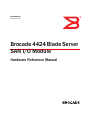 1
1
-
 2
2
-
 3
3
-
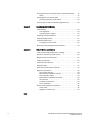 4
4
-
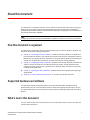 5
5
-
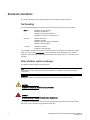 6
6
-
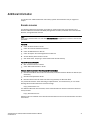 7
7
-
 8
8
-
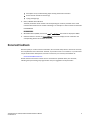 9
9
-
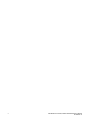 10
10
-
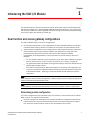 11
11
-
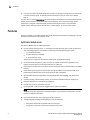 12
12
-
 13
13
-
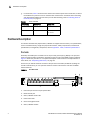 14
14
-
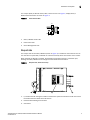 15
15
-
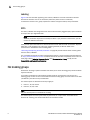 16
16
-
 17
17
-
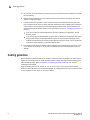 18
18
-
 19
19
-
 20
20
-
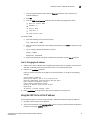 21
21
-
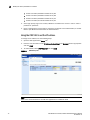 22
22
-
 23
23
-
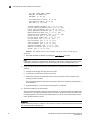 24
24
-
 25
25
-
 26
26
-
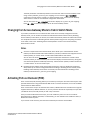 27
27
-
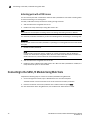 28
28
-
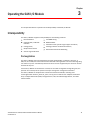 29
29
-
 30
30
-
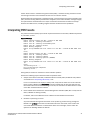 31
31
-
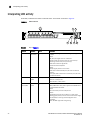 32
32
-
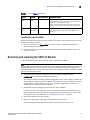 33
33
-
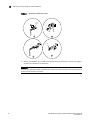 34
34
-
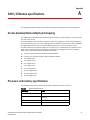 35
35
-
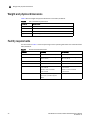 36
36
-
 37
37
-
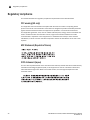 38
38
-
 39
39
-
 40
40
-
 41
41
-
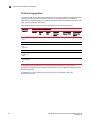 42
42
-
 43
43
-
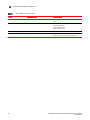 44
44
-
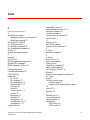 45
45
-
 46
46
-
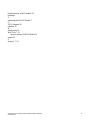 47
47
-
 48
48
Brocade Communications Systems PowerEdge M420 User manual
- Category
- Servers
- Type
- User manual
- This manual is also suitable for
Ask a question and I''ll find the answer in the document
Finding information in a document is now easier with AI
Related papers
-
Brocade Communications Systems Brocade 5000 Quick start guide
-
Brocade Communications Systems SBCEBFCSW User manual
-
Brocade Communications Systems PowerEdge M620 User guide
-
Brocade Communications Systems 5000 User manual
-
Brocade Communications Systems M5424 Specification
-
Brocade Communications Systems PowerEdge M1000e Quick start guide
-
Brocade Communications Systems M5424 Quick start guide
-
Brocade Communications Systems M5424 Quick start guide
-
Brocade Communications Systems M5424 Quick start guide
-
Brocade Communications Systems 5300 User manual
Other documents
-
 Accsence Gateway and Sensor Pods User manual
Accsence Gateway and Sensor Pods User manual
-
Dell 210-22345 Datasheet
-
Brocade BR-4920-0001-A Datasheet
-
HP SAN Solutions User manual
-
Intel SBCEFCSW User manual
-
Dell EMC EMC Networking MXG610s Installation guide
-
Dell Brocade M8428-k Owner's manual
-
Lenovo ThinkSystem DB610S User manual
-
Dell Brocade M8428-k Owner's manual
-
Dell Brocade M8428-k Owner's manual