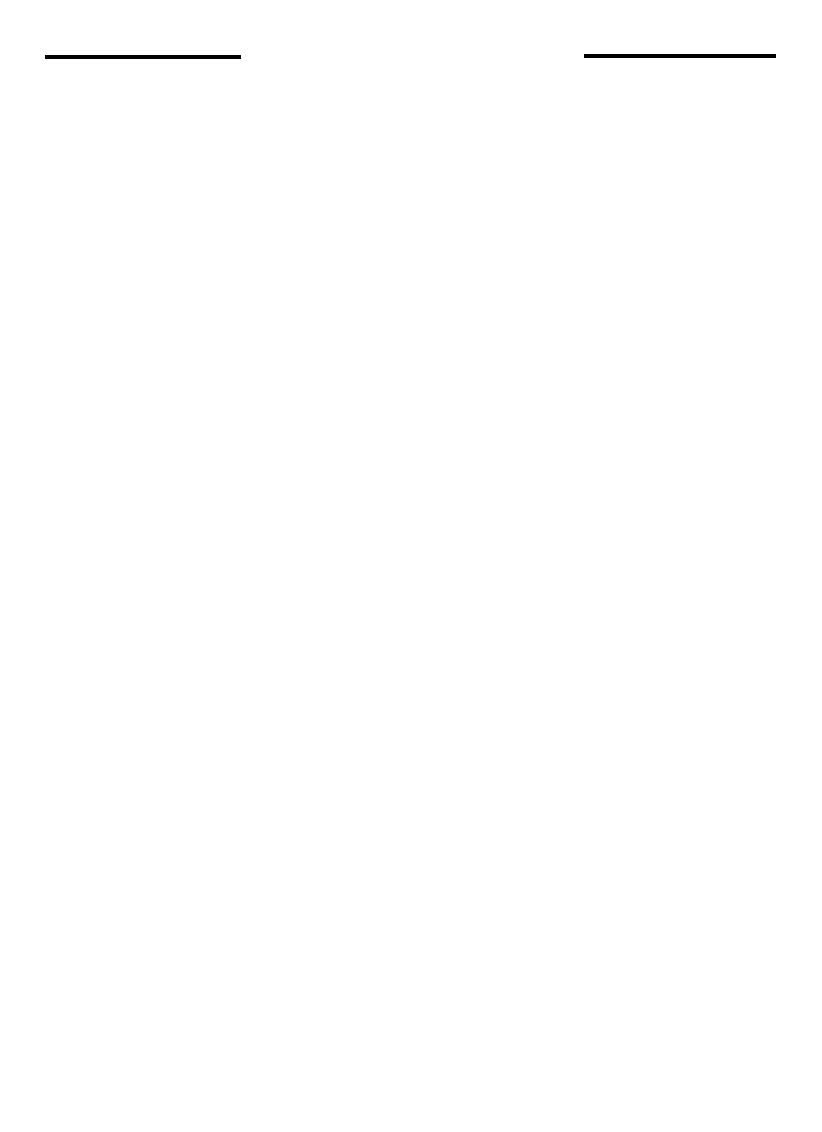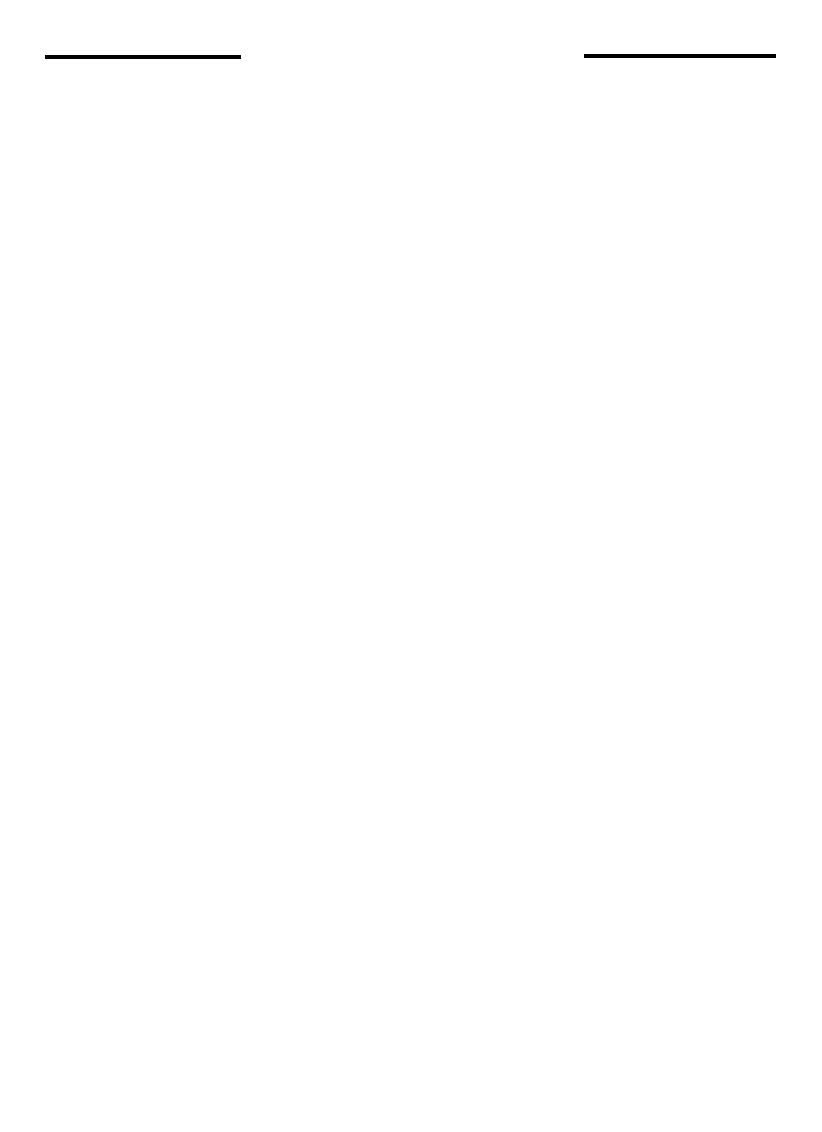
19
IN CASE OF DIFFICULTY
THE HANDSET DOES NOT RING WHEN YOU
RECEIVE A CALL.
* Ensure that the ringer is turned on.
* Make sure the telephone line cord is plugged firmly
into the base unit and the telephone jack. Make sure
the power cord is plugged in.
* You may be too far from the base unit.
* You may have too many extension phones on your
telephone line to allow all of them to ring. Try
unplugging some of the other phones.
YOUR CALLER FADES IN AND OUT.
*
You may be nearly out of range. Move closer, or
relocate the base.
YOU HEAR OTHER CALLS WHILE USING YOUR
PHONE.
* Replace the handset in the base cradle, wait a few
moments and try again.
* Disconnect your base unit from the telephone jack,
and plug in a regular telephone. If you still hear other
calls, the problem is probably in your wiring or local
service. Call your local telephone company.
YOU HEAR NOISE IN THE HANDSET, AND NONE
OF THE KEYS OR BUTTONS WORK.
* Make sure the power cord is plugged in.
* Your base unit and handset may not be operating
on the same channel or security code. Place the
handset in the cradle for a few moments to reload
the security code and reset the channel.
COMMON CURE FOR ELECTRONIC EQUIPMENT
Electronics, like people, can sometimes get confused.
If the unit does not seem to be responding normally,
then try putting the handset in the cradle to re-initialize
the unit. If it still does not seem to respond, perform the
following steps (in the order listed):
1. Disconnect the power to the base.
2. Disconnect the handset battery.
3. Wait a few minutes.
4. Connect power to the base.
5. Connect the handset battery.
6. Put the handset in the base to re-initialize.
If you have difficulty operating your phone, the
suggestions below should solve the problem. If you still
have difficulty after trying these suggestions,
In the US call:
VTECH Communications at
1-800-595-9511.
In Canada Call:
VTECH Electronics at
1-800-267-7377.
THE PHONE DOESN'T WORK AT ALL.
* Make sure the power cord is plugged in.
* Make sure the telephone line cord is plugged firmly
into the base unit and the telephone wall jack.
* Make sure the batteries are properly charged. If the
handset make two beeps, the battery needs charging.
If the IN USE indicators do not light when you press
PHONE, you must charge the batteries.
* If you recently installed a new battery pack, make
sure it is installed correctly.
NO DIAL TONE.
* First check all the suggestions above.
* If you still don't hear a dial tone, disconnect the base
unit from the telephone jack and connect a different
phone. If there is no dial tone on that phone either,
the problem is in your wiring or local service. Call
your local telephone company.
YOU GET NOISE, STATIC, OR A WEAK SIGNAL
EVEN WHEN YOU'RE NEAR THE BASE UNIT.
* Place the handset in the base momentarily to re-set
the security code. Then press PHONE to get a line.
Household appliances plugged into the same circuit
as the base unit can sometimes cause interference.
Try moving the appliance or the base unit to another
outlet.
YOU GET NOISE, STATIC, OR A WEAK SIGNAL
WHEN YOU'RE AWAY FROM THE BASE UNIT.
* You may be out of range. Either move closer to the
base, or relocate the base unit.
* The layout of your home may be limiting the range.
Try moving the base unit to the second or third floor,
or to some other location.