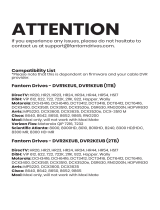Page is loading ...

Motorola, Inc. 101 Tournament Drive, Horsham, Pennsylvania 19044 U.S.A.
www.motorola.com
MOTOROLA and the Stylized M Logo are registered in the US Patent and Trademark Office. Dolby and the double-D symbol are
registered trademarks of Dolby Laboratories. HDMI, the HDMI Logo and High-Definition Multimedia Interface are trademarks or
registered trademarks of HDMI Licensing LLC. All other product or service names are the property of their respective owners.
© Motorola, Inc. 2008. All rights reserved.
DCX3400 Series
Serie DCX3400
Quick Start Guide
Guía rápida de instalación
MOTOROLA y el Logotipo de la M Estilizada están registrados en la Oficina de Patentes y Marcas de los EE.UU. (US Patent
and Trademark Office). Dolby y el símbolo de la doble D son marcas comerciales registradas de Dolby Laboratories Licensing
Corporation. HDMI, el Logotipo HDMI y el Interfaz Multimedia de Alta Definición son marcas o marcas registradas de HDMI
Licensing LLC. Todos los demás nombres de productos o servicios son propiedad de sus respectivos titulares.
© Motorola, Inc. 2008. Todos los derechos reservados.
548521-002-b 5836 - 0508 - 650
READ THIS FIRST
Connecting your DCX3400
1 Determine which connections will work best with
your A/V equipment.
Depending on the type of television and A/V components you
own, choose the connections that will provide the highest-quality
audio and video. Please refer to your equipment user manuals
and the tables provided in this guide to help you decide.
2 Connect the DCX3400 to your cable service.
Connect the coaxial cable from your wall outlet to Cable In on
the back of the DCX3400.
3 Connect the DCX3400 to your A/V equipment.
Once you have decided which audio and video connections you
need to make, refer to the illustrations in this guide to connect
the DCX3400 to your TV and other A/V components.
4 Turn on the DCX3400.
Plug the DCX3400 power cord into the receptacle on the back of
the unit. Plug the other end into a non-switched wall outlet. The
DCX3400 will turn on automatically.
5 Enjoy your new services!
Important: If your TV screen is blank or you have no sound, you may
have mixed a video or audio connection. After plugging the video or
audio cable into a connector on the DCX3400, be sure to plug the
other end of the cable into the corresponding connector on your TV or
other A/V component.
Important handling and installation
instructions
Transport the cable terminal in its shipping box or an equally padded •
container.
Install the terminal away from heat sources such as radiators, heat •
registers, and stoves. The air surrounding the terminal should not
exceed 40 ºC (104 ºF).
Do not place the terminal in an enclosed area where the cooling vents •
are blocked or impede the flow of air through the ventilation openings.
Position the unit with at least 3 inches of space on all sides.•
Place the terminal on a flat surface not prone to vibration or impact.•
Do not install the terminal in an area where condensation occurs.•
To prevent the temporary loss of guide data and cause a temporarily •
non-responding terminal, do not plug the AC power cord into a
switched power outlet.
To avoid shock and vibration damage to the internal hard drive, do not •
move the terminal while it is plugged in.
To allow the hard drive to spin down and park its heads, wait at least 10 •
seconds after disconnecting power before moving the terminal.
Additional information for adjusting user
settings
The DCX3400 User Settings menu allows you to adjust the video, audio, and
closed captioning configuration of the set-top.
The User Settings menu can be accessed from the front panel of the DCX3400
by pressing Power and then Menu within 2 seconds.
For more detailed instructions on changing the set-top configuration through the
User Settings menu, please refer to the DCX3400 User Guide available online at
http://motorola.com/homevideo/support.
LEA ESTA INFORMACIÓN EN PRIMER
LUGAR
Cómo conectar el DCX3400
1 Determine qué conexiones funcionarán mejor con
su equipo de A/V.
Elija las conexiones que le proporcionen la máxima calidad de
audio y video según el tipo de televisor y componentes de A/V
que tenga. Consulte los manuales de usuario de su equipo y las
tablas que aparecen en esta guía como ayuda para decidir.
2 Conecte el DCX3400 a su servicio de cable.
Conecte el cable coaxial de su toma de pared a la entrada de
cable Cable In que se encuentra al dorso de su DCX3400.
3 Conecte el DCX3400 a su equipo de A/V.
Una vez que decida cuáles son las conexiones de audio y video
que necesita hacer, consulte las ilustraciones de esta guía para
conectar el DCX3400 a su TV y a otros componentes de A/V.
4 Encienda el DCX3400.
Enchufe el cable de conexión del DCX3400 en la fuente ubicada
detrás de la unidad. Enchufe el otro extremo en un tomacorriente
no conmutado. El DCX3400 se encenderá automáticamente.
5 ¡Disfrute de la imagen y el audio!
Importante: Si la pantalla de su televisor está en blanco o no tiene
sonido, es posible que haya conectado al revés una entrada de audio
o video. Luego de enchufar el cable de audio o video a un conector
en el DCX3400, asegúrese de enchufar el otro extremo del cable en
el conector correspondiente de su televisor u otro componente de
A/V.
Instrucciones importantes sobre
manejo e instalación
Traslade la terminal de cable en su caja de envío o dentro de un envase •
que cuente con un relleno de protección similar.
Instale la terminal lejos de fuentes de calor como radiadores, •
reguladores de calor y estufas. El aire que rodea la terminal no debe
superar los 40º C (104º F).
No coloque la terminal en un área cerrada donde los orificios de •
refrigeración estén bloqueados u obstruyan el flujo de aire a través de
las aberturas de ventilación.
Ubique la unidad con al menos 7,5 cm (3 pulgadas) de espacio en todos •
los laterales.
Coloque la terminal sobre una superficie plana que no tienda a vibrar ni •
a sufrir impactos.
No instale la terminal en un área donde haya condensación.•
No enchufe el cable de alimentación de CA en un tomacorriente con •
interruptor. Así, evitará que se produzca una pérdida temporal de
información de la guía de programas y que la terminal no funcione por
unos momentos.
Para evitar descargas eléctricas y daños por vibración en el disco rígido •
interno, no traslade la terminal mientras esté enchufada.
Antes de trasladar la terminal, permita que el disco rígido baje las •
revoluciones y detenga el cabezal esperando al menos 10 segundos
después de desconectar la fuente de alimentación.
Más información para ajustar las opciones
del usuario
El menú User Settings (Opciones del usuario) del DCX3400 le permite ajustar los
videos, el audio, y la configuración de subtítulos del decodificador.
Se puede acceder al menú User Settings (Opciones de usuario) desde el panel
frontal del DCX3400 manteniendo oprimido el botón Power (Encendido) y luego
Menu (Menú) por 2 segundos.
Si desea obtener instrucciones más detalladas para cambiar la configuración de
la caja set-top a través del menú User Settings, consulte la Guía del usuario del
DCX3400 que se encuentra disponible en línea en
http://motorola.com/homevideo/support.
Standard-definition video connections
Video
Quality
1
TV
Video Input
DCX3400
Video Output
Includes
Audio
Best S-Video S-Video No
2
Better Composite Video Composite Video No
2
Good Cable/Antenna In RF Out Yes
High-definition video connections
Video
Quality
1
TV
Video Input
DCX3400
Video Output
Includes
Audio
Best
HDMI
TM
HDMI Yes
DVI HDMI
4
No
2
Better IEEE-1394
3
IEEE-1394
3
Yes
Good Component (Y Pb Pr) Y Pb Pr No
2
Alternate audio connections
Audio
Quality
1
Audio
Input/Output
Best Digital Audio Optical S/PDIF or Digital Audio Coaxial S/PDIF
Good Stereo L/R
1 The best available audio and video connections are indicated by solid lines in the connection
illustrations.
2 See table for alternate audio connections.
3 Does not display on-screen graphics (program guide, closed captioning, etc.).
4 HDMI-to-DVI adapter not included.
Conexiones para video de definición estándar
Calidad
de video
1
Entrada de
video en TV
Salida de video
en DCX3400
La conexión
de video
incluye audio
Óptima S-Video S-Video No
2
Mejor Video compuesto Video compuesto No
2
Buena
Cable/Antenna In
(entrada cable/antena)
RF Out
(Salida de RF)
Si
Conexiones para video de alta definición
Video
Quality
1
Entrada de
video en TV
Salida de video
en DCX3400
La conexión
de video
incluye audio
Óptima
HDMI
TM
HDMI Si
DVI HDMI
4
No
2
Mejor IEEE-1394
3
IEEE-1394
3
Si
Buena
Por componentes
(Y Pb Pr)
Y Pb Pr No
2
Conexiones de audio alternativas
Calidad
de audio
1
Entrada/salida
de audio
Óptima S/PDIF óptico de audio digital o S/PDIF coaxial de audio digital
Buena Estéreo I/D
1 Las mejores conexiones de audio y video disponibles se indican con líneas enteras en las
ilustraciones de la conexión.
2 Consulte la tabla para ver las conexiones alternativas.
3 No muestra gráficos en-pantalla (guía del programa, subtitulado, etc.).
4 No incluye adaptador HDMI a DVI.

HDTV (single connection for video and
audio, optional A/V receiver)
HDTV (única conexión para video y audio,
receptor A/V opcional)
HDTV (separate connections for video and
audio)
HDTV (conexiones separadas para video y
audio)
HDTV and A/V receiver
HDTV y receptor A/V
SDTV, VCR/DVD recorder, and A/V receiver
SDTV, grabadora de VCR/DVD y receptor A/V
SDTV and VCR/DVD recorder
SDTV y grabadora de VCR/DVD
SDTV (Standard-Definition TV) only
SDTV (TV de Definición estándar) sólo
POWER
RF OUT
CABLE IN
4
2
1
3
R
L
R
VA R
L
DIGITAL
AUDIO
5
AUDIO OUT
Y
Pr
Pb
VIDEO OUT
IEEE
1394
VIDEO
S-VIDEO
eSATA
EXT IR
IN
MCard DEVICE ONLY
UNSWITCHED 105-125 V
60 Hz 4 A MAX
500 W MAX
DCX3400
To TV
CABLE/
ANTENNA IN
INPUT
AUDIO
R
L
VIDEO
OUTPUT
AUDIO
R
L
VIDEO
CABLE/
ANTENNA IN
INPUT
S-VIDEO
VIDEO
AUDIO LEFT
AUDIO RIGHT
DIGITALAUDIO
TV/MONITOR
OUTPUT
HDMI
IN
OUT
COAX IN
CENTER
SUB-
WOOFER
SURROUNDFRONT
VIDEO S-VIDEO
R
DVD
CABLE/TV
VIDEO 2
IN
OUT
VCR
AUDIOVIDEO
LVIDEO S-VIDEO
OPTICAL IN
5.1 CH INPUT
L
R
COMPONENTVIDEO
IN OUT
Y
Pb
Pr
SDTVGrabadora de VCR/DVD
VCR/DVD Recorder
A/V Receiver
Receptor de A/V
Alternate
Alternativo
Cable in
Entrada cable
Choose
one
Elija uno
L/R audio
audio I/D
Video
(composite)
(compuesto)
S-Video
Alternate
Alternativo
POWER
RF OUT
CABLE IN
4
2
1
3
R
L
R
VA R
L
DIGITAL
AUDIO
5
AUDIO OUT
Y
Pr
Pb
VIDEO OUT
IEEE
1394
VIDEO
S-VIDEO
eSATA
EXT IR
IN
MCard DEVICE ONLY
UNSWITCHED 105-125 V
60 Hz 4 A MAX
500 W MAX
DCX3400
To TV
CABLE/
ANTENNA IN
INPUT
AUDIO
R
L
VIDEO
OUTPUT
AUDIO
R
L
VIDEO
CABLE/
ANTENNA IN
INPUT
S-VIDEO
VIDEO
AUDIO LEFT
AUDIO RIGHT
VCR/DVD Recorder
Grabadora de VCR/DVD SDTV
Cable in
Entrada cable
L/R audio
audio I/D
Video
(composite)
(compuesto)
DCX3400 Series
Serie DCX3400
/