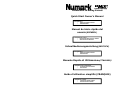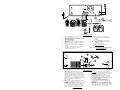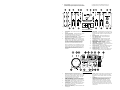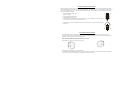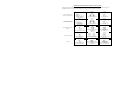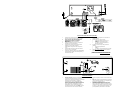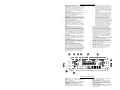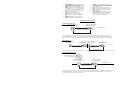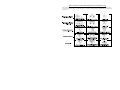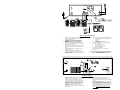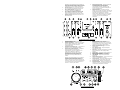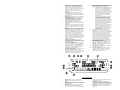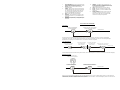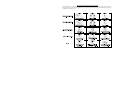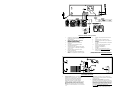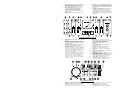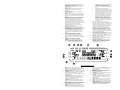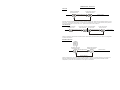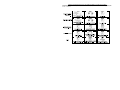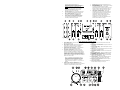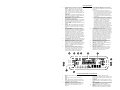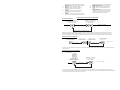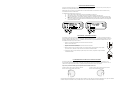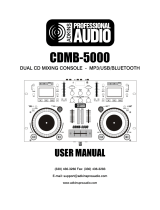Numark Industries CDMIX3 User manual
- Category
- DJ controllers
- Type
- User manual

Professional CD Mixing Console
Quick Start Owner’s Manual
Manual de inicio rápido del
usuario
(ESPAÑOL)
Schnellbedienungsanleitung(DEUTSCH)
Manuale Rapido di Utilizzazione(ITALIANO)
Guide d’utilisation simplifié (FRANÇAIS)
CONTENU DE LA BOÎTE
• STATION DE MIXAGE CDMIX3
•
ADAPTATEUR DE COURANT
CONTENIDO DE LA CAJA
• ESTACIÓN DE MEZCLAS DE CD CDMIX3
• ADAPTADOR DE CORRIENTE
CONTENUTO DELLA CONFEZIONE
• CD MIXING STATION CDMIX3
•
ADATTATORE
BOX CONTENTS
• CDMIX3 CD MIXING STATION
•
POWER ADAPTE
R
BOX CONTENTS
• CDMIX3 CD MIXING STATION
•
POWE
R
ADAPTE
R

CDMIX3 QUICK SETUP
1. Make sure all items listed on the front of this guide
are included in the box.
2. READ SAFETY INSTRUCTION BOOKLET BEFORE
USING THE PRODUCT.
3. Study this setup diagram.
4. Place CDMIX3 station in an appropriate position for
operation.
5. Make sure all devices are turned off and all faders
and gain knobs are set to “zero”
6. Connect all stereo input sources as indicated in the
diagram.
7. Connect the stereo outputs to power amplifier(s),
tape decks, and/or other audio sources.
8. Plug all devices into AC power.
9. Switch everything on in the following order:
• audio input sources (i.e. turntables or CD
players)
• CDMIX3
• last, any amplifiers or output devices
10. When turning off, always reverse this operation by,
• turning off amplifiers
• CDMIX3
• last, any input devices
11. Go to http://www.numark.com
for product
registration.
More information about this product may be found at
http://www.numark.com
REAR CONNECTIONS
1. Channel Inputs: Unbalanced RCA jacks for
connecting external sources. The Phono/Line input is
selected using the toggle switch on the front panel.
Turntables, HiFi VCRs, cassette and reel-to-reel tape
decks, DAT machines, CD players, laser discs, tuners,
even synthesizers or other mixing consoles can be
connected using these jacks. NOTE: Plug mono audio
sources into both left and right inputs using a “Y”
cable connector.
2. GND: This screw connector should be used to connect
any turntables or other devices that need to be
grounded.
3. Line/Phono Input Switch: Use this to allow either
line level or phono level equipment to be plugged into
your channel inputs. When Phono input is selected,
your signal is fed directly to the high-quality RIAA
phono pre-amplifiers. Use this position only for
turntables. Line level sources will overload the
sensitive phono pre-amps and will sound very bad, so
always be sure to toggle the line/phono switch over to
line before connection of line sources.
4. Third Line Input: Plug in a third line level device
such as a tape deck or additional CD player here.
5. Stereo Master Outputs: Unbalanced RCA connectors
controlled by the Master fader.
6. Stereo Balanced Master Outputs (XLR): low-
impedance XLR type connectors controlled by the
Master fader.
7. Mic Input: Plug your 1/4” Microphone plug in here.
8. AC In: This mix station is designed to work with the
power supply cord that comes with the unit. While the
power is switched off, plug the power supply into the
mix station first, then plug it into the outlet.

9. Power Switch: Use this switch to turn on the mix
station after all input devices are already connected to
prevent damage to your equipment. Turn the station
on before you turn on amplifiers and turn off
amplifiers before you turn off the mix station.
FRONT PANEL FEATURES
1. Input Fader: Controls individual source levels in
the mix.
2. Input toggle switch - Selects which source will be
live to that channel based on what you have
connected to the rear panel input section
3. 2-Band Stereo Equalizer (EQ) - compensates for
differences in source material sound quality.
4. Replaceable Crossfader - Achieves clean segues
between the two input channels. "Hard left" selects
Channel 1. "Hard right" selects Channel 2. With the
crossfader centered, both assigned channels are
live. Use the crossfader for fast and seamless
segues from one selected channel to the other
Note: The crossfader is user replaceable in case of
failure. Simply unscrew the two large screws which
hold it in place, lift it out and disconnect it’s cable.
Re-attach the new crossfader and screw the
mounting plate back onto the unit - you’re back in
business!
5. Fader Start – Activation allows you to start the CD
players from you crossfader. Travel from left to right
will start the right CD player and pause the left CD
player
6. Mic Input Fader – Adjusts microphone level.
7. Mic 1 Equalizer (EQ) – Adjusts microphone 1
treble and bass levels.
8. Master Stereo EQ – Adjust final master ouput
equalization of trevle, middle, and bass levels.
9. Master Fader – Controls the overall outuput level.
10. Stereo/Mono Toggle – Changes the master
output between Mono and Stereo.
11. LED METER - Indicates the Master output level.
12. Channel Monitor Selector – Used to route channel
audio to your headphones for cueing.
13. Cue Mix Control – Adjusts the headphone blend of
master output (PGM) and monitor (CUE) sound.
14. Headphone Level – Adjusts cue volume.
15. Headphone Jacks – Used to connect either 1/8” or
1/4” plugs for audio monitoring with headphones.
CD PLAYER FEATURES
1. OPEN/CLOSE (Disc Tray Open/Close) - Press to
load or eject the disc. Each press will open or close
the disc tray on the transport. NOTE: Tray will not
open unless the disc has been paused. Tray will
automatically close after 30 seconds.
2. TIME (Time Button) - Switches the time display
between elapsed playing time and remaining time
on the track and remaining time on the entire CD.
3. CONT/SING - Will cause just a single track to play
or all tracks in order by pressing once or twice.
4. LCD DISPLAY - Indicates all the functions, as they
are occurring, with the CD. These functions are
explained in the next section.
5. TRACK (Track Buttons) - Used to select the track
to be played.
6. Folder/ +10 – Selects folder from which tracks are
to be played. On a disc which contains no folders,
this button is used to advance tracks in increments
of 10
7. PROGRAM - Depress this button and the unit will
stop and the program indicator will light. Select
each track to be programmed and press the
PROGRAM button between selections. You can
program up to 30 tracks. Press PLAY to start the
program. To exit and erase program, either hold
the program button down for more than 2 seconds
while the unit is stopped, open the disc tray, or turn
off the power.

8. PITCH (Pitch Button) - Activates the Pitch Slider.
To alternate between ±8% and ±16%, press and
hold PITCH button. LED will indicate active setting.
9. PITCH SLIDER - The pitch can be changed up to
±16% by pressing the PITCH button so the PITCH
LED is lit, then moving the sliding fader. The pitch
will not be changed if the PITCH LED is off.
10. SEARCH WHEEL (OUTER RING) - 3 forward and 3
reverse speed positions for searching through
songs. The more you turn the wheel in either
direction the faster you search through the music.
11. PITCH BEND/JOG WHEEL (INNER RING) - The
jog wheel serves 2 functions depending on the
current mode.
a) The jog wheel will control a slow frame
search when the CD is not playing. To set a
new frame cue point, spin the wheel then
press play when you have determined the
proper position. Press CUE to return to the
“CUE POINT”.
b) When both CD players are playing a CD, the
pitch bend function allows the positioning of
the bass beats to be matched after the pitch
of each disc is matched. Either player can
“catch up” or “fall back” to match the other
player. The jog wheel will temporarily bend
the pitch of the music if the song is already
playing by rotating the wheel clockwise to
speed up or counterclockwise to slow down.
By changing the pitch of one disc with
respect to the pitch of the other disc, the
beats can be matched.
12. CUE - Pressing the CUE button during play provides
a return to the position at which play was started.
If PAUSE is used before CUE, that will become the
cue point. Alternately pressing the PLAY button and
the CUE button allows the CD to be played from the
same position any number of times. The CUE LED
will light up from the time the CUE button is pressed
until the CD has been reset to the position at which
play was started. Steady lighting of this LED
indicates the ready condition.
13. START/PAUSE (Play/Pause Button) - Each
press of the Play/Pause Button causes the operation
to change from play to pause or from pause to play.
14. LOOP IN – Used for setting a start loop point and
new cue points during playback.
15. LOOP OUT – Used for setting the end loop point
and releasing the loop action.
16. RELOOP / STUTTER – Depending on mode, as
explained further, this button is used for either
repeating a previously set loop or seamlessly
stuttering on the last set cue point.
LCD DISPLAY FEATURES
1. PAUSE: Active when the unit is paused.
2. PLAY: Active while a CD is playing.
3. CUE: Flashing when the unit is setting a cue point.
Lit continuously when the unit is paused at a cue
point.
4. PROGRAM: Used for pre-programming the track
order to automatically be played by the unit. This is
a great function if you need to leave the CD player
alone.
5. TIME MODE: (Elapsed) is for showing time as it is
taking place.(Remain) shows how much time is left
on a particular track. This function is controlled by
the TIME BUTTON.
6. TIME BAR: Shows either time remaining or
elapsed depending on the setting of the TIME
BUTTON.
7. TRACK NUMBER: Shows the current track that the
unit is playing. While searching folders, the selected
folder is displayed, denoted by the letter F.
8. TRACK: Lights while unit is in Track Play mode.
9. SINGLE: Shows when the unit is set to play just
one track at a time. When this is not lit, the CD will
play continuously through all tracks. This function is
controlled by the SING/CONT BUTTON.
10. MP3: Lit when unit is playing an MP3 file.
11. MINUTES: Shows the minutes elapsed or
remaining depending on mode setting.
12. SECONDS: Shows the seconds elapsed or
remaining depending on mode setting.
13. FRAMES: The CD Player breaks down a second into
75 frames for accurate cueing. This shows the
frames elapsed or remaining depending on mode
setting.
14. LOOP: Indicates when loop is actively playing.
15. PITCH: Shows the percentage change in pitch.
16. PITCH: Is lit when the PITCH BUTTON is active.
17. MATRIX DISPLAY: Displays CD Text or MP3 Tag
information. If reading a disc with no encoding,
display will read “NO TEXT”. Also displays folder
names while searching through folders.

PLAY / PAUSE & CUE OPERATIONS
PLAY & CUE
Back Cue Operation
Play Interval
Press "PLAY/PAUSE"
to start music
Press "CUE" return to
last starting point
Position on Disc
Pressing the “PLAY/PAUSE” button starts the disc. Pressing the “CUE” button will reset the disc to the last place where the disc was
started. This is called the cue point. By alternately pressing the “PLAY/PAUSE” button and the “CUE” button, the disc may be returned
and played from the cue point any number of times. This function is called back cue.
PLAY, PAUSE & CUE
Back Cue Operation
Play Interval Play Interval
Press "PLAY/PAUSE"
to start music
Press "PLAY/PAUSE"
to start music
Press "CUE" return t
o
last starting point
Press "PLAY/PAUSE"
to pause music
Position on Disc
When play has been paused and then started again, the return position for the back cue will be updated to this new position.
EDITING CUE POINT
Back Cue Operation
Play Interval
Press "PLAY/PAUSE"
to start music
Adjust the "CUE" point
with the jog wheel
Press "CUE" return to
last starting point
Position on Disc
When the inner dial is turned while a cue point is set, a new cue point can be located. The CD player will repeatedly play small parts of the
CD as you move it to the desired position. By pressing “PLAY/PAUSE” then “CUE” you can confirm that the new cue point is desirable.
USING THE FOLDER SEARCH FEATURE
One way to organize the MP3 files on your CD’s is by using Folders. Folders make it easier to find the music you want quickly. The
CDMIX3 is set up to navigate folders, making it the ideal tool for the professional DJ.
Note that the Track +10 feature is not available when a disc that contains folders is inserted into the drive. This feature is only used
with discs that do not contain folders.
The CDMIX3 Folder Search feature is easy to use.
1. Place an MP3 CD that contains folders into one of the CDMIX3’s two CD drives.
2. When the Disc is ready, the LCD display will change from “READ” to displaying the folder name.
3. Press the FOLDER button. The LCD display will flash “FOLDER”. Use the TRACK search buttons to scan through the
named folders contained on the disc. Press the FOLDER button again to select a folder. LCD display will flash “TRACK
LIST”.
4. You may now search tracks contained within the selected folder using the TRACK search buttons to scan through the
tracks contained within the folder.

MATCHING THE BEATS PER MINUTE (BPM)
Match the tempo by monitoring the music of both PLAYER 1 and PLAYER 2 by ear and adjusting the pitch. When the tempo of the music of
the selected CD player is slow compared to the tempo of the other player, move the slider to the ( + ) side and match the tempo. When
faster, move the pitch slider to the ( - ) side. The following illustration shows the case of matching the pitch of PLAYER 2 to the pitch of
the music being played on PLAYER 1.
1. Press PLAY/PAUSE to start PLAYER 1.
PLAYER 1 is playing
2. Press PLAY/PAUSE to start PLAYER 2
Both CD players are playing discs.
3. Listen to PLAYER 2 in your headphones. If the beat of channel 2 (in the headphones) is faster than channel
1, slow down the beat of channel 2 using the pitch control.
4. If the beat of channel 2 (in the headphones) slower than the beat of channel 1, speed up the beat using the
pitch control.
BEAT MATCHING USING PITCH BEND
If you find the BPM’s (Beats Per Minute or Tempos) are the same, however, the drum beats are not matched you will need to
temporarily change the pitch. The illustration below shows how to match the beat of PLAYER 2 to the beat of the music being played
on PLAYER 1. (This procedure can be done on either PLAYER).
After matching the BPM’s adjust the pitch temporarily as follows:
When PLAYER 2 is rotate the jog wheel counter clockwise
When PLAYER 2 is behind rotate the jog wheel clockwise
The pitch changes automatically while the jog wheel is rotated. The faster you rotate the wheel the more you change. Releasing the
wheel results in a return to the original pitch. (So the BPM’s are once again the same.)

EXAMPLE OF MIXING USING BOTH PLAYERS OF YOUR CD PLAYER
While playing a disc on PLAYER 1, load a disc into PLAYER 2 and select your next track, match its pitch to the track playing on
PLAYER1 and when you are ready use the crossfader on your mixer to fade from PLAYER 1 to PLAYER 2.
PLAYER 1
Load a disc and press the
OP EN/CLOS E button.
PLAYER 2
Load a disc and press the
OP EN/CLOS E button.
PLAYER 2
Press the Pause button of PLAYER 2.
PLAYER 2
Lis te n with the mon itor a nd
pres s the play button.
PLAYER 2
With a matching downbeat from
Player 1 press the play button.
PLAYER 1
Se lect the tra ck to be playe d.
PLAYER 2
Se lect the tra ck to be playe d.
PLAYER 2
Rapidly search for a cue point using
the outer whe e l
PLAYER 2
Press the cue button then play to be
sure of the set cue point.
PLAYER 2
If you are beat mixing, turn on your
P itch a djus t a nd follow the directions
for beat matching.
Load a disc in PLAYER 1 and
select the track and press PLAY.
Load a disc in PLAYER 2 and
select the track then play.
Set and edit a start cue point on
PLAYER 2
Check your new cue point
Do a MIX!
PLAYER 1
P re s s the P LAY button
PLAYER 2
P re s s the P LAY button
PLAYER 2
Slowly set the right cue point
using the inner wheel
PLAYER 2
Re s e t the playe r to the Cu e point
by pressing Cue
MIXE R
Whenyouarehappywithyourmix
move the cros sfade r a ccordingly.
Page is loading ...
Page is loading ...
Page is loading ...
Page is loading ...
Page is loading ...

USING THE FOLDER SEARCH FEATURE
One way to organize the MP3 files on your CD’s is by using Folders. Folders make it easier to find the music you want quickly. The
CDMIX3 is set up to navigate folders, making it the ideal tool for the professional DJ.
Note that the Track +10 feature is not available when a disc that contains folders is inserted into the drive. This feature is only
used with discs that do not contain folders.
The CDMIX3 Folder Search feature is easy to use.
5. Place an MP3 CD that contains folders into one of the CDMIX3’s two CD drives.
6. When the Disc is ready, the LCD display will change from “READ” to displaying the folder name.
7. Press the FOLDER button. The LCD display will flash “FOLDER”. Use the TRACK search buttons to scan through the
named folders contained on the disc. Press the FOLDER button again to select a folder. LCD display will flash “TRACK
LIST”.
8. You may now search tracks contained within the selected folder using the TRACK search buttons to scan through the
tracks contained within the folder.
IGUALAR LOS BEATS POR MINUTO
Iguale el tempo monitoreando la música del reproductor 1 y 2 de oído y ajustando el pitch. Cuando el tempo de la música del
reproductor de CD seleccionado sea lento comparado con el del otro reproductor, desplace el deslizador hacia el (+) e iguale el
tempo. Cuando sea más rápido, desplace el pitch hacia (-). La siguiente ilustración muestra el caso en el que se iguala el pitch del
reproductor 2 con el pitch de la música reproducida por el reproductor1.
1. Pulse PLAY/PLAUSE para que comience el reproductor 1.
El reproductor 1 está en marcha.
2. Pulse PLAY/PLAUSE para que comience el reproductor 2.
Ambos reproductores de CD están en funcionamiento.
3. Escuche el reproductor 2 en sus auriculares. Si el beat del canal 2 (en los auriculares) es más rápido
que el del canal 1, ralentice el beat del canal 2 por medio del control del pitch.
4. Si el beat del canal 2 (en los auriculares) es más lento que el beat del canal 1, acelere el beat por
medio del control del pitch.
IGUALACIÓN DEL BEAT HACIENDO USO DEL PITCH BEND
Aunque observe que los BPM (Beats por minuto o tempos) son iguales, sin embargo, los beats de la batería
no se corresponden y necesitará cambiar el pitch provisionalmente. La ilustración siguiente muestra cómo
igualar el beat del reproductor 2 al beat de la música que está sonando en el reproductor 1. (Este
procedimiento puede realizarse en cualquiera de los reproductores).
Una vez haya igualado los BPM, ajuste el pitch provisionalmente como se muestra a continuación:
Cuando el reproductor 2 esté adelantado, gire la rueda de
avance lento (jog wheel) en el sentido contrario a las
agujas del reloj
Cuando el reproductor 2 esté retrasado, gire la rueda de
avance lento (jog wheel) en el sentido de las agujas del
reloj
El pitch cambia de forma automática a medida que se gira la rueda de avance lento. Cuanto más rápido gire la rueda, más cambiará.
Si se suelta la rueda, se volverá al pitch original. (De modo que los BPM son de nuevo los mismos).
Page is loading ...
Page is loading ...
Page is loading ...
Page is loading ...
Page is loading ...
Page is loading ...

USING THE FOLDER SEARCH FEATURE
One way to organize the MP3 files on your CD’s is by using Folders. Folders make it easier to find the music you want quickly. The
CDMIX3 is set up to navigate folders, making it the ideal tool for the professional DJ.
Note that the Track +10 feature is not available when a disc that contains folders is inserted into the drive. This feature is only used
with discs that do not contain folders.
The CDMIX3 Folder Search feature is easy to use.
9. Place an MP3 CD that contains folders into one of the CDMIX3’s two CD drives.
10. When the Disc is ready, the LCD display will change from “READ” to displaying the folder name.
11. Press the FOLDER button. The LCD display will flash “FOLDER”. Use the TRACK search buttons to scan through the
named folders contained on the disc. Press the FOLDER button again to select a folder. LCD display will flash “TRACK
LIST”.
12. You may now search tracks contained within the selected folder using the TRACK search buttons to scan through the
tracks contained within the folder.
ANGLEICHEN DER TAKTE PRO MINUTE
Gleichen Sie das Tempo an, indem Sie sowohl die Musik von SPIELER 1 als auch SPIELER 2 abhören und die Tonlage angleichen. Falls
das Tempo der Musik des gewählten CD-Spielers im Vergleich zum Tempo des anderen Spielers langsam ist, bewegen Sie den
Schieberegler auf die ( + )-Seite und passen Sie das Tempo an. Falls schneller, bewegen Sie den Schieberegler auf die ( - )-Seite. Die
folgende Abbildung zeigt den Fall, in welchem die Tonlage von SPIELER 2 der Tonlage der Musik, welche auf SPIELER 1 abgespielt
wird, angepasst wird.
1. Drücken Sie “PLAY/PAUSE”, um SPIELER 1 zu starten.
PLAYER 1 spielt
2. Drücken Sie “PLAY/PAUSE”, um SPIELER 2 zu starten.
Beide CD-Spieler spielen CDs ab.
3. Hören Sie SPIELER 2 über Ihren Kopfhörer ab. Falls der Takt auf Kanal 2 (im Kopfhörer) schneller als der von
Kanal 1 ist, verlangsamen Sie den Takt von Kanal 2 mit der Tonlagensteuerung.
4. Falls der Takt auf Kanal 2 (im Kopfhörer) langsamer als der von Kanal 1 ist, erhöhen Sie den Takt mit der
Tonlagensteuerung.
ANPASSUNG DES TAKTS DURCH DIE TONLAGENVERÄNDERUNG
Falls Sie entdecken, daß die TPMs (Takte pro Minute oder das Tempo) zwar gleich sind, doch die Trommelschläge
nicht übereinstimmen, müssen Sie vorübergehend die Tonlage verändern. Die folgende Abbildung zeigt Ihnen,
wie man den Takt von SPIELER 2 mit dem Takt der Musik, welche auf SPIELER 1 abgespielt wird, in Einklang
bringt. (Dieser Vorgang kann auf jedem der beiden SPIELER durchgeführt werden).
Nachdem Sie die TPMs in Einklang gebracht haben, verändern Sie die Tonlage wie folgt:
Falls SPIELER 2 schneller ist, drehen Sie das Jog-Rad
gegen den Uhrzeigersinn.
Falls SPIELER 2 langsamer ist, drehen Sie das Jog-Rad im
Uhrzeigersinn.
Die Tonlage verändert sich automatisch während das Jog-Rad gedreht wird. Je schneller Sie das Rad drehen, umso mehr verändert
sich die Tonlage. Ein Loslassen des Rads bringt die Musik wieder zur originalen Tonlage zurück. (Die TPMs sind also wieder gleich.)
Page is loading ...
Page is loading ...
Page is loading ...
Page is loading ...
Page is loading ...

USING THE FOLDER SEARCH FEATURE
One way to organize the MP3 files on your CD’s is by using Folders. Folders make it easier to find the music you want quickly. The
CDMIX3 is set up to navigate folders, making it the ideal tool for the professional DJ.
Note that the Track +10 feature is not available when a disc that contains folders is inserted into the drive. This feature is only
used with discs that do not contain folders.
The CDMIX3 Folder Search feature is easy to use.
13. Place an MP3 CD that contains folders into one of the CDMIX3’s two CD drives.
14. When the Disc is ready, the LCD display will change from “READ” to displaying the folder name.
15. Press the FOLDER button. The LCD display will flash “FOLDER”. Use the TRACK search buttons to scan through the
named folders contained on the disc. Press the FOLDER button again to select a folder. LCD display will flash “TRACK
LIST”.
16. You may now search tracks contained within the selected folder using the TRACK search buttons to scan through the
tracks contained within the folder.
ACCORDARE i BATTITI AL MINUTO
Accordare il tempo monitorando la musica del PLAYER 1 e del PLAYER 2 a orecchio e regolando il pitch. Quando il tempo della
musica del lettore CD selezionato, paragonato al tempo dell’altro lettore, è lento, muovere il cursore verso il lato ( + ) e accordare
il tempo. Quando è più veloce, muovere il cursore del pitch verso il lato ( - ). La seguente immagine illustra il caso di accordo del
pitch del PLAYER 2 al pitch della musica riprodotta sul PLAYER 1.
1. Premere PLAY/PAUSE per avviare il PLAYER 1.
PLAYER 1 è in riproduzione
2. Premere PLAY/PAUSE per avviare il PLAYER 2
Entrambi i lettori CD stanno riproducendo dischi.
3. Ascoltare il PLAYER 2 in cuffia. Se il beat del channel 2 (in cuffia) è più veloce di quello del channel 1,
rallentare il beat del channel 2 utilizzando il comando del pitch.
4. Se il beat del channel 2 (in cuffia) è più lento di quello del channel 1, accelerare il beat utilizzando il
comando del pitch.
ACCORDARE IL BEAT UTILIZZANDO IL PITCH BEND
Nel caso in cui il BPM (Battiti Al Minuto o Tempi) sia lo stesso, ma il ritmo delle percussioni non corrisponda,
sarà necessario modificare temporaneamente il pitch. La figura sottostante illustra come abbinare il beat del
PLAYER 2 a quello della musica riprodotta sul PLAYER 1. (Questo procedimento può essere effettuato su
entrambi i PLAYER, indifferentemente).
Dopo aver accordato il BPM, regolare temporaneamente il pitch come segue:
Quando il PLAYER 2 è in anticipo, ruotare la jog wheel in
senso antiorario
Quando il PLAYER 2 è in ritardo, ruotare la jog wheel in
senso orario
Il pitch cambia automaticamente durante la rotazione della jog wheel. Più la rotella verrà ruotata velocemente, maggiore sarà il
cambiamento. Rilasciando la rotella si torna al pitch originale. (Cosicchè i BPM saranno nuovamente uguali.)
Page is loading ...
Page is loading ...
Page is loading ...
Page is loading ...
Page is loading ...

USING THE FOLDER SEARCH FEATURE
One way to organize the MP3 files on your CD’s is by using Folders. Folders make it easier to find the music you want quickly. The
CDMIX3 is set up to navigate folders, making it the ideal tool for the professional DJ.
Note that the Track +10 feature is not available when a disc that contains folders is inserted into the drive. This feature is only
used with discs that do not contain folders.
The CDMIX3 Folder Search feature is easy to use.
17. Place an MP3 CD that contains folders into one of the CDMIX3’s two CD drives.
18. When the Disc is ready, the LCD display will change from “READ” to displaying the folder name.
19. Press the FOLDER button. The LCD display will flash “FOLDER”. Use the TRACK search buttons to scan through the
named folders contained on the disc. Press the FOLDER button again to select a folder. LCD display will flash “TRACK
LIST”.
20. You may now search tracks contained within the selected folder using the TRACK search buttons to scan through the
tracks contained within the folder.
SYNCHRONISER LE BATTEMENT PAR MINUTE
Synchronisez le tempo de la musique du lecteur 1 et 2 en écoutant et en ajustant la tonalité. Lorsque le tempo de la musique du
lecteur sélectionné est plus lent que celui de l’autre lecteur, déplacez l’atténuateur vers ( + ) et synchronisez le tempo. Lorsqu’il est
plus rapide, déplacez l’atténuateur vers le ( - ). L’illustration suivante démontre la synchronisation de la tonalité du lecteur 2 avec
la tonalité de la musique qui joue sur le lecteur 1.
1. Appuyez sur la touche PLAY/PAUSE pour commencer la lecture du lecteur 1.
Lecteur 1 est en mode lecture
2. Appuyez sur la touche PLAY/PAUSE pour commencer la lecture du lecteur 2
Les deux lecteurs sont en mode lecture
3. Écoutez le lecteur 2 avec votre casque d’écoute. Si le tempo du canal 2 (casque d’écoute) est plus rapide
que celui du canal 1, diminuez le tempo du canal 2 en utilisant le contrôle de tonalité.
4. Si le tempo du canal 2 (casque d’écoute) est plus lent que celui du canal 1, augmentez le tempo en utilisant
le contrôle de tonalité.
LA SYNCHRONISATION DU TEMPO AVEC LA FONCTION PITCH BEND
Si toutefois les BPM (Battements par minute ou tempo) sont identiques mais que les basses ne sont pas synchronisées, vous
devrez modifier temporairement la tonalité. L’illustration suivante démontre comment synchroniser le rythme du lecteur 2 avec le
rythme de la musique qui joue sur le lecteur 1. (Cette procédure peut être faite sur l’un ou l’autre lecteur)
Après avoir synchronisé le BPM, ajustez temporairement la tonalité comme suit :
Lorsque le lecteur 2 est en avance, tournez la roue JOG
dans le sens inverse des aiguilles d’une montre
Lorsque le lecteur 2 est en retard, tournez la roue JOG
dans le sens des aiguilles d’une montre
La tonalité change automatiquement en même temps que la rotation de la roue JOG. Plus vous tournez rapidement la roue, plus vous modifiez
la tonalité. Lorsque vous relâchez la roue, la tonalité revient à son niveau initial. Les BPM sont à nouveau identiques.
Page is loading ...
-
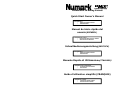 1
1
-
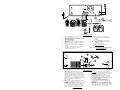 2
2
-
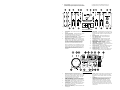 3
3
-
 4
4
-
 5
5
-
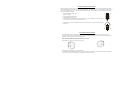 6
6
-
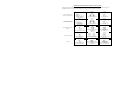 7
7
-
 8
8
-
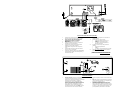 9
9
-
 10
10
-
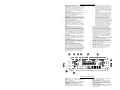 11
11
-
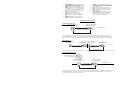 12
12
-
 13
13
-
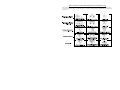 14
14
-
 15
15
-
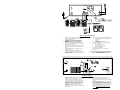 16
16
-
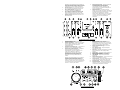 17
17
-
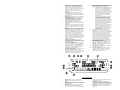 18
18
-
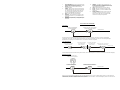 19
19
-
 20
20
-
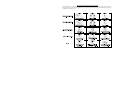 21
21
-
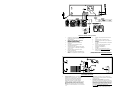 22
22
-
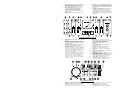 23
23
-
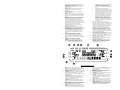 24
24
-
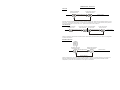 25
25
-
 26
26
-
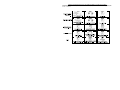 27
27
-
 28
28
-
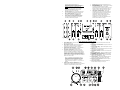 29
29
-
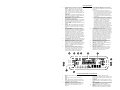 30
30
-
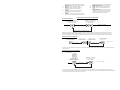 31
31
-
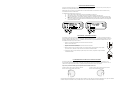 32
32
-
 33
33
Numark Industries CDMIX3 User manual
- Category
- DJ controllers
- Type
- User manual
Ask a question and I''ll find the answer in the document
Finding information in a document is now easier with AI
in other languages
Related papers
Other documents
-
iON iCD02K Owner's manual
-
iON iCD02 Quick start guide
-
Numark CDN25 Quick Start Owner's Manual
-
 PYLE Audio PDCD940MP User manual
PYLE Audio PDCD940MP User manual
-
JB systems MCD 680 Operating instructions
-
JBSYSTEMS LIGHT MCD 2.2 Owner's manual
-
JBSYSTEMS LIGHT MCD 680 Owner's manual
-
Gemini CD-150 User manual
-
Stanton DIGIPAK PRO Owner's manual
-
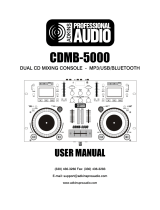 Adkins CDMB-5000 User manual
Adkins CDMB-5000 User manual