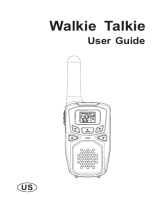Page 5 www.midlandradio.com
IMPORTANT NOTICE, FCC LICENSE REQUIRED FOR GMRS OPERATION
The GXT1000/1050 Series operates on GMRS (General Mobile Radio Service)
frequencies which require an FCC (Federal Communications Commission)
license. You must be licensed prior to operating on channels 1 - 7 or 15 - 42,
which comprise the GMRS channels of the GXT1000/1050 Series. Serious
penalties could result for unlicensed use of GMRS channels, in violation of FCC
rules, as stipulated in the Communications Act's Sections 501 and 502
(amended).
You will be issued a call sign by the FCC which should be used for station
identification when operating the radio on GMRS channels. You should also
cooperate by engaging in permissible transmissions only, avoiding channel
interference with other GMRS users, and being prudent with the length of their
transmission time.
To obtain a license or ask questions about the license application, contact the
FCC at 1-888-CALL FCC or go to the FCC's website:
http://www
.fcc.gov and request form 605.
Exposure To Radio Frequency Energy
Your Midland radio is designed to comply with the following national and
international standards and guidelines regarding exposure of human being to radio
frequency electromagnetic energy:
- United States Federal Communications Commission, Code of Federal
Regulations: 47 CFR part 2 sub-part J
- American National Standards Institute (ANSI)/Institute of Electrical &
Electronic Engineers (IEEE) C95. 1-1992
- Institute of Electrical and Electronic Engineer (IEEE) C95. 1-1999 Edition
- National Council on Radiation Protection and Measurements (NCRP) of the
United States, Report 86, 1986
- International Commission on Non-lonizing Radiation Protection (ICNIRP)
1998
To control your exposure and ensure compliance with the general population or
uncontrolled environment exposure limits, transmit no more than 50% of the time.
The radio generates measurable RF energy exposure only when transmitting.
Model GXT1000/1050 Series
IMPORTANT: Changes or modifications to this unit not expressly approved by
MIDLAND RADIO CORP. could void your right to operate this unit. Your radio is set
up to transmit a regulated signal on an assigned frequency. It is against the law to
alter or adjust the settings inside the COMMUNICATOR to exceed those
limitations. Any adjustment to your radio must be made by qualified technicians.