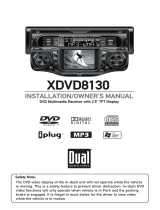Page is loading ...

OWNER’S MANUAL
Portable DVD Player with 7" TFT LCD Display
XDVD181
The XDVD181 includes an AC adapter and a DC adapter for use in the home and car
environment. Optional universal batteries are available for use with the XDVD181.
Contact our consumer hotline @ 1-866-382-5476 for more details.

2
XDVD181 PREPARATION
Table of Contents
2
3
4-5
6
7
8
9
10-12
13-15
16
17
18
19
20
DVD Region Management...................................................................................
Package Contents................................................................................................
Safety Information/Precautions.........................................................................
Control Locations - DVD Player ........................................................................
Control Locations - Remote................................................................................
Connections..........................................................................................................
Quick-Start Guide................................................................................................
DVD Setup Menu ................................................................................................
DVD Operation......................................................................................................
CD Operation........................................................................................................
Using the Car Mount ...........................................................................................
Warranty................................................................................................................
Troubleshooting....................................................................................................
Specifications........................................................................................................
DVD Region Management
Some DVD discs can be played only in certain playback modes according to the intentions
of the software products. As this player plays discs according to their intentions, some
functions may not work as intended by you. Please be sure to read the instructions
provided with each disc. This player has been designed to play back the DVD software that
has been encoded for specific region areas. It cannot play back the DVD software encoded
for other region areas than the region areas for which it has been designed.
The XDVD181 will play discs labeled “region 1” or “all”.
DVD region codes are:
1 - USA, Canada
2 - Japan, Europe, South Africa, Middle East
3 - Asia
4 - Australia, New Zealand, Mexico, South America
5 - Russia, India
6 - China
Page

Please carefully unpack the unit and inspect all contents. The XDVD181 includes the
following items:
3
XDVD181 PREPARATION
Package Contents
Remote Control x 1
Coin Battery x 1
AC Adapter x 1 DC Adapter x 1
A/V Output Cable x 1 Earbuds x 2 Car Mount x 1
XDVD181 DVD Player with 7" TFT LCD

CAUTION: Use of controls or adjustments or performance of procedures other than those
specified herein may result in hazardous radiation exposure.
1. Read All Instructions - All safety and operating instructions should be read before
attempting to operate this product.
2. Heed Warnings - All warnings on the product and in the operating instructions should
be adhered to.
3. Cleaning - Disconnect power from this product before cleaning. Do not use liquid
cleaners or aerosol cleaners. To prevent scratches, use only a damp cloth for cleaning
LCD screen.
4. Water and Moisture - Do not use this product near water - for example, near a bath
tub, sink, in a wet basement, or near a swimming pool.
5. Ventilation - Any slots and openings in the cabinet are provided for ventilation and
to ensure reliable operation of the product and to protect it from overheating. These
openings must not be blocked or covered. The openings should never be blocked by
placing the product on a bed, sofa, rug, or other similar surface.
6. Power Sources - This product should be operated only from the type of power source
indicated on the marking label.
7. Polarization - This product may be equipped with a polarized alternating-current line
plug (a plug having one blade wider than the other). This plug will fit into the power
outlet only one way. This is a safety feature. If you are unable to insert the plug fully
into the outlet, try reversing the plug. If the plug should still fail to fit, contact your
electrician to replace your obsolete outlet. Do not defeat the safety purpose of the
polarized plug.
8. Power Cord Protection - Power supply cords should be routed so that they are not
likely to be walked on or pinched by items placed upon or against them, paying
particular attention to cords at plugs, convenience receptacles, and the point where they
exit from the product.
9. Lightning - For added protection for this product during a lightning storm, or when it is
left unattended and unused for long periods of time, unplug it from the wall outlet. This
will prevent damage to the product due to lightning and power-line surges.
10. Object and Liquid Entry - Never push objects of any kind into this product through
openings as they may touch dangerous voltage points or short-out parts that could
result in a fire or electric shock. Never spill liquid of any kind on the product.
XDVD181 PREPARATION
Safety Information
4

1. Servicing - Do not attempt to service this product yourself as opening or removing
covers may expose you to dangerous voltage or other hazards. Refer all servicing to
qualified service personnel.
2. Damage Requiring Service - Unplug this product from the wall outlet and refer
servicing to qualified service personnel under the following conditions:
a. When the power-supply cord or plug is damaged.
b. If liquid has been spilled, or objects have fallen into the product.
c. If the product has been exposed to rain or water.
d. If the product does not operate normally by following the operating instructions.
e. If the product has been dropped or damaged in any way.
f. When the product exhibits a distinct change in performance - this may indicate a
need for service.
3. Replacement Parts - When replacement parts are required, be sure the service
technician has used replacement parts specified by the manufacturer or have the same
characteristics as the original part. Unauthorized substitutions may result in fire, electric
shock, or other hazards.
This device employs a Laser System. Use of controls or adjustments or performance of
procedures other than those specified herein may result in hazardous radiation exposure.
Make sure the device is stopped or powered down prior to opening player lid.
CAUTION
TO REDUCE THE RISK OF ELECTRIC SHOCK, DO NOT ATTEMPT TO DISASSEMBLE OR
SERVICE THIS UNIT. NO USER-SERVICEABLE PARTS INSIDE. REFER SERVICING TO
QUALIFIED SERVICE PERSONNEL ONLY.
This device complies with part 15 of the FCC rules and regulations.
Operation is subject to the following two conditions:
1) This device may not cause harmful interference, and
2) This device must accept any interference received, including interference that may
cause undesired operation.
XDVD181 PREPARATION
Safety Precautions
5

6
XDVD181 OPERATION
Control Locations - DVD Player
1
2
3
4
5
12
6
7
8
9
10
11
Chapter/Track Down
Pause
Display
LCD On/Off
Left Speaker
Chapter/Track Up
Play
1
2
3
4
5
6
7
Stop
Power On/Off
Right Speaker
IR Sensor
Open
Key Lock On/Off
12VDC Input
8
9
10
11
12
13
14
Video Out
Audio Out
Headphone 2 Out
Headphone 1 Out
Volume
15
16
17
18
19
13
19 18 17 16 15
14

Control Locations - Remote
7
XDVD181 OPERATION
1
2
4
6
8
10
12
14
16
18
20
21
19
3
5
7
9
11
13
15
17
Power
Display
Title
Zoom
Search
Slow
Audio
4-Way - Up
Menu
Enter
4-Way - Left
4-Way - Down
Cancel
1
2
3
4
5
6
7
8
9
10
11
12
13
Key #2
Key #1
Key #6
Key #5
Key #9
Key #0
Angle
Subtitle
Play
Pause
Stop
Chapter/Track Down
Chapter/Track Up
14
15
16
17
18
19
20
21
22
23
24
25
26
Fast Reverse
Fast Forward
Setup
4-Way - Right
Return
Key #3
Key #4
Key #7
Key #8
Program
Key #+10
Repeat
Repeat A-B
27
28
29
30
31
32
33
34
35
36
37
38
39
22
23
25
27
29
30
31
32
34
36
38
39
37
24
26
28
33
35

Connections
8
XDVD181 OPERATION
Home Use
Connect the supplied AC power adapter to the
12VDC power
connector located on the right side of the unit. Plug the other
end into a standard 110 VAC wall outlet.
Car Use
Connect the supplied DC power adapter to the
12VDC power
connector located on the right side of the unit. Plug the other
end into a standard vehicle cigarette outlet.
NOTE: Power off the XDVD181 and any other A/V equipment
before making any external Audio or Video connections.
Connect the supplied headphones to the headphone outputs
labeled 1 or 2 located on the right side of the unit.
Make sure the volume level is set to its minimum setting
before connecting the headphones.
Connect the supplied audio cable to the AUDIO OUT connector
located on the right side of the unit. The audio cable is
identified by having a 3.5 mm stereo (3 section) connector
on one end and red/white RCA connectors on the other end.
Connect the red/white RCA connectors to an audio input on
your stereo receiver or TV. Consult your stereo receiver or TV
owner's manual for further information.
Connect the supplied video cable to the VIDEO OUT connector
located on the right side of the unit. The video cable is
identified by having a 3.5 mm mono (2 section) connector
on one end and a yellow RCA connector on the other end.
Connect the yellow RCA connector to a video input on your
TV. Consult your TV owner's manual for further information.
Power Connections
Headphone Connections
External Audio
Connections
External Video
Connections
Audio Output Connector (black)
Video Output Connector (yellow)

XDVD181 OPERATION
Quick-Start Guide
9
Slide the OPEN button to the left and gently lift the lid.
The lid opens to a maximum 90 degrees. Do not open it any
further - as severe damage may occur.
Align the center of the disc with the center of the spindle
guide. Press gently down on the center of the disc to snap it
into place, then gently close the lid until a click is heard.
Press the
POWER button on the main unit for more than 2
seconds to turn the unit on.
Press the
PLAY button. In general, the DVD will start playing
automatically when the power is turned on. The DVD player
will immediately start rendering the DVD program.
“ “ may appear on the display during operation.
“ “ means that feature or operation is not permitted by the
DVD video player at this time.
Press the
STOP button momentarily. The unit will return to
the start-up logo.
When the unit is on, press POWER for more than 2 seconds
to turn the unit off.
The unit will automatically enter screen saver mode
(if activated) after approximately 3-1/2 minutes of no
activity. The unit will also automatically power off after
approximately 10 minutes of no activity.
Note:
The unit will resume playback from the beginning of the
DVD when
POWER is turned on.
Remove the clear plastic separator from the battery
compartment before using the remote control. When
replacing the battery, use only a 3 volt Lithium CR2025 or
equivalent.
Point the remote at the IR sensor located on the front of the
main unit. The operating distance is up to 20’ away from the
main unit within 60° of the IR sensor.
Inserting a Disc
Power On
Playback Start
Playback Stop
Power Off
Automatic Power Off
Using the Remote Control

10
XDVD181 OPERATION
General Operation - DVD Setup Menu
Using the remote, press SETUP to access DVD setup menu.
Press or to select between menu pages and ///
to adjust settings and or levels. When selectable, the menu
item will be highlighted in Yellow. The current setting is
highlighted in red.
Press ENTER to select/confirm each setting.
Press SETUP to save settings and exit the setup menu.
Notes:
Some DVD discs can be played only in certain playback modes
according to the intentions of the software products. As this
player plays discs according to their intentions, some functions
may not work as intended by you. Please be sure to read the
instructions provided with each disc.
Press or to select General Setup Page and ENTER to
select.
Press or to select display as Normal/PS (Pan & Scan),
Normal/LB (Letterbox) or Wide (Widescreen)
.
Note:
On some DVDs, the TV Display option is only available when
the disc the fully stopped. See page 13 for details.
Press or to select On/Off.
Press or to select ENGLISH, FRENCH or SPANISH OSD
(On Screen Display).
Press or to select On/Off.
Press or to select On/Off. The unit will automatically
enter screen saver mode (if activated and with a disc inside)
after approximately 3-1/2 minutes of no activity.
Access DVD Setup Menu
Exit Setup Menu
General Setup Page
TV Display
Angle Mar
k
OSD Lang
(On Screen Display) Language
Captions (Closed Caption)
Screen Saver

11
XDVD181 OPERATION
General Operation - DVD Setup Menu
Press or to select Audio Setup Page and ENTER to
select.
Press or to select Speaker Setup Page and ENTER to
select.
Press or to select LT/RT or Stereo.
Press or to select Audio Setup and ENTER to select.
Press or to select Stereo, L-Mono, R-Mono, Mix-Mono.
Press or to select Video Setup Page and ENTER to
select.
Press or to select High, Medium or Low.
Press or to adjust brightness level.
(range is -20 minimum/+20 maximum
)
Press or to adjust contrast level.
(range is -16 minimum/+16 maximum
)
Press or to adjust tint level.
(range is -9 minimum/+9 maximum
)
Press or to adjust color level.
(range is -9 minimum/+9 maximum
)
Audio Setup Page
Speaker Setup
Downmix
Audio Setup
Dual Mono
Video Setup Page
Sharpness
Brightness
Contrast
Tint
Color

12
XDVD181 OPERATION
General Operation - DVD Setup Menu
Press or to select Preference Page and ENTER to
select.
Note:
The DVD must be fully stopped before the Preference Page
can be accessed. See page 13 for details.
Press or to select English, French, German, Spanish,
Portuguese, Italian, Danish
or Swedish.
Note:
If the disc has a predetermined language or, recorded in a
language not listed above, the audio language setting will
not be reflected.
Press or to select English, French, German, Spanish,
Portuguese, Italian, Danish, Swedish
or Off.
Note:
If the disc has a predetermined language or, recorded in a
language not listed above, the subtitle language setting will
not be reflected.
Press or to select English, French, German, Spanish,
Portuguese, Italian, Danish
or Swedish.
Note:
If the disc has a predetermined language or, recorded in a
language not listed above, the disc menu language setting
will not be reflected.
Press or to select KID SAF, G, PG, PG 13, PGR, R,
NC17, or ADULT. A password is required to change the
parental control setting. See below for details.
Press or to select RESET. Pressing RESET will
restore all menu selections to their default setting (except
for the password).
Press or to select Password Setup Page and ENTER to
select.
Press or to select CHANGE, then create a new
password.
The default password is
1234.
Preference Page
Audio (DVD Title)
Subtitle (Language)
Disc Menu (Language)
Parental (Control)
Default
(Restore Factory Settings)
Password Setup Page
Change Password

13
XDVD181 OPERATION
General Operation - DVD
Open lid; insert disc making sure it snaps securely on the
spindle mount. Close lid.
Press POWER on the main unit for more than 2 seconds to
turn the unit on.
When the unit is on, press
POWER for more than 2 seconds
to turn the unit off.
Press LCD on the main unit for more than 2 seconds to turn
the LCD monitor on/off. The monitor can be turned off when
using the unit with an external video monitor.
The key lock function is used to prevent accidental operation
of the main unit buttons while using the unit in a portable
environment. Select Key Lock ON/OFF on the left side of the
main unit.
NOTE:
The remote control operation is not affected by the Key Lock
function.
In general, pressing
PLAY or ENTER will start disc playback.
Some discs will play automatically when the power is
turned on. The unit will immediately start rendering the disc
program.
Press STOP momentarily. The unit will return to the start-
up logo and display “Press Play Key To Continue”. If
PLAY
is pressed, the unit will resume operation from the last
position in memory.
Press STOP two times. The unit will return to the start-up
logo and display
n. If PLAY is pressed, the unit will resume
operation from the beginning of the disc.
Press PAUSE to temporarily stop playback.
Press PLAY to resume playback.
Press I to skip to the beginning of the next chapter.
Press
I to return to the beginning of the current chapter.
Pressing I again skips to the beginning of the previous
chapter.
Inserting a disc
Power On
Power Off
LCD Monitor On/Off
Key Lock On/Off
Playback Start
Playback Stop
Playback Full Stop
Pause
Chapter Select

XDVD181 OPERATION
General Operation - DVD
Press I or I from the main unit for more than 2
seconds to fast forward or fast reverse in 2x; 4x; 8x; 16x; 32x
modes. Press
PLAY to cancel fast forward or fast reverse.
Press or from the remote control to fast forward or
fast reverse in 2x; 4x; 8x; 16x; 32x modes.
Press PLAY to cancel fast forward or fast reverse.
Press PAUSE once from the main unit, II will appear in
the display. Press
PAUSE to show the next frame, II will
appear in the display. Press
PLAY to cancel.
Press SLOW from the remote control to activate slow
playback. Slow playback speed includes
I 1/2, 1/4, 1/8 and
1/16 in forward and
I 1/2, 1/4, 1/8 and 1/16 in reverse.
Press PLAY to resume playback.
Note:
There is no audio output during fast forward or reverse, step
and slow modes of DVD playback.
Press ZOOM to increase/decrease the image size from 2X,
3X, 4X or 1/2, 1/3, 1/4 size. Press
/// while zooming
to scroll the image.
Press REPEAT once to repeat the current chapter.
Press REPEAT twice to repeat the current title.
Press REPEAT three times repeat the entire disc.
Press REPEAT again to cancel repeat function.
Press A-B once to set point “A”, again to set point “B”.
The points between “A” and “B” will continually repeat.
Press A-B again to cancel repeat A-B.
Press MENU to select main menu. Press /// to
select between menu settings and
ENTER to select/confirm.
Press RETURN to resume playback from the last position.
Press TITLE to show available titles. Press /// to
select between titles and
ENTER to select/confirm.
Press RETURN to resume playback from the last position.
Fast Forward and Reverse
Step (frame-by-frame)
Slow
Zoom
Repeat
Repeat A-B
Main Menu (Root)
Title Menu
14

15
XDVD181 OPERATION
General Operation - DVD
Press AUDIO while playing to switch between available
languages.
Press SUBTITLE while playing to switch between available
subtitle languages.
Press ANGLE while playing to switch between available
viewing angles.
Notes:
The DVD audio language, subtitle language and view angle
features are only available when they are included on the
disc. The language and subtitle functions may not work with
some discs and they may require some time when selecting
between them.
When the disc is stopped, use 0~9 and 10+ on the remote to
enter the desired title.
When the disc is playing, use 0~9 and 10+ on the remote to
enter the desired chapter.
Press SEARCH to access direct search mode. Select the
desired search mode using
///.
Press PROGRAM to access the program mode. Enter the
desired Title and Chapter using 0-9 and 10+ on the remote
control. Select Start to begin programmed playback. Up to
20 selections can be programmed.
Press CANCEL to stop program play.
Press DISPLAY to select between the following:
TT --/-- CH ---/--- with elapsed title time
TT --/-- CH ---/--- with remaining title time
TT --/-- CH ---/--- with elapsed chapter time
TT --/-- CH ---/--- with remaining chapter time
Display Off
Some DVDs may be incompatible with this unit, depending
on media type and recording method. This model does not
support DVD-RAM discs.
Selecting DVD Audio
Language
Selecting DVD Subtitle
Language
Selecting DVD View Angles
Direct Title Access
Direct Chapter Access
Direct Search Mode
Program Mode
Cancel Program Play
Display Status
DVD Compatibility

XDVD181 OPERATION
General Operation - CD
In general, audio discs will play automatically when inserted
or the power is turned on.
Press STOP momentarily. The unit will return to the start-
up logo and display “Press Play Key To Continue”. If
PLAY
is pressed, the unit will resume operation from the last
position in memory.
Press STOP two times. The unit will return to the start-up
logo and display
n. If PLAY is pressed, the unit will resume
operation from the beginning of the disc.
Press PAUSE to temporarily stop playback.
Press PLAY to resume playback.
Press I to skip to the beginning of the next track.
Press
I to return to the beginning of the previous track.
Press I or I from the main unit for more than 2
seconds to fast forward or fast reverse in 2x; 4x; 8x; 16x; 32x
modes. Press
PLAY to cancel fast forward or fast reverse.
Press REPEAT once to repeat the current track.
Press REPEAT twice to repeat the entire disc.
Press REPEAT again to cancel repeat function.
Press A-B once to set point “A”, again to set point “B”.
The points between “A” and “B” will continually repeat.
Press A-B again to cancel repeat A-B.
Press DISPLAY to select between the following:
Track --/-- with elapsed track time
Track --/-- with remaining track time
Track --/-- with elapsed total time
Track --/-- with remaining total time
Display Off
Some CD-Rs and CD-RWs may be incompatible with this
unit, depending on media type and recording method.
Play
Stop
Full Stop
Pause
Track Select
Fast Forward and Reverse
Track Repeat
Repeat A-B
Display Status
CD-R/RW Compatibility
16

Close top, making sure that Velcro®
closure fits snugly. Loop both belts
through buckles.
Slip XDVD181 into either side
of the car mount.
Place both belts over headrest;
position unit so that screen is at
comfortable viewing level, then
tighten belts.
NOTE: Be sure that mounting belts
are fastened tightly to hold unit
securely in case of sudden stops.
The XDVD181 car mount (included) provides the convenience of mounting the unit to the
back of a vehicle’s headrest without expensive, permanent modifications.
Note:
Power off the XDVD181 and disconnect any external connections before using the car mount.
17
XDVD181 OPERATION
Using the Car Mount
Home Use
Table Top
The XDVD181 has a built-in easel-style
stand to permit viewing in any location
in the home. The stand is located on the
back of the unit. Place your thumb under
the indentation, and pull up. The unit
can now be propped on a tabletop or any
other solid, even surface.

This warranty gives you specific legal rights.
You may also have other rights which vary from
state to state.
Dual Electronics Corp. warrants this product to
the original purchaser to be free from defects
in material and workmanship for a period of 30
days from the date of the original purchase.
Dual Electronics Corp. agrees, at our option,
during the warranty period, to repair any defect
in material or workmanship or to furnish an
equal new, renewed or comparable product
(whichever is deemed necessary) in exchange
without charges, subject to verification of the
defect or malfunction and proof of the date of
purchase. Subsequent replacement products
are warranted for the balance of the original
warranty period.
Who is covered? This warranty is extended
to the original retail purchaser for products
purchased and used in the U.S.A.
What is covered? This warranty covers all
defects in material and workmanship in this
product. The following are not covered:
installation/removal costs, damage resulting
from accident, misuse, abuse, neglect, product
modification, improper installation, incorrect
line voltage, unauthorized repair or failure to
follow instructions supplied with the product,
or damage occurring during return shipment of
the product.
What to do?
1. Before you call for service, check the
troubleshooting guide in your owner’s
manual. A slight adjustment of any custom
controls or connections discussed in your
owner's manual may save you a service call.
2. If you require service during the warranty
period, you must carefully pack the product
(preferably in the original package) and ship
it by prepaid transportation with a copy of the
original receipt from the retailer to an
authorized service center.
3. Please describe your problem in writing and
include your name, a return UPS shipping
address (P.O. Box not acceptable), and a
daytime phone number with your shipment.
4. For more information and for the location of
the nearest authorized service center please
contact us by one of the following methods:
• Call us toll-free at 1-866-382-5476
• Email us at [email protected]
Exclusion of Certain Damages: This warranty
is exclusive and in lieu of any and all other
warranties, expressed or implied, including
without limitation the implied warranties of
merchantability and fitness for a particular
purpose and any obligation, liability, right,
claim or remedy in contract or tort, whether
or not arising from the company’s negligence,
actual or imputed. No person or representative
is authorized to assume for the company any
other liability in connection with the sale of
this product. In no event shall the company be
liable for indirect, incidental or consequential
damages.
18
XDVD181 WARRANTY
Limited 30 Day Warranty

19
XDVD181 OPERATION
Troubleshooting
Problem Action
Unit will not turn on
(no power)
Connect the AC adapter into the wall outlet securely.
Connect the DC adapter into the vehicle cigarette outlet securely.
Press the POWER button on the main unit for more than 2 seconds.
Unit has power
(but no picture)
Check the connections from the DVD video output to the TV or A/V
receiver video input. Make sure your TV or A/V receiver is set to the
correct mode. Refer to your TV or A/V receiver owners manual.
Make sure the Key Lock function is set to OFF.
Make sure the LCD monitor is turned on. Press and hold the LCD button
for 2 seconds to turn the LCD monitor on/off.
Unit has power
(but no sound)
Check the connections from the DVD audio output to the TV or A/V
receiver audio input. Make sure your TV or A/V receiver is set to the
correct mode. Refer to your TV or A/V receiver owners manual.
Increase volume control on unit.
Unplug the headphones to hear sound from the built-in speakers.
Picture has occasional distortion
A small amount of picture distortion may appear because of a poor
quality video/sound transfer to disc.
Brightness is unstable or noises are
produced when playing
Physical defect in media. Check media for scratches.
Connect the DVD player directly to the TV and not through any other
source. Avoid connecting the unit to a VCR or TV/VCR combination.
The DVD does not start playback
Disc is loaded upside down. Place the disc in the unit with the graphics
side up. Place the disc on the disc spindle correctly inside the unit.
Make sure the disc is free from scratches and fingerprints.
Press the SETUP button to turn off the menu screen.
Cancel the parental lock function or change the parental lock level.
(The default password is 1234.)
Turn the power off then disconnect the power plug and reconnect.
Use discs labeled "Region 1" or "All" only.
The unit turns off by itself
This is a function of the unit by design. As a safety feature, the main unit
will automatically power off after approx. 10 minutes of no activity.
The remote control does not work
properly
Remove and discard the clear plastic separator from the battery
compartment of the remote control.
Check for obstructions in front of the IR sensor on the main unit.
Replace the battery.
Copyright Notes
This product incorporates copyright protection technology that is protected by method
claims of certain U.S. patents and other intellectual property rights owned by Macrovision
Corporation and other rights owners. Use of this copyright protection technology must be
authorized by Macrovision Corporation, and is intended for home and other limited viewing
uses only unless otherwise authorized by Macrovision Corporation. Reverse engineering or
disassembly is prohibited.
Manufactured under license from Dolby Laboratories. “Dolby” and the double-D symbol are
trademarks of Dolby Laboratories.
Confidential unpublished works. ©1992-1997 Dolby Laboratories, Inc. All rights reserved.

www.dualav.com
©2005 Dual Electronics Corp.
NSA0905-V01
XDVD181 OPERATION
Specifications
Signal-to-noise: >94db
Dynamic range: >95db
Harmonic distortion: <0.008%
Frequency response: 10Hz-20kHz
Channel separation @1kHz: >68dB
D/A converter: 24 Bit
Sampling frequencies: 44.1kHz, 48kHz, 96kHz
Electronic Shock Protection: 3 seconds (DVD)
20 seconds (CD)
Panel size: 7” (177.8 mm) diagonal measurement
Format: Widescreen 16:9
Display system: Transparent TFT LCD panel
Resolution: 1440 x 234
Elements: 336,960
Backlighting: CCFL
Operating voltage: 12VDC
Operating current: 2A
Audio line output voltage: >1.75V RMS
Video system: NTSC
Main unit dimensions: 10.62” W x 7.02” H x 1.68” D
(270 x 178 x 43 mm)
Design and specifications subject to change without notice.
DVD Player
Monitor
General
/