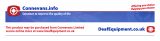Page is loading ...

!! Belangrijk !!
Alvorens uw Butler 575 plus te installeren, gelieve
uw telefoonmaatschappij te contacteren voor een CLIP-abonnement
(weergave oproeper).
Zonder het CLIP-abonnement functioneert de
nummerweergavefunctie niet !
!! Important !!
Avant d’installer votre Butler 575 plus, veuillez contacter
votre société téléphonique afin d’obtenir
un abonnement CLIP (indication de l’appelant).
Sans l’abonnement CLIP, la fonction clip
ne fonctionne pas !
!! Important !!
Before installing your Butler 575 plus,
please contact your telephone provider to obtain
the CLIP subscription (display caller).
Without this subscription, the clip function
does not work !
!! Wichtig !!
Bevor Sie den Butler 575 plus installieren,
müssen Sie bei Ihrem Netzbetreiber die
Funktion Rufnummernübermittlung (CLIP) beantragen.
Ohne Rufnummernübermittlung funktioniert die
Clip-Funktion des Geräts nicht !

48
Butler 575 plus
484848
1 INSTALLATION 49
2 SYMBOLS 49
3 DESCRIPTION OF THE PHONE 51
3.1 HANDSET 51
3.2 BASE UNIT 51
4 OPERATION TELEPHONE 52
4.1 Answering Incoming Calls 52
4.2 Outgoing Calls 52
4.3 External Call Transfer 53
4.4 Pause 53
4.5 Call Duration 53
4.6 Mute 54
4.7 Paging 54
4.8 Activate a handset (power on) 54
4.9 Out of Range 54
4.10 Empty Battery 54
4.11 Handset Lock 55
4.12 CALLER-ID/CLIP Function 55
4.13 Phone Book 56
4.14 Giving a name to a handset 58
4.15 Telefophone exchange (PABX) 58
5 FUNCTIONS 59
5.1 The Base station 59
5.2 Select a base station 59
5.3 Subscribing a handset to a base station 60
5.4 Desubscribing a Handset 61
5.5 Speaker volume 61
5.6 Ringing tones 62
5.7 Key click ON/OFF 63
5.8 Ring Melody Base unit 63
5.9 Ring Volume Base unit 63
5.10 Call Barring 64
5.11 Direct Call (Babycall) 65
5.12 Handset PIN code 65
5.13 The RFPI code 66
5.14 Change Master PIN Code (base station) 66
5.15 Base unit Reset 67
5.16 Reset Handset 68
6 WARRANTY 69

49
Butler 575 plus
49
1 INSTALLATION
• Open the battery cover of the handset and insert 3 AAA NiNH batteries
• Connect one end of the adaptor cable to the electric socket and the other end to
the adapter connection PWR (1) at the bottom of the Butler 575.
• Plug one end of the phone cable into the telephone line wall socket and the other
end into the TEL (2) connection at the bottom of the unit.
Charging the Handset Battery
To charge the battery, position the handset on the base unit. Before you use the
phone for the first time, charge the batteries for 24 hours. When the battery is almost
empty, the battery symbol appears on the display.
2 SYMBOLS
The first line of the display ( 1 ) :
The first line of the display shows a maximum of 12 numbers or letters.
The second line of the display ( 2 ) :
On the second line of the display 6 symbols are displayed indicating the operation
status of handset.

50
Butler 575 plus
5050
A N T E N N A
When the ANTENNA symbol appears on the display, this indicates that the
handset is located within the working range of the base unit. When the
handset is out of the working range of the base unit, “RANGE OUT” will be
visible on the display.
O F F H O O K
The OFFHOOK symbol appears when the hookswitch is pressed to call and
the handset and base unit are connected.
EXTERNAL CALL
The EXT symbol is used for external calls and is also displayed on all the
subscribed handsets.
INTERNAL CALL
The INT symbol is used for internal calls between handsets. It is displayed on
the corresponding handsets only.
B A T T E R Y
The BATTERY symbol is shown when the battery is almost empty and needs
to be recharged.
L O C K
The LOCK symbol is displayed when the handset is locked. The unit can only
receive incoming calls. All buttons are deactivated, except for the Power
button.
0 0 0 0 0 0 0 0 0 0 0 0 0
1
2

51
Butler 575 plus
51
3 DESCRIPTION OF THE PHONE
3.1 Handset
1 Hookswitch / End Menu button
2 Memory / OK button
3 Function / Flash button [F/R]
4 Mute / Erase / Escape /
Memory Clear button
5 Power / Lock / Volume button
6 Handset Internal Call /
Call Transfer button [INT]
7 Redial / Pause button [R/P]
8
*
/3button
9 #/4 button
3.2 Base unit
1 Power On LED
The base unit is activated (ON).
2 Battery LED
The Battery indicator burns
while it’s charging
3 In Use LED
When the Hookswitch button
is pressed to call, the In Use LED
is burning.
4 Paging button
To find the handsets connected to
your base unit, press the Paging
button on the base unit.
5 A n t e n n a
It improves the reception between
handset and base unit.
1
2
3
5
4
1
7
6
5
9
2
3
4
8

52
Butler 575 plus
52
4 OPERATION TELEPHONE
4.1 Answering Incoming Calls
The user can accept an incoming internal or external call by pressing the Hookswitch
button. The INT (internal incoming call) or the EXT (external incoming call) symbol
blinks on the display. As soon as the call is accepted, the symbol stabilizes on the
display. In the event of internal calls, only the called handset will ring and show a
flashing INT symbol. The number of the calling handset is displayed on the left hand
side of the display. In the case of an external call, all free handsets will ring and all
handsets (free or busy) will show a flashing EXT symbol.
4.2 Outgoing Calls
4.2.1 External outgoing calls
• When you want to make a phone call, press the Hookswitch button .
• The following symbol is displayed .
• You will hear the dial tone and “EXT“ appears on the display.
• Enter the telephone number. After 10 sec. de call duration is shown on the display.
• To end the call, press the Hookswitch button .
• After the call, the display shows the call duration for another two seconds.
4.2.2 External Call Setup with Dial Preparation
• Enter the desired telephone number.
• Press the Hookswitch button.
During the dialling, the number can be corrected by pressing the Erase button .
The maximum number of digits you can enter is 25. If the user tries to enter more
than 25 digits, an error tone is generated and the excessive digits are ignored.
4.2.3 Redial
The last three dialled numbers are saved in the Redial memory. They can be called
by pressing the Redial button [R/P].
• Press the Redial button repeatedly to step through the different numbers in the
Redial memory.
• Press the Hookswitch button .
The Redial button also functions as a Pause button (see 4.4 Pause).

53
Butler 575 plus
53
4.2.4 Internal Calls between Handsets
If you want to talk to another handset, take the following steps :
• Press the [INT] button.
• Enter the number of the desired handset.
• When the called handset starts to ring, the Hookswitch will be pressed to
answer the incoming internal call.
• Press the Hookswitch button when you want to terminate the internal call.
Note : When a handset is in communication with another handset, you will hear a busy tone when
you try to reach one of these handsets.
4.3 External Call Transfer
When you are in communication with an external caller and you want to transfer
this external call to another internal handset, take the following steps :
• Press the [INT] button, followed by the number of the desired handset.
• As soon as the called handset starts to ring, the Hookswitch will be pressed.
Both handsets are now connected.
• The first handset will connect the external call to the second handset by pressing
the Hookswitch.
If the second handset doesn’t answer, press the [INT] button again and the fir s t
handset will be connected to the external call again.
4.4 Pause
While entering a phone number you can add a pause to this number by pressing the
Pause button [R/P]. It should not be the first digit of a telephone number otherwise
the Pause button will be interpreted as a Redial button.
4.5 Call Duration
During and after an external call, the call duration is shown on the display.
• After picking up the handset, the call duration
appears after 10 seconds.
• When the call is finished, the call duration will be
visible for another 2 seconds.
The time is displayed in the following format : [mm : ss] (minutes : seconds).
2 3 : 4 5

54
Butler 575 plus
54
4.6 Mute
It is possible to deactivate the microphone during a conversation. Now you can talk
freely without being heard by your correspondent.
•Press and hold the Mute button for 1 second
during a conversation.
• “MUTED” is shown on the display.
• When you want to continue the conversation, press the Mute button again.
4.7 Paging
To find one or more lost handsets, press the Paging button on the base unit.
• All subscribed handsets will emit a signal and
“BASE->PAGING” is shown on the display.
• When you have retrieved the handset, press the
Hookswitch button to turn off the signal.
Paging a handset is not possible when the unit is in communication or is receiving
a phone call.
4.8 Activate a handset (power on)
• The handset can be activated/deactivated by
pressing the Power button .
• When you activate a handset, you will hear a
warning signal. The handset is looking for the base station.
4.9 Out of Range
• When the handset is out of the working range of
the base unit or when it’s not subscribed to the
base unit, it will emit a warning tone.
• You have to move closer towards the base unit or you have to subscribe the
handset to the base unit. (see 5.3 Subscribing a handset to a base station)
4.10 Empty Battery
• When the battery is almost empty, you will
hear a warning tone.
• The battery symbol is shown on the display.
MUTED
BASE --> PAGING
SEARCHING FP
RANGE OUT
MULTI 1

55
Butler 575 plus
55
4.11 Handset Lock
When the handset is locked, outgoing calls are no longer possible. Incoming calls
can still be received without any problem.
• If you want to lock a handset, press and hold the
Lock button for 1 second.
• To deactivate the handset lock, press the Lock
button briefly .
4.12 CALLER-ID/CLIP Function
When the unit receives a phone call, the caller’s phone number is shown on the
handset’s display. The unit receives calls in FSK (name, telephone number, date and
time of a call)* as well as in DTMF (telephone number only). The phone can save
20 calls which can be reviewed later. It never saves the same call twice. When the
memory is full, the old calls will be replaced by the new ones in the memory.
* only if the telephone provider sends through the name, the date and the time together with the
telephone number !!
4.12.1 Calling a number from the Call list
• Press the Function button until “CALLER ID” is
shown on the display.
• Press the OK button.
The name and number of the last received call
appears on the display.
• Press the ‘3‘ or ‘4‘ button and the calls in the Call
list appear in chronological order.
• Press the Hookswitch button when the desired number/name is shown on the
display. The number will be dialled automatically.
4.12.2 Erasing a number from the Call list
• Press the Escape button to erase the telephone
number shown on the display.
• Press the OK button when “DELETE MSG”
appears on the display.
LOCK
C A L L E R - I D
091120010
DELETE MSG ?

56
Butler 575 plus
56
4.12.3 Erasing all numbers from the Call list
• Press the Escape button when you are in the Call list.
• Press the Function button. “DELETE ALL” appears
on the display.
• Press the OK button. All numbers from the Call
list have been erased.
Note : When there are no calls in the Call list, “EMPTY” is shown on the display.
4.12.4 Showing the name, date and time of a call on the display
You can alternately display the phone number, name and date/time by pressing the
OK button.
Note : The date and time are only shown when the network sends this information together with the
telephone number. When the name is saved in the memory (phone book), it will be shown on the display
in the same way as it was programmed (see chapter ‘Phone Book’). This is also applicable when the name
is sent by the network.
4.13 Phone Book
You can save 20 telephone numbers (20 digits) with name (12 caracters) in the
phone book.
4.13.1 Saving a telephone number from the Caller-ID memory into the
phone book
• Select the phone number in de calls list that you want to save in the phone book.
• Press the Mute button.
• Press the Function button twice. “INSERT PB”
appears on the display
• Press the OK button. “NAME” is shown on
the display.
• Enter the name and press the OK button.
• “ADDRESS: xx” appears on the display.
• Press the OK button.
DELETE ALL ?
INSERT PB
NAME
ADDRESS:

57
Butler 575 plus
57
4.13.2 Saving a name in the phone book
There are two ways to save a name in the phonebook
Way 1
• Dial the desired telephone number and press the
OK button.
• “NAME” appears on the display.
• Enter the name and press the OK button
• When “ADDRESS : xx” is shown on the display,
press the OK button again.
Way 2
• Press the Function button until “PHONE BOOK”
appears on the display.
• Press the OK button.
• When you press the Mute button once, “DELETE
MSG” appears on the display.
• Press the Function button again, “INSERT PB?”
appears on the display.
• Press the OK button.
• When “NUMBER” is shown on the display, enter
the telephone number.
• Press the OK button.
• When “NAME” appears on the display, enter the
name.
• Press the OK button.
• When “ADDRESS : xx” is shown on the display,
press the OK button again.
4.13.3 Erasing a number from the phone book
• Press the Function button until “PHONE BOOK”
is shown on the display.
• Press the OK button.
• Select the telephone number you wish to erase and press the Mute button.
• Press the OK button.
ADDRESS:
PHONE BOOK
DELETE MSG
INSERT PB?
NUMBER
NAME
ADDRESS:
PHONE BOOK
NAME

58
Butler 575 plus
58
4.13.4 Search and automatic dial of a telephone number
• Press the Function button until “PHONE
BOOK” is shown on the display.
• Press the OK button.
• Press the 3or4button until the desired name appears on the display.
• Press the Line button and the number will be dialled automatically.
Note : When the name is shown on the display, you can also display the telephone number by pressing
the OK button.
4.14 Giving a name to a handset
This function allows you to give a name to a handset. Every time the unit is in
standby mode, this name appears on the display.
• Press the Function button until “USER NAME” is
shown on the display.
• Press the OK button.
• “NAME” appears on the display.
• Use the numerical buttons to enter the name.
• Press the OK button to confirm.
For example ‘KIM’
• Press the Function button and select ‘User Name’.
• Press the OK button. ‘Name’ is shown on the display.
• Press ‘5’ twice (‘K’ appears).
• Druk ‘4’ three times (‘I’ appears).
• Druk ‘6’ once (‘M’ appears).
4.15 Telefophone exchange (PABX)
4.15.1 Setting the PABX external line number
• Press the Function button until “PABX SETTING”
is shown on the display.
• Press the OK button. “PABX SET 1” appears on
the display.
• Press the OK button again and enter the external
line number, for ex. 0. Press the OK button to confirm.
Note : When the external line number has not been programmed, ‘EMPTY’ appears on the display.
PHONE BOOK
USER NAME
NAME
PABX SETTING
PABX SET 1

59
Butler 575 plus
59
4.15.2 Erasing a PABX external line number
• Press the Function button until “PABX SETTING”
is shown on the display.
• Press the OK button. “PABX SET 1” appears on
the display.
• Press the OK button, the programmed external
line number is shown on the display.
• Press the Mute button three times, ‘INPUT NUM’
appears on the display.
• Press the OK button.
5 FUNCTIONS
5.1 The Base station
Handsets can be subscribed to 4 different base stations. When a handset is
subscribed to several base stations, you can choose which base station you want to
work with.
Note : When you select “BASE NO : AUTO”, the base unit is searched automatically. If there are
more than two base units, the handset selects an arbitrary base station. This is only possible when
the handset is subscribed to several base units.
5.2 Select a base station
• Press the Function button until “SELECT BASE”
appears on the display.
• Press the OK button.
• The base number is shown on the display, for ex.
“BASE NO : 1”.
• Press the Function button.
• The base numbers appear on the display
“BASE NO : 1 ~ 4, AUTO”.
• When the desired base number is shown on
the display, for ex. “BASE NO : 2”, press the
OK button.
• Let’s assume that the handset was subscribed to base unit 2 and that the handset
number is now “MULTI 1”.
PABX SETTING
PABX SET 1
INPUT NUM
SELECT BASE
BASE NO: 1
BASE NO: 2

60
Butler 575 plus
60
If you want to subscribe this handset to base unit 2
again, select de base unit “BASE NO: 2” and
press the OK button. Display :“NEW BASE:2”
Note : If the handset was never subscribed to
base station 2, the following is displayed :
“NOT SUB2”.
• On the display “BASE : 2” is shown.
• Press the OK button to subscribe the new base
s t a t i o n .
• The unit returns to idle mode, “MULTI 2” appears
on the display.
5.3 Subscribing a handset to a base station
To be able to make and receive telephone calls, the handset must be subscribed to
the base unit. A new handset can only be subscribed to the base unit when the
base unit is in subscription mode. Press and hold the Paging button for 15 secs until
you hear a beep tone. The base unit is now in subscription mode.
• Press the Function button until “H-REGISTER”
appears on the display.
• Press the OK button.
• On the display “SEARCH BS 1” is shown.
• Press the Function button.
• The base number changes from 1 to 4.
• As soon as the handset has found the correct
base number, press the OK button.
• When the handset is looking for the base unit,
the RFPI Code is displayed.
• Press the OK button.
• When “PIN : “ is displayed, enter the PIN code of
the base unit.
• After entering the 4 digit PIN code, press the
OK button.
• The unit returns to the “H-REGISTER” menu.
NEW BASE: 2
NOT SUB2
BASE: 2
MULTI 2
SEARCH BS 1
00004--00 :AB
H--REGISTER
PIN:
PIN: ++++
H--REGISTER

61
Butler 575 plus
61
5.4 Desubscribing a Handset
It is possible to terminate the subscription of a handset from the base unit.
This is done by entering the handset number.
• Press the Function button until “BASE SETTING”
is shown on the display.
• Press the OK button.
• Press the Function button until “HANDY DESUB”
is displayed.
• Press the OK button.
• The handset number appears on the display.
• Press the Function button and the handset numbers from 2 to 5 are displayed.
• Press the OK button when the handset number,
that needs to be desubscribed, is shown on the
display, for ex. “HANDY NO : 2”.
Note : You can desubscribe each handset except the one you are descubscribing with and “Multi 1”. For
ex. handset number 3 (Multi 3) can’t desubscribe handset number 1 (Multi 1) nor itself (Multi 3). You can
desubscribe the other handsets.
5.5 Speaker volume
The speaker volume can be adjusted. There are three volume levels :
low “VOL LOW”, medium “VOL MIDDLE” and high “VOL HIGH”. During a phone
conversation the volume can be adjusted temporarily by using the Volume button .
5.5.1 Adjusting the Speaker Volume
• Press the Function button until “EAR VOLUME”
is displayed.
• Press the OK button.
• Select the desired volume level, for ex.
“VOL MIDDLE”
• Press the OK button to confir m .
• The unit returns to the “EAR VOLUME” menu.
EAR VOLUME
BASE SETTING
HANDY DESUB
HANDY NO:2
VOL MIDDLE
EAR VO LUME

62
Butler 575 plus
6262
5.6 Ringing tones
The ring volume and melody can be selected independently for internal and external
calls. The external ringing tone is set up in menu “H-EXT RING”, the internal ringing
tone in menu “H-INT RING”. In both menus, first the ring melody can be selected,
then the ring volume. Nine melodies and nine volume levels are available.
5.6.1 External Ring Volume and Melody
M E L O D Y
• Press the Function button until “H-EXT RING” is
shown on the display.
• Press the OK button.
• When the menu “MELODY” is displayed, press
the OK button.
• The present melody “MELODY 1” is displayed.
• Press the Function button. The melody numbers
from 1 to 9 and OFF are shown on the display.
• Select the desired melody and press the OK
b u t t o n .
• The unit returns to the “H-EXT RING” menu.
V O L U M E
• Press the Function button until “H-EXT RING”
is shown on the display.
• Press the OK button.
•On the display “MELODY” is shown.
• Press the Function button.
• “VOLUME” appears on the display.
• Press the OK-button, the menu “VOLUME” is
s e l e c t e d .
• The present volume “VOLUME 1” is shown on
the display.
• Press the Function button. On the display the
volume levels 1 to 9 are shown.
• Select the desired volume level and press the
OK button.
• The unit returns to the “H-EXT RING” menu.
H--EXT RING
M E L O D Y
V O L U M E
H--EXT RING
M E L O D Y
MELODY 1
H--EXT RING
VOLUME 1
H--EXT RING

63
Butler 575 plus
63636363
5.6.2 Internal Ring Volume and Melody
Setting the internal ring volume and melody has to be done the same way as setting
the external ring volume and melody. You only have to select the menu “H-INT R I N G ” .
5.7 Key click ON/OFF
It is possible to set the handset in such a way that you hear a tone every time a
button is pressed.
• Press the Function button until “H-KEY CLICK”
is shown on the display.
• Press the OK button.
• The present setting appears on the display.
• Press the Function button and select the desired
s e t t i n g .
• Press the OK button to confir m .
• The unit returns to the “H-KEY CLICK” menu.
5.8 Ring Melody Base unit
The base unit has 9 melodies to choose from.
• Press the Function button until “BASE SETTING”
is displayed.
• Press the OK button.
• Press the Function button until “BASE MELODY”
is displayed.
• Press the OK button.
• The current melody is shown on the display, for
ex. “MELODY 1”.
• Press the Function button; the melody numbers
are displayed from 1 to 9 and OFF. You hear the different melodies.
• Select the desired melody and press the OK button.
• The unit returns to the “BASE MELODY” menu.
5.9 Ring Volume Base unit
The base unit has 9 volume levels to choose from.
• Press the Function button until “BASE SETTING”
is displayed.
BASE SETTING
BASE MELODY
MELODY 1
H--KEY CLICK
CLICK ON
H--KEY CLICK
BASE SETTING

64
Butler 575 plus
6464
• Press the OK button
• Press the Function button until “BASE VOLUME”
a p p e a r s .
• Press the OK button
• The current volume is displayed, for ex.
“VOLUME 1”.
• Press the Function button, the volume levels are displayed from 1 to 9.
You hear the volume from the base unit change.
• Select the desired volume level and press the OK button.
• The unit returns to the “BASE VOLUME” menu.
5.10 Call Barring
You can program a handset in such a way that certain telephone numbers can not
be called. Up to 5 numbers (of max. 5 digits) can be barred. To each number, up to
5 handsets can be selected.
5.10.1 Activate Call Barring
• Press the Function button until “BASE SETTING”
is displayed.
• Press the OK button.
•Press the Function button until “BARRING”
is displayed.
• Press the OK button.
• On the display “FP PIN :” is shown (see 5.15
Change Master PIN code (base station)).
• Enter the PIN code and press the OK button. The
number that has already been registered appears on the display : “NO 1 : 001”.
• If no number has been registered, “EMPTY”
is displayed.
• Enter the number and press the OK button.
The number can be erased or corrected by
pressing the Erase button .
• When “HANDY : “ is displayed, enter the handset numbers one by one.
• Press the OK button and the unit returns to the “BARRING” menu.
BASE VOLUME
VOLUME 1
BASE SETTING
B A R R I N G
FP PIN:
NO1: EMPTY

65
Butler 575 plus
656565
5.11 Direct Call (Babycall)
This function allows you to program one specific number that will be dialled
automatically no matter what key has been pressed. One direct call number can be
programmed per handset. Incoming calls can still be answered without a problem.
5.11.1 Activating a Direct Call number
• Press the Function button until “DIRECT CALL”
is shown on the display. Press the OK button.
• Enter the desired telephone number. The number
is shown on the display and can be corrected by
pressing the Erase button , if necessary.
• Press the OK button, this function is activated.
• When the number has not been entered,
”PHONE NUMBER” appears on the display.
• Enter the phone number, press the OK button
and you will be connected with this number.
5.11.2 Deactivating a Direct Call number
Press the Escape button twice rapidly to deactivate the Direct Call function.
5.12 Handset PIN code
The new handset PIN code will only replace the current one, if the new PIN code is
entered correctly twice and if the procedure is not interrupted. It is possible to reset
the handset PIN code to the factory setting : 1590.
5.12.1 Changing the Handset PIN code
• Press the Function button until “H-CHANGE PIN”
is displayed.
• Press the OK button.
• “PP PIN :” is displayed.
• Enter the current PIN code and press the
OK button.
• When “NEW PIN” is displayed, enter the new
handset PIN Code and press the OK button.
DIRECT CALL
0 9 1 1 2 0 0 1 0
PHONE NUMBER
H--CHANGE PIN
PP PIN:
NEW PIN:

66
Butler 575 plus
666666
• Then “RETYPE” is shown on the display.
• Enter the new PIN code once again.
• Press the OK button to confirm and the unit
returns to the “H-CHANGE PIN” menu.
5.13 The RFPI code
This function allows you to display the RFPI code. The RFPI code is the identification
code of the base unit to which the handset belongs.
• Press the Function button until “SHOW RFPI”
is displayed.
• Press the OK button.
• The RFPI Code is shown on the display.
• Press the OK button, the unit returns to the
“SHOW RFPI” menu.
5.14 Change Master PIN Code (base station)
The master PIN code is an essential part of the sytem. Therefore it should be
changed as soon as possible. The factory setting is 1590. The new master PIN code
will only replace the current one, if the PIN code is entered correctly twice and if
the below mentioned procedure is not interrupted.
• Press the Function button until “BASE SETTING”
is displayed.
• Press the OK button.
• Press the Function button until “B-CHANGE PIN”
is shown on the display.
• Press the OK button.
• On the display “FP PIN :” is shown.
• Enter the current PIN code and press the
OK button.
• “WAIT” is displayed for a moment. When “NEW
PIN” is displayed, enter the new Master PIN code.
• Press the OK button.
R E T Y P E :
H--CHANGE PIN
SHOW RFPI
00004--00 1AB
SHOW RFPI
BASE SETTING
B--CH ANGE PIN
FP PIN:
NEW PIN:
/