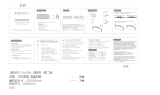Page is loading ...

TOSHIBA POS Terminal
ST-A10 SERIES
Owner's Manual

CE Compliance (for EU only)
This product complies with the requirements of EMC and Low Voltage Directives including their
amendments.
WARNING
This is a Class A product. In a domestic environment this product may cause radio interference in which
case the user may be required to take adequate measures.
Warnung
Dies ist ein Klasse A Produkt. In einer örtlichen Umgebung kann dieses Gerät Funkstörungen verursachen.
ATTENTION
Ce produit est de classe A. Dans un environnement domestique, il peut causer des interférences radio.
Auquel cas, l’utilisateur sera amené à prendre les mesures adéquates.
Atención
Este es un producto de la clase A. En ambientes domésticos éste producto puede causar radio
interferencias en cuyo caso el usuario deberá tomar las medldas oportunas.
VERWITTIGING
Dit is een klasse A produkt. Het gebruik hiervan kan radio interferenties veroorzaken die de gebruiker ertoe
kunnen dwigen sommige maatregelen te moeten treffen.
FCC Notice
This equipment has been tested and found to comply with the limits for a Class A digital device, pursuant to
Part 15 of the FCC Rules. These limits are designed to provide reasonable protection against harmful
interference when the equipment is operated in a commercial environment. This equipment generates,
uses, and can radiate radio frequency energy and, if not installed and used in accordance with the
instruction manual, may cause harmful interference to radio communications. Operation of this equipment
in a residential area is likely to cause harmful interference in which case the user will be required to correct
the interference at this own expense.
Changes or modifications not expressly approved by manufacturer for compliance could void the user’s
authority to operate the equipment.
Copyright © 2007
by TOSHIBA TEC CORPORATION
A
ll Rights Reserved
570 Ohito, Izunokuni-shi, Shizuoka-ken, JAPAN
Microsoft and Windows are registered trademarks of Microsoft Corporation.
VIA is a registered trademark of VIA Technologies, Inc..
iButton is a registered trade mark of Dallas Semiconductor.
Avviso
Questo è un apparecchio di Classe A. In un ambiente residenziale questo apparecchio quò provocare
radiodisturbi. In questo caso può essere richiesto all’utilizzatore di prendere misure adeguate.
< For EU Only >
TOSHIBA TEC Europe Retail Information Systems S.A.
Rue de la Célidée 33 BE-1080 Brussels
This Class A digital apparatus complies with Canadian ICES-003.
Cet appareil numérique de la classe A est conforme à la norme NMB-003 du Canada.
Perchlorate Material - special handling may apply.
See http://www.dtsc.ca.gov/hazardouswaste/perchlorate/
-- Note
;
This is a
pp
licable to California
,
U.S.A onl
y
Maschinenlärminformations-Verordnung 3. GPSGV:
Der höchste Schalldruckpegel beträgt 70 dB(A) oder weniger gemäss EN ISO 7779

Safety Summary SPTM-0009
(i)
Safety Summary
Personal safety in handling or maintaining the equipment is extremely important. Warnings and Cautions
necessary for safe handling are included in this manual. All warnings and cautions contained in this manual
should be read and understood before handling or maintaining the equipment.
Do not attempt to effect repairs or modifications to this equipment. If a fault occurs that cannot be rectified
using the procedures described in this manual, turn off the power, unplug the machine, then contact your
authorized TOSHIBA TEC representative for assistance.
Meanings of Each Symbol
This symbol indicates warning items (including cautions).
Specific warning contents are drawn inside the
symbol.
(The symbol on the left indicates a general caution.)
This symbol indicates prohibited actions (prohibited items).
Specific prohibited contents are drawn inside or near the
symbol.
(The symbol on the left indicates “no disassembling”.)
This symbol indicates actions which must be performed.
Specific instructions are drawn inside or near the symbol.
(The symbol on the left indicates “disconnect the power cord plug from the outlet”.)
This indicates that there is the risk of death or serious injury if the
machines are improperly handled contrary to this indication.
Do not plug in or unplug the
power cord plug with wet
hands as this may cause
electric shock.
Do not use voltages other than the
voltage (AC) specified on the
rating plate, as this may cause fire
or electric shock.
If the machines share the same
outlet with any other electrical
appliances that consume large
amounts of power, the voltage
will fluctuate widely each time
these appliances operate. Be
sure to provide an exclusive
outlet for the machine as this
may cause fire or electric
shock.
Do not place metal objects or
water-filled containers such as
flower vases, flower pots or mugs,
etc. on top of the machines. If
metal objects or spilled liquid enter
the machines, this may cause fire
or electric shock.
Do not insert or drop metal,
flammable or other foreign
objects into the machines
through the ventilation slits, as
this may cause fire or electric
shock.
Do not scratch, damage or modify
the power cords. Also, do not
place heavy objects on, pull on, or
excessively bend the cords, as this
may cause fire or electric shock.
If the machines are dropped or
their cabinets damaged, first
turn off the power switches and
disconnect the power cord
plugs from the outlet, and then
contact your authorized
TOSHIBA TEC representative
for assistance. Continued use
of the machine in that condition
may cause fire or electric
shock.
Continued use of the machines in
an abnormal condition such as
when the machines are producing
smoke or strange smells may cause
fire or electric shock. In these
cases, immediately turn off the
power switches and disconnect the
power cord plugs from the outlet.
Then, contact your authorized
TOSHIBA TEC representative for
assistance.
W
ARNING
Any other than the
specified AC voltage is
prohibited.
Prohibited
Prohibited
Prohibited
Prohibited
Prohibited
Disconnect
the plug.
Disconnect
the plug.

Safety Summary SPTM-0009
(ii)
If foreign objects (metal
fragments, water, liquids) enter
the machines, first turn off the
power switches and disconnect
the power cord plugs from the
outlet, and then contact your
authorized TOSHIBA TEC
representative for assistance.
Continued use of the machine in
that condition may cause fire or
electric shock.
When unplugging the power cords,
be sure to hold and pull on the plug
portion. Pulling on the cord portion
may cut or expose the internal wires
and cause fire or electric shock.
Ensure that the equipment is
properly grounded. Extension
cables should also be grounded.
Fire or electric shock could
occur on improperly grounded
equipment.
Do not remove covers, repair or
modify the machine by yourself.
You may be injured by high
voltage, very hot parts or sharp
edges inside the machine.
Unauthorized modification is
prohibited.
This indicates that there is the risk of personal Injury or damage to objects if
the machines are improperly handled contrary to this indication.
Precautions
The following precautions will help to ensure that this machine will continue to function correctly.
Try to avoid locations that have the following adverse conditions:
* Temperatures out of the specification * Direct sunlight * High humidity
* Shared power source * Excessive vibration * Dust/Gas
Do not subject the machine to sudden shocks.
Do not press the keys too hard. Keys will operate correctly if they are touched lightly.
Clean the cover and keyboard, etc. by wiping with a dry cloth or a cloth soaked with detergent and
wrung out thoroughly. Never use thinner or other volatile solvent for cleaning.
At the end of the day, turn the power OFF, then clean and inspect the exterior of the machine.
Try to avoid using this equipment on the same power supply as high voltage equipment or equipment
likely to cause mains interference.
USE ONLY TOSHIBA TEC SPECIFIED consumables.
DO NOT STORE the consumables where they might be exposed to direct sunlight, high temperatures, high
humidity, dust, or gas.
When moving the machine, take hold of the drawer and lift the machine.
Do not place heavy objects on top of the machines, as these items may become unbalanced and fall
causing injury.
Do not block the ventilation slits of the machines, as this will cause heat to build up inside the
machines and may cause fire.
Do not lean against the machine. It may fall on you and could cause injury.
Place the machine on a stable and level surface.
Request Regarding Maintenance
Utilize our maintenance services.
After purchasing the machine, contact your authorized TOSHIBA TEC representative for assistance
once a year to have the inside of the machine cleaned. Otherwise, dust will build up inside the
machines and may cause a fire or a malfunction. Cleaning is particularly effective before humid rainy
seasons.
Our preventive maintenance service performs the periodic checks and other work required to maintain
the quality and performance of the machines, preventing accidents beforehand.
For details, please consult your authorized TOSHIBA TEC representative for assistance.
Using insecticides and other chemicals
Do not expose the machines to insecticides or other volatile solvents. This will cause the cabinet or
other parts to deteriorate or cause the paint to peel.
CAUTION
Disconnect
the plug.
Connect a
grounding wire.
Disconnect
the plug.
No
disassembling.

SPTM-0009
TABLE OF CONTENTS
Page
1.
INTRODUCTION ----------------------------------------------------------- 1-1
1.1 Accessories -------------------------------------------------------------------------------- 1-1
2.
APPEARANCE ------------------------------------------------------------- 2-1
2.1 Standard Model ---------------------------------------------------------------------------- 2-1
2.2 Availabe Options --------------------------------------------------------------------------- 2-3
2.3 Examples of POS Terminal with Some Options ----------------------------------- 2-4
2.4 Connectors ---------------------------------------------------------------------------------- 2-5
3.
INSTALLATION PROCEDURE -------------------------------------- 3-1
3.1 Environment for Installation ------------------------------------------------------------- 3-1
3.2 Connecting the AC Plug ----------------------------------------------------------------- 3-2
4.
ADJUSTMENT -------------------------------------------------------------- 4-1
4.1 Tilt Angle Adjustment -------------------------------------------------------------------- 4-1
4.2 Brightness Adjustment ------------------------------------------------------------------ 4-2
5
MAGNETIC CARD READER (OPTION)------------------------------ 5-1
5.1 How to Read Magnetic card ------------------------------------------------------------ 5-1
6.
iButton
®
(OPTION) -------------------------------------------------------
6-1
6.1 How to Read iButton ---------------------------------------------------------------------- 6-1
7.
GENERAL MAINTENANCE --------------------------------------------- 7-1
8.
TROUBLESHOOTING ---------------------------------------------------- 8-1
9.
SPECIFICATIONS -------------------------------------------------------- 9-1
9.1 Basic Specifications --------------------------------------------------------------------- 9-1
9.2 Option ---------------------------------------------------------------------------------------- 9-2
CAUTION!
1. This manual may not be copied in while or in part without prior written
permission of TOSHIBA TEC.
2. The contents of this manual may be changed without notification.
3. Please refer to your local Authorized Service representative with regard
to any queries you may have in this manual.

1. INTRODUCTION
1.1 Accessories
1-1
SPTM-0009
1. INTRODUCTION
Thank you for choosing the TOSHIBA POS Terminal. This POS terminal contains all the high
performance register functions necessary for a specialty/hospitality POS terminal and enables the
user oriented system configuration.
The operation panel can be chosen from 12-inch TFT display and 15-inch TFT display.
This manual describes the functions and handling of this POS terminal and should be read
carefully to help gain maximum performance and life from your POS terminal. For more queries
please refer to this manual and keep it safe for future reference.
1.1 Accessories
Confirm that the following accessories are contained in the carton. If any accessories are missing
or damaged, contact your TOSHIBA TEC service representative.
Quick installation manual (1 copy)

2. APPEARANCE
2. 1 Standard Model
2-1
SPTM-0009
2. APPEARANCE
2.1 Standard Model
12-inch display POS terminal
12-inch display POS terminal
15-inch display POS terminal

2. APPEARANCE
2. 1 Standard Model
2-2
SPTM-0009
LED and CONTROL BUTTON DESCRIPTION
Power LED (Blue)
This is the LED to indicate the power ON/OFF
status of the POS terminal. The blue LED is
illuminated when the power is ON.
HDD LED (Yellow)
The yellow LED is illuminated during the
access to the hard disk drive.
Power Switch
This is the switch to turn the power of the POS
terminal ON or OFF.
Brightness Control
This is used to adjust the brightness of the
operator’s display.

2. APPEARANCE
2.2 Available Options
2-3
SPTM-0009
2.2 Available Options
Wireless Adaptor Case Fixed type customer display
BIU
Magnetic Card Reader
(MCR)
Tilt type customer display
BIU
iButton Remote type customer display
RIU

2. APPEARANCE
2.3 Examples of POS Terminal with Some Options
2-4
SPTM-0009
2.3 Examples of POS Terminal with Some Options

2. APPEARANCE
2.4 Connectors
2-5
SPTM-0009
2.4 Connectors
CAUTION!
The drawer interface connector is exclusively for connecting the drawer. Do not connect a
phone line or any other cables than the drawer cable to this connector. Doing so may cause a
failure of the phone line and this terminal.

2. APPEARANCE
2.4 Connectors
2-6
SPTM-0009
Connector Description
AC inlet A connector for the AC inlet
PS/2 (Mouse, Keyboard) Mini-DIN 6-
pin female type connector
Connector for the PS/2 type mouse, Connector for the
PS/2 type keyboard
USB: General 5V USB X 6
USB: 24V Powered X 1
Connector for the USB (Universal Serial Bus) interface
USB V2.0/1.1 and UHCI (Conforming to Universal Hub
Controller Interface V2.0/1.1)
NOTE: USB functions may not be supported
depending on the Operating System.
USB 6 ports can be used as general 5V USB
connectors. Powered USB is a USB socket supplied
with power, which is 1 port of 24V USB.
LAN
Modular type connector for the 10BASE-T/100BASE-
TX LAN interface, RJ-45 modular connector (with LED)
BIU connector
Connector for integrated Vacuum Fluorescent Display
NOTE: When BIU is installed on the POS
terminal, RIU is not available.
RIU connector
Connector for external Vacuum Fluorescent Display
NOTE: When RIU is installed on
the POS terminal, BIU is not available.
Cash drawer A 24V type TEC interface drawer is connectable
Speaker & Mic Connectors for Speaker and Mic
VGA
Expandable VGA interface. 15-pin VGA female type
connector
COM 1, 2 D-sub 9-pin male type connector (without power)
COM 3 D-sub 9-pin female type connector (with power)
LVDS connector A connector for Tablet
MCR connector A connector for magnetic card reader (MCR)

3. INSTALLATION PROCEDURE
3.1 Environment for Installation
3-1
SPTM-0009
3. INSTALLATION PROCEDURE
WARNING!
Care must be taken not to get your fingers caught between the LCD Frame and the POS terminal
when bending the display downward.
CAUTION!
When removing the protective film from the display surface, please be sure to do it slowly. If it is
done quickly, static electricity may generate, and the TFT may be damaged.
3.1 Environment for Installation
CAUTION!
When installing the POS terminal, take the following precautions. Failure to do this may cause
fire, electric shock, or injury.
1. Avoid locations where it is subject to the following:
• Direct sunlight
• High temperature, high humidity
• Rapid change in temperature
• Excessive vibration
• Dust
2. Keep away from any devices that emit magnetism or electromagnetic wave.
3. Keep away from flame or moisture.
4. Be sure to place the POS terminal on a level and stable surface.
1. Place the POS terminal on a level surface.
2. Provide a minimum space to the left, right, front and rear of the POS terminal for proper cooling.
(The unit has air vents and a fan on the front and left. Spaces should be provided to prevent the
air vents from being blocked and the airflow from being obstructed.)
NOTE: Do not block the ventilation of the fan. Fan is provided on these sides.
See NOTE
See NOTE

3. INSTALLATION PROCEDURE
3.2 Connecting the AC Plug
3-2
SPTM-0009
3.2 Connecting the AC Plug
1. Push on both sides of the molded Tower (TWR) Tail Cover to remove it from the system in order to
gain access of the AC inlet.
2. Fully insert the Power Cord Plug into the Inlet of the POS terminal.
NOTE: The Power cord is not included in the carton. Please prepare it separately from local dealer.
Power
Cord Plug
Push
Push
Lift
Inlet
Power
Cord Plug
TWR Tail
Cover

4. ADJUSTMENT
4.1 Tilt Angle Adjustment
4-1
SPTM-0009
4. ADJUSTMENT
Tilt angle and brightness of the operator’s display can be adjusted.
Adjustment method is common to both of 12-inch display model and 15-inch display model.
CAUTION!
1. Do not adjust the display angle by holding the LCD panel. Doing so may damage the unit. Be
sure to hold the LCD frame.
2. Care must be taken not to catch your fingers between POS terminal and the LCD Frame when
bending the display backward.
4.1 Tilt Angle Adjustment
The tilt angle of the operator’s display can be adjusted freely from 10° to 60°.
Hold both sides of the LCD frame, and slowly push the display upward/ downward to your best
angle.
The angle of the optional BIU (Tilt type customer display) is also adjustable as follows.

4. ADJUSTMENT
4.2 Brightness Adjustment
4-2
SPTM-0009
4.2 Brightness Adjustment
The brightness control is provided on the lower right of the operator’s display.
Turning it to the left makes the display darker, and turning it to the right makes the display brighter.

5. MAGNETIC CARD READER (OPTION)
5.1 How to Read Magnetic Card
5-1
SPTM-0009
5. MAGNETIC CARD READER (OPTION)
The optional magnetic card reader can be installed.
5.1 How to Read Magnetic Card
Insert the magnetic card into the upper portion of the magnetic card reader slot and slowly
move the card downward.
NOTE: Moving the magnetic card too fast or too slowly may cause a read error.

6. iButton® (OPTION)
6.1 How to Read iButton
6-1
SPTM-0009
6. iButton
®
(OPTION)
The optional iButton unit can be installed on the bottom of the LCD.
6.1 How to Read iButton
CAUTION!
1. Keep storage media, like a floppy disk, away from the touch probe. The magnet of the touch
probe may destroy the stored data.
2. Keep a metal object like a paper clip away from the touch probe. If such an object is attached
to the touch probe, it may cause a short-circuit
Data stored in an iButton can be read by attaching the iButton key to the touch probe. The magnet of
the touch probe holds the i
Button key.
NOTE: i
Button key is local procurement
iButton Unit
(Option)
iButton Key

7. GENERAL MAINTENANCE
7. GENERAL MAINTENANCE
7-1
SPTM-0009
7. GENERAL MAINTENANCE
WARNING!
1. Be sure to disconnect the power cord prior to performing any maintenance.
2. Do not pour water directly on or wipe the operator’s display with a soaked cloth, as this may
cause fire, electric shock, or machine failure.
CAUTION!
1. Never use an organic solvent like thinners or benzene for cleaning. Using such solvents may
discolor the covers.
2. Do not use any sharp object to clean the operator’s display. Doing so may cause an operator’s
display failure.
3. Do not insert the nozzle of an air blower into the magnetic card reader slot. Doing so may
damage the scanning head, resulting in the magnetic card reader failure.
To help retain the high quality and performance of your POS Terminal, it should be cleaned
regularly. The greater the usage on the POS Terminal, the more frequent the cleaning. (i.e. low
usage = weekly: high usage = daily)
• Cleaning the Operator’s Display
Clean the surface of the operator’s display with a soft dry cloth or with an electrostatic free cleaner
for automated office equipment.
• Cleaning the Covers
Wipe the covers with a soft dry cloth or soft cloth slightly moistened with mild detergent. After
using detergent for cleaning, be sure to wipe it off with a slightly moistened cloth.

8. TROUBLESHOOTING
8. TROUBLESHOOTING
8-1
SPTM-0009
8. TROUBLESHOOTING
WARNING!
If you cannot solve a problem with the following solutions, do not attempt to repair it by
yourself. Turn the power off, unplug the POS Terminal, then contact the nearest TOSHIBA
TEC service representative for assistance
Symptom Check Point Solution
The power does not turn
on.
• Is the power cord plugged in
correctly?
• Is the power supplied to the
AC outlet?
• Has the circuit breaker
blown?
• Plug in correctly.
• If it is not a power failure,
check for the power supply to
the AC outlet with another
electric appliance.
When the power is not
supplied, contact your nearest
power company.
• Check the circuit breaker.
The operator’s display is
hard to see
• Does the operator’s display
reflects sunlight or room light?
• Is the tilt angle adjusted
properly?
• Is the brightness adjusted
properly?
• Refer to Section 4
Adjustment and adjust the
display angle.
• Refer to Section 4
Adjustment and adjust the
brightness properly.
Magnetic card reader
does comply-not read the
data.
• Does the used card comply
with the standard?
• Was the card moved too fast
or too slowly?
• Is the card reading direction
correct?
• Use ISO Track 1,2,3
complying MCR.
• Move the card at the proper
speed. (10~150 cm/sec.)
• Insert the card so that the
magnetic strip faces the
scanning head.
NOTE: If any problem occurs other than the above, please contact your authorized TOSHIBA
TEC representative.
/