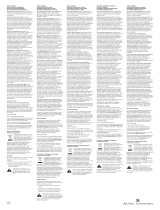Page is loading ...

1
The lightning flash with arrowhead, within an
equilateral triangle, is intended to alert the user to the
presence of uninsulated “dangerous voltage” within the
product’s enclosure that may be of sufficient magnitude
to constitute a risk of electric shock to persons.
Caution: To prevent the risk of electric shock, do not
remove cover (or back). No user-serviceable parts
inside. Refer servicing to qualified service personnel.
The exclamation point within an equilateral triangle is
intended to alert the user to the presence of important
operating and maintenance (servicing) instructions in
the literature accompanying the appliance.
I
MPORTANT
SAFETY INSTRUCTIONS
1. Read these instructions.
2. Keep these instructions.
3. Heed all warnings.
4. Follow all instructions.
5. Do not use this apparatus near water – This apparatus shall not be exposed to
dripping or splashing, and no objects filled with liquids, such as vases, shall be
placed on the apparatus.
6. Clean only with dry cloth.
7. Do not block any ventilation openings. Install in accordance with the
manufacturer’s instructions. The apparatus should not be situated on a bed, sofa,
rug or similar surface that may block the ventilation openings. The apparatus must
not be placed in a built-in installation, such as a closed bookcase or cabinet that
may impede the flow of air through the ventilation openings. Ventilation should
not be impeded by covering the openings with items such as newspapers,
tablecloths, curtains, etc.
8. Do not install near any heat sources such as radiators, heat registers, stoves, or
other apparatus (including amplifiers) that produce heat.
9. No naked flame sources, such as lighted candles, should be placed on the
apparatus.
10. Do not defeat the safety purpose of the polarized or grounding-type plug. A
polarized plug has two blades with one wider than the other. A grounding type
plug has two blades and a third grounding prong. The wide blade or the third
prong are provided for your safety. If the provided plug does not fit into your
outlet, consult an electrician for the replacement of the obsolete outlet.
11. Protect the power cord from being walked on or pinched — particularly at plugs,
convenience receptacles, and the point where they exit from the apparatus.
12. Do not install in an area which impedes the access to the power plug.
Disconnecting the power plug is the only way to completely remove power to the
product and must be readily accessible at all times.
13. Power source – Use only power supplies of the type specified in the operating
instructions or as marked on the appliance. If a separate power supply is included
with this apparatus, do not substitute with any other power supply – use only
manufacturer-provided power supplies.
14. Unplug this apparatus during lightning storms or when unused for long periods of
time.
15. Refer all servicing to qualified service personnel. Servicing is required when the
apparatus has been damaged in any way, such as power-supply cord or plug is
damaged, liquid has been spilled or objects have fallen into the apparatus, the
apparatus has been exposed to rain or moisture, does not operate normally, or has
been dropped. For service, refer to qualified service personnel, return to the
dealer, or call the Altec Lansing service line for assistance.
16. For products which incorporate batteries, please refer to local regulations for
proper battery disposal.
ALTEC LANSING TECHNOLOGIES, INC. ONE YEAR LIMITED WARRANTY
(TWO-YEAR LIMITED WARRANTY IN THE EUROPEAN UNION AND ASIA)
What Does The Warranty Cover?: Altec Lansing warrants that its products shall be free
from defects in materials or workmanship, with the exceptions stated below.
What Is The Period Of Coverage?: For units purchased in European Union or Asia, this
warranty runs for two years from the date of purchase. For units not purchased in
Europe or Asia, this warranty runs for one year from the date of purchase. The term of
any warranties implied by law shall expire when your limited warranty expires. Some
states and/or Member States in the European Union do not allow limitations on how
long an implied warranty lasts, so the above limitation may not apply to you.
What Does The Warranty Not Cover?: This warranty does not cover any defect,
malfunction or failure that occurs as a result of: improper installation; misuse or failure
to follow the product directions; abuse; or use with improper, unintended or faulty
equipment. (For information on proper installation, operation and use consult the
manual supplied with the product. If you require a replacement manual, you may
download a manual from www.alteclansing.com.) Also, consequential and incidental
damages are not recoverable under this warranty. Some states do not allow the
exclusion or limitation of incidental or consequential damages, so the above limitation
or exclusion may not apply to you.
What Will Altec Lansing Do To Correct The Problem?: Altec Lansing will, at its option,
repair or replace any product that proves to be defective in material or workmanship.
If your product is no longer being manufactured, or is out of stock, at its option, Altec
Lansing may replace your product with a similar or better Altec Lansing product.
How To Get Warranty Service: To get a covered product repaired or replaced, you must
contact Altec Lansing during the warranty period by email ([email protected]).
You must include in your email, your name, address, email address, telephone number,
date of purchase and a complete description of the problem you are experiencing.
In the United States, you may alternatively contact Altec Lansing by telephone at
1-800-ALTEC88 — please be prepared to provide the same information. If the problem
appears to be related to a defect in material or workmanship, Altec Lansing will
provide you a return authorization and instructions for return shipment. Return
shipments shall be at the customer’s expense, and the return must be accompanied by
the original proof of purchase. You should insure the shipment as appropriate because
you are responsible for the product until it arrives at Altec Lansing.
How Will State Law Affect Your Rights?: This warranty gives you specific legal rights,
and you may also have other rights which vary from state to state. Please note that in
the European Union, you as a consumer might have other legal rights under national
legislation of European Union Member States governing the sale of Altec Lansing’s
goods. Those rights are not affected by this guarantee.
The above limited warranties and remedies are sole warranties and remedies available
to purchaser, if, and to the extent, valid and enforceable under the applicable law.
CUSTOMER SERVICE
The answers to most setup and performance questions can be found in the
Troubleshooting guide. You can also consult the FAQs in the customer support section
of our Web site at www.alteclansing.com. If you live in North America and still can’t
find the information you need, please call our customer service team for assistance
before returning the speakers to your retailer under their return policy.
Tel: 800-258-3288
Email: [email protected]
If you live outside of North America, please visit our website at www.alteclansing.com
and select your region to locate your country’s distributor.
For the most up-to-date information, be sure to check our Web site at
www.alteclansing.com.
© 2003 Altec Lansing Technologies, Inc.
Designed and engineered in the USA and manufactured in our ISO9002 certified
factory. United States Patents 4429181 and 4625328 plus other patents pending.
INTERNATIONAL DISTRIBUTION
International customers: For information regarding the distribution of Altec Lansing
products in your country, please visit www.alteclansing.com and click on your region.
FCC N
OTE
This device complies with Part 15 of the FCC Rules. Operation is subject to the following
two conditions:
1. This device may not cause harmful interference.
2. This device must accept any interference received, including interference that may
cause undesired operation.
CAUTION
To prevent electric shock do not use this (polarized) plug with an
extension cord, receptacle or other outlet unless the blades can be fully
inserted to prevent blade exposure.
W
ARNING
TO REDUCE THE RISK OF FIRE OR ELECTRIC SHOCK, DO NOT EXPOSE THIS
APPLIANCE TO RAIN OR MOISTURE.
CONNECTING THE POWER CORD (AC WALL SOCKET)
Long slot is neutral
(ground) side.
Insert the wide blade into the
ground side slot.

2
Thank you for purchasing this Altec Lansing product. For generations,
Altec Lansing has been first in audio innovation. Today, our line of
powered speakers has received more performance awards than any
other brand. In all kinds of desktop environments, in every price range,
Altec Lansing offers sound of distinction — giving even the most
demanding customers the audio enjoyment they seek. Just listen to this!
Box Contents
• Two speakers
• Universal power supply with international plug set
• USB cable
• 3.5 mm stereo cable
• Deluxe carry case
• User’s guide
Setting-up Your Speakers
• Unfold the stand by pressing on the metallic bar located on the
front of each speaker. The stand will automatically pivot 270
degrees. Note: To close the stand, gently rotate it back to the closed
position until it locks into place.
• Locate the retractable speaker-to-speaker cable on the rear of the
left speaker, and pull it gently to connect it to the rear of the right
speaker.
Caution: To prevent full speed speaker cable return, press the button
near the cable and hold the cable when rewinding.
Placing Your Speakers
Arrange the speakers to suit your listening tastes — from right next to
the laptop computer to as far apart as the speaker cords allow.
For optimum sound, speakers should be placed in a left/right
configuration, preferably apart and at equal distance from the center
of the listening area. This will offer the best stereo imaging and
provide the most satisfying results.
Note: The speakers ARE magnetically shielded and can be placed close
to video displays such as computer monitors and TVs without distorting
the image.
Powering Your Speakers
There are two different ways to provide your speakers with the
required electrical power.
• Use your laptop to power your speakers: Locate the USB cable and
connect the smaller connector (USB Mini B) to the back of the right
speaker, and the larger connector (USB A) to the USB port on the PC
computer, Mac computer, or USB hub. The USB connection will
provide both the power and the audio signal to the speaker system.
Warning: If you are using your laptop to power your speakers, make
sure the laptop is turned on and is not in sleep-mode.
•OR use a wall outlet to power your speakers: Insert the barrel
connector from the universal power supply into the DC connector on
the side of the XT2 system. After this connection is made, insert the
power supply into a wall outlet.
Making Connections
Various connection schemes between your audio source and the
speaker system are available. Determine if you’ll be setting up the
speaker system for laptop computer or PC, portable audio device, or
console gaming, then skip to the appropriate section. To ensure first-
time operation as expected, please carefully follow the connection
sequences described below in the order indicated.
Note: Turn off the audio source (i.e., your laptop, PC, MP3 player, Sony
PlayStation, etc.) before connecting it to the speaker system.
Laptop Computer or PC
Installation instructions vary depending on your computer’s operating
system. Determine which operating system is installed on your computer
and skip to the appropriate section. Once the installation is completed
you will be able to control the system using the computer operating
system’s audio controls or the XT2’s controls on the right speaker.
Note: Your operating system’s installation CD may be required to
complete the installation.
Mac OSX:
• XT2 installation will start automatically once USB cable connections
are made.
Windows XP:
• XT2 installation will start automatically once USB cable connections
are made.
Windows 98SE:
• Follow the on-screen prompts to complete the installation.
• Note: When using Windows 98SE you will need to use software
which supports “Digital Audio Extraction” such as Microsoft
Windows Media Player 7 or higher. Your CD Drive will also need to
support “Digital Audio Extraction.” Otherwise you will not be able
to hear CD audio.
Windows 2000/Windows Millennium Edition (ME):
1. Start the “Device Manager” (Consult your operating system’s online
help for information on accessing “Device Manager.”)
2. Click the “+” sign to the left of the “DVD/CD-ROM drive(s)” item in
the list.
3. Right-click on the “DVD/CD-ROM drive(s)” device for which you wish
to enable the “Digital Audio Extraction” feature, and select the
“Properties” menu item.
4. Select the “Properties” tab from the “Properties” sheet.
5. Check the “Enable digital CD audio for this CD-ROM device” box. If
the checkbox is disabled, your drive does not support this feature
and you will not be able to listen to CD Audio with the XT2.
Note: You may need to restart you computer for this change to
take effect.
Portable Audio Device (MP3, Portable CD Players,
Portable DVD Players, etc.)
• Locate the 3.5mm stereo cable and connect one end to the auxiliary
input (AUX) on the side of the right speaker, and the other end to
the “line-out,” “audio-out,” or headphone jack on your portable
audio device.
Warning: If you would like to connect an alternate audio source via
the auxiliary input (AUX) — such as a CD player or MP3 player — while
the XT2 is connected to a laptop via the USB port, you must first set
the “Mic in/Wave in” input slider on your laptop to its minimum
position (Please note that this will disable the XT2’s microphone
feature.) Please refer to the “Disabling the Mic in/Wave in Input Slider”
section for details.
Console Gaming
Note: Connection to a console game system requires the use of the
Console Gaming Y-Adapter, which is not included. This adapter can be
purchased at www.alteclansing.com.
Most console game systems feature dual-RCA outputs. To connect your
speakers, follow the steps below:
1. Make sure the power to your console gaming system is turned off.
2. The Console Gaming Y-Adapter has a 3.5 mm stereo jack on one end
and two RCA jacks on the other — one red and one white.
3. Locate the red and white RCA plugs on the end of the cable
connected to the back of your console gaming system. Connect them
to the matching red and white RCA jacks on the Console Gaming
Y-Adapter.
4. Locate the 3.5mm stereo cable and connect one end to the auxiliary
input (AUX) on the side of the right speaker, and the other end to
the 3.5mm stereo jack on the Console Gaming Y-Adapter.
XT2
Two-Piece Dual-Powered
Portable Audio System

3
Total Continuous Power
(when using wall power source): 4 Watts RMS
• Front Speakers: 2 Watts/channel @ 8 ohms
@ 20 – 20000 Hz (-3 dB)
2 Channels Loaded
Total Continuous Power
(when using USB power source): 1.6 Watts RMS
• Front Speakers: 800 mWatts/channel @ 8 ohms
@ 20 – 20000 Hz (-3 dB)
2 Channels Loaded
Frequency Response: 100 Hz – 20 kHz (-10 dB)
Signal to Noise Ratio
@ 1 kHz input: > 65 dB
Drivers (per satellite): Two 28 mm full-range
micro drivers
System Specifications*
Altec Lansing’s superior sound comes from our proprietary technology, which utilizes custom-built, high-fidelity drivers, state-of-the-art
equalization circuitry, and a harmonious mix of the following specifications:
*Power rating conforms to FTC Amplifier Rule #16 C.F.R. Part 432.
Warning: If you would like to connect an alternate audio source via
the auxiliary input (AUX) — such as a CD player or MP3 player — while
the XT2 is connected to a laptop via the USB port, you must first set
the “Mic in/Wave in” input slider on your laptop to its minimum
position (Please note that this will disable the XT2’s microphone
feature.) Please refer to the “Disabling the Mic in/Wave in Input Slider”
section for details.
For Additional Bass
This speaker system is equipped with a subwoofer jack (“SUB OUT”).
This output should only be used to connect an Altec Lansing optional
subwoofer specifically designed to increase the bass output of this
speaker system. Please check www.alteclansing.com for availability
information.
POWERING ON
1. Turn on the audio source.
2. Turn on the speaker system by pushing the power button on the
right speaker. An LED will light on the front of the right speaker
when the power is on.
Note: To avoid hearing a popping sound when you turn on your Altec
Lansing speaker system, always turn on your audio source first.
Volume
The “+” and “–” volume buttons on the right speaker control the
master volume. Push the “+” button to increase the volume and push
the “–” button to decrease the volume.
Note: The XT2 volume output and microphone input can be controlled
using the Windows or Mac operating system, if so desired. While the
XT2 has been tuned for optimal performance, bass and treble output
can also be controlled using the Windows or Mac operating system.
Treble and Bass
It is possible to adjust the XT2 treble and bass when the XT2 is not
connected to a laptop via a USB cable.
To adjust the bass:
1. Press both the “+” and “–” volume buttons simultaneously. The
power LED will flash slowly.
2. Push the “+” button to increase the bass and push the “–” button
to decrease the bass. The LED will stop flashing after five seconds
of inactivity.
Note: To set the bass to its default setting, press the power button
while the LED is flashing slowly.
To adjust the treble:
3. Press both the “+” and “–” volume buttons simultaneously twice.
The power LED will flash quickly.
4. Push the “+” button to increase the treble and push the “–” button
to decrease the treble. The LED will stop flashing after five seconds
of inactivity.
Note: To set the bass to its default setting, press the power button
while the LED is flashing quickly.
Setting the Mic in/Wave in Input Slider
to its Minimum Position
If you would like to connect an alternate audio source via the auxiliary
input (AUX) — such as a CD player or MP3 player — while the XT2
is connected to a laptop via the USB port, you must first set the
“Mic in/Wave in” input slider on your laptop to its minimum position.
Windows users:
• Click on “Start” and select the Programs > Accessories >
Entertainment > Volume control option.
• Under the “Options” menu, select “Properties.”
• Click the “Recording Radio” button and close the window by
clicking “OK.”
• Move the “Mic in/Wave in” slider to its minimum position.
Mac users:
• Open the “System Preferences” window.
• Click “Sound.”
• Select “Input.”
• Select “Altec Lansing XT2 – USB Audio” from the list.
• Move the “Input Volume” slider to its minimum position.
Note: This action will allow you to play an alternate audio source but
will disable the XT2 microphone feature. Unchecking the same box will
re-activate the microphone.

4
No LEDs are lit.
No sound from
one or both
speakers.
No sound
from DVD/
CD-ROM drive.
Crackling sound
from speakers.
The speaker system isn’t turned on.
The speaker system is not connected to a power
source.
You are using the USB port on your laptop
computer or PC to power your speaker system
and your laptop computer or PC is in sleep mode.
The retractable speaker-to-speaker cable is not
properly connected.
The volume is set too low.
You are using an alternate audio source and the
speaker system is not properly connected to the
audio source.
You are using the USB port on your laptop
computer or PC to power your speaker system
while using an alternate audio source.
You are using an alternate audio source and
there is a problem with your audio source.
The computer is using Windows 2000/Windows
Millennium Edition (ME) and the operating
system’s Digital Audio Extraction feature for
CD/DVD ROM drive is not enabled.
The computer is using Windows 98SE.
If using a computer, the computer operating
system master volume level is set too high.
If using an alternate audio source, such as an
MP3 or CD player, the volume level on the MP3
or CD player is set too high.
You are using an alternate audio source and
there is a problem with your audio source.
Turn on the speaker system by pushing the power button on the right
speaker. An LED will light on the front of the right speaker when the
power is on.
Please refer to the “Powering Your Speakers” section.
Some laptop computers and PCs can be configured to go into sleep
mode after being left unused for a period of time. Make sure the
computer is active.
Locate the retractable speaker-to-speaker cable on the rear of the left
speaker, and pull it gently to connect it to the rear of the right
speaker.
The “+” and “–” volume buttons on the right speaker control the
master volume. Push the “+” button to increase the volume.
Check volume level on the computer operating system or other audio
source, and set at mid-level.
Make sure one end of the 3.5 mm stereo cable is fully inserted into
the “line-out,” “audio-out,” or headphone jack of the audio source,
and the other end is fully inserted into the auxiliary input (AUX) on
the speaker system.
Set the Mic in/Wave in input slider on your laptop to its minimum
position (Please note that this will disable the XT2’s microphone
feature.) Please refer to the “Setting the Mic in/Wave in Input Slider
to its Minimum Position” section for details.
Test the speakers on another audio device. Remove the 3.5mm stereo
cable from the audio source device and connect it to “line-out,”
“audio-out,” or the headphone jack of another audio source.
Enable the operating system’s Digital Audio Extraction feature for
CD/DVD ROM drive. Refer to the “Windows 2000/Windows
Millennium Edition (ME)” section under “Making Connections.”
Refer to the “Windows 98SE” section under “Making Connections.”
Adjust the computer operating system master volume and balance
levels to the center as a starting point, then adjust the level on the
speaker using the volume control.
Reduce the volume level on the alternate audio source.
Test the speakers on another audio device. Remove the 3.5mm stereo
cable from the audio source device and connect it to “line-out,”
“audio-out,” or the headphone jack of another audio source.
Troubleshooting
Symptom Possible Problem Solution

5
Broken audio
from speakers.
Sound is
distorted.
Intermittent
buzzing.
Radio
interference.
Volume output
cannot be
controlled by
the computer
operating
system’s CD
level controls.
The speaker system is connected to a computer
running Windows 98SE.
The computer is running too many applications
at the same time.
The volume is set too high.
If using a computer, the computer operating
system master volume level is set too high.
If using an alternate audio source, such as an
MP3 or CD player, the volume level on the MP3
or CD player is set too high.
The audio source is distorted.
The audio source EQ levels are set too high.
The XT2 is located too close to a GSM cell phone.
The XT2 is located too close to a radio tower.
The volume output cannot be controlled by
operating system’s CD level controls.
The broken audio issue should resolve itself once Windows 98SE has
finished the loading cycle.
Quit one or more applications until the problem is resolved or
increase computer memory (RAM) or storage space.
The “+” and “–” volume buttons on the right speaker control the
master volume. Push the “–” button to decrease the volume.
Adjust the computer operating system master volume and balance
levels to the center as a starting point, then adjust the level on the
speaker using the volume control.
Reduce the volume level on the alternate audio source.
WAV files are often of poor quality, so distortion and noise are easily
noticed. Try a different audio source such as a music CD.
Adjust audio source EQ levels to “flat.”
Move the GSM cell phone away from the XT2.
Move your speakers until the interference goes away.
Adjust the master volume by using the “+” and “–” volume buttons
on the right speaker or the master and wave level controls on the
computer’s operating system.
Symptom Possible Problem Solution

A10706 R02
This Class B digital apparatus complies with Canadian ICES-003. • Cet appareillage digital de Classe B est conforme au ICES-003 canadien.
Corporate Headquarters 535 Rte. 6 & 209, Milford, PA 18337-0277, USA • 866-570-5702 • 570-296-4434 • Fax 570-296-6887
Europe 13 Rue Beaumont, L-1219 Luxembourg, Luxembourg • Tel: +352 26 15 76 36 • Fax: +352 26 15 76 26
Asia/Pacific 25 Canton Road, Tsim Sha Tsui, Kowloon, Hong Kong • (852) 2735-7331 • Fax (852) 2730-7748
Engineered in USA. Made in China
For exciting offers, register today at:
Pour des offres exceptionnelles, inscrivez-vous dès maintenant sous:
Para obtener ofertas emocionantes, regístrese hoy en:
http://www.prodregister.com/alteclansing
/