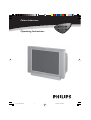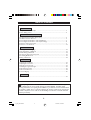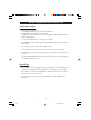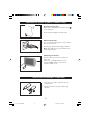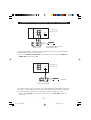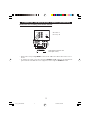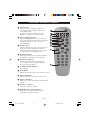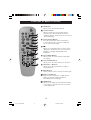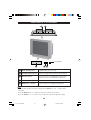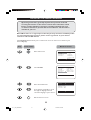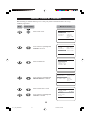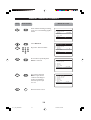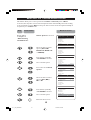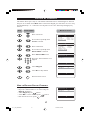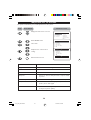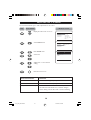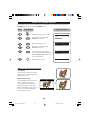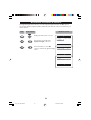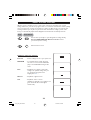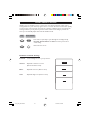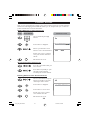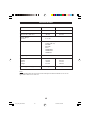Operating Instructions
29PT3543
29PT354329PT3543
34PT3543
34PT354334PT3543
Colour television
1-4_29_34PT3543/E 09/12/03, 10:36 AM1

2
Recycling Directive – To minimise harm to the environment, the batteries supplied
with the TV set do not contain mercury or nickel cadmium. If possible, when
disposing of batteries, use recycling means available to you. Your TV set uses materials which
are reusable or which can be recycled. To minimise the amount of waste in the environment,
specialist companies recover used sets for dismantling and collection of reusable materials
(contact your dealer).
TABLE OF CONTENTS
Introduction
Safety Information/Useful Tips .................................................................................................. 3
Before Calling Service ................................................................................................................. 4
Basic Installation/Functions
Hooking Up Your TV (Basic Connection) ............................................................................... 5
Use/Care of remote Control .................................................................................................... 5
Connecting the Audio/Video Sockets (Playback) .................................................................. 6
Connecting the Audio/Video Sockets (Recording) ............................................................... 8
Functions of Remote Control ................................................................................................... 9
Functions of TV Controls ...........................................................................................................11
TV Installation
Selecting the Menu Language...................................................................................................... 12
Automatic Tuning of Channels .................................................................................................. 13
Manual Tuning of Channels ......................................................................................................... 14
Selecting the Colour/Sound System ........................................................................................ 16
Fine Tuning Of Channels ............................................................................................................. 17
Editing of Channels........................................................................................................................18
Features
Adjusting the TV Picture ............................................................................................................. 19
Adjusting the TV Sound ...............................................................................................................20
Using the Screen Format ............................................................................................................ 21
Activating the Signal Strength .................................................................................................... 22
Smart Picture Control .................................................................................................................23
Smart Sound Control....................................................................................................................24
Personal Zapping ...........................................................................................................................25
General
Specifications...................................................................................................................................26
1-4_29_34PT3543/E 09/12/03, 10:36 AM2

3
SAFETY INFORMATION AND USEFUL T IPS
Safety Information
• Disconnect mains plug when :
– the red light below the TV screen is flashing continuously.
–a bright white line is displayed across the screen.
– cleaning the TV screen. Never use abrasive cleaning agents. Use a slight damp chamois
leather or soft cloth.
– there is a lightning storm.
– the set is left unattended for a prolonged period of time.
• No naked flame sources, such as lighted candles, should be placed on top of the TV or
in the vicinity.
• Do not place your TV set under direct sunlight or heat.
• Leave at least 5 cm around each side of TV set to allow for proper ventilation.
• Avoid placing your set (e.g. near the window) where it is likely to be exposed to rain
or water.
• No objects filled with liquids should be placed on top the TV so as to avoid dripping
or splashing of liquids on the set.
Useful Tips
• Do not leave your set on standby mode for a prolonged period of time. Switch off set
to allow it to be demagnetised. A demagnetised set supports good picture quality.
• Do not shift or move the set around when it is switched on. Uneveness in colour in
some parts of the screen may occur.
•Never attempt to repair a defective TV yourself. Always consult a skilled service
personnel.
1-4/E 01/15/03, 4:59 PM3

4
BEFORE CALLING SERVICE
Below is a list of frequently occurred symptoms. Before you call for service, make these simple
checks. Some of these symptoms can easily be rectified if you know what to do.
Symptom What you should do
Colour patch • Switch off the TV by the mains power button. Wait for 20
(uneveness) minutes before switching on again.
• Check the TV is not placed too near speakers or magnetic
objects.
No power • Check the TV’s AC power cord is plugged into the mains
socket. If there is still no power, disconnect plug. Wait for
60 seconds and re-insert plug. Switch on the TV again.
No picture • Check the antenna connection at the rear of the TV.
•Possible TV station problem. Try another channel.
Good picture • Try increasing the volume.
but no sound • Check that the sound is not muted. If it is muted, press the
Mute button on the remote control to restore sound.
Good sound but poor • Try increasing the contrast and brightness setting.
colour or no picture
Snowish picture and • Check antenna connection at the rear of the TV.
noise
Horizontal dotted lines • Possible electrical interference e.g. hairdryer, vacuum
cleaner, etc. Switch off appliances.
Double images or • Possible poor positioning of antenna. Using a highly
“Ghost” images directional antenna may improve reception.
TV not responding to • Check life span of batteries of remote control handset.
remote control handset • Aim remote control handset directly at remote control
sensor lens on the TV.
1-4/E 01/15/03, 4:59 PM4

5
Antenna Connection
• Connect the aerial plug to the antenna socket
¬¬
¬¬
¬
on the backcover.
• Insert the mains plug into the wall socket.
Mains Connection
•For correct mains voltage, refer to type sticker at
the rear of the TV set
• Consult your dealer if mains supply is different.
Note : This diagram is not representative of the
actual plug and socket.
Switching on the Set
•Press the main power button to switch on/
off the TV.
• If the set is on standby (indicator is red),
press the Power button on the remote
control to switch on set.
HOOKING UP Y OUR TV (BASIC CONNECTION)
USE/CARE OF REMOTE CONTROL
• Insert the correct type of batteries into the
compartment.
• Ensure the batteries are placed in the right
direction.
5-11_29_34PT3543/E 09/12/03, 10:41 AM5

6
You can view the playback of VCR tapes (Video Disc players, camcorders, etc.) by using the AUDIO
and VIDEO INPUT sockets on the rear of the TV.
– Connect the VIDEO and AUDIO IN sockets on the rear of the TV to the AUDIO and
VIDEO OUT sockets on the VCR.
The S-Video connection on the rear of the TV is used for the playback of S-VHS VCR tapes, Video Discs,
Video Games or Compact Disc-Interactive (cd-i) discs. Better picture detail and clarity is possible with
the S-Video playback as compared to the picture from a normal antenna (RF) connection.
– Connect the S-VIDEO socket on the rear of the TV to the S-VHS OUT socket on a
S-VHS VCR.
CONNECTING THE AUDIO/VIDEO SOCKETS (PLAYBACK)
ANTENNA
OUT
IN
OUT
IN
AUDIO RL
VIDEO
IN
OUT
L
R
S-VIDEO
VIDEO
AUDIO
in
out
L
R
S-VIDEO
VIDEO
AUDIO
in
out
ANTENNA
OUT
IN
OUT
IN
AUDIO RL
VIDEO
IN
OUT
OUT
S-VIDEO
AV sockets on
the rear of TV
Back of a VCR
VCR (equipped with Video and
Audio output sockets)
AV sockets on
the rear of TV
Back of a S-VHS VCR
S-VHS VCR
5-10_29_34PT3543/E 09/18/03, 5:46 PM6

7
CONNECTING THE A UDIO/VIDEO SOCKETS (RECORDING)
Connection for recording from the TV channel
– Connect the corresponding INPUT sockets of the VCR to the out sockets on the rear of
the TV.
–To enhance the sound of your TV, connect the AUDIO L and R sockets to an external audio
system instead of the VCR. For mono equipment, connect only the AUDIO L socket.
ANTENNA
OUT
IN
OUT
IN
AUDIO RL
VIDEO
IN
OUT
L
R
S-VIDEO
VIDEO
AUDIO
in
out
AV sockets on
the rear of TV
VCR (equipped with Video and
Audio input sockets)
5-10_29_34PT3543/E 09/18/03, 5:46 PM7

8
& Power button
– Switch set off temporarily to standby mode.
(The red light indicator lights up when the set
is on standby mode).
–To switch on set from standby mode, press
Channel +/– , Digit (0 -9) or Power button.
é Personal Zapping buttons
As Personal Zapping buttons, you can surf up to
10 personal channels for each button. For detailed
description of functions, refer to section on
“Personal Zapping ”.
“ Smiley button
Allows to add and store your personal preference
channels in your Personal Preference list. For
detailed description of functions, refer to section
on “Using your Personal Zapping feature”.
‘ Sleeptimer Button
Allows you to select a time period after which the
set will switch to standby mode automatically.
( Smart Sound Button
Press the Smart Sound button repeatedly to
access 4 different types of sound settings and
choose your desired setting.
§ Incredible Surround Button
Not applicable.
è Menu Button
Displays the main menu. Also exits menu from screen.
! Cursor Up Button
Allows you to select the next item on the menu.
ç Cursor Left Button
Allows you to select the sub-menus and adjust the
settings.
0 Volume + / – Button
Increases or decreases volume.
1 A/CH(Alternate channel) Button
Allows you to change between the current
channel and the previous channel.
FUNCTIONS OF REMOTE CONTROL
&
“
(
§
ç
0
‘
1
é
!
è
5-10_29_34PT3543/E 09/18/03, 5:46 PM8

9
FUNCTIONS OF REMOTE CONTROL
2 A/V Button
Allows you to select the AV channels.
3 Frownie button
Allows to delete stored personal preference
channels in your Personal Preference list. For
detailed description of functions, refer to section on
“Personal Zapping ”.
4 Smart Picture Button
Press the Smart Picture button repeatedly to
access 5 different types of picture settings and
choose your desired setting.
5
44
44
4
Allows you to switch from Stereo to Mono sound
during stereo transmission or to choose between
language5or language6during dual sound
transmission.
61Cursor Right Button
Allows you to access the sub-menus and adjust
the settings.
7 Cursor Down Button
Allows you to select the next item on the menu.
8 Channel + / – Buttons
Allows you to select channels in ascending or
descending order.
9 Mute Button
Mutes sound. To restore sound, press button again.
20 Digit (0 -9) Buttons
Press to select a channel. For a 2-digit channel
number, press the first digit and followed
immediately by the second digit.
21 OSD button
Allows you to display the current channel number.
It also allows to exit menu from the screen after
control adjustments.
3
4
5
6
7
8
9
21
20
2
5-10_29_34PT3543/E 09/18/03, 5:46 PM9

10
FUNCTIONS OF TV CONTROLS
+
VOLUME —
+
PROGRAM —
& Mains Power button Switch mains power on or off.
é Standby Light indicator Indicate red light when standby mode is activated.
“ Remote Sensor Acts as a sensor for activating the controls of the
TV when remote control handset is aimed at it.
‘ Volume + / – button Adjust sound volume louder/softer.
( Channel + / – button Select channel in ascending/descending order.
Note
•You can enter the main menu by pressing both the Volume + and – buttons at the
same time.
•Press the Channel + or – button to select the next item on the menu.
•Press the Volume + or – button to access the sub-menus and adjust the settings.
‘
(
➩
➩
A
&
é
“
not applicable
5-10_29_34PT3543/E 09/18/03, 5:46 PM10

11
¸
Operating instructions generally explains the operation of the TV
set using the buttons on the remote control unless otherwise stated.
Please read the following instructions carefully and follow the steps
as shown to familiarise yourself with the installations and all features
available in your set.
Note: When there is no signal input to the TV, you may encounter instability of the
on screen display. In this instance, please use the v button on your remote
control to select an AV channel.
The Language feature allows you to set the TV’s on-screen menu to be shown in your
desired language.
SELECTING THE MENU LANGUAGE
Enter main menu.
Select Install.
Enter the Install menu.
Press button repeatedly to cycle
through the language list and
select the language of your choice.
Exit menu from screen.
Main o
✔ Picture π Brightness
■ Sound Colour
■ Features Contrast
■ Install Sharpness
Colour Temp.
More...
œ
Main o
■ Picture Language
■ Sound Auto Store
■ Features Manual Store
✔ Install π Channel Edit
œ
Install o
✔ Language English π
■ Auto Store
■ Manual store
■ Channel Edit
œ
˙
˙
Step Press button Result on screen
11-17_29_34PT3543/E 09/19/03, 9:02 AM11

12
AUTOMATIC T UNING OF CHANNELS
Automatic tuning of channels allows you to store each programme automatically.
Enter main menu.
Press button repeatedly until
Install is selected.
Enter install menu.
Select Auto Store.
Start automatic tuning of
channels.
When tuning is completed,
exit menu from screen.
¸
Main o
✔ Picture π Brightness
■ Sound Colour
■ Features Contrast
■ Install Sharpness
Colour Temp.
More...
œ
Main o
■ Picture Language
■ Sound Auto Store
■ Features Manual Store
✔ Install π Channel Edit
œ
Install o
✔ Language π English
■ Auto Store
■ Manual store
■ Channel Edit
œ
˙
¸
Install o
■ Language
✔ Auto Store π
■ Manual store
■ Channel Edit
œ
˙
Auto Store
■ Channel 1
■ TV 142 MHz
♦♦♦♦♦♦♦♦♦♦♦♦♦♦π♦♦♦♦♦♦♦♦♦♦♦♦♦♦♦♦
Install o
■ Language
✔ Auto Store π
■ Manual store
■ Channel Edit
œ
Step Press button Result on screen
11-17_29_34PT3543/E 09/19/03, 9:02 AM12

13
MANUAL T UNING OF CHANNELS
Manual tuning of channels allows you to select your preferred channel number for every
available programme.
¸
˙
¸
˙
Enter main menu.
Press button repeatedly until
Install is selected.
Enter install menu.
Press button repeatedly until
Manual Store is selected.
Enter manual store menu.
Press button repeatedly until
Search is selected.
MANUAL T UNING OF
Main o
✔ Picture π Brightness
■ Sound Colour
■ Features Contrast
■ Install Sharpness
Colour Temp.
More...
œ
Main o
■ Picture Language
■ Sound Auto Store
■ Features Manual Store
✔ Install π Channel Edit
œ
Install o
✔ Language π English
■ Auto Store
■ Manual Store
■ Channel Edit
œ
Install o
■ Language Colour System
■ Auto Store Sound System
✔
Manual Store π Search
■ Channel Edit Channel
Fine Tune
Store
œ
Manual Store o
■ Colour System
■ Sound System
✔
Search 79 MHz π
■ Channel
■ Fine Tune
■ Store
œ
¸
Step Press button Result on screen
11-17_29_34PT3543/E 09/19/03, 9:02 AM13

14
CHANNELSMANUAL T UNING OF CHANNELS
¸
Manual Store o
■ Colour System
■ Sound System
■ Search
✔
Channel 2 π
■ Fine Tune
■ Store
œ
Manual Storeo
■ Colour System
■ Sound System
■ Search
■ Channel
■ Fine Tune
✔
Store Store?π
œ
˙
¸
9
10
11
Manual Storeo
■ Colour System
■ Sound System
■ Search
■ Channel
■ Fine Tune
✔
Store Stored
œ
12
˙
Start manual searching. Searching
stops once a transmitting signal is
found.
Select Channel.
Key in the channel number.
Press button repeatedly until
Store is selected.
Store tuned channel.
Note : If you want to
continue searching for
another transmitting
channel, repeat steps
7 to 11.
Exit menu from screen.
Manual Store o
■ Colour System
■ Sound System
✔
Search 128 MHz π
■ Channel
■ Fine Tune
■ Store
œ
5
1
3
2
4
6
7
9
8
0
Step Press button Result on screen
11-17_29_34PT3543/E 09/19/03, 9:02 AM14

15
SELECTING THE COLOUR/SOUND SYSTEM
This feature allows you to select your desired Colour and Sound system. If Auto
is selected, the respective colour and sound system will be automatically selected according
to the transmission system. Note : Select your desired colour and sound system manually if
reception is poor at Auto mode.
Repeat step 1 Colour System is selected.
to step 5 as in
“Manual Tuning
of TV Channels”
Select the desired colour
system (Auto, PA L,
NTSC 3.58, NTSC 4.43
or SECAM).
Press button repeatedly
until STORE is selected.
Store selected system.
Proceed to select Sound
System.
Select the desired sound
system (Auto, BG, I,
DK or M.
Press button repeatedly
until STORE is selected.
Store selected system.
Exit menu from screen.
Manual Store o
✔
Colour System Auto π
■ Sound System
■ Search
■ Channel
■ Fine Tune
■ Store
œ
Manual Store o
✔
Colour System PAL π
■ Sound System
■ Search
■ Channel
■ Fine Tune
■ Store
œ
˝
˙
or
¸
˙
˝
Manual Store o
■ Colour System
✔
Sound System
■ Search
■ Channel
■ Fine Tune
■ Store Stored
œ
9
¸
˙
Manual Store o
■ Colour System
✔
Sound System Auto π
■ Search
■ Channel
■ Fine Tune
■ Store
œ
Manual Store o
■ Colour System
✔
Sound System DK π
■ Search
■ Channel
■ Fine Tune
■ Store
œ
or
¸
˙
Manual Store o
■ Colour System
✔
Sound System
■ Search
■ Channel
■ Fine Tune
■ Store Stored
œ
10
11
12
or
˚
Step Press button Result on screen
11-17_29_34PT3543/E 09/19/03, 9:02 AM15

16
FINE TUNING OF CHANNELS
This feature allows you to adjust picture reception in areas of weak reception.
Enter main menu.
Press button repeatedly until
Install is selected.
Enter install menu.
Press button repeatedly until
Manual Store is selected.
Enter manual store menu.
Press button repeatedly until
Fine Tune is selected.
Fine tune until the best reception
is obtained.
Select Store.
Store last fine-tuned status.
Exit menu from screen.
Main o
✔ Picture π Brightness
■ Sound Color
■ Features Contrast
■ Install Sharpness
Colour Temp.
More...
œ
Main o
■ Picture Language
■ Sound Auto Store
■ Features Manual Store
✔ Install π Channel Edit
œ
¸
˙
¸
˙
¸
˙
¸
˙
9
Install o
■ Language Colour System
■ Auto Store Sound System
✔
Manual Store π Search
■ Channel Edit Channel
Fine Tune
Store
œ
Manual Storeo
■ Colour System
■ Sound System
■ Search
■ Channel
✓ Fine Tune
p
❘❘❘❘❘❘❘❘❘❘❘
❘❘
❘❘❘❘❘❘❘❘❘❘❘
π
■ Store
œ
Manual Storeo
■ Colour System
■ Sound System
■ Search
■ Channel
✓ Fine Tune
p
❘❘❘❘❘❘❘❘❘❘❘❘❘❘❘❘❘❘
❘❘
❘❘❘❘
π
■ Store
œ
Manual Storeo
■ Colour System
■ Sound System
■ Search
■ Channel
■ Fine Tune
✔
Store Stored
œ
10
or
˝
Step Press button Result on screen
11-17_29_34PT3543/E 09/19/03, 9:02 AM16

17
EDITING OF CHANNELS
This feature allows you to skip or edit channels which have bad or weak TV signal or channels
that you do not watch often. Note : Once a channel is skipped, you cannot have access to it by
the CH (Channel) + or – button. You can only have access to the channel by the Digit (0 -9)
buttons.
Main o
■ Picture Language
■ Sound Auto Store
■ Features Manual Store
✔ Install π Channel Edit
œ
Install o
■ Language Channel
■ Auto Store Skipped
■ Manual Store
✔
Channel Edit π
œ
Enter main menu.
Press button repeatedly until
Install is selected.
Enter install menu.
Press button repeatedly until
Channel Edit is selected.
Enter Channel Edit menu.
Key in the channel number to be
skipped.
Select Skipped.
Select On to skip channel.
Exit menu from screen.
Channel Edit o
✔
Channel 2 π
■ Skipped
œ
9
HOW TO RESTORE SKIPPED CHANNELS
• Repeat Steps 1 to 5 as in”Editing of Channels”.
•Key in the channel number to be restored by the
Digit (0 - 9) button.
• Select Skipped by the
¸
button.
• Select Off to restore channel by the
˙
button.
• Exit menu from screen by the
button.
Channel Edit o
■ Channel
✔
Skipped Off
œ
5
1
3
2
4
6
7
9
8
0
¸
˙
¸
˙
¸
˙
Step Press button Result on screen
Channel Edit o
■ Channel
✔
Skipped On
œ
11-17_29_34PT3543/E 09/19/03, 9:02 AM17

18
¸
ADJUSTING THE TV PICTURE
The picture menu allows you to make adjustments to the picture.
Main o
✔ Picture π Brightness
■ Sound Colour
■ Features Contrast
■ Install Sharpness
Colour Temp
More...
œ
Picture o
✔ Brightnessp
❘❘❘❘❘❘❘❘❘❘❘
❘
❘❘❘❘❘❘❘❘❘❘❘
59π
■ Colour
■ Contrast
■ Sharpness
■ Colour Temp
■ NR
œ
˙
Display the main menu on screen.
Enter Picture menu.
Select item.
Adjust level or select desired
setting.
Exit menu from screen.
˝
˙
or
Picture menu items Activities
Brightness Increase or decrease brightness level.
Colour Increase or decrease color level.
Contrast Increase or decrease contrast level.
Sharpness Increase or decrease sharpness level to improve detail
in picture.
Colour temperature Choose from 3 settings (Normal, Warm or Cool).
NR (Noise Reduction) Select “On” to reduce “noisy” picture (little dots on
picture) due to weak signal.
Contrast + Select “On” to allow you to optimise the total contrast
for improved picture quality.
˚
or
Picture o
✔ Colour p
❘❘❘❘❘❘❘❘❘❘❘
❘
❘❘❘❘❘❘❘❘❘❘❘
59π
■ Contrast
■ Sharpness
■ Colour Temp
■ NR
■ Contrast +
œ
Step Press button Result on screen
18-19_29_34PT3543/E 09/19/03, 9:03 AM18

19
ADJUSTING THE TV SOUND
The sound menu allows you to make adjustments to the sound.
Display the main menu on screen.
Select Sound menu.
Enter Sound menu.
Select item.
Adjust level or select desired
setting.
Exit menu from screen.
Main o
✔ Picture π Brightness
■ Sound Colour
■ Features Contrast
■ Install Sharpness
Colour Temp.
More...
œ
Main o
■
Picture Treble Boost
✔ Sound π Bass Boost
■ Features AVL
■ Install
œ
Sound o
✔ Treble Boost On
■ Bass Boost
■ AVL
œ
¸
˙
˝
˙
or
˚
or
¸
Sound menu items Activities
Treble Boost Switch on or off high frequency level.
Bass Boost Switch on or off low frequency level.
AVL (Auto Volume Leveller) Select On to enable volume to remain at a pre-
determined level should there be a sudden change in
volume during commercial breaks or channel switching.
Step Press button Result on screen
18-19_29_34PT3543/E 09/19/03, 9:03 AM19

20
USING THE SCREEN FORMAT
You can have a choice of two formats for your viewing pleasure, namely : - 4:3 mode and the
EXPAND 4:3 mode through the FORMAT menu.
Display the main menu on screen.
Press button repeatedly until
Features is selected.
Enter the Features menu.
Press button repeatedly until
Format is selected.
Press the button repeatedly to
cycle through the different formats
(4:3 or Expand 4:3) or and select
your desired format.
Exit menu from screen.
When to use the Screen Formats
4:3 format
Select the 4:3 format if you want to
display the 4:3 picture using the full
surface of the screen.
Expand 4:3 format
Select the Expand 4:3 format if you
want to expand movie images
recorded in the letterbox format.
When this format is selected, the
black horizontal bars at the top and
bottom are expanded thus filling
up the entire TV screen.
¸
Main o
■ Picture Format
■ Sound
Signal Strength
✔ Features π
■ Install
œ
Feature o
✔ Format 4:3 π
■
Signal strength
œ
¸
Features o
✔ Format 4:3 Expand π
■
Signal Strength
œ
˙
˙
➩
➩
➩
Step Press button Result on screen
20-21_29_34PT3543/E 09/19/03, 9:04 AM20
Page is loading ...
Page is loading ...
Page is loading ...
Page is loading ...
Page is loading ...
Page is loading ...
-
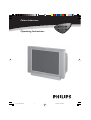 1
1
-
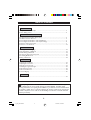 2
2
-
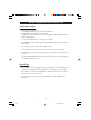 3
3
-
 4
4
-
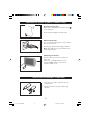 5
5
-
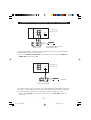 6
6
-
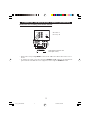 7
7
-
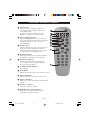 8
8
-
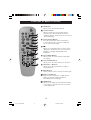 9
9
-
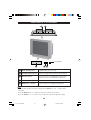 10
10
-
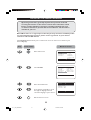 11
11
-
 12
12
-
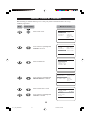 13
13
-
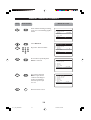 14
14
-
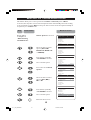 15
15
-
 16
16
-
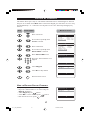 17
17
-
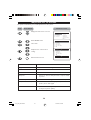 18
18
-
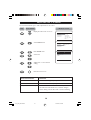 19
19
-
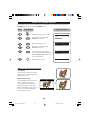 20
20
-
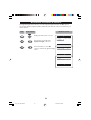 21
21
-
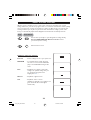 22
22
-
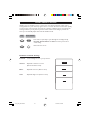 23
23
-
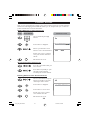 24
24
-
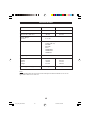 25
25
-
 26
26
Ask a question and I''ll find the answer in the document
Finding information in a document is now easier with AI
Related papers
-
Philips 29PT3323 User manual
-
Philips 21PT5107/60 User manual
-
Philips 29PT5207 Operating instructions
-
Philips 25PT4323/69R User manual
-
Philips 21PT5307 Owner's manual
-
Philips 21PT5121 User manual
-
Philips 21PT1323 User manual
-
Philips 15PT2302/68R User manual
-
Philips 21PT2152 User manual
-
Philips 21PT1320 User manual
Other documents
-
Grundig Amira LCD 51-6605 BS User manual
-
Grundig LXW 68-8720 User manual
-
Grundig Lenaro Color Television LXW 70-8620 User manual
-
Grundig Color Television Elegance 37 LXW 94-8616 Dolby User manual
-
Grundig Color Television Elegance 15 Flat MF 40-2501/5 TEXT User manual
-
Grundig MF 72-6510/8 User manual
-
Grundig Color Television TVD 40-2501 User manual