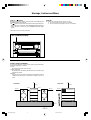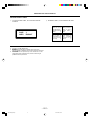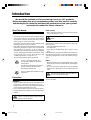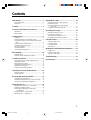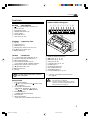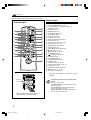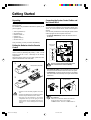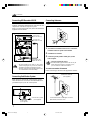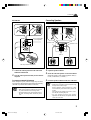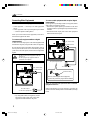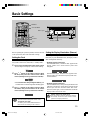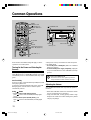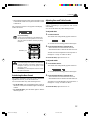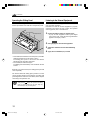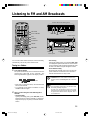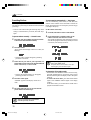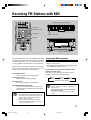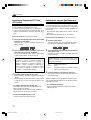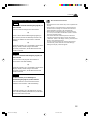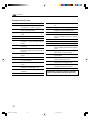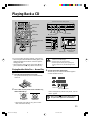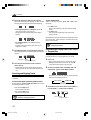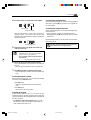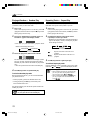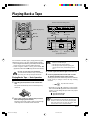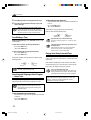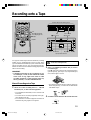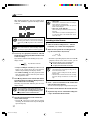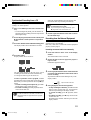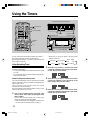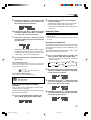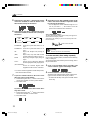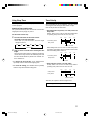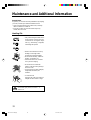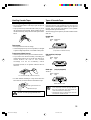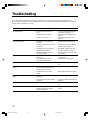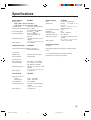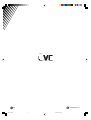COMPACT DISC/TUNER
CASSETTE DECK
For Customer Use:
Enter below the Model No. and Serial
No. which are located either on the rear,
bottom or side of the cabinet. Retain this
information for future reference.
Model No.
Serial No.
LVT0376-001B
[B]
UX-G6R Consists of AX-UXG6, XT-UXG6R, TD-UXG6,
and SP-UXG6.
MICRO COMPONENT SYSTEM
INSTRUCTIONS
MICRO COMPONENT SYSTEM UX-G6R
MOS - FET
OPEN/CLOSE
AUX
VOLUMEMULTI
FM/AM
STANDBY/ON
JOG
1BIT P•E•M D•D•CONVERTER
PHONES
COMPACT
DIGITAL AUDIO
REC PAUSE
DOLBY B NR
AUTO
REVERSE
REC
><
MD
DOWN
SET
UP
ENTER
AUTO PRESET
PLAY MODE
FM MODE
CANCEL
BASS
SLEEP
PANEL
OPEN/CLOSE
REMOTE CONTROL RM-SUXG6E
AUX
TITTLE/EDIT
REPEAT
TREBLE
DIMMER
CLOCK/TIMER
DISPLAY
/CHARA.
ACTIVE
BASS EX.
PTY/EON
VOLUME
FM/AM
4
7
¢
+
–
CDTAPE
STEREO AMPLIFIER
AX-UXG6
XT-UXG6R
TD-UXG6
SP-UXG6
SPEAKER SYSTEM
UX-cover[B] 99.12.21, 13:121

Warnings, Cautions and Others
Caution –– switch!
Disconnect the mains plug to shut the power off completely (the
STANDBY/ON lamp goes off).
The switch in any position does not disconnect the mains line.
• When the unit is on standby, the STANDBY/ON lamp lights red.
• When the unit is turned on, the STANDBY/ON lamp lights
green.
The power can be remote controlled.
CAUTION
To reduce the risk of electrical shocks, fire, etc.:
1. Do not remove screws, covers or cabinet.
2. Do not expose this appliance to rain or moisture.
Caution: Proper Ventilation
To avoid risk of electric shock and fire, and to prevent damage,
locate the apparatus as follows:
1 Front:
No obstructions and open spacing.
2 Sides/ Top/ Back:
No obstructions should be placed in the areas shown by the
dimensions below.
3 Bottom:
Place on the level surface. Maintain an adequate air path for
ventilation by placing on a stand with a height of 10 cm or
more.
The STANDBY/ON lamp
1BIT P•E•M D•D•CONVERTER
MICRO COMPONENT SYSTEM UX-G6R
MOS - FET
OPEN/CLOSE
AUX
VOLUMEMULTI
FM/AM
STANDBY/ON
JOG
– G-1 –
Front view Side view
1 cm
15 cm
15 cm 15 cm
10 cm
1 cm
15 cm 15 cm
AX-UXG6
TD-UXG6
XT-UXG6R
XM-G6
AX-UXG6
TD-UXG6
XT-UXG6R
XM-G6
UX-G6R[B].safety 99.11.30, 12:531

IMPORTANT FOR LASER PRODUCTS
2 WARNING LABEL, PLACED INSIDE THE UNIT
REPRODUCTION OF LABELS
1 CLASSIFICATION LABEL, PLACED ON EXTERIOR
SURFACE
CLASS 1
LASER PRODUCT
1. CLASS 1 LASER PRODUCT
2. DANGER: Invisible laser radiation when open and
interlock failed or defeated. Avoid direct exposure to beam.
3. CAUTION: Do not open the top cover. There are no user
serviceable parts inside the Unit; leave all servicing to
qualified service personnel.
DANGER: Invisible laser
radiation when open and
interlock failed or defeated.
AVOID DIRECT EXPOSURE
TO BEAM. (e)
ADVARSEL: Usynlig laser-
stråling ved åbning, når
sikkerhedsafbrydere er ude
af funktion. Undgå udsæt-
telse for stråling (d)
VARNING: Osynlig laser-
strålning när denna del är
öppnad och spärren är
urkopplad. Betrakta ej
strålen. (s)
VARO: Avattaessa ja suo-
jalukitus ohitettaessa olet
alttiina näkymättömälle
lasersäteilylle. Älä katso
säteeseen. (f)
– G-2 –
UX-G6R[B].safety 99.11.30, 12:532

1
Power sources
• When unplugging from the wall outlet, always pull the
plug, not the AC power cord.
DO NOT handle the AC power cord with wet
hands.
Moisture condensation
Moisture may condense on the lens inside the units in the
following cases:
• After starting heating in the room
• In a damp room
• If the units are brought directly from a cold to a warm
place
Should this occur, the system may malfunction. In this case,
leave the units turned on for a few hours until the moisture
evaporates, unplug the AC power cord, and then plug it in
again.
Others
• Should any metallic object or liquid fall into a unit, unplug
the units and consult your dealer before operating any
further.
• If you are not going to operate the units for an extended
period of time, unplug the AC power cord from the wall
outlet.
DO NOT disassemble the units since there are
no user serviceable parts inside.
If anything goes wrong, unplug the AC power cord and
consult your dealer.
About This Manual
This manual is organized as follows:
• The manual mainly explains operations using the buttons
and controls on the units. You can also use the buttons
on the remote control if they have the same or similar
names (or marks) as those on the units.
If operation using the remote control is different from
that using each unit, it is then explained.
• Basic and common information that is the same for many
functions is grouped in one place, and is not repeated in
each procedure. For instance, we do not repeat the
information about turning on/off the system, setting the
volume, changing the sound effects, and others, which
are explained in the section “Basic Settings” and
“Common Operations” on pages 10 to 13.
• The following marks are used in this manual:
Gives you warnings and cautions to
prevent from a damage or risk of fire/
electric shock.
Also gives you information which is not
good for obtaining the best possible
performance from the units.
Gives you information and hints you had
better know.
Precautions
Installation
• Install in a place which is level, dry and neither too hot
nor too cold — between 5˚C (41˚F) and 35˚C (95˚F).
• Install the units in a location with adequate ventilation to
prevent internal heat buildup in the units.
• Leave sufficient distance between the units and the TV.
• Keep the speakers away from the TV to avoid interference
with TV.
DO NOT install the units in a location near heat
sources, or in a place subject to direct sunlight,
excessive dust or vibration.
We would like to thank you for purchasing one of our JVC products.
Before operating this micro component system, read this manual carefully
and thoroughly to obtain the best possible performance from your system,
and retain this manual for future reference.
Introduction
EN01-13.UX-G6R[B]/5 99.11.30, 16:061

2
Contents
Introduction .......................................................... 1
About This Manual ............................................................... 1
Precautions ........................................................................... 1
Contents................................................................. 2
Location of the Buttons and Controls................. 3
Front Panels .......................................................................... 4
Remote Control .................................................................... 5
Getting Started...................................................... 6
Unpacking ............................................................................ 6
Putting the Batteries into the Remote Control ..................... 6
Connecting the System Control Cables and the External
Wire.................................................................................. 6
Connecting MD Recorder XM-G6....................................... 7
Connecting Sub Woofer System........................................... 7
Connecting Antennas............................................................ 7
Connecting Speakers ............................................................ 8
Connecting Other Equipments ............................................. 9
Basic Settings ...................................................... 10
Setting the Clock ................................................................ 10
Setting the Display Illumination (Dimmer) ....................... 10
Common Operations .......................................... 11
Turning On the Power and Selecting the Sources .............. 11
Adjusting the Volume ......................................................... 11
Reinforcing the Bass Sound ............................................... 12
Adjusting Bass and Treble Sounds ..................................... 12
Operating the Sliding Panel................................................ 13
Listening to the External Equipment.................................. 13
Listening to FM and AM Broadcasts................ 14
Tuning in a Station ............................................................. 14
Presetting Stations .............................................................. 15
Receiving FM Stations with RDS...................... 16
Changing the RDS Information.......................................... 16
Searching for Programs by PTY Codes (PTY Search)....... 17
Switching to a Program Type Temporarily......................... 17
Playing Back a CD.............................................. 20
Playing Back the Entire Disc — Normal Play ................... 20
Searching and Skipping Tracks .......................................... 21
Programing the Playing Order of the Tracks
— Program Play ............................................................. 21
Playing at Random — Random Play.................................. 23
Repeating Tracks — Repeat Play ....................................... 23
Playing Back a Tape ........................................... 24
Playing Back a Tape — Basic Operation ........................... 24
Fast-Winding a Tape........................................................... 25
Searching and Skipping to Each Program
— Music Scan ................................................................ 25
Playing Back Dolby-Recorded Tape .................................. 25
Recording onto a Tape........................................ 26
Manual Recording onto a Tape........................................... 26
Recording in Auto Reverse ................................................ 27
Synchronized Recording from a CD .................................. 28
Recording from the external equipment ............................. 28
Using the Timers ................................................. 29
Using Recording Timer ...................................................... 29
Using Daily Timer .............................................................. 30
Using Sleep Timer .............................................................. 32
Timer Priority ..................................................................... 32
Maintenance and Additional Information........ 33
Handling CDs ..................................................................... 33
Handling Cassette Tapes .................................................... 34
Types of Cassette Tapes...................................................... 34
Troubleshooting .................................................. 35
Specifications....................................................... 36
EN01-13.UX-G6R[B]/5 99.11.30, 16:062

3
Location of the Buttons and Controls
XT-UXG6R
Compact Disc
/Tuner
AX-UXG6
Stereo Amplifier
TD-UXG6
Cassette Deck
Display window
Front Panels
REC
BASS
1
2
34
5
Become familiar with the buttons and controls on the units.
q
w
e
MICRO COMPONENT SYSTEM UX-G6R
MOS - FET
OPEN/CLOSE
AUX
VOLUMEMULTI
FM/AM
STANDBY/ON
JOG
1
4
5
6
7
2
3
8
9
p
r
t
y
u
PHONES
1BIT P•E•M D•D•CONVERTER
COMPACT
DIGITAL AUDIO
REC PAUSE
DOLBY B NR
AUTO
REVERSE
REC
i
o
;
a
EN01-13.UX-G6R[B]/5 99.11.30, 16:063

4
Front Panels
AX-UXG6 Stereo Amplifier
1 button and STANDBY/ON lamp (11)*
2 MULTI JOG dial
3 FM/AM button (14)*
4 OPEN/CLOSE button (13)*
5 Display window
6 VOLUME dial (11)
7 AUX button (13, 28)*
XT-UXG6R Compact Disc/Tuner
8 CD tray
9 Remote sensor (5)
p PHONES jack (12)
q 0 (open/close) button for CD tray (20)*
w 6 (play/pause) button (21)*
e 7 (stop) button (21)
TD-UXG6 Cassette Deck
r ∏ (auto-reverse) button and lamp (24, 27)
t DOLBY B NR button and lamp (25, 27)
y REC PAUSE button (26)
u Tape operations indicators (24, 26)
• Tape direction (2 / 3) and REC indicators
i 0 (open/close) button for Tape tray (24)*
o
` (playback) button (24)*
; 7 (stop) button (25)
a Tape tray
To press the buttons suffixed with * mark also
turns on the system.
Display window
1 Timer mode indicators
•
REC (recording timer) and
DAILY (daily
timer) indicators
2 CD playback mode indicators
• PROGRAM, RANDOM,
(repeat 1),
and
(repeat all) mode indicators
3 FM mode indicators
• STEREO and MONO indicators
4 BASS indicator
5 RDS mode indicators
• RDS, EON, and TA/NEWS/INFO indicators
Buttons behind the sliding panel
1 DISPLAY/CHARA. button (16)
2 4 button (14, 21, 22, 25)
3 ¢ button (14, 21, 22, 25)
4 SET button (22, 29)
5 CANCEL button (10, 22, 29)
6 ENTER button **
7 PLAY MODE button (21)
8 REC MODE button (28)
9 TITLE/EDIT button **
p CLOCK/TIMER button (10, 29)
** Used only with MiniDisc recorder XM-G6
(not supplied).
• DO NOT operate any button and control until
the system setup is completed.
• DO NOT operate the sliding panel by hands,
otherwise it will cause serious damages on the
sliding mechanism (see page 13).
MOS - FET
DISPLAY
/CHARA.
PLAY
MODE
REC
MODE
TITLE
/EDIT
CLOCK
/TIMERCANCEL ENTER
1 2 345 6 7 8 9 p
MICRO COMPONENT SYSTEM UX-G6R
OPEN/CLOSE
AUX
VOLUMEMULTI
FM/AM
STANDBY/ON
JOG
SET
4
¢
Continued
EN01-13.UX-G6R[B]/5 99.11.30, 16:064

5
VOLUME
MD
ENTERPTY/EON
AUTO PRESET
PLAY MODE
FM MODE
CANCEL
DISPLAY
/CHARA.
BASS
SLEEP
PANEL
OPEN/CLOSE
REMOTE CONTROL RM-SUXG6R
><
TAPE
FM/AM
DOWN
SET
UP
AUX
2
4
6
;
1
a
s
d
f
g
h
j
k
l
/
z
3
5
8
p
7
9
w
q
r
e
t
y
i
u
o
TITTLE/EDIT
REPEAT
TREBLE
DIMMER
CLOCK/TIMER
CD
ACTIVE
BASS EX.
Remote Control
When using the remote control, point it at
the remote sensor on the front panel.
Remote Control
1 PANEL OPEN/CLOSE button (13)
2 CLOCK/TIMER button (10, 29)
3 ACTIVE BASS EX. (extension) button (12)
4 TREBLE button (12)
5 BASS button (12)
6 REPEAT button (23)
7 PLAY MODE button (21)
8 TITLE/EDIT button *
9 PTY/EON button (17)
p UP button (12, 14, 21)
q DISPLAY/CHARA. button (16)
w SET button (22, 29)
e < (left cursor) button (10, 21, 29)
r DOWN button (12, 14, 21)
t MD 6 (play/pause) button *
y FM/AM button (14)
u TAPE
` (playback) button (24)
i 7 (stop) button (21, 25)
o 4 button (14, 21, 22, 25)
; DIMMER button (10)
a
(standby/on) button (11)
s SLEEP button (32)
d FM MODE button (15)
f AUTO PRESET button (15)
g ENTER button *
h CANCEL button (10, 22, 29)
j > (right cursor) button (10, 21, 29)
k AUX button (13, 28)
l CD 6 (play/pause) button (21)
/ ¢ button (14, 21, 22, 25)
z VOLUME +/– button (11)
* Used only with MiniDisc recorder XM-G6 (not
supplied).
To operate the system correctly using the remote
control
Before using these buttons:
For Tuner operations, press FM/AM button on the
remote control first.
For CD operations, press CD 6 (play/pause)
button on the remote control first.
For Tape operations, press TAPE 23 (playback)
button on the remote control first.
1B IT P•E•M D•D•CONVERTER
PHONES
COMPACT
DIGITAL AUDIO
REC PAUSE
DOLBY B NR
AUTO
REVERSE
REC
MIC RO COMPONENT SYSTEM UX-G6R
MOS - FET
OPEN/CLOSE
AUX
VOLUMEMULTI
FM/AM
STANDBY/ON
JOG
ENTER
AUTO PRESET
PLAY MODE
FM MODE
CANCEL
DISPLAY
/CHARA
BASS
SLEEP
PANEL
OPEN/CLOSE
REMOTE CONTROL RM-SUXG6R
TITTLE/EDIT
REPEAT
TREBLE
DIMMER
CLOCK/TIMER
ACTIVE
BASS EX.
Remote
Sensor
PTY/EON
Become familiar with the buttons on the remote control.
Continued
EN01-13.UX-G6R[B]/5 99.11.30, 16:065

6
Unpacking
After unpacking, check to be sure that you have all the
following items.
The number in the parentheses indicates the quantity of the
pieces supplied.
• AM loop antenna (1)
• FM antenna (1)
• Remote control (1)
• Batteries (2)
• Speaker cords (2)
• External wire (1)
If any is missing, consult your dealer immediately.
Putting the Batteries into the Remote
Control
Insert the batteries — R6P (SUM-3)/AA (15F) — into the
remote control, by matching the polarity (+ and –) on the
batteries with the + and – markings on the battery
compartment.
When the remote control can no longer operate the units,
replace both batteries at the same time.
• DO NOT use an old battery together with a new
one.
• DO NOT use different types of batteries together.
• DO NOT expose batteries to heat or flame.
• DO NOT leave the batteries in the battery
compartment when you are not going to use the
remote control for an extended period of time.
Otherwise, it will be damaged from battery
leakage.
Connecting the System Control Cables and
the External Wire
UX-G6R micro component system consists of three units,
AX-UXG6 Stereo Amplifier, XT-UXG6R Compact Disc/
Tuner, TD-UXG6 Cassette Deck, and SP-UXG6 Speaker
System.
You can easily connect these units using the system control
cables equipped on the rear panel of the units.
• To prevent malfunction, connect the external wire as
illustrated.
DO NOT change vertical stacking order of the
units as illustrated to avoid heat buildup.
• To connect the cables, press the middle of the connector
body until it clicks into the connector on the rear panel.
• To disconnect, if needed, pull the connector out pushing
both sides of the connector body. Never pull out the cables
themselves.
When connecting the system control cables to
the connectors
Make sure to connect the cable to the connector
having the same name such as “FROM
CONNECTOR-A” and “TO CONNECTOR-A.”
Getting Started
To connect
To disconnect
1
2
3
R6P(SUM-3)/AA(15F)
AX-UXG6
TD-UXG6
FROM CONNECTOR-A
TO CONNECTOR-A
FROM CONNECTOR-B
TO CONNECTOR-B
External wire
(supplied)
XT-UXG6R
1
2
3
EN01-13.UX-G6R[B]/5 99.11.30, 16:066

7
Connecting Antennas
Supplied FM antenna
1
Attach the FM antenna to the FM 75 Ω COAXIAL
terminal on the rear panel of XT-UXG6R.
2
Extend the FM antenna.
3
Fasten it up in the position which gives you the
best reception.
About the supplied FM antenna
The FM antenna supplied with this unit can only be
used as temporary measure. If reception is poor,
you can connect an outdoor FM antenna.
To connect an outdoor FM antenna
Before connecting it, disconnect the supplied FM antenna.
Connecting MD Recorder XM-G6
You can also connect the MD recorder XM-G6 (not
supplied), specifically designed for UX-G6R. This unit will
complete UX-G6R micro component system.
When you connect and use this unit, refer to the Instructions
supplied with it for details.
• DO NOT install XM-G6 until you turn off the
system and unplug the AC power code, otherwise
installation should fail to damage the system.
• DO NOT change the vertical stacking order of XM-
G6 as illustrated to avoid heat buildup.
Connecting Sub Woofer System
When using JVC external sub woofer system, connect
audio cable between AX-UXG6’s SUB WOOFER OUT
jack and the input of your sub woofer system.
ANTENNA
AM
LOOP
FM 75
COAXIAL
Outdoor FM antenna
(not supplied)
A 75Ω antenna with coaxial type connector
(DIN 45325) should be used.
ANTENNA
AM
LOOP
FM 75
COAXIAL
SUBWOOFER OUT
AX-UXG6
Sub Woofer System
(not supplied)
Audio cable
(not supplied)
AX-UXG6
Continued
XM-G6
XT-UXG6R
Optical digital cable
(supplied with XM-G6)
FROM CONNECTOR-C
TO CONNECTOR-C
External wire
(supplied with UX-G6R)
External wire
(supplied with XM-G6)
AX-UXG6
EN01-13.UX-G6R[B]/5 99.11.30, 16:067

8
Connecting Speakers
You can connect the speakers using the speaker cords.
1
Open the speaker terminal.
2
Insert the end of the speaker cord to the terminal.
Match the polarity of the speaker terminals: Red (+)
to red (+) and black (–) to black (–).
3
Close the speaker terminal on the rear of the unit.
When connecting speaker cords
• Make sure to connect the cords correctly following
the right series of above steps.
During operation, wrong connection or a short
circuit make the power turned off to protect the
system.
The clock loses the setting and is reset to “0:00”.
Also the MD recording may fail.
• Use only speakers with the same speaker
impedance as indicated by the speaker terminals
on the rear of the unit.
RIGHT
LEFT
SPEAKERS
1
2, 3
AM antenna
Vinyl-covered wire
(not supplied)
AM loop antenna (supplied)
Red
Black
Speaker Cord
Speaker Cord
Left speaker
Right speaker
Continued
1
Connect the AM loop antenna to the AM LOOP
terminals as illustrated.
2
Turn the AM loop antenna until you have the best
reception.
To connect an external AM antenna
When reception is poor, connect a single vinyl-covered
wire to the AM EXT terminal and extend it horizontally.
(The AM loop antenna must remain connected.)
For better reception of both FM and AM
• Make sure the antenna conductors do not touch
any other terminals and connecting cables.
• Keep the antennas away from metallic parts of
the units, connecting cables, and the AC power
cord.
AM
LOOP
FM 75
COAXIAL
ANTENNA
AM
EXT
EN01-13.UX-G6R[B]/5 99.11.30, 16:068

9
Connecting Other Equipments
You can connect the following equipments to the system:
• Audio equipment — used only as an analog playback
device.
• Audio equipment with an optical digital input terminal
— used as a digital recording device.
When you connect and use these equipments, refer also to
the manuals supplied with them.
To connect audio equipment without a digital
output terminal
Connect the audio output jacks on the other equipment and
the ANALOG IN jacks, using an audio cable (not supplied).
Be sure that the plugs of the audio cables and the jacks on
the rear panel of the unit are color coded: White plugs and
jacks are for left audio signals, and red ones for right audio
signals.
• DO NOT connect other equipment while the
power is on.
• DO NOT plug in any equipment until all
connections are complete.
• By using audio cable (not supplied), connect
between the audio output jacks on the other
equipment and the ANALOG IN jacks.
(AC wall outlet)
To ANALOG IN
To DIGITAL OUT
To audio output
XT-UXG6R
To optical digital input
Protective Plug
Before connecting the other equipment,
remove the protective plug from the terminal.
Continued
(AC wall outlet)
To ANALOG IN
XT-UXG6R
To audio output
on the other equipment
To connect audio equipment with an optical digital
input terminal
By using both an optical digital cable (not supplied) and an
audio cable (not supplied), connect:
• Between the optical digital input terminal on the other
equipment and the optical digital output terminal on XT-
UXG6R.
• Between the audio output jacks on the other equipment
and the ANALOG IN jacks.
NOW, you can plug in the system and other connected
equipment FINALLY!
When connecting the AC power cord into a wall outlet, the
system switches to standby mode with STANDBY/ON lamp
lit red.
EN01-13.UX-G6R[B]/5 99.11.30, 16:069

10
Basic Settings
Before operating the system any further, set the clock built
in this system first, then some other basic settings.
Setting the Clock
You can set the clock using the remote control whether
the system is turned on or turned off (i.e. standby mode).
1
Press CLOCK/TIMER button on the remote control.
The hour digit in the display window starts blinking.
2
Press
<
/
>
button on the remote control to adjust
the hour, then press SET button on the remote
control (rotating MULTI JOG dial also available).
• To correct the hour after pressing SET button, press
CANCEL button. The hour digit starts blinking again.
3
Press
<
/
>
button on the remote control to adjust
the minute, then press SET button on the remote
control (rotating MULTI JOG dial also available).
If there is a power failure
The clock loses the setting and is reset to “0:00.”
To adjust the clock again
You need to press CLOCK/TIMER button five
times until the clock setting mode is selected.
Setting the Display Illumination (Dimmer)
You can adjust the brightness of around the display window.
Each time you press DIMMER button, the display window
dims and brightens alternately.
• While the system is turned off:
Press DIMMER button, “DISPLAY OFF” appears in the
display window for a while and the system clock
disappears.
Press the button again, “DISPLAY ON” appears in the
display window for a while and only the system clock
become dimmed.
• While the system is turned on:
Press DIMMER button, both operating information and
indicators in the display window dims. The light around
MULTI JOG dial also becomes darker than usual.
Press the button again, all the illumination around the
display window recovers as usual.
Dimmer setting in the standby mode
Once the system is turned on, the dimmer setting in
the standby mode does affect neither normal
operations nor display indications.
MD
ENTERPTY/EON
AUTO PRESET
PLAY MODE
FM MODE
CANCEL
DISPLAY
/CHARA.
BASS
SLEEP
PANEL
OPEN/CLOSE
REMOTE CONTROL RM-SUXG6R
TAPE
SET
AUX
TITTLE/EDIT
REPEAT
TREBLE
DIMMER
CLOCK/TIMER
CD
ACTIVE
BASS EX.
DIMMER
CLOCK/TIMER
CANCEL
DOWN
UP
<
/
>
SET
<>
MICRO COMPONENT SYSTEM UX-G6R
MOS - FET
OPEN/CLOSE
AUX
VOLUMEMULTI
FM/AM
STANDBY/ON
JOG
MULTI JOG
Display window
EN01-13.UX-G6R[B]/5 99.11.30, 16:0610

11
Common Operations
Here are basic and common things that apply to all the
operations of UX-G6R system.
Turning On the Power and Selecting the
Sources
When you press a play button for example, like FM/AM,
CD 6 (play/pause), or TAPE 23 (playback), the system
automatically turns on and STANDBY/ON lamp lights
green.
One Touch Play
If any CD or a tape, or last tuned station provided, the system
starts playing that source.
To select the external equipment as the source, press MD
6 (play/pause) or AUX button so that the system
automatically turns on.
Using button
• To turn on the system without playing,
press
button so that STANDBY/ON lamp lights
green.
• To turn off the system (standby mode), press
again
button so that STANDBY/ON lamp lights
red.
A little power is always consumed even while the system
is in standby mode.
• To save the power consumption, make use of Dimmer
feature (see page 10).
• To switch off the power supply completely, unplug the
AC power cord from the AC outlet. STANDBY/ON lamp
goes off.
When you unplug the AC power cord
or if a power failure occurs
The clock is reset to “0:00” right away, while the
tuner preset stations will be erased in a few days.
Adjusting the Volume
You can adjust the volume level only while the system is
turned on.
• Rotate VOLUME dial clockwise to increase the volume
level or counterclockwise to decrease it.
• Using VOLUME dial, rotating quickly makes a large
change in the volume level while rotating slowly makes
a step-by-step change.
MICRO COMPONENT SYSTEM UX-G6R
MOS - FET
OPEN/CLOSE
AUX
VOLUMEMULTI
FM/AM
STANDBY/ON
JOG
FM/AM
MULTI JOG
VOLUME
AUX
OPEN/CLOSE
BASS
BASS indicator
STANDBY/ON
VOLUME
MD
ENTER
AUTO PRESET
PLAY MODE
FM MODE
CANCEL
DISPLAY
/CHARA.
BASS
SLEEP
PANEL
OPEN/CLOSE
REMOTE CONTROL RM-SUXG6R
><
TAPE
FM/AM
DOWN
SET
UP
AUX
TITTLE/EDIT
REPEAT
TREBLE
DIMMER
CLOCK/TIMER
CD
ACTIVE
BASS EX.
(standby/on)
CD 6 (play/pause)
AUX
TAPE ` (playback)
PANEL
OPEN/CLOSE
ACTIVE BASS EX.
TREBLE
BASS
FM/AM
VOLUME (+/–)
UP/DOWN
PTY/EON
EN01-13.UX-G6R[B]/5 99.11.30, 16:0611

12
• When using the remote control, press VOLUME + button
to increase the volume level or press VOLUME – button
to decrease it.
The volume level (from 0 to 50) appears in the display
window as follows:
For private listening
Connect a pair of headphones to the PHONES jack.
No sound comes out of the speakers. Be sure to turn
down the volume level before connecting or putting
headphones.
DO NOT turn off the system with the volume level set
to an extremely high level; otherwise, the sudden blast
of sound can damage your hearing, speakers and/or
headphones when you turn on the system or start
playing any source.
REMEMBER you cannot adjust the volume level while
the system is turned off.
Reinforcing the Bass Sound
The richness and fullness of the bass sound is maintained
regardless of how low you set the volume level.
You can use this effect only while listening sources.
• To get the effect, press ACTIVE BASS EX. button on
the remote control, and its indicator lights in the display
window.
• To cancel the effect, press the button again so that the
indicator goes off.
1B IT P•E•M D•D•CONVERTER
PHONES
COMPACT
DIGITAL AUDIO
REC PAUSE
DOLBY B NR
AUTO
REVERSE
REC
MIC RO COMPONENT SYSTEM UX-G6R
MOS - FET
OPEN/CLOSE
AUX
VOLUMEMULTI
FM/AM
STANDBY/ON
JOG
PHONES jack
Continued
Adjusting Bass and Treble Sounds
You can adjust bass and treble sound effects with the remote
control, conforming to your preference and acoustic
surroundings.
You can use this effect only while listening sources.
To adjust the bass
1
Press BASS button.
The current level settings shortly appears as follows:
To exit from the level setting, press the button again.
2
Press UP/DOWN button to adjust the level.
• Press UP button to increase the bass tone level.
• Press DOWN button to decrease the bass tone level.
The bass level can be adjusted in seven steps from –3
through 0 to +3 (step “0” makes no effect).
To cancel the effect, adjust the level to “0.”
To adjust the treble
1
Press TREBLE button.
The current level settings shortly appears as follows:
To exit from the level setting, press the button again.
2
Press UP/DOWN button to adjust the level.
• Press UP button to increase the treble tone level.
• Press DOWN button to decrease the treble tone level.
The treble level can be adjusted in seven steps from –3
through 0 to +3 (step “0” makes no effect).
To cancel the effect, adjust the level to “0.”
EN01-13.UX-G6R[B]/5 99.11.30, 16:0612

13
Operating the Sliding Panel
You can use the sliding panel to enable advanced operations
features provided for UX-G6R micro component system.
• Press OPEN/CLOSE button on the front panel (or PANEL
OPEN/CLOSE button on the remote control).
The sliding panel opens to uncover the inner buttons
behind the panel for further operations.
• Press OPEN/CLOSE button again.
The sliding panel automatically closes to hide the 10 inner
buttons.
Each time you press the button, the sliding panel opens and
closes repeatedly.
The buttons behind the sliding panel provided to control
various program settings such as playback, recording, and
presetting mode of each source. For details, refer to chapters
concerning to the particular unit.
When turning off the system
After pressing button, the system closes sliding
panel as well as other CD tray and Tape tray
automatically if they are still opened.
MOS - FET
MICRO COMPONENT SYSTEM UX-G6R
OPEN/CLOSE
AUX
VOLUMEMULTI
FM/AM
STANDBY/ON
JOG
Inner Buttons
OPEN/CLOSE
Continued
Listening to the External Equipment
You can listen to an external equipment such as MD recorder,
VCR, and other auxiliaries.
First make sure that the external equipment is properly
connected to the system (see page 7 and 9). For operation
of the equipment, refer to its Instructions.
1
Press AUX button to select an external source.
• To play an audio equipment without optical digital
output, select AUX so that the following information
appears in the display window.
2
Start playing back the external equipment.
3
Adjust the volume level to the desired listening
level.
4
Apply other sound effects, if you wish.
EN01-13.UX-G6R[B]/5 99.11.30, 16:0613

14
You can tune in FM and AM (MW/LW) stations manually,
automatically, and use the preset station feature.
Tuning in a Station
1
Press FM/AM button.
The system automatically turns on and tunes in the last
tuned station (either FM or AM—MW/LW). The
following information appears in the display window.
• Each time you press the button, the band alternates
between FM and AM.
• If a program on FM band is broadcast in stereo,
STEREO indicator lights.
2
Select a station using one of the following three
methods.
• Manual Tuning
Opening the sliding panel, press 4 / ¢ (lower/
higher frequencies) button repeatedly to change the
frequencies step by step until you find the desired
station.
• Auto Tuning
Opening the sliding panel, press and hold 4 / ¢
(lower/higher frequencies) button for a second or more
to start searching a station and stop automatically until
the station of sufficient signal strength is tuned in.
• Preset Station Tuning
Rotate MULTI JOG dial clockwise to increase the
preset number or counterclockwise to decrease it
until the desired station is easily found.
Using the remote control:
UP/DOWN button on the remote control also has
the same function as MULTI JOG dial on the front
panel.
Preset Station
You are possibly not allowed to use the feature until
the station presetting completes.
In some cases, test frequencies have been already
memorized for the system since the factory examined
the preset station features before shipment. This is
not a malfunction.
Listening to FM and AM Broadcasts
Preset number
VOLUME
MD
ENTERPTY/EON
AUTO PRESET
PLAY MODE
FM MODE
CANCEL
DISPLAY
/CHARA.
BASS
SLEEP
PANEL
OPEN/CLOSE
REMOTE CONTROL RM-SUXG6R
><
TAPE
FM/AM
DOWN
SET
UP
AUX
TITTLE/EDIT
REPEAT
TREBLE
DIMMER
CLOCK/TIMER
CD
ACTIVE
BASS EX.
FM/AM
UP/DOWN
FM MODE
AUTO PRESE
T
SET
CANCEL
4 / ¢
DISPLAY
/CHARA.
PLAY
MODE
REC
MODE
TITLE
/EDIT
CLOCK
/TIMERCANCEL ENTER
SET
4 ¢
SET
CANCEL
Buttons behind the sliding panel
¢
4
MICRO COMPONENT SYSTEM UX-G6R
MOS - FET
OPEN/CLOSE
AUX
VOLUMEMULTI
FM/AM
STANDBY/ON
JOG
MULTI JOG
STEREO/MONO
indicator
FM/AM
OPEN/CLOSE
EN14-23.UX-G6R[B]/5 99.11.30, 16:0514

15
Presetting Stations
You can preset up to 30 FM and 15 AM (MW/LW) stations
into memory by following two methods: manual/automatic
presettings.
• There is a time limit in doing the following steps. If the
setting is canceled before you finish, start from step 1
again.
To preset stations manually — Manual Preset
1
Press 4 / ¢ (lower/higher frequencies) button
to tune in the desired station manually.
2
Press SET button.
“SET” appears in the display window for a while (not
blinking).
• Note that “SET” message disappears, presetting
procedure is cancelled.
3
Rotate MULTI JOG dial or press repeatedly UP/
DOWN button to select the preset channel numbered
from 1 to 30 on FM, or 1 to 15 on AM.
• Note that the selected channel “02” disappears,
presetting procedure is cancelled.
4
Press SET button again.
“STORED” appears in the display window for a
while.
5
The tuned station in step 1 is now stored in the
preset channel selected in step 3.
Storing a new station on an used channel
erases the previously stored one.
Continued
To preset stations automatically — Auto Preset
You can automatically preset 30 FM, 15 AM (MW/LW)
stations. Preset numbers will be allocated as stations are
found, starting from the lowest frequency and moving up
to the higher frequency.
On the remote control only:
1
Press FM/AM button to select a desired band.
2
Press and hold AUTO PRESET button on the
remote control for more than two seconds.
The system automatically starts searching for stations
with the strong signals continuously, and they are stored
successively into memory as follows:
«
«
«
When you unplug the AC power cord
or if a power failure occurs
The preset stations will be erased in a few days.
If this happens, preset the stations again.
To change the FM reception mode
• When an FM stereo broadcast is hard to receive or noisy,
press FM MODE button on the remote control so that
MONO indicator lights in the display window. Reception
improves.
• To restore the stereo effect, press FM MODE button
again so that STEREO indicator lights in the display
window.
In this stereo mode, you can hear stereo sounds when a
program is broadcast in stereo.
EN14-23.UX-G6R[B]/5 99.11.30, 16:0515

16
RDS allows FM stations to send an additional signal along
with their regular program signals. For example, the stations
send their station names, as well as information about what
type of program they broadcast such as sports and music.
When tuned in an FM station which provides the RDS
service, RDS indicator lights in the display window. You
can receive the following types of RDS signals.
PS (Program Service):
Shows commonly known station names.
PTY (Program Type):
Shows types of broadcast programs.
RT (Radio Text):
Shows text messages the station sends.
EON (Enhanced Other Networks):
Provides the information about the types of the
programs sent by other RDS stations than the one
being received.
More about RDS
• Not all the FM stations provide RDS signals, nor
do all RDS stations provide the same services. If
in doubt, check with local radio stations for
details on RDS in your area.
• RDS may not work correctly if the received
station is not transmitting the signals properly or
if the signal strength is weak.
Receiving FM Stations with RDS
VOLUME
MD
ENTERPTY/EON
AUTO PRESET
PLAY MODE
FM
MODE
CANCEL
DISPLAY
/CHARA.
BASS
><
TAPE
FM/AM
SET
AUX
TITTLE/EDIT
REPEAT
TREBLE
CD
UP/DOWN
PTY/EON
DISPLAY/CHARA.
UP
DOWN
FM/AM
DISPLAY
/CHARA.
PLAY
MODE
REC
MODE
TITLE
/EDIT
CLOCK
/TIMERCANCEL ENTER
SET
DISPLAY/CHARA.
Buttons behind the sliding panel
4
¢
Changing the RDS Information
You can see RDS information in the display window while
listening to an FM station.
• RDS operations are possible only using the remote control
except DISPLAY/CHARA. button.
Press DISPLAY/CHARA. button repeatedly while
listening to an FM station.
Each time you press the button, the display window
changes to show the following information:
PS
(Program Service)
PTY
(Program Type)
RT
(Radio Text)
(
Preset channel number
)
If no PS, PTY, or RT signals are sent by a station
“NO PS,” “NO PTY,” or “NO RT” appears in the
display window.
If the unit takes time to show RDS information
received from a station
“PS,” “PTY,” or “RT” may appear in the display
window.
MICRO COMPONENT SYSTEM UX-G6R
MOS - FET
OPEN/CLOSE
AUX
VOLUMEMULTI
FM/AM
STANDBY/ON
JOG
RDS mode indicatorsFM/AM
EN14-23.UX-G6R[B]/5 99.11.30, 16:0516

17
Switching to a Program Type Temporarily
The EON function allows the system to switch temporarily
to a broadcast program of your choice (News, TA, and/or
Info) from a different station except when you are listening
to a non-RDS stations — some FM stations and AM (MW/
LW) stations.
• EON indicator lights while receiving a station with the
EON code.
• EON function is applicable only to preset stations.
To activate the EON function, use the remote control.
1
Press PTY/EON button.
The last EON data type selected and “SELECT EON”
appears and starts blinking in the display window.
2
Press UP/DOWN button repeatedly to select the EON
data type you want.
Each time you press the button, the EON data types
change as follows:
(Blank indications) = TA = News = Info = TA
News = News Info = TA Info = TA News Info =
(back to the beginning)
TA: Traffic announcement
News: News
Info: Program the purpose of which is to impart
advice in the widest sense.
3
Press SET button to enter the EON data types.
RDS system switches to EON standby mode to receive
a desired data type.
When the program is over, the indicator of received PTY
code stops blinking and remains lit, but the EON function
still remains activated.
• To cancel the EON function:
Press PTY/EON button again so that TA/News/Info
indicator goes off.
Searching for Programs by PTY Codes
(PTY Search)
One of the RDS advantages is that you can locate a particular
kind of program by specifying the PTY codes.
• The PTY Search is applicable only to preset stations.
• There is a time limit in doing the following steps. If the
setting is canceled before you finish, start from step 1
again.
To search a program, use the remote control.
1
Press PTY/EON button on the remote control while
listening to an FM station.
“SELECT PTY” appears and starts blinking in the
display window.
2
Press UP/DOWN button repeatedly to select a PTY
code while “SELECT PTY” is blinking.
Each time you press the button, the PTY codes change
as follows (refer also to the list on page 19):
News “ Affairs “ Info “ Sport “ Educate
“ Drama “ Culture “ Science “ Varied “
Pop M “ Rock M “ Easy M “ Light M “
Classics “ Other M “ Weather “ Finance “
Children “ Social “ Religion “ Phone In “
Travel “ Leisure “ Jazz “ Country “ Nation
M “ Oldies “ Folk M “ Document “ Test
“ Alarm! “ (back to the beginning)
3
Press SET button to enter the PTY code.
While searching, “SEARCH” appears in the display
window.
The unit searches 30 preset FM stations, and stops when
it finds the one you have selected, and tunes in that
station.
• To continue searching after the first stop:
Press SET button again while the indications in the
display window are blinking.
If no program is found, “NOT FOUND” appears and
the unit returns to the last received station.
• To stop searching during the process:
Press PTY/EON button while searching.
Continued
EN14-23.UX-G6R[B]/5 99.11.30, 16:0517
Page is loading ...
Page is loading ...
Page is loading ...
Page is loading ...
Page is loading ...
Page is loading ...
Page is loading ...
Page is loading ...
Page is loading ...
Page is loading ...
Page is loading ...
Page is loading ...
Page is loading ...
Page is loading ...
Page is loading ...
Page is loading ...
Page is loading ...
Page is loading ...
Page is loading ...
Page is loading ...
-
 1
1
-
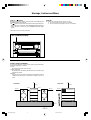 2
2
-
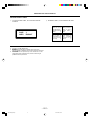 3
3
-
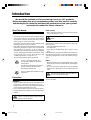 4
4
-
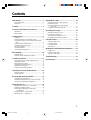 5
5
-
 6
6
-
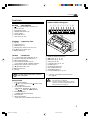 7
7
-
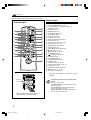 8
8
-
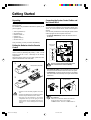 9
9
-
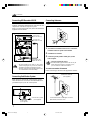 10
10
-
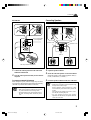 11
11
-
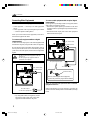 12
12
-
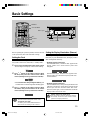 13
13
-
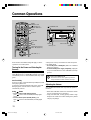 14
14
-
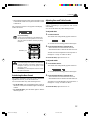 15
15
-
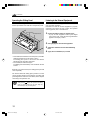 16
16
-
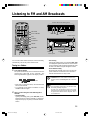 17
17
-
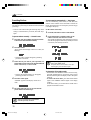 18
18
-
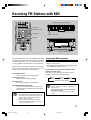 19
19
-
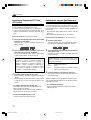 20
20
-
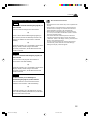 21
21
-
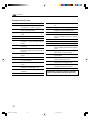 22
22
-
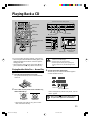 23
23
-
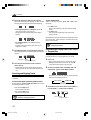 24
24
-
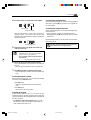 25
25
-
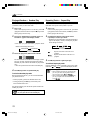 26
26
-
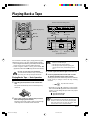 27
27
-
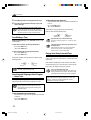 28
28
-
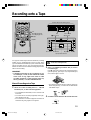 29
29
-
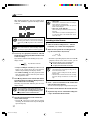 30
30
-
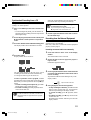 31
31
-
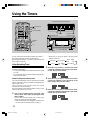 32
32
-
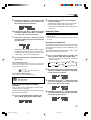 33
33
-
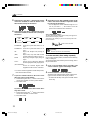 34
34
-
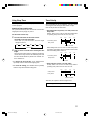 35
35
-
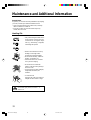 36
36
-
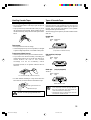 37
37
-
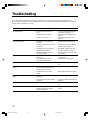 38
38
-
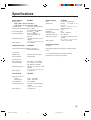 39
39
-
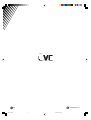 40
40
JVC TD-UXG6 User manual
- Category
- CD players
- Type
- User manual
Ask a question and I''ll find the answer in the document
Finding information in a document is now easier with AI
Related papers
Other documents
-
Aiwa XR-M35 User manual
-
TOA PC-2268WP User manual
-
Sony chc tb 10 User manual
-
Panasonic SLPJ45 Operating instructions
-
Aiwa NSX-TR99 Operating Instructions Manual
-
Aiwa NSX-R71 User manual
-
Aiwa NSX-TR77 User manual
-
Grundig Vertiga UMS 5101 CDC User manual
-
Sharp MD-MX20H User manual
-
Kenwood XD-A53 User manual