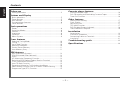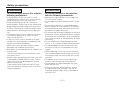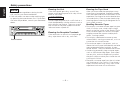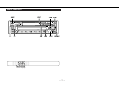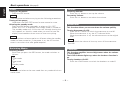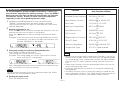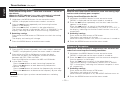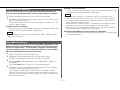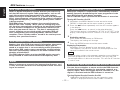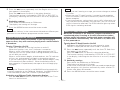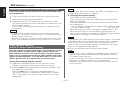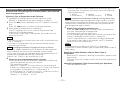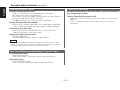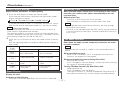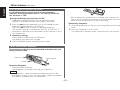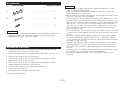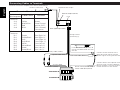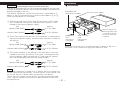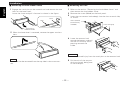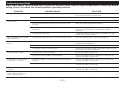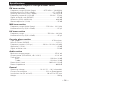Kenwood KRC-177RG User manual
- Category
- Audio tuners
- Type
- User manual
This manual is also suitable for

KRC-177RA
KRC-177RG
© B64-1316-00 (EW)
CASSETTE RECEIVER
INSTRUCTION MANUAL

Contents
English
— 2 —
Before use
Safety precautions ........................................................................3
Buttons and Display
Basic operations............................................................................5
Tuner features...............................................................................5
RDS features.................................................................................6
Cassette player features ...............................................................6
Other features...............................................................................7
Basic operations
Power............................................................................................8
Switching Modes ..........................................................................8
Volume..........................................................................................8
Attenuator .....................................................................................8
Loudness ......................................................................................8
Menu System................................................................................9
Tuner features
Selecting Tuning Mode ...............................................................10
Tuning .........................................................................................10
Local Seek Function....................................................................10
Monaural Reception....................................................................10
Station Preset Memory...............................................................11
Auto Memory Entry.....................................................................11
RDS features
RDS (Radio Data System) ...........................................................12
EON (Enhanced Other Network).................................................12
Alarm...........................................................................................12
AF (Alternative Frequency) Function...........................................12
Restricting RDS Region (Region Restrict Function) ....................12
Traffic Information Function........................................................13
Auto TP Seek Function................................................................13
Presetting Volume for Traffic Information/News ........................14
News Bulletin Function with PTY News Timeout Setting...........14
Programme Type (PTY) Function ................................................15
Cassette player features
Playing Cassette Tapes...............................................................16
Fast Forwarding and Rewinding Cassette Tapes........................16
Tuner Call Function .....................................................................16
Other features
Audio Control Setting..................................................................17
Clock Display...............................................................................17
Adjusting Time ............................................................................17
TEL Mute Function......................................................................17
DSI (Disabled System Indicator)..................................................18
Theft Deterrent Faceplate...........................................................18
Installation
Accessories.................................................................................19
Installation Procedure..................................................................19
Connecting Cables to Terminals .................................................20
Installation...................................................................................21
Troubleshooting guide
.......................................................23
Specifications
.........................................................................24

Safety precautions
— 3 —
To prevent injury and/or fire, take the
following precautions:
• Insert the unit all the way until it is fully
locked in place. Otherwise it may fly out of
place during collisions and other jolts.
• When extending the ignition, battery or
ground cables, make sure to use automotive-
grade cables or other cables with an area of
0.75mm
2
(AWG18) or more to prevent cable
deterioration and damage to the cable coat-
ing.
• To prevent short circuits, never put or leave
any metallic objects (e.g., coins or metal
tools) inside the unit.
• If the unit starts to emit smoke or strange
smells, turn off the power immediately and
consult your Kenwood dealer.
• Make sure not to get your fingers caught
between the faceplate and the unit.
• Be careful not to drop the unit or subject it to
strong shock.
The unit may break or crack because it con-
tains glass parts.
• Do not touch the liquid crystal fluid if the LCD
is damaged or broken due to shock. The liq-
uid crystal fluid may be dangerous to your
health or even fatal.
If the liquid crystal fluid from the LCD con-
tacts your body or clothing, wash it off with
soap immediately.
2WARNING
To prevent damage to the machine,
take the following precautions:
• Make sure to ground the unit to a negative
12V DC power supply.
• Do not open the top or bottom covers of the
unit.
• Do not install the unit in a spot exposed to
direct sunlight or excessive heat or humidity.
Also avoid places with too much dust or the
possibility of water splashing.
• Do not set the removed faceplate or the face-
plate case in areas exposed to direct sunlight,
excessive heat or humidity. Also avoid places
with too much dust or the possibility of water
splashing.
• Do not subject the faceplate to excessive
shock, as it is a piece of precision equipment.
• To prevent deterioration, do not touch the
terminals of the unit or faceplate with your
fingers.
• When replacing a fuse, only use a new one
with the prescribed rating. Using a fuse with
the wrong rating may cause your unit to mal-
function.
• To prevent short circuits when replacing a
fuse, first disconnect the wiring harness.
• Do not place any object between the face-
plate and the unit.
• During installation, do not use any screws
except for the ones provided. The use of
improper screws might result in damage to
the main unit.
2CAUTION

Safety precautions
English
— 4 —
• If you experience problems during installa-
tion, consult your Kenwood dealer.
• If the unit does not seem to be working right,
try pressing the reset button first. If that does
not solve the problem, consult your Kenwood
dealer.
NOTE
MW/LW
CLK
LOUD
MENU
VOL
PWR OFF
TI
T.CALL
ADJ
MW/LW
Reset button
Cleaning the Unit
If the front panel gets dirty, turn off the
power and wipe the panel with a dry silicon
cloth or soft cloth.
Do not wipe the panel with a stiff cloth or a
cloth dampened by volatile solvents such as
paint thinner and alcohol. They can scratch
the surface of the panel and/or cause the
indicator letters to peel off.
Cleaning the Faceplate Terminals
If the terminals on the unit or faceplate get
dirty, wipe them with a dry, soft cloth.
2CAUTION
Cleaning the Tape Head
After you have used the tape player many
times over a long period, magnetic powder
from the tapes and dust accumulates on the
tape head, causing noise and a deterioration
in sound quality. Clean the tape head using a
cleaning tape or cleaning kit designed for use
in car audio systems.
Handling Cassette Tapes
• Do not play a cassette whose tape has gone
slack. In such a case, wind it tight using a
pencil or the like in one of the spools. Playing
slack cassette tapes can result in the tape
tangling around the capstan and/or pinch
rollers, causing trouble.
• Do not play a deformed cassette or one
whose label is starting to come off, as it can
cause the unit to malfunction.
• Do not leave tapes in hot places, such as
above the fascia panel (dashboard) and other
spots exposed to direct sunlight, or near
heater outlets. They can deform the cassette.
• Avoid using extremely long cassette tapes,
such as 100-minute-long tapes. Such tapes
are very thin, and can tangle easily around
the pinch rollers or other parts inside the unit,
causing unit failure.
• Remove a cassette tape from the unit when
not listening to it for a whilst. If you leave a
tape in the unit too long, it may stick to the
tape head and cause unit malfunction.

Buttons and Display
— 5 —
MW/LW
CLK
LOUD
MENU
VOL
PWR OFF
TI
T.CALL
ADJ
MW/LW
SRC
#1-6 MENUAMFM
¢4
ST indicater
Frequency
MONO indicator
MW/LW
CLK
LOUD
MENU
VOL
PWR OFF
TI
T.CALL
ADJ
AMFM
ud
SRC/
PWR OFF
ATT LOUD/MENU
¢4
MW/LW
Basic operations
ATT indicator
LOUD indicator
Tuner features
Band display
LO.S indicator
Preset Station Number
AUTO indicater

Buttons and Display
English
— 6 —
MW/LW
CLK
LOUD
MENU
VOL
PWR OFF
TI
T.CALL
ADJ
MW/LW
SRC
#1-6 MENU
CLK
TI/
VOL ADJ
AM FM
¢4
TA indicator
EON indicator
RDS features
TP indicator
AF indicator
TI indicator
REG indicator
NEWS indicator
PTY indicator
MW/LW
CLK
LOUD
MENU
VOL
PWR OFF
TI
T.CALL
ADJ
MW/LW
SRC
0
T.CALL
FFREW
Cassette player features
Tape indicator
T.C indicator

— 7 —
MW/LW
CLK
LOUD
MENU
VOL
PWR OFF
TI
T.CALL
ADJ
MW/LW
ud
SRC
AUD
AMFM MENUCLK
¢4
Other features
Clock display

Basic operations
(See page 5)
English
— 8 —
Power
Turning on the power:
Press the SRC button.
Turn the power on before carrying out the following procedures.
Turning off the power:
Hold down the PWR OFF button for one second or more.
Selecting the standby mode:
Press the SRC button repeatedly to select to "ALL OFF".
When "ALL OFF" is displayed, the standby mode is turned on.
The standby mode turns all functions off although leaving the
unit’s power on. Use this mode when you want to have the
display illuminated but do not want to listen to anything.
NOTE
Switching Modes
Switching Modes:
Each time you press the SRC button, the mode switches as
follows:
▼
Tuner mode
▼
Tape mode
▼
Standby mode
The mode switches to the next mode from any mode which can-
not be used.
NOTE
Volume
Increasing Volume:
Press the u button to turn up the volume.
Decreasing Volume:
Press the d button to turn down the volume.
Attenuator
This function allows you to turn down the volume quickly.
Turning Attenuator On/Off:
Press the ATT button to switch the attenuator on and off.
When the attenuator is on, the ATT indicator blinks.
When the attenuator is off, the volume returns to the original
level.
Turning down the volume all the way turns off the attenuator
function.
NOTE
Loudness
This function amplifies low and high tones when the volume
is turned down.
The LOUD indicator lights up, when the loudness function is
on.
Turning Loudness On/Off:
Press the LOUD button to switch the loudness on and off.
The AF function can be turned on or off even when the standby
mode has been turned on. If the power is on, the AF function
tunes in to stations that offer good reception.
NOTE

— 9 —
• Make sure to end the menu mode when finished. If you fail to
end the menu mode, several functions may not operate proper-
ly, including the Traffic Information function, the News Bulletin
function with PTY news timeout setting, and the Alarm func-
tion.
• Some tuner functions will not be displayed unless you are cur-
rently listening to the tuner.
• Functions marked with an asterisk (*) cannot be used during
AM reception.
• The News function turns on when the setting is made for the
news interruption interval. The "00M" display indicates the set-
ting selected for the news interruption timeout interval.
NOTE
↓
DSI ON ↔ DSI OFF
↑↓
NEWS 00M ↔ NEWS OFF
↑↓
LO.S ON ↔ LO.S OFF
↑↓
AUTO ↔ MANUAL
↑↓
A-MEMORY (start)
↑↓
AF ON ↔ AF OFF
↑↓
REG ON ↔ REG OFF
↑↓
ATPS ON ↔ ATPS OFF
↑↓
MONO ON ↔ MONO OFF
↑↓
PTY (PTY mode entered)
↑
Menu System
To accommodate a greater number of functions, a menu sys-
tem has been employed for making settings. Press the MENU
button to enter the menu mode and then display the function
to make the setting. Details on each setting are explained
separately in the corresponding function page.
Hold down the MENU button for one second or more.
"MENU" is displayed when the menu mode is entered.
The function that you can adjust is indicated with the current
settings displayed.
Selecting function to set
Press the ¢ button to search through the functions until you
see the one you want to adjust in the display.
Press the 4 button to search through the functions back-
ward.
Example: If you want to switch the tuning mode from manual
to automatic, first search through the functions until
you see "MANUAL" in the display.
Changing setting for currently displayed function
Press either the AM or FM button.
The setting will change for each function.
Example: The tuning mode will switch from manual to auto-
matic, and "AUTO" is displayed.
With the programme type function and the auto memory func-
tion, the function will start to activate.
To use the auto memory function, hold down either the AM or
FM button for two seconds or more.
Ending the menu mode
Press the MENU button.
4
NOTE
3
2
1
Function
Varieties of settings for
each function (display)
Disabled System Indicator
News Bulletin Function
Local seek
Selecting Tuning Mode
Auto Memory Entry
*AF Function
*Region Restrict Function
*Auto TP Seek
*Monaural Reception
*Programme Type

Tuner features
(See page 5)
English
— 10 —
Selecting Tuning Mode
Select which tuning mode — auto seek or manual — to use as
the default.
When the AUTO indicator is on, auto seek tuning is selected.
When the indicator is off, manual tuning is selected.
Hold down the MENU button for one second or more.
"MENU" is displayed and the menu mode is turned on.
Press the ¢ button repeatedly until the tuning function
appears in the display.
Press the 4 button to search in the other direction.
The function setting is indicated by "AUTO" or "MANUAL" in the
display, indicating auto seek or manual tuning, respectively.
Switching settings
Press either the AM button or FM button to switch the tuning
mode.
The display and setting will change.
Press the MENU button to end the menu mode.
4
3
2
1
Tuning
Press the SRC button repeatedly until tuner mode is obtained.
"TUNER" is displayed only when the tuner mode is selected.
Press either the FM or AM button to select the band.
Each time you press the FM button, the band switches
between the FM1, FM2 and FM3.
Press the AM button to select the MW and LW bands.
• Auto Seek Tuning
Press the ¢ button to seek increasing frequencies.
Press the 4 button to seek decreasing frequencies.
• Manual Tuning
Press the ¢ button to increase the frequency by one step.
Press the 4 button to decrease the frequency by one step.
The ST indicator lights up when stereo broadcasts are being
received.
NOTE
3
2
1
With the local seek function turned on, auto seek tuning skips
stations with relatively poor reception.
Turning Local Seek Function On/Off:
Hold down the MENU button for one second or more.
"MENU" is displayed and the menu mode is turned on.
Press the ¢ button repeatedly until the local seek function
appears in the display.
Press the 4 button to search in the other direction.
The function setting is indicated by "LO.S ON" or "LO.S OFF" in
the display, indicating that the local seek function is on or off,
respectively.
Switching settings
Press either the AM button or FM button.
The display and setting will change.
When local seek function is on, the LO.S indicator is turned on.
Press the MENU button to end the menu mode.
4
3
2
1
Local Seek Function
When poor stereo reception is experienced, this function will
reduce noise and improve listening conditions.
Hold down the MENU button for one second or more.
"MENU" is displayed and the menu mode is turned on.
Press the ¢ button repeatedly until the monaural reception
function appears in the display.
Press the 4 button to search in the other direction.
The function setting is indicated by "MONO ON" or "MONO
OFF" in the display, indicating that monaural reception is on or
off, respectively.
Switching settings
Press either the AM button or FM button.
The display and setting will change.
When monaural reception is on, the MONO indicator turns on.
Press the MENU button to end the menu mode.
4
3
2
1
Monaural Reception

— 11 —
Station Preset Memory
Store the frequency of the station currently being listened to.
You can then recall that station with a single touch of a button.
Select the band/ station that you want to have stored.
Hold down the button (#1-6) that you want to use for the station,
for two seconds or more.
The button number blinks once in the display to indicate that the
data has been stored.
Recalling a Preset Station:
Press the preset station button (#1-6) for the desired station. The
number of the recalled station is displayed.
You can store 6 stations in each of the FM1, FM2, FM3, and AM
(MW and LW) bands.
NOTE
2
1
Recalling a Preset Station:
Press the preset station button (#1-6) for the desired station. The
number of the recalled station is displayed.
• When the AF function is turned on whilst auto memory entry
takes place, only RDS stations (i.e., stations with RDS capability)
are stored. RDS stations that have been preset for FM1 cannot
also be preset in FM2 or FM3.
• When the local seek function is turned whilst auto memory entry
takes place, stations with poor reception are not stored.
• When the Traffic Information function is on , only the local traffic
information station frequency will be stored.
Cancelling Auto Memory Entry During Its Operation:
Press the MENU button whilst auto memory entry is taking place
to stop the process.
NOTE
Auto Memory Entry
You can automatically store all the receivable frequencies in the
band currently being listened to, and then recall them with the
touch of a button later. This function is especially useful when
you are travelling and do not know what stations are available.
Up to 6 frequencies can be stored this way.
Select the band for auto memory entry.
Hold down the MENU button for one second or more.
"MENU" is displayed and the menu mode is turned on.
Press the ¢ button repeatedly until "A-MEMORY" appears in
the display.
Press the 4 button to search in the other direction.
Hold down either the AM button or FM button for two seconds
or more to start auto memory function.
The numbers of the preset station buttons showed in order.
When all the stations in a certain band are stored in the preset
memory, the auto memory entry stops. The tuner then plays the
last station received.
4
3
2
1

RDS features
(See page 6)
English
— 12 —
RDS (Radio Data System)
RDS is a digital information system that lets you receive sig-
nals besides those of regular radio programmes, such as net-
work information being transmitted from radio stations.
When listening to an RDS station (ie, a station with RDS capa-
bility), the programme service name of the station is displayed
along with the frequency, advising you quickly which station
is being received.
RDS (Radio Data System) stations also transmit frequency
data for the same station. When you are making long trips,
this function automatically switches to the particular frequen-
cy with the best reception for the particular network of sta-
tions that you want to listen to. The data is automatically
stored, allowing you to switch quickly to another RDS sta-
tions, broadcasting the same programme, that has better
reception. These include stations stored in the station preset
memory that you often listen to.
Alarm
When an emergency transmission (announcing disasters, etc.)
is sent, all current functions are interrupted to allow the warn-
ing to be received.
EON (Enhanced Other Network)
Stations that offer EON also transmit information about other
RDS stations that have traffic information. When you are
tuned to a station that is not transmitting traffic information,
but another RDS station starts transmitting a traffic bulletin,
the tuner automatically switches to the other station for the
duration of the bulletin.
The EON indicator lights up when the RDS station currently
being listened to starts to broadcast EON frequency data.
AF (Alternative Frequency) Function
When poor reception is experienced, automatically switch to
another frequency broadcasting the same programme in the
same RDS network with better reception.
The AF indicator lights up when the AF function is turned on.
Turning AF Function On/Off:
Hold down the MENU button for one second or more.
"MENU" is displayed and the menu mode is turned on.
Press the ¢ button repeatedly until the AF function appears
in the display.
Press the 4 button to search in the other direction.
The function setting is indicated by "AF ON" or "AF OFF" in the
display, indicating that the AF function is on or off, respective-
ly.
Switching settings
Press either the AM button or FM button.
The display and setting will change.
Press the MENU button to end the menu mode.
Displaying Frequencies:
Hold down the CLK button for one second or more.
The frequency for the RDS station will be displayed for five
seconds instead of the station name.
When no other stations with stronger reception are available for
the same programme in the RDS network, you may hear the
incoming broadcast in bits and snatches. Turn off the AF function
in such a case.
NOTE
4
3
2
1
Restricting RDS Region (Region Restrict Function)
You can choose whether or not to restrict the RDS channels,
received with the AF function for a particular network, to a
specific region. When the Region Restrict Function is on, the
region is restricted and the REG indicator is turned on.
Turning Region Restrict Function On/Off:
Hold down the MENU button for one second or more.
"MENU" is displayed and the menu mode is turned on.
1

— 13 —
Press the ¢ button repeatedly until the Region restrict func-
tion appears in the display.
Press the 4 button to search in the other direction.
The function setting is indicated by "REG ON" or "REG OFF" in
the display, indicating that the function is on or off, respective-
ly.
Switching settings
Press either the AM button or FM button.
The display and setting will change.
Press the MENU button to end the menu mode.
Sometimes stations in the same network broadcast different pro-
grammes or use different programme service names.
NOTE
4
3
2
Traffic Information Function
You can listen to traffic information. If you are listening to
tapes or discs, they will continue playing until a traffic bulletin
is broadcast.
Turning TI function On/Off:
Press the TI button to turn the function on and off.
When the function is on, the TI indicator is turned on.
When a traffic information station is being received, the TP
indicator will turn on. When none is being received, the indica-
tor will blink on and off.
When a traffic bulletin begins to be broadcast, the TA indicator
will turn on, and reception will begin at the preset volume.
If you are listening to a tape when a traffic bulletin begins, they
will automatically be turned off. When the bulletin ends or
poor reception is experienced, the tape or disc will begin play-
ing again.
Pressing the TI button whilst in the MW/LW band automatically
switches reception to the FM band. However, the MW/LW band
is not returned to when the TI button is pressed again.
Switching to a Different Traffic Information Station:
Use the 4 / ¢ buttons to make an auto seek of the TI sta-
tions in a certain band.
NOTE
Auto TP Seek Function
When the TI function is on and poor reception conditions are
experienced when listening to a traffic information station,
another traffic information station with better reception will
be searched for automatically. This function is on, when unit
is first powered on.
Turning Auto TP Seek Function On/Off:
Hold down the MENU button for one second or more.
"MENU" is displayed and the menu mode is turned on.
Press the ¢ button repeatedly until the Auto TP Seek func-
tion appears in the display.
Press the 4 button to search in the other direction.
The function setting is indicated by "ATPS ON" or "ATPS OFF"
in the display, indicating that the function is on or off, respec-
tively.
Switching settings
Press either the AM button or FM button.
The display and setting will change.
If the traffic information station you are tuned to experiences
poor reception, this function automatically seeks another TP
station after about 30 seconds.
Press the MENU button to end the menu mode.
4
3
2
1
• When you are listening to a tape, you cannot change to another
TI station.
• When the auto TP seek function is turned on and reception
starts to weaken, the tuner automatically seeks stations with
better reception.
• If you are tuned to a station that is not a traffic information sta-
tion itself but which provides EON services, you can still have
traffic information received. The EON indicator lights up when
EON signals are being received.
NOTE

RDS features
(See page 6)
English
— 14 —
Presetting Volume for Traffic Information/News
Preset the volume level to be used for traffic information and
news broadcasts.
Tune into the station for which you want to set the volume.
Adjust the volume to the desired level.
Hold down the VOL ADJ button for two seconds or more.
The volume level blinks once in the display to indicate that the
data has been stored.
Future traffic information/news broadcasts are heard at the
preset level.
• The volume cannot be lowered by this function during tuner
reception. The volume is only set when it is louder than the lis-
tening volume of the tuner.
• You can arrange only to listen to traffic information or news bul-
letins with at preset volume with the volume set at minimum.
NOTE
3
2
1
News Bulletin Function
with PTY News Timeout Setting
You can arrange to have news bulletins interrupt your current
listening source, including other radio stations. When the
News Bulletin function is on, the PTY News Timeout setting
allows you to set the interval during which further news inter-
ruption cannot take place. You can adjust the PTY news inter-
ruption period from 10 to 90 minutes for each journey.
Turning News Bulletin Function On/Off:
Hold down the MENU button for one second or more.
"MENU" is displayed and the menu mode is turned on.
Press the ¢ button repeatedly until the News Bulletin func-
tion appears in the display.
Press the 4 button to search in the other direction.
The function setting is indicated by "NEWS 00M" or "NEWS
OFF" in the display, indicating that the function is on or off,
respectively.
2
1
Depending on the interval chosen, the "00M" in the display will
change when the function is turned on.
Changing the Function Setting
Press either the FM or AM button.
Each time you press the FM or AM button until the desired
setting is displayed.
Press the FM button to increase the interval, and the AM but-
ton to decrease it.
OFF ↔ 00M ↔ 10M ↔ 20M ↔ 30M ↔ 40M ↔ 50M ↔ 60M
↔ 70M ↔ 80M ↔ 90M (M= minutes)
When you select the news interruption timeout interval, the
News function turns on and the NEWS indicator lights up.
When a news bulletin is received, the NEWS indicator will blink
and reception will begin at the preset volume.
If you choose the "20M" setting, further news bulletins will not be
received for 20 minutes once the first news bulletin is received.
Setting the interval at the "00M" factory default indicates no
News Timeout will be made, meaning that additional news bul-
letins will continue to be searched for.
Press the MENU button to end the menu mode.
• This function is only available if the desired station sends PTY-
code for news bulletin or belongs to EON-Network sending
PTY-code for news bulletin.
• If you turn on the news bulletin function in the MW/LW band,
the band is switched automatically to the FM band.
However, the MW/LW band is not returned to when you turn
off the function.
NOTE
4
NOTE
3
NOTE

— 15 —
Programme Type (PTY) Function
Conduct auto seek tuning only on those stations with selected
kinds of programmes.
Selecting Type of Programme to be Received:
Hold down the MENU button for one second or more.
"MENU" is displayed and the menu mode is turned on.
Press the ¢ button repeatedly until "PTY" appears in the dis-
play.
Press the 4 button to search in the other direction.
Press either the AM button or FM button.
The PTY indicator will turn on, and the Programme Type
Selection (PTY) Mode entered.
If you make no key input in 30 seconds, the mode will auto-
matically turn off.
• You cannot use this function whilst the traffic information func-
tion is turned on.
• The time is not displayed until you have turned off the pro-
gramme type function.
Changing the Display Language to French or German
In the PTY mode, hold down the CLK button for one second or
more to display the name of the language currently used.
If you want to change the language, press the preset button for
the desired language and then the CLK button.
English is #1, French is #2, and German is #3.
Select the type of programme to be received
• Press either the FM or AM buttons repeatedly to select the
type of programme you want to listen to.
The selection includes:
Speech
↔ 1.News ↔ 2.Current Affairs ↔ 3.Information ↔
4.Sports ↔ 5.Education ↔ 6.Drama ↔ 7.Culture ↔ 8.Science
↔ 9.Varied ↔ 10.Pop Music ↔ 11.Rock Music ↔
12.M,O,R Music ↔ 13.Light Classical ↔ 14.Serious Classical
↔ 15.Other Music ↔
Music
↔
Speech
↔
(
Speech
.....1~9,
Music
.....10~15)
4
NOTE
NOTE
3
2
1
• You can select the type of programme directly by pressing a
preset button. The buttons are factory-set to the following
type of programmes:
1.
Music
2.
Speech
3. News
4. Other Music 5. Serious Classical 6. Varied
Changing the Preset Button Settings for Programme Type
After selecting the type of programme to be stored in a certain
preset button, hold down that button for two seconds or more.
The previously stored data for that button are erased and the
new programme type is stored.
Seeking the selected programme type
Press the 4 or ¢ button to make a seek of frequencies
with your selected type of programme.
The display blinks and the seek starts.
If your selected type of programme is found, the name of the
station is displayed and the station is tuned into.
The PTY indicator blinks in the display for about 30 seconds.
If you make no key input in 30 seconds, the PTY selection
mode will turn off automatically.
If no programme can be found, "NO PTY" is displayed.
If you want to select another type of programme, repeat steps 4
and 5 above.
Switching to Other Stations with the Same Type of
Programme:
When the PTY indicator is blinking in the display, perform auto
seek tuning.
The tuner scans for another station with the same type of pro-
gramme.
Cancelling Programme Type Function During Its Operation:
Press the MENU button.
NOTE
5
NOTE

Cassette player features
(See page 6)
English
— 16 —
Playing Cassette Tapes
Loading and Playing Cassettes:
Load a cassette with the tape exposed on the right.
The tape starts playing automatically.
With Side A facing up, the 3 indicator lights up when Side A is
playing, and 2 when Side B is playing.
The 23indicator lights up whilst play is paused.
Playing Cassettes Already Loaded:
Press the SRC button repeatedly until tape mode is obtained.
"TAPE" is displayed when the tape mode has been selected.
Listening to the other side:
Press the FF button and REW button at the same time.
Tape play switches to the other side.
Stopping and Ejecting Cassettes:
Press the 0 button.
The tape stops playing and the cassette ejects.
Remove a cassette from the unit when not listening to it for a
whilst. If you leave it in the unit too long, the tape may stick to
the tape head and cause the unit to malfunction.
NOTE
Fast Forwarding and Rewinding Cassette Tapes
Fast Forwarding Tapes:
Press the FF button.
If the REW button is pressed, normal tape play returns.
Rewinding Tapes:
Press the REW button.
If the FF button is pressed, normal tape play returns.
Tuner Call Function
Switch automatically to the tuner whilst you are rewinding or
fast forwarding the tape.
Turning Tuner Call Function On/Off:
Press the T.CALL button to switch the tuner call function on
and off.
The T.C indicator lights up when the tuner call function is
turned on.

— 17 —
Other features
(See page 7)
Audio Control Setting
Adjust various parameters of sound quality.
Press the AUD button to enter the control mode.
Each time the AUD button is pressed, the adjustment mode
display changes as follows:
If you do not move to step 2 in 5 seconds, the unit will switch
back to the volume adjustment mode (i.e., the normal mode).
Source tone memory
Each source (tape, FM, AM) has its own memory in which to
store the bass and treble tone settings.
The settings made for a particular source are then recalled auto-
matically whenever you use that source (e.g., FM mode uses the
tone settings made for FM, AM for AM, etc.).
Press the d/u buttons to adjust the mode shown in the dis-
play.
Use the following table as a guide for adjusting the settings in
each mode.
2
NOTE
1
7 Bass 7 Treble 7 Balance 7 Fader 7 Volume
Bass
(“BAS”)
Treble
(“TRE”)
Balance
(“BAL”)
Fader
(“FAD”)
Bass decreased.
Treble decreased.
Left channel empha-
sized.
Rear channel
increased.
Bass increased.
Treble increased.
Front channel
increased.
Right channel empha-
sized.
Adjustment
mode
(Display)
d button
u button
Operation of Audio control button
Clock Display
TEL Mute Function
Display the time.
Switching to Time Display:
Press the CLK button repeatedly until the clock is displayed.
Adjusting Time
When the RDS station tuned into is transmitting a time signal,
have the unit’s built-in time adjust automatically to the cor-
rect local time.
Adjusting the Time:
Tune into an RDS station for 3 or 4 minutes.
The time adjusts automatically to the correct local time.
• The displayed time cannot be set manually, but only through
RDS station time signals.
• The time is not adjusted when the RDS station you are tuned to
is not transmitting a time signal. Choose another RDS station in
such a case.
NOTE
Shut down the audio system temporarily whenever an incom-
ing call is received.
The function will not work if a cable is not connected to the car
phone.
When the telephone rings:
When a call is received, "CALL" is displayed and all the unit
functions are temporarily interrupted.
Restoring Original Unit Source During Phone Call:
Press the SRC button.
"CALL" disappears from the display, and the volume of the orig-
inal source is restored gradually.
Turning TEL Mute Function Off After Phone Call:
Hang the phone up.
"CALL" disappears from the display.
The original source (i.e., the one used before the phone call) is
returned to automatically, and the volume restored gradually.
NOTE

• Do not expose the faceplate or its storage case to direct sun-
light or excessive heat or humidity. Also avoid places with too
much dust or the possibility of water splashing.
Reattaching Faceplate:
Align the projections on the unit with the grooves on the face-
plate.
Push the faceplate in until it clicks.
The faceplate is locked in place, allowing you to use the unit.
2
1
English
The faceplate of the unit can be detached and taken with you,
helping to deter theft.
Removing Faceplate:
Press the Release button.
The faceplate is unlocked, allowing you to detach it.
• The faceplate is a precision piece of equipment and can be
damaged by shocks or jolts. For that reason, keep the faceplate
in its special storage case whilst detached.
NOTE
Theft Deterrent Faceplate
Projections
Grooves
Release button
DSI (Disabled System Indicator)
A red indicator blinks on the unit after the faceplate is
removed, warning potential thieves. The factory default for
this function is "ON".
Turning Disabled System Indicator On/Off:
Hold down the MENU button for one second or more.
"MENU" is displayed and the menu mode is turned on.
Press the ¢ button repeatedly until the Disabled System
Indicator function appears in the display.
Press the 4 button to search in the other direction.
The function setting is indicated by "DSI ON" or "DSI OFF" in
the display, indicating that the disable system indicator is on or
off, respectively.
Switching settings
Press either the AM button or FM button.
The display and setting will change.
Press the MENU button to end the menu mode.
4
3
2
1
— 18 —
Other features
(See page 7)

— 19 —
Installation Procedure
1. To prevent short circuits, remove the key from the ignition and
disconnect the - terminal of the battery.
2. Make the proper input and output cable connections for each unit.
3. Connect the cable on the wiring harness.
4. Take Connector B on the wiring harness and connect it to the
speaker connector in your vehicle.
5. Take Connector A on the wiring harness and connect it to the
external power connector on your vehicle.
6. Connect the wiring harness connector to the unit.
7. Install the unit in your car.
8. Reconnect the - terminal of the battery.
9. Press the reset button.
• If your car is not prepared for this special connection-system,
consult your kenwood dealer.
• Only use antenna conversion adapters (ISO-JASO) when the
antenna cord has an ISO plug.
• Make sure that all cable connections are securely made by insert-
ing jacks until they lock completely.
• If your vehicle's ignition does not have an ACC position, or if the
ignition cable is connected to a power source with constant volt-
age such as a battery cable, the power will not be linked with the
ignition (i.e., it will not turn on and off along with the ignition). If
you want to link the unit's power with the ignition, connect the
ignition cable to a power source that can be turned on and off
with the ignition key.
• If the fuse blows, first make sure that the cables have not caused
a short circuit, then replace the old fuse with one with the same
rating.
• Do not let unconnected cables or terminals touch metal on the
car or anything else conducting electricity. To prevent short cir-
cuits, also do not remove the caps on the ends of the unconnect-
ed cables or the terminals.
• Connect the speaker cables correctly to the terminals to which
they correspond. The unit may receive damage or fail to work if
you share the - cables and/or ground them to any metal part in
the car.
• After the unit is installed, check whether the brake lamps, indica-
tors, wipers, etc. on the car are working properly.
• Insulate unconnected cables with vinyl tape or other similar
material.
2CAUTION
The use of any accessories except for those provided might result
in damage to the unit. Make sure only to use the accessories
shipped with the unit, as shown above.
2CAUTION
Accessories
..........................................1
..........................................2
..........................................1
1
2
3
External view Number of items

English
— 20 —
Connecting Cables to Terminals
TEL MUTE
1
2
3
4
5
6
7
8
1
2
3
4
5
6
7
8
P.CONT.OUT
Rear right output (Red)
Rear left output (White)
Connector Function Guide
Pin Numbers for
ISO Connectors
Cable Colour Functions
External Power
Connector
A–4
A–5
A–7
A–8
Speaker
Connector
B–1
B–2
B–3
B–4
B–5
B–6
B–7
B–8
Yellow
Blue/White
Red
Black
Purple
Purple/Black
Gray
Gray/Black
White
White/Black
Green
Green/Black
Battery
Power Control
Ignition (ACC)
Earth (Ground)
Connection
Rear Right (+)
Rear Right (–)
Front Right (+)
Front Right (–)
Front Left (+)
Front Left (–)
Rear Left (+)
Rear Left (–)
Battery cable (Yellow)
Ignition cable (Red)
FM/AM antenna input
Antenna Cord (ISO)
Antenna Conversion Adaptor (ISO–JASO) (Accessory3)
Wiring harness
(Accessory1)
If no connections are made, do
not let the cable come out from
the tab.
TEL mute cable (Brown)
Power control/ Motor antenna
control cable (Blue/White)
Connect either to the power control
terminal when using the optional
power amplifier, or to the antenna
control terminal in the vehicle.
A–7 Pin (Red)
A–4 Pin (Yellow)
Connector A
Connector B
Fuse
Connect to the terminal that is
grounded when either the tele-
phone rings or during conversation.
Page is loading ...
Page is loading ...
Page is loading ...
Page is loading ...
-
 1
1
-
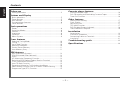 2
2
-
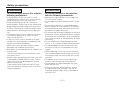 3
3
-
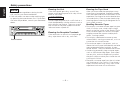 4
4
-
 5
5
-
 6
6
-
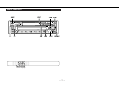 7
7
-
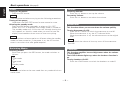 8
8
-
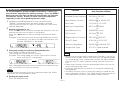 9
9
-
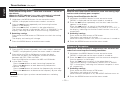 10
10
-
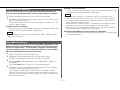 11
11
-
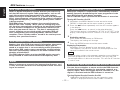 12
12
-
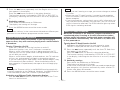 13
13
-
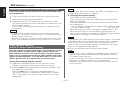 14
14
-
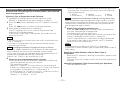 15
15
-
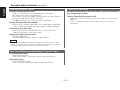 16
16
-
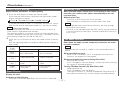 17
17
-
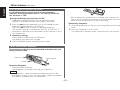 18
18
-
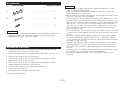 19
19
-
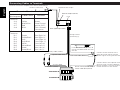 20
20
-
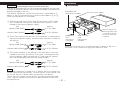 21
21
-
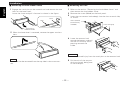 22
22
-
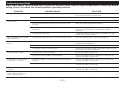 23
23
-
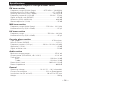 24
24
Kenwood KRC-177RG User manual
- Category
- Audio tuners
- Type
- User manual
- This manual is also suitable for
Ask a question and I''ll find the answer in the document
Finding information in a document is now easier with AI
Related papers
-
Kenwood KRC-152LG User manual
-
Kenwood Electronics KRC-477RV User manual
-
Kenwood KRC-11RG User manual
-
Kenwood KRC-25RG User manual
-
Kenwood KRC-659R User manual
-
Kenwood KRC-379R User manual
-
Kenwood KRC-459R User manual
-
Kenwood KDC-4070RV User manual
-
Kenwood KDC-4060RA/RG User manual
-
Kenwood CD-RECEIVER KDC-5070R User manual
Other documents
-
Kenwood Electronics KRC-178 RA User manual
-
LG TCC-3020 User manual
-
LG TCC-3010 User manual
-
Voyager Stereo System AM/FM RADIO WITH AUDIO CASSETTE PLAYER User manual
-
Panasonic CQRD25 Operating instructions
-
Voyager JHD2000 Owner's manual
-
Kenwood Electronics KRC-378R User manual
-
Kenwood Electronics KDC-3021A User manual
-
LG TCC-6310 Owner's manual
-
LG TCC-6510 Owner's manual