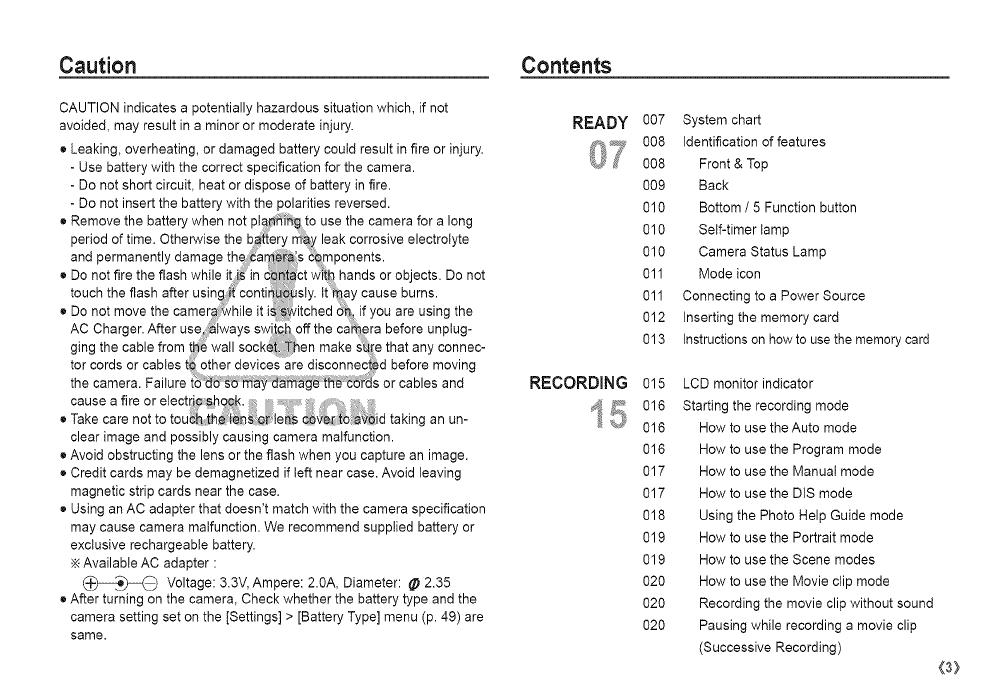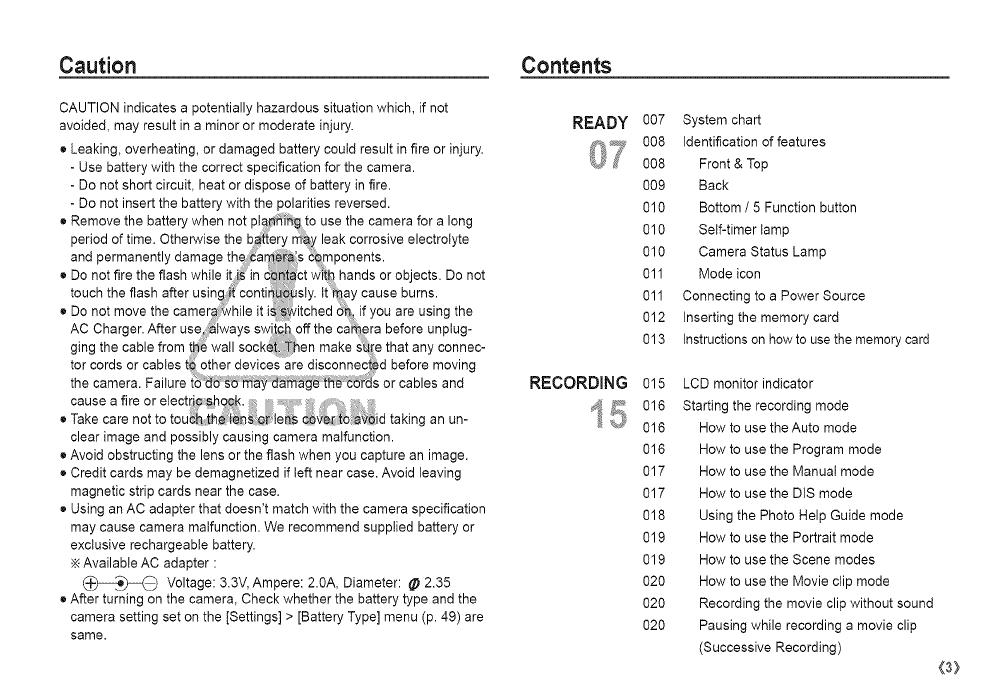
Caution Contents
CAUTION indicates a potentially hazardous situation which, if not
avoided, may result in a minor or moderate injury.
• Leaking, overheating, or damaged battery could result in fire or injury.
- Use battery with the correct specification for the camera.
- Do not short circuit, heat or dispose of battery in fire.
- Do not insert the battery with the polarities reversed.
• Remove the battery when not pla_[h_ to use the camera for a long
period of time. Otherwise the b#_{ery may leak corrosive electrolyte
and permanently damage the 'araera,';s€0mponents.
• Do not fire the flash while it i_ in d_ct with hands or objects. Do not
touch the flash after using it'conti _sly. tt_ay cause burns.
• Do not move the camere:_hile it i Switched tin, if you are using the
AC Charger. After use 'iwaysswi offthe ca #re before unplug-
ging the cable from t_e wall socket::Then make _re that any connec-
tor cords or cables t0 other devices are disconnec_d before moving
the camera. Failure or cables and
cause a fire or etect_ic _h0¢_., ,,
• Take care not to tou_h i:h en_Qr e_s _ vedtb _ d tak ng an un-
clear image and possibly causing camera malfunction.
• Avoid obstructing the lens or the flash when you capture an image.
• Credit cards may be demagnetized if left near case. Avoid leaving
magnetic strip cards near the case.
• Using an AC adapter that doesn't match with the camera specification
may cause camera malfunction. We recommend supplied battery or
exclusive rechargeable battery.
Available AC adapter :
(_,o_)_) Voltage: 3.3V, Ampere: 2.0A, Diameter: _ 2.35
• After turning on the camera, Check whether the battery type and the
camera setting set on the [Settings] > [Battery Type] menu (p. 49) are
same.
READY
U/
RECORDING
007 System chart
008 identification of features
008 Front & Top
009 Back
010 Bottom / 5 Function button
010 Self-timer tamp
010 Camera Status Lamp
011 Mode icon
011 Connecting to a Power Source
012 Inserting the memory card
013 Instructions on how to use the memory card
015 LCD monitor indicator
016 Starting the recording mode
016 How to use the Auto mode
016 How to use the Program mode
017 How to use the Manual mode
017 How to use the DIS mode
018 Using the Photo Help Guide mode
019 How to use the Portrait mode
019 How to use the Scene modes
020 How to use the Movie clip mode
020 Recording the movie clip without sound
020 Pausing while recording a movie clip
(Successive Recording)
(3}