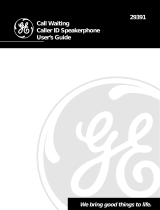Page is loading ...

1
2-9190
12 Number Memory
Caller ID Telephone
User's Guide
We bring good things to life.

2
FCC REGISTRATION INFORMATION
Your telephone equipment is registered with the Federal
Communications Commission and is in compliance with parts 15
and 68, FCC Rules and Regulations.
1 Notification to the Local Telephone Company
On the bottom of this equipment is a label indicating, among
other information, the FCC Registration number and Ringer
Equivalence Number (REN) for the equipment. You must, upon
request, provide this information to your telephone company.
The REN is useful in determining the number of devices you
may connect to your telephone line and still have all of these
devices ring when your telephone number is called. In most (but
not all) areas, the sum of the RENs of all devices connected to
one line should not exceed 5. To be certain of the number of
devices you may connect to your line as determined by the REN,
you should contact your local telephone company.
Notes
• This equipment may not be used on coin service provided by
the telephone company.
• Party lines are subject to state tariffs, and therefore, you may
not be able to use your own telephone equipment if you are on
a party line. Check with your local telephone company.
• Notice must be given to the telephone company upon permanent
disconnection of your telephone from your line.
2 Rights of the Telephone Company
Should your equipment cause trouble on your line which may
harm the telephone network, the telephone company shall,
where practicable, notify you that temporary discontinuance of
service may be required. Where prior notice is not practicable
and the circumstances warrant such action, the telephone
company may temporarily discontinue service immediately. In
case of such temporary discontinuance, the telephone company
must: (1) promptly notify you of such temporary discontinuance;
(2) afford you the opportunity to correct the situation; and (3)
inform you of your right to bring a complaint to the Commission
pursuant to procedures set forth in Subpart E of Part 68, FCC
Rules and Regulations.
The telephone company may make changes in its communica-
tions facilities, equipment, operations of procedures where such
action is required in the operation of its business and not
inconsistent with FCC Rules and Regulations. If these changes
are expected to affect the use or performance of your telephone
equipment, the telephone company must give you adequate notice,
in writing, to allow you to maintain uninterrupted service.

3
FCC NUMBER IS LOCATED ON THE CABINET BOTTOM
REN NUMBER IS LOCATED ON THE CABINET BOTTOM
INTERFERENCE INFORMATION
This device complies with Part 15 of the FCC Rules. Operation is
subject to the following two conditions: (1) This device may not cause
harmful interference; and (2) This device must accept any interference
received, including interference that may cause undesired operation.
This equipment has been tested and found to comply with the limits for
a Class B digital device, pursuant to Part 15 of the FCC Rules. These
limits are designed to provide reasonable protection against harmful
interference in a residential installation.
This equipment generates, uses, and can radiate radio frequency
energy and, if not installed and used in accordance with the
instructions, may cause harmful interference to radio communications.
However, there is no guarantee that interference will not occur in a
particular installation.
If this equipment does cause harmful interference to radio or television
reception, which can be determined by turning the equipment off and
on, the user is encouraged to try to correct the interference by one or
more of the following measures:
• Reorient or relocate the receiving antenna (that is, the antenna for
radio or television that is “receiving” the interference).
• Reorient or relocate and increase the separation between the
telecommunications equipment and receiving antenna.
• Connect the telecommunications equipment into an outlet on a
circuit different from that to which the receiving antenna is
connected.
• Consult the dealer or an experienced radio/TV technician for help.
If these measures do not eliminate the interference, please consult
your dealer or an experienced radio/television technician for
additional suggestions. Also, the Federal Communications
Commission has prepared a helpful booklet, “How To Identify and
Resolve Radio/TV Interference Problems.” This booklet is available
from the U.S. Government Printing Office, Washington, D.C. 20402.
Please specify stock number 004-000-00345-4 when ordering
copies.
WARNING:
TO PREVENT FIRE
OR ELECTRICAL SHOCK HAZARD,
DO NOT EXPOSE THIS PRODUCT
TO RAIN OR MOISTURE.
SEE MARKING ON BOTTOM / BACK OF PRODUCT
CAUTION
RISK OF ELECTRIC SHOCK
DO NOT OPEN
THE EXCLAMATION
POINT WITHIN THE
TRIANGLE IS A
WARNING SIGN
ALERTING YOU OF
IMPORTANT
INSTRUCTIONS
ACCOMPANYING
THE PRODUCT.
THE LIGHTNING
FLASH AND ARROW-
HEAD WITHIN THE
TRIANGLE IS A
WARNING SIGN
ALERTING YOU OF
"DANGEROUS
VOLTAGE" INSIDE
THE PRODUCT.
CAUTION: TO REDUCE THE
RISK OF ELECTRIC SHOCK,
DO NOT REMOVE COVER
(OR BACK). NO USER-
SERVICEABLE PARTS IN-
SIDE. REFER SERVICING
TO QUALIFIED SERVICE
PERSONNEL.

4
TABLE OF CONTENTS
FCC REGISTRATION INFORMATION ................................................ 2
I
NTERFERENCE INFORMATION ........................................................ 3
I
NTRODUCTION .......................................................................... 5
B
EFORE YOU BEGIN ................................................................... 6
P
ARTS CHECKLIST ................................................................. 6
M
ODULAR JACK REQUIREMENTS ............................................. 6
I
NSTALLATION & SETUP .............................................................. 7
I
MPORTANT INSTALLATION INFORMATION .................................... 7
I
NSTALLING THE BATTERIES ..................................................... 7
S
ETTING UP THE CALLER ID MENU ......................................... 8
T
O SET YOUR LOCAL AREA CODE ...................................... 9
T
O SET THE CID DISPLAY LANGUAGE ................................. 9
T
O SET THE LCD CONTRAST ........................................... 10
T
O SET THE DIAL MODE ................................................. 10
T
O EXIT SETUP ............................................................. 10
I
NSTALLING THE PHONE ........................................................ 11
T
O INSTALL ON A DESKTOP .............................................. 11
T
O MOUNT ON A WALL .................................................. 12
C
ALLER ID FEATURES ............................................................... 13
S
UMMARY SCREEN ............................................................. 13
R
ECEIVING AND STORING CALLS ............................................ 13
U
NLOCKING THE CALLER ID BUTTON ..................................... 13
R
EVIEWING CALL RECORDS ................................................... 14
D
ELETING CALL RECORDS .................................................... 14
D
IALING BACK .................................................................... 14
M
ESSAGE INDICATORS .............................................................. 16
T
ELEPHONE BASICS .................................................................. 17
C
HANGING THE VOLUME ...................................................... 17
R
EDIALING A NUMBER ......................................................... 17
U
SING ONE TOUCH REDIAL .................................................. 17
U
SING MEMORY FEATURES .................................................. 18
T
O STORE EMERGENCY/QUICK DIAL NUMBERS ................... 18
T
O STORE FREQUENTLY CALLED NUMBERS ........................ 18
T
O CHANGE A STORED NUMBER ...................................... 18
T
O ERASE A STORED NUMBER ......................................... 19
T
O USE PAUSE (REDIAL) ................................................ 19
T
O USE FLASH .............................................................. 19
T
O USE TEMPORARY TONE DIALING ................................. 19
T
ROUBLESHOOTING TIPS ........................................................... 20
N
O DIAL TONE .............................................................. 20
N
O DISPLAY .................................................................. 20
N
O INFORMATION IS SHOWNAFTER THE PHONE RINGS ......... 20
E
RROR MESSAGE IS DISPLAYED ........................................ 20
P
HONE DOES NOT DIAL OUT .......................................... 20
P
HONE DOES NOT RING ................................................. 20
I
NCOMING AND OUTGOING VOICE VOLUME LOW ................. 21
T
ONE FEEDBACK FLUTTER WHEN
DIALING IN PULSE MODE ............................................ 21
S
ERVICE ................................................................................. 21
I
NDEX .................................................................................... 22
L
IMITED WARRANTY ................................................................. 24

5
INTRODUCTION
Your Caller ID phone stores and displays specific
information, provided by your local telephone company, to
subscribers of Caller ID or similar caller identification
services. You must subscribe to one of these services in
order to use this unit.
Your Caller ID phone enables you to:
• Identify callers before you answer the phone.
• View the time and date of each incoming call.
• Record up to 60 Caller ID messages sequentially.
• Know who called while you were away.
REMINDER: This product requires a subscription
to Caller ID service from your telephone
company. Check for name service availability.

6
MODULAR JACK
REQUIREMENTS
You need an RJ11 type modular jack,
which is the most common type of phone
jack and might look like the one pictured
here. If you don’t have a modular jack,
call your local phone company to find out
how to get one installed.
BaseTelephone line cord
RINGER VOLUME
HI LO OFF
ABC
2
DEF
31
JKL
5
MNO
6
GHI
4
TUV
8
WXYZ
9
PQRS
7
OPER
0
#
Store Quick Dial Caller ID
Volume Memory Redial Flash
AB
*
Handset
Short cord
BEFORE YOU BEGIN
PARTS CHECKLIST
Make sure your package includes the following items:
Coiled cord

7
INSTALLATION & SETUP
IMPORTANT INSTALLATION
INFORMATION
• Never install telephone wiring during a lightning storm.
• Never touch uninsulated telephone wires or terminals,
unless the telephone line has been disconnected at the
network interface.
• Use caution when installing or modifying telephone
lines.
INSTALLING THE BATTERIES
Your Caller ID phone uses 4 AA-size alkaline batteries for
receiving and storing Caller ID records and for the
numbers you use for memory dialing.
IMPORTANT: You will have approximately 60
seconds to replace the batteries before the
memories stored in the handset are lost. Please
read the instructions before replacing the
batteries and have the batteries ready to be
inserted beforehand.
1. If both the straight and coiled line cords are already
connected, disconnect them from the base unit. Place
the handset off to the side.
2. Use a screwdriver to loosen the two screws on the
battery doors located on the bottom of the base. Once
the screws are fully loosened, (they will not come all
the way out), slide the doors in the direction of the
arrows.
3. Insert 4 AA-size alkaline batteries as shown on the
diagram in the battery compartments. Two batteries will
be inserted for each compartment.
4. Replace the battery compartment doors securely and
tighten the screws, being careful not to strip the
threads.
5. If the cords were previously connected, re-attach the
line cords to the unit and check your memory locations.

8
NOTE: If the low battery icon
LOW
appears in
the display, you need to replace the batteries. It is
important that you replace the batteries as soon as
possible in order to maintain Caller ID operation.
During the replacing of batteries, a backup circuit
in the unit will retain your stored information for
up to 60 seconds. Write down any stored
information you do not want erased.
IMPORTANT: If you’re not going to use the
telephone for more than 30 days, remove the
batteries because they can leak and damage the
unit.
SETTING UP THE CALLER ID
MENU
You should not plug the telephone into the wall line jack
while setting up the Caller ID menu. An incoming call may
invalidate the change if it was not yet saved. The phone
must display “xx CALLS” before you can enter the setup
menu.
1. Press and release the REVIEW up button then hold
down the REVIEW down button.
“SETUP MENU ^ v” appears.
2. At this point you can press either REVIEW up or down
button to scroll among the 6 menu screens, which are:
• SETUP MENU ^ v
• LOCAL AREA CODE (default - - -)
• CID LANGUAGE (default English)
• LCD CONTRAST (default 3)
• T/P DIAL MODE (default tone)
• EXIT SETUP
3. You have 10 seconds
following any key press
before the phone will
automatically return to the
“CALLS” summary screen.
CALLER ID PHONE
10/1912:30
1 - 315 - 555 - 1324
SMITH JOHN
delete dial
review

9
TO SET YOUR LOCAL AREA CODE
The telephone uses the programmed area code to
determine the number format to display when a valid
Caller ID signal is received and is also used for the
Dialback feature.
1. Press and release the REVIEW up button then hold
down the REVIEW down button.
“SETUP MENU ^ v” appears.
2. Press the REVIEW up button until “LOCAL AREA
CODE” appears.
3. To enter or change the area code, press the DELETE
button. The display shows the present area code
stored. The left-most digit or a minus sign (-) flashes,
indicating it is ready to accept the area code entry.
4. Press REVIEW down to choose 9-0 for the first digit.
5. When the desired digit is flashing, press REVIEW up to
advance to the next digit.
6. Repeat steps 1 and 2 until all the digits for your area
code are correct.
If you make a mistake, you can simply retrace the
previous steps until your area code is set.
7. Press DIAL to store the area code and return to the
“LOCAL AREA CODE” display.
TO SET THE CID DISPLAY LANGUAGE
This adjustment changes the Caller ID prompts to be
displayed in English, French or Spanish.
1. Press and release the REVIEW up button then hold
down the REVIEW down button.
“SETUP MENU ^ v” appears.
2. Press the REVIEW up button until “CID LANGUAGE”
appears.
3. Press the DELETE button to show the current language
setting. The default is English.
4. Press REVIEW up or down to change the language.
5. Press DIAL to store the language and return to the
“CID LANGUAGE” display.

10
TO SET THE LCD CONTRAST
This adjustment allows optimization of the contrast and
viewing angle of the display.
1. Press and release the REVIEW up button then hold
down the REVIEW down button.
“SETUP MENU ^ v” appears.
2. Press the REVIEW up button until “LCD CONTRAST”
appears.
3. Press the DELETE button to show the current contrast
setting. There are 5 levels of contrast, with the default
set to 3.
4. To decrease the contrast, press REVIEW down. To
increase, press REVIEW up.
5. Press DIAL to store the contrast setting and return to
the “LCD CONTRAST” display.
TO SET THE DIAL MODE
This adjustment allows you to select tone (touch-tone) or
pulse (rotary) mode dialing.
1. Press and release the REVIEW up button then hold
down the REVIEW down button.
“SETUP MENU ^ v” appears.
2. Press the REVIEW up button until “T/P DIAL MODE”
appears.
3. Press the DELETE button to show the current dial
mode. The default is set to tone.
4. To change the dial mode, press REVIEW up or down.
The display will alternate between the two modes.
5. Press DIAL to store the dial mode and return to the
“T/P DIAL MODE” display.
TO EXIT SETUP
To exit the setup mode after your changes have been
made, you can immediately exit by selecting the “EXIT
SETUP” menu and pressing the DIAL button.
NOTE: The phone will exit setup after 10 seconds
if no buttons are pressed.
REMINDER: The time and date are programmed
automatically when the first Caller ID information is
successfully received after setup.

11
INSTALLING THE PHONE
TO INSTALL ON A DESKTOP
1. Plug the coiled cord into the handset. Plug the other
end into the jack on the bottom end of the base.
2. Plug the long straight line cord into jack on the bottom
of the base. Plug the other end into a wall jack.
3. Set the RINGER switch on the base to HI.
• LO = Sound will be lower.
• OFF = Telephone will not ring.
RINGER VOLUME
HI LO OFF
3
2
1

12
TO MOUNT ON A WALL
1. Plug the short line cord into the jack on the bottom of
the base and connect the other end to a wall phone
jack.
2. Feed the short line cord through the grooves provided
so that the base area is flat and ready to mount on the
wall.
3. Slip the mounting holes of the base (on bottom of unit)
over the wall plate posts and slide the base down until
the phone is firmly in place.
4. Plug the coiled cord into the handset. Plug the other
end into the jack on the lower end of the base.
5. Set the RINGER switch on the base to HI.
• LO = Sound will be lower.
• OFF = Telephone will not ring.
6. Place the handset in the base.
RINGER VOLUME
HI LO OFF
5
3
4
1
2

13
CALLER ID FEATURES
SUMMARY SCREEN
The Summary Screen shows the current time, current
date and number of new calls to be reviewed. It is
displayed until any
button is pressed. Within
10 seconds of receiving
a new calls, the
Summary Screen will be
displayed and the New
Call LED will flash.
NOTE: The number of new calls is displayed until
any new calls have been reviewed.
RECEIVING AND STORING CALLS
This unit receives and displays information transmitted by
your local phone company. This information can include
the phone number, date, and time; or the name, phone
number, date, and time. The unit can store up to 60 calls
for later review. When the memory is full, a new call
automatically replaces the oldest call in memory.
NEW
will
appear in the display for calls received that have not been
reviewed.
UNLOCKING THE CALLER ID
BUTTON
When you take the handset off the hook, the unit locks the
Caller ID function buttons on the back of the handset to
prevent buttons being pushed accidentally. To unlock the
Caller ID function buttons, press the CALLER ID button.
The REVIEW up and down buttons and DELETE buttons
are now unlocked.
NOTE: If no CID function buttons are pressed
within 5 seconds of pressing the CALLER ID
button, the phone will return to the locked state.
AM
PM

14
REVIEWING CALL RECORDS
• Press either the REVIEW up or REVIEW down button
to view the newest call record.
• Press the REVIEW down button to scroll through the
call records from the most recent to the oldest.
• Press the REVIEW up button to scroll through the call
records from the oldest to the newest.
• When all of the messages have been viewed, START/
END appears in the display.
DELETING CALL RECORDS
• To delete the record shown in the display, press the
DELETE button once. “DELETE?” appears in the
display. Press DELETE again to complete.
• To delete all records while reviewing, press and hold
the DELETE button for about 3 seconds (until
NO
CALL
appears in the display).
DIALING BACK
When reviewing Caller ID records, you can dialback the
numbers shown on the display by pressing the DIAL
button.
NOTE: This feature DOES NOT work when the
handset is picked up.
IF YOU PROGRAMMED YOUR LOCAL AREA
CODE
IN THE SETUP MENU
1. Use the REVIEW up and down buttons to display the
number you want to dial. If you see a number with 7
digits (i.e. 555-1234), then the call was received from
within your area code. However, this does not
guarantee the call is a local call. If you see a number
with 11 digits (i.e. 1-234-555-1234), then the call
received was not from your area code.
2. Press the DIAL button and the display shows “PICKUP
or ADJ”. A 15 second timer will also start at this point
on the upper right side of the display, letting you know
the time until the unit will return to the Caller ID record.
If you adjust the number to be dialed, the timer will
reset after each adjustment.

15
3. To adjust the phone number, press the DIAL button. For
instance, a 7-digit local number sometimes cannot be
dialed because it requires a 10-digit or 11-digit format.
Press the DIAL button repeatedly to scroll through the
7, 10, and 11-digit numbers.
7-digits:
7-digit telephone number
(i.e. 555-5555)
10-digits:
3-digit area code + 7-digit telephone number
(i.e. 425-555-5555)
11-digits:
long distance code 1 + 3-digit area code + 7-digit
telephone number
(i.e. 1-425-555-5555)
4. To dial the displayed number, pick up the handset
before the timer reaches 0. “NOW DIALING” shows in
the display and the number is dialed.
IF YOU DID NOT PROGRAM YOUR LOCAL
AREA
CODE IN THE SETUP MENU
1. Use the REVIEW up and down buttons to display the
number you want to dial. You will only see 11-digit
numbers (i.e. 1-234-555-1234).
2. See steps 2 through 4 in the above section to complete
the dialback sequence.
NOTE: If only “PICKUP PHONE” shows on the
display, no other changes to the number can be
made. The information sent from the telephone
company is known to be a valid number for
dialing back (available only in limited areas).
Once you pickup the phone, the number will be
automatically dialed.

16
MESSAGE INDICATORS
The following special messages indicate the status of a
message or the unit:
NO CALLS The caller memory is empty.
UNKNOWN CALL The incoming call does not have
Caller ID service or their service
area is not linked to yours. If
UNKNOWN CALL
appears along
with a calling number, the name
information for that number was not
available.
Battery power level is low.
BLOCKED CALL The caller of the incoming call is
registered as “Private Number” and
their Caller ID information is withheld.
ERROR Caller information has been
interrupted during transmission.
NO DATA No Caller ID signal has been
detected, or Caller ID service has
not been activated.
START/END You are at the beginning or the end
of the Caller ID memory log.
LOW

17
TELEPHONE BASICS
CHANGING THE VOLUME
You are able to control the listening level with the
VOLUME button, which has 3 levels. At the lowest level,
the phone beeps once.
It remains at the last level set until you change it.
REDIALING A NUMBER
If you want to call the last number you dialed again (up to
32 digits), use REDIAL.
1. Pick up the handset.
2. Press REDIAL.
3. The last number called is automatically redialed.
USING ONE TOUCH REDIAL
If the last call you dialed was busy, you can redial it
immediately by just pressing the REDIAL button without
hanging up the handset.
ABC
2
DEF
31
JKL
5
MNO
6
GHI
4
TUV
8
WXYZ
9
PQRS
7
OPER
0
#
Store Quick Dial Caller ID
Volume Memory Redial Flash
AB
*
Caller ID
button
Volume
button
Redial
button
Memory
button
Flash
button
Store
button
Quick Dial
buttons

18
USING MEMORY FEATURES
Before you store any telephone number into memory,
make sure the dial mode is correct for the type of
telephone you’re using. The default dial mode is tone
(touch-tone), so if you have pulse (rotary) service, you
must first change the dial mode. See “Setting the Dial
Mode.”
TO STORE EMERGENCY/QUICK DIAL
NUMBERS
1. Pick up the handset.
2. Push STORE.
3. Enter the telephone number (it will not actually call the
number in this mode). If you make a mistake, hang up
and repeat the procedure for storing from the
beginning.
4. Push STORE.
5. Push selected Emergency Quick Dial location–A or B.
6. Hang up the handset.
7. Write the name or number of party stored in the
memory location on the directory card.
TO STORE FREQUENTLY CALLED
NUMBERS
1. Pick up the handset.
2. Push STORE.
3. Enter the telephone number (it will not actually call the
number in this mode). If you make a mistake, hang up
and repeat the procedure for storing from the
beginning.
4. Push STORE.
5. Push 0-9 for the memory location.
6. Hang up the handset.
7. Write the name or number of party stored in the
memory location on the directory card.
TO CHANGE A STORED NUMBER
Repeat the storage sequence. The new number will
replace the old number at the memory location.

19
TO ERASE A STORED NUMBER
1. Pick up the handset.
2. Press STORE.
3. Press STORE again.
4. Press the location (A, B, 0-9) to be erased.
TO USE PAUSE (REDIAL)
The REDIAL button becomes a pause function when the
STORE button has been pressed first. It is valid only
when storing a number into memory locations.
Use the PAUSE (REDIAL) button to insert a pause when a
delay is needed in an automatic dialing sequence. For
example, when you must dial a 9 to get an outside line or
when you enter codes to access you long distance
company.
You may need to adjust the length of the pause duration.
It can be adjusted from 1 to 9 seconds. The default setting
is 4 seconds.
1. Pick up the handset.
2. Press the STORE button.
3. Press 1-9 (1=1 second, 2=2 seconds, etc.)
4. Press STORE again.
5. Press the PAUSE (REDIAL) button to save.
TO USE FLASH
This button is used to activate customer calling services
available through your local phone company, such as Call
Waiting. These services generally require an extra
monthly fee. If you subscribe to any of these services,
please refer to the phone company’s instructions on how
to use FLASH.
TO USE TEMPORARY TONE DIALING
If you have pulse service, you can temporarily change
from pulse to tone service. After dialing the telephone
number, press and release the * button on the telephone.
This allows access to phone services that require a tone,
such as banking and long-distance services. After you
hang up the handset, the telephone automatically returns
to pulse service.

20
TROUBLESHOOTING TIPS
NO DIAL TONE
• Check all cabling to make sure that all connections are
secure and not damaged.
• Check hook switch: Does it fully extend when handset
is lifted from cradle?
NO DISPLAY
• Replace batteries.
• Check for proper battery installation.
NO INFORMATION IS SHOWN
AFTER THE PHONE RINGS
• Did you order Caller ID service from your local
telephone company? This unit requires that you
subscribe to Caller ID service in order to work.
• Be sure to wait until the second ring before answering.
ERROR MESSAGE IS DISPLAYED
•
ERROR
appears in the display if the unit detects anything
other than valid Caller ID information during the silent
period after the first ring. This message indicates either
the presence of noise on the line, or that an invalid
message has been sent from the telephone company.
PHONE DOES NOT DIAL OUT
• Check the dial mode in the setup menu. Is it set to tone,
which may not be compatible with your local dialing
service?
PHONE DOES NOT RING
• Is the ringer switch in the OFF position?
• Are you using too many phones on one line? (The total
REN of all phones on the same line should not be
greater than the maximum REN for your calling area.
See FCC Registration Information)
• Perform the checks under the first problem (Number 1).
Is the hook switch depressed fully when handset is in
cradle?
/