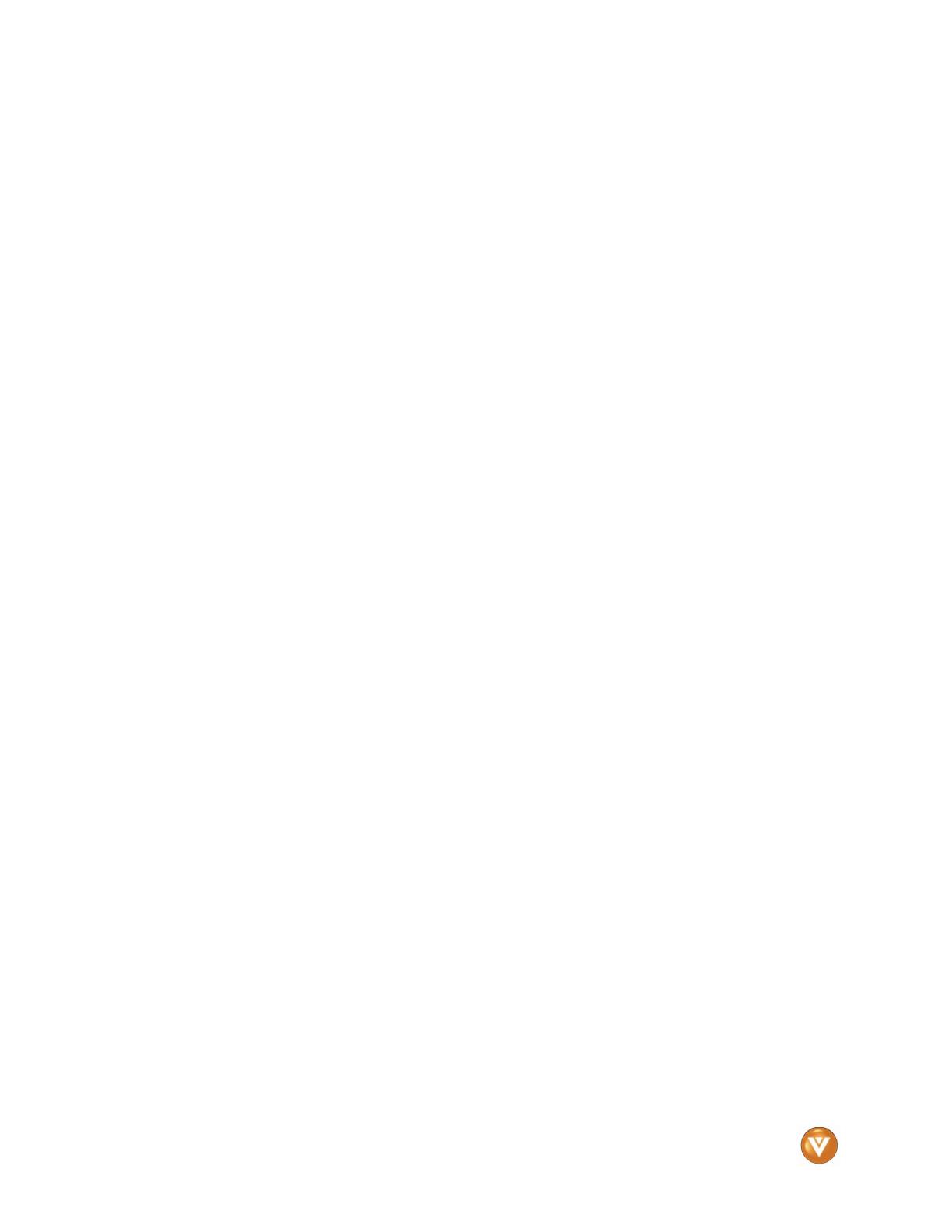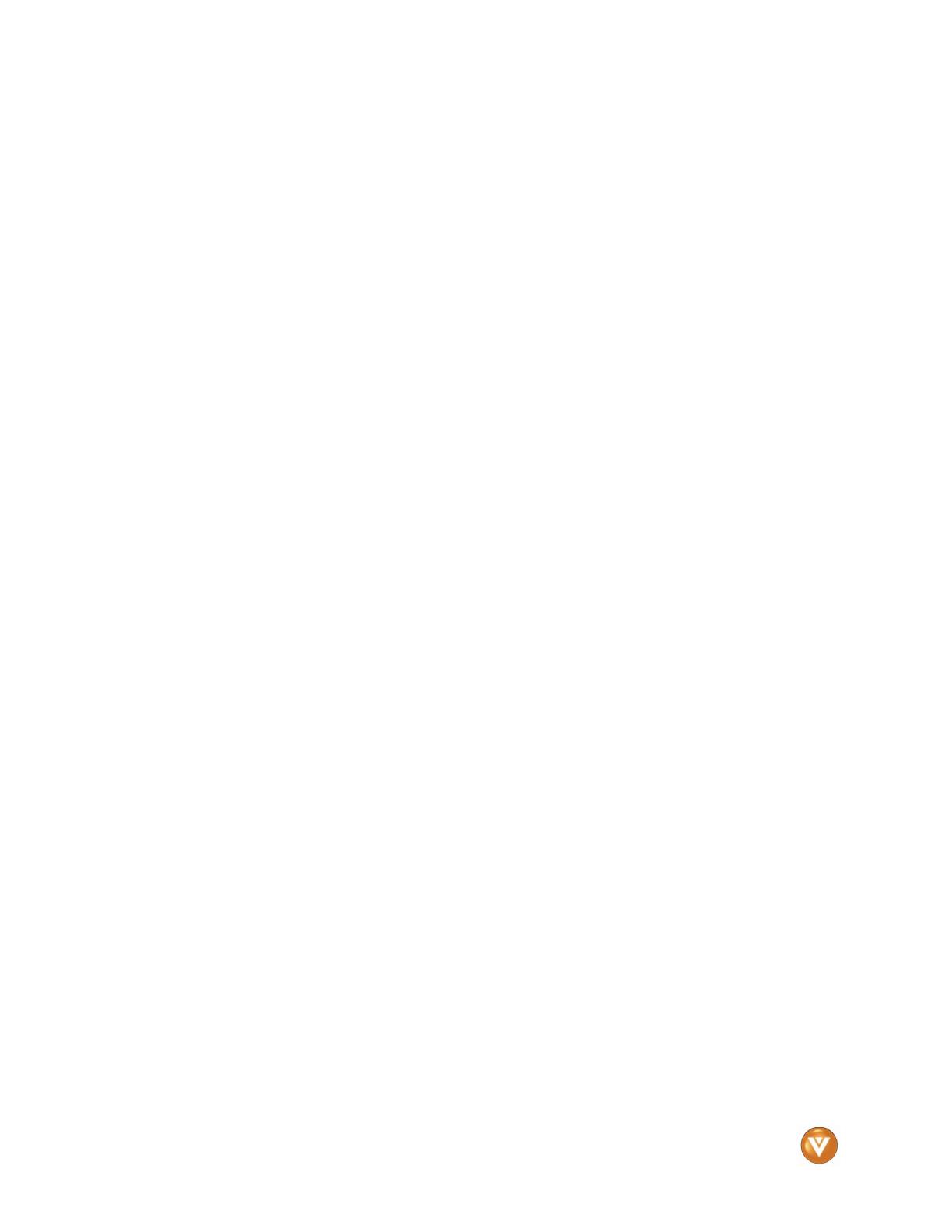
VIZIO VO42L FHDTV10A User Manual
Version 2/27/2008 7
www.VIZIO.com
Table of Cont
Table of ContTable of Cont
Table of Contents
entsents
ents
1.1 Front Panel..........................................................................................................................................................9
1.2 Right Side Panel Controls ...................................................................................................................................9
1.3 Rear Panel Connections ...................................................................................................................................10
1.4 Right-Side Panel Connection ............................................................................................................................11
1.5 VIZIO Remote Control.......................................................................................................................................12
1.5.1 Insertion of Batteries in the Remote Control ..............................................................................................14
1.5.2 Remote Control Range ..............................................................................................................................14
1.5.3 VIZIO Remote Control Precautions ...........................................................................................................14
2.1 Which Video Connection Should I Use?............................................................................................................15
2.2 Connecting Coaxial (RF) ...................................................................................................................................16
2.2.1 Using Your Antenna or Digital Cable for DTV /TV .....................................................................................16
2.2.2 Using the Antenna or Cable through your VCR .........................................................................................16
2.3 Connecting Your HDTV Set-Top Box ................................................................................................................17
2.3.1 Using HDMI ...............................................................................................................................................17
2.3.2 Using Component Video............................................................................................................................19
2.4 Connecting Your Basic Set-Top Box .................................................................................................................20
2.4.1 Using Composite Video .............................................................................................................................20
2.4.2 Using Coax (RF)........................................................................................................................................20
2.5 Connecting Your DVD Player............................................................................................................................21
2.5.1 Using HDMI ...............................................................................................................................................21
2.5.2 Using Component Video............................................................................................................................23
2.5.3 Using S-Video (AV)....................................................................................................................................24
2.5.4 Using Composite (AV) Video .....................................................................................................................25
2.6 Connecting Your VCR or Video Camera ..........................................................................................................26
2.7 Connecting an external Receiver/Amp ..............................................................................................................27
2.7.1 Optical Output of Audio received with HD Programs .................................................................................27
2.8 Connecting a PC Computer ..............................................................................................................................28
2.8.1 Preset PC Resolutions...............................................................................................................................29
2.8.2 Resolution (1920x1080) through RGB (15-Pin VGA) Input........................................................................29
3.1 Basic LCD HDTV Start Up ................................................................................................................................30
3.2 Watching a TV Program ....................................................................................................................................35
3.3 Adjusting Basic HDTV Settings .........................................................................................................................36
3.4 Program Information..........................................................................................................................................37
3.5 Information on HDTV Status .............................................................................................................................37
4.1 Using the On Screen Display (OSD) .................................................................................................................38
4.2 DTV / TV Input Picture Adjustment....................................................................................................................39
4.2.1 Picture Mode .............................................................................................................................................39
4.2.2 Backlight ....................................................................................................................................................39
4.2.3 Brightness..................................................................................................................................................40
4.2.4 Contrast .....................................................................................................................................................40
4.2.5 Color ..........................................................................................................................................................40
4.2.6 Tint.............................................................................................................................................................40
4.2.7 Sharpness .................................................................................................................................................41
4.2.8 Advanced Video Features .........................................................................................................................41
4.2.9 Reset Picture Mode ...................................................................................................................................43
4.3 DTV / TV Input Audio Adjustment......................................................................................................................44
4.3.1 Audio Mode ...............................................................................................................................................44
4.3.2 Equalizer....................................................................................................................................................44
4.3.3 Balance......................................................................................................................................................45
4.3.4 Surround....................................................................................................................................................45
4.3.5 Digital Audio Out........................................................................................................................................45
4.3.6 Speakers ...................................................................................................................................................45
4.3.7 Audio Line Out...........................................................................................................................................45
4.3.8 Lip Sync.....................................................................................................................................................46
4.3.9 Reset Audio Mode .....................................................................................................................................46