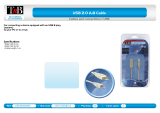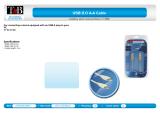Page is loading ...

*G6027126-01*
Thank you, and congratulations on your choice of the BOSS GT-10.
202
Copyright © 2008 BOSS CORPORATION
All rights reserved. No part of this publication may be reproduced in any form without the
written permission of BOSS CORPORATION.
201b
Before using this unit, carefully read the sections entitled: “USING THE UNIT SAFELY” (p.
2–3), and “IMPORTANT NOTES” (p. 4–5). These sections provide important information
concerning the proper operation of the unit. Additionally, in order to feel assured that you
have gained a good grasp of every feature provided by your new unit, Owner’s manual
should be read in its entirety. The manual should be saved and kept on hand as a conve-
nient reference.
G6027126R0 1RTC
Owner’s Manual

For the USA
DECLARATION OF CONFORMITY
Compliance Information Statement
Model Name :
Type of Equipment :
Responsible Party :
Address :
Telephone :
GT-10
Guitar Effects Processor
Roland Corporation U.S.
5100 S.Eastern Avenue, Los Angeles, CA 90040-2938
(323) 890-3700
This product complies with the requirements of EMC Directive 2004/108/EC.
For EU Countries
For Canada
This Class B digital apparatus meets all requirements of the Canadian Interference-Causing Equipment Regulations.
Cet appareil numérique de la classe B respecte toutes les exigences du Règlement sur le matériel brouilleur du Canada.
NOTICE
AVIS
For the USA
FEDERAL COMMUNICATIONS COMMISSION
RADIO FREQUENCY INTERFERENCE STATEMENT
This equipment has been tested and found to comply with the limits for a Class B digital device, pursuant to Part 15 of the
FCC Rules. These limits are designed to provide reasonable protection against harmful interference in a residential
installation. This equipment generates, uses, and can radiate radio frequency energy and, if not installed and used in
accordance with the instructions, may cause harmful interference to radio communications. However, there is no guarantee
that interference will not occur in a particular installation. If this equipment does cause harmful interference to radio or
television reception, which can be determined by turning the equipment off and on, the user is encouraged to try to correct the
interference by one or more of the following measures:
– Reorient or relocate the receiving antenna.
– Increase the separation between the equipment and receiver.
– Connect the equipment into an outlet on a circuit different from that to which the receiver is connected.
– Consult the dealer or an experienced radio/TV technician for help.
This device complies with Part 15 of the FCC Rules. Operation is subject to the following two conditions:
(1) this device may not cause harmful interference, and
(2) this device must accept any interference received, including interference that may cause undesired operation.
Unauthorized changes or modification to this system can void the users authority to operate this equipment.
This equipment requires shielded interface cables in order to meet FCC class B Limit.
2
USING THE UNIT SAFELY
002c
• Do not open (or modify in any way) the unit or its
AC adaptor.
...........................................................................................................
003
• Do not attempt to repair the unit, or replace parts
within it (except when this manual provides
specific instructions directing you to do so). Refer
all servicing to your retailer, the nearest Roland Service
Center, or an authorized Roland distributor, as listed on
the “Information” sheet.
...........................................................................................................
004
• Never use or store the unit in places that are:
• Subject to temperature extremes (e.g., direct
sunlight in an enclosed vehicle, near a heating
duct, on top of heat-generating equipment); or
are
• Damp (e.g., baths, washrooms, on wet floors); or are
• Humid; or are
• Exposed to rain; or are
• Dusty; or are
• Subject to high levels of vibration.
...........................................................................................................
007
• Make sure you always have the unit placed so it is
level and sure to remain stable. Never place it on
stands that could wobble, or on inclined surfaces.
...........................................................................................................
008c
• Be sure to use only the AC adaptor supplied with
the unit. Also, make sure the line voltage at the
installation matches the input voltage specified on
the AC adaptor’s body. Other AC adaptors may use a
different polarity, or be designed for a different voltage,
so their use could result in damage, malfunction, or
electric shock.
...........................................................................................................
008e
• Use only the attached power-supply cord. Also,
the supplied power cord must not be used with
any other device.
..........................................................................................................
009
• Do not excessively twist or bend the power cord,
nor place heavy objects on it. Doing so can
damage the cord, producing severed elements
and short circuits. Damaged cords are fire and shock
hazards!
..........................................................................................................
010
• This unit, either alone or in combination with an
amplifier and headphones or speakers, may be
capable of producing sound levels that could
cause permanent hearing loss. Do not operate for
a long period of time at a high volume level, or at
a level that is uncomfortable. If you experience
any hearing loss or ringing in the ears, you should
immediately stop using the unit, and consult an
audiologist.
..........................................................................................................
011
• Do not allow any objects (e.g., flammable
material, coins, pins); or liquids of any kind
(water, soft drinks, etc.) to penetrate the unit.
..........................................................................................................
Used for instructions intended to alert
the user to the risk of injury or material
damage should the unit be used
improperly.
* Material damage refers to damage or
other adverse effects caused with
respect to the home and all its
furnishings, as well to domestic
animals or pets.
Used for instructions intended to alert
the user to the risk of death or severe
injury should the unit be used
improperly.
The ● symbol alerts the user to things that must be
carried out. The specific thing that must be done is
indicated by the design contained within the circle. In
the case of the symbol at left, it means that the power-
cord plug must be unplugged from the outlet.
The symbol alerts the user to important instructions
or warnings.The specific meaning of the symbol is
determined by the design contained within the
triangle. In the case of the symbol at left, it is used for
general cautions, warnings, or alerts to danger.
The symbol alerts the user to items that must never
be carried out (are forbidden). The specific thing that
must not be done is indicated by the design contained
within the circle. In the case of the symbol at left, it
means that the unit must never be disassembled.
IMPORTANT: THE WIRES IN THIS MAINS LEAD ARE COLOURED IN ACCORDANCE WITH THE FOLLOWING CODE.
BLUE:
BROWN:
As the colours of the wires in the mains lead of this apparatus may not correspond with the coloured markings identifying
the terminals in your plug, proceed as follows:
The wire which is coloured BLUE must be connected to the terminal which is marked with the letter N or coloured BLACK.
The wire which is coloured BROWN must be connected to the terminal which is marked with the letter L or coloured RED.
Under no circumstances must either of the above wires be connected to the earth terminal of a three pin plug.
NEUTRAL
LIVE
For the U.K.
204
* Microsoft and Windows are registered trademarks of Microsoft Corporation.
206j
* Windows
®
is known officially as: “Microsoft
®
Windows
®
operating system.”
207
* Apple and Macintosh are registered trademarks of Apple Inc.
209
* Mac OS is a trademark of Apple Inc.
220
* All product names mentioned in this document are trademarks or registered trademarks of their respective owners.

3
012b
• Immediately turn the power off, remove the AC
adaptor from the outlet, and request servicing by
your retailer, the nearest Roland Service Center,
or an authorized Roland distributor, as listed on the
“Information” page when:
• The AC adaptor, the power-supply cord, or the plug
has been damaged; or
• If smoke or unusual odor occurs
• Objects have fallen into, or liquid has been spilled onto
the unit; or
• The unit has been exposed to rain (or otherwise has
become wet); or
• The unit does not appear to operate normally or
exhibits a marked change in performance.
..........................................................................................................
013
• In households with small children, an adult
should provide supervision until the child is
capable of following all the rules essential for the
safe operation of the unit.
..........................................................................................................
014
• Protect the unit from strong impact.
(Do not drop it!)
..........................................................................................................
015
• Do not force the unit’s power-supply cord to
share an outlet with an unreasonable number of
other devices. Be especially careful when using
extension cords—the total power used by all devices you
have connected to the extension cord’s outlet must never
exceed the power rating (watts/amperes) for the
extension cord. Excessive loads can cause the insulation
on the cord to heat up and eventually melt through.
..........................................................................................................
016
• Before using the unit in a foreign country, consult
with your retailer, the nearest Roland Service
Center, or an authorized Roland distributor, as
listed on the “Information” sheet.
..........................................................................................................
101b
• The unit and the AC adaptor should be located so
their location or position does not interfere with
their proper ventilation.
..........................................................................................................
102c
• Always grasp only the plug on the AC adaptor
cord when plugging into, or unplugging from, an
outlet or this unit.
..........................................................................................................
103b
• At regular intervals, you should unplug the AC
adaptor and clean it by using a dry cloth to wipe
all dust and other accumulations away from its
prongs. Also, disconnect the power plug from the power
outlet whenever the unit is to remain unused for an
extended period of time. Any accumulation of dust
between the power plug and the power outlet can result
in poor insulation and lead to fire.
..........................................................................................................
104
• Try to prevent cords and cables from becoming
entangled. Also, all cords and cables should be
placed so they are out of the reach of children.
..........................................................................................................
106
• Never climb on top of, nor place heavy objects on
the unit.
..........................................................................................................
107c
• Never handle the AC adaptor or its plugs with
wet hands when plugging into, or unplugging
from, an outlet or this unit.
..........................................................................................................
108b
• Before moving the unit, disconnect the AC
adaptor and all cords coming from external
devices.
..........................................................................................................
109b
• Before cleaning the unit, turn off the power and
unplug the AC adaptor from the outlet (p.26).
..........................................................................................................
110b
• Whenever you suspect the possibility of lightning
in your area, disconnect the AC adaptor from the
outlet.
..........................................................................................................
118a
• Should you remove the screw and the USB
connector cap, keep them in a safe place out of
children’s reach, so there is no chance of them
being swallowed accidentally.
..........................................................................................................
GT-10_e.book 3 ページ 2008年2月26日 火曜日 午後1時22分

4
IMPORTANT NOTES
Power Supply
301
• Do not connect this unit to same electrical outlet that is
being used by an electrical appliance that is controlled by
an inverter (such as a refrigerator, washing machine,
microwave oven, or air conditioner), or that contains a
motor. Depending on the way in which the electrical
appliance is used, power supply noise may cause this unit
to malfunction or may produce audible noise. If it is not
practical to use a separate electrical outlet, connect a
power supply noise filter between this unit and the
electrical outlet.
302
• The AC adaptor will begin to generate heat after long
hours of consecutive use. This is normal, and is not a
cause for concern.
307
• Before connecting this unit to other devices, turn off the
power to all units. This will help prevent malfunctions
and/or damage to speakers or other devices.
Placement
351
• Using the unit near power amplifiers (or other equipment
containing large power transformers) may induce hum.
To alleviate the problem, change the orientation of this
unit; or move it farther away from the source of inter-
ference.
352a
• This device may interfere with radio and television
reception. Do not use this device in the vicinity of such
receivers.
352b
• Noise may be produced if wireless communications
devices, such as cell phones, are operated in the vicinity of
this unit. Such noise could occur when receiving or initi-
ating a call, or while conversing. Should you experience
such problems, you should relocate such wireless devices
so they are at a greater distance from this unit, or switch
them off.
355b
• When moved from one location to another where the
temperature and/or humidity is very different, water
droplets (condensation) may form inside the unit. Damage
or malfunction may result if you attempt to use the unit in
this condition. Therefore, before using the unit, you must
allow it to stand for several hours, until the condensation
has completely evaporated.
360
• Depending on the material and temperature of the surface
on which you place the unit, its rubber feet may discolor
or mar the surface.
You can place a piece of felt or cloth under the rubber feet
to prevent this from happening. If you do so, please make
sure that the unit will not slip or move accidentally.
Maintenance
401a
• For everyday cleaning wipe the unit with a soft, dry cloth
or one that has been slightly dampened with water. To
remove stubborn dirt, use a cloth impregnated with a
mild, non-abrasive detergent. Afterwards, be sure to wipe
the unit thoroughly with a soft, dry cloth.
402
• Never use benzine, thinners, alcohol or solvents of any
kind, to avoid the possibility of discoloration and/or
deformation.
Repairs and Data
452
• Please be aware that all data contained in the unit’s
memory may be lost when the unit is sent for repairs.
Important data should always be backed up on a another
MIDI device (e.g., a sequencer), or written down on paper
(when possible). During repairs, due care is taken to avoid
the loss of data. However, in certain cases (such as when
circuitry related to memory itself is out of order), we
regret that it may not be possible to restore the data, and
Roland assumes no liability concerning such loss of data.
Additional Precautions
551
• Please be aware that the contents of memory can be
irretrievably lost as a result of a malfunction, or the
improper operation of the unit. To protect yourself against
the risk of loosing important data, we recommend that
you periodically save a backup copy of important data
you have stored in the unit’s memory in another MIDI
device (e.g., a sequencer).
552
• Unfortunately, it may be impossible to restore the contents
of data that was stored in another MIDI device (e.g., a
sequencer). once it has been lost. Roland Corporation
assumes no liability concerning such loss of data.
553
• Use a reasonable amount of care when using the unit’s
buttons, sliders, or other controls; and when using its jacks
and connectors. Rough handling can lead to malfunctions.
554
• Never strike or apply strong pressure to the display.
556
• When connecting / disconnecting all cables, grasp the
connector itself—never pull on the cable. This way you
will avoid causing shorts, or damage to the cable’s
internal elements.
558a
• To avoid disturbing your neighbors, try to keep the unit’s
volume at reasonable levels. You may prefer to use
headphones, so you do not need to be concerned about
those around you (especially when it is late at night).
559a
• When you need to transport the unit, package it in the box
(including padding) that it came in, if possible. Otherwise,
you will need to use equivalent packaging materials.
GT-10_e.book 4 ページ 2008年2月26日 火曜日 午後1時22分

5
IMPORTANT NOTES
561
• Use only the specified expression pedal (Roland EV-5,
BOSS FV-500L/500H with a connection cable (stereo 1/4”
phone – stereo 1/4” phone); sold separately). By
connecting any other expression pedals, you risk causing
malfunction and/or damage to the unit.
562
• Some connection cables contain resistors. Do not use
cables that incorporate resistors for connecting to this unit.
The use of such cables can cause the sound level to be
extremely low, or impossible to hear. For information on
cable specifications, contact the manufacturer of the cable.
Copyright
852a
• This product can be used to record or duplicate audio
without being limited by certain technological copy-
protection measures. This is due to the fact that this
product is intended to be used for the purpose of
producing original music, and is therefore designed so
that material that does not infringe copyrights belonging
to others (for example, your own original works) can be
recorded or duplicated freely.
853
• Do not use this unit for purposes that could infringe on a
copyright held by a third party. We assume no responsi-
bility whatsoever with regard to any infringements of
third-party copyrights arising through your use of this
unit.
Printing Conventions and
icons in This Manual
About the Explanations of
Procedures in the Text
• For selecting items like those shown in the screen view
below, the explanations describe how to make the
selection using the knobs, but you can also select the items
using [ ] and [ ] (the cursor buttons).
Text or numerals enclosed
in square brackets [ ]
Indicate buttons.
[WRITE]
WRITE button
Indicates information that you
should be aware of when
using the GT-10.
Indicates supplementary
information about an
operation.
Indicates information about a
convenient operation.
(p.**)
Indicates a reference page.
GT-10_e.book 5 ページ 2008年2月26日 火曜日 午後1時22分

6
Contents
IMPORTANT NOTES ...............................................................................4
Main Features........................................................................................10
Names of Things and What They Do...................................................11
Front Panel................................................................................................................................................. 11
Rear Panel.................................................................................................................................................. 13
Quick Guide...........................................................................................14
Getting Ready ........................................................................................................................................... 14
Playing Sounds ......................................................................................................................................... 16
Editing........................................................................................................................................................ 18
Basic Operation.............................................................................................................................. 18
Creating Sounds Based on Existing Patches ............................................................................. 18
Creating Sounds with Ease ..................................................................................................................... 20
Chapter 1 Playing Sounds ...................................................................22
Making the Connections.......................................................................................................................... 22
Turning on the Power.............................................................................................................................. 23
The Icons in the Play Screen ........................................................................................................ 23
Switching the Play Screen............................................................................................................ 24
Adjusting the Output Level .................................................................................................................... 24
Making Settings for a Connected Device (Output Select) .................................................................. 25
Turning Off the Power............................................................................................................................. 26
Tuning the Guitar (TUNER) ................................................................................................................... 26
Turning the Tuner Function On and Off ................................................................................... 26
About the Display During Tuning ............................................................................................. 26
How to Tune .................................................................................................................................. 27
Changing the Tuner Settings (Tuner Pitch)............................................................................... 27
Changing the Tuner Settings (Tuner Out)................................................................................. 28
Selecting a Tone (Patch Change) ............................................................................................................ 29
What is a Patch?............................................................................................................................. 29
Using the Pedal to Select the Patch.............................................................................................30
Using the Dial to Select the Patch ............................................................................................... 31
Separating Patches into Groups (CATEGORY)........................................................................ 31
Adjusting a Tone ...................................................................................................................................... 31
Chapter 2 Creating Sounds (Patch Edit).............................................32
Creating Sounds with Ease (EZ TONE) ................................................................................................ 32
Creating a Tone for the Song You Envision (Create)............................................................... 32
Adjusting the Tone (Edit)............................................................................................................. 33
Setting the Effects ..................................................................................................................................... 34
Turning an Effect On and Off...................................................................................................... 34
Setting the Effects Simply (Quick Setting)................................................................................. 35
Switching Between Knob View and List View ......................................................................... 35
Adjusting the Parameters............................................................................................................. 36
Changing the Connection Order of Effects (Effect Chain)...................................................... 38
Grouping Patches by Category (CATEGORY) ......................................................................... 39
Naming User Categories (CATEGORY NAME) ...................................................................... 40
Naming a Patch (PATCH NAME) ......................................................................................................... 41
GT-10_e.book 6 ページ 2008年2月26日 火曜日 午後1時22分

7
Chapter 3 Saving a Tone ......................................................................42
Saving a Patch (PATCH WRITE) ........................................................................................................... 42
Copying Patches (PATCH COPY) ......................................................................................................... 42
Exchanging Patches (PATCH EXCHANGE)........................................................................................ 43
Initializing Patches (PATCH INITIALIZE)........................................................................................... 43
Storing Settings by Effect (User Quick Settings).................................................................................. 44
Copying or Swapping PREAMP Settings Between Channels ........................................................... 45
Chapter 4 Playing Sounds ...................................................................46
Setting the Functions of the Knobs of the Play Screen........................................................................ 46
Using Pedals to Control the Parameters ............................................................................................... 47
Using the CTL/EXP Pedal With the Same Functions Assigned at All Times
(Pedal Function) ............................................................................................................................ 47
Setting CTL/EXP Functions Individually in Each Patch (Pedal FX)..................................... 48
Setting Each Controller Functions to Individual Patches (Assign)........................................ 50
Activating the Virtual Expression Pedal at the Start of Operations (Internal Pedal System)
.... 54
Turning the Effects On and Off with the BANK/Number Pedals (Manual Mode)....................... 55
Switching to Manual Mode ......................................................................................................... 55
Switching Effects On and Off with the Pedals.......................................................................... 55
Assigning an Effect On/Off Switch to a Pedal ......................................................................... 56
Switching Settings with the Number Pedals........................................................................................ 57
Phrase Loop Play...................................................................................................................................... 58
What’s Phrase Loop? .................................................................................................................... 58
Using the Phrase Loop ................................................................................................................. 58
Setting Phrase Loop ...................................................................................................................... 59
Overview of Phrase Loop Operation ......................................................................................... 60
Chapter 5 Making Global Settings.......................................................61
Making Settings Matched to the Connected Guitar (Input Select) ................................................... 61
Adjusting the Overall Sound to Match the Usage Environment (Global) ....................................... 62
Adjusting the Overall Tone (Global EQ) ................................................................................... 62
Controlling the Overall Effect of the Noise Suppressor (Total Noise Suppressor)............. 63
Controlling the Overall Reverb Level (Total REVERB)........................................................... 64
Setting the Output Reference Level to Match the Connected Equipment (Main Out Level)
.... 65
Adjusting the Output Level of the DIGITAL OUT Jack.......................................................... 66
Adjusting the Display Contrast (LCD Contrast).................................................................................. 67
Keeping Effect Sounds Playing After Patches Are Switched (Patch Change Mode) ..................... 68
Using the Identical Preamp Settings in All Patches (Preamp Mode) ............................................... 69
Using the System Preamp............................................................................................................ 69
Setting the System Preamp .......................................................................................................... 69
Saving the Current Preamp Setting As the System's Preamp Setting ................................... 70
Limiting the Banks That Can Be Switched (Bank Extent) .................................................................. 71
Setting the Timing Used for Switching Patches (Bank Change Mode) ............................................ 72
Having Values from an EXP Pedal Carried Over When Patches are Called Up (EXP Pedal Hold)
..... 73
Switching How the Pedal Indicators Light (Pedal Indicate).............................................................. 74
Selecting the Dial Function (Dial Function).......................................................................................... 75
Restoring the Factory Settings (Factory Reset)..................................................................................... 76
Adjusting the EXP Pedal ......................................................................................................................... 77
Chapter 6 Using the GT-10 with External MIDI Devices Connected
...79
What Can You Do with MIDI? ............................................................................................................... 79
Operating From the GT-10........................................................................................................... 79
Remotely Controlling the GT-10 Using an External MIDI Device......................................... 79
Making the Settings for MIDI Functions............................................................................................... 80
Setting the MIDI Receive Channel.............................................................................................. 80
Setting the MIDI Omni Mode......................................................................................................81
Setting the MIDI Transmit Channel ........................................................................................... 81
Setting the MIDI Device ID.......................................................................................................... 81
Setting the MIDI Sync Clock........................................................................................................ 81
Sending Program Change Messages .......................................................................................... 82
Sending EXP Pedal Operations as Control Change Messages ............................................... 82
Sending EXP Pedal Sw Operations as Control Change Messages......................................... 82
GT-10_e.book 7 ページ 2008年2月26日 火曜日 午後1時22分

8
Sending External EXP Pedal Operations as Control Change Messages ............................... 82
Sending CTL Pedal Operations as Control Change Messages............................................... 83
Sending External Footswitch Operations as Control Change Messages .............................. 83
Setting the Correspondences Between Program Change Messages and Patches
(Program Change Map)........................................................................................................................... 84
Enabling/Disabling the Program Change Map Settings (MIDI Map Select)....................... 84
Setting the Program Change Map .............................................................................................. 84
Changing Patches Using Bank Select Messages .................................................................................. 85
Changing Patch Numbers on an External MIDI Device from the GT-10 ............................. 85
Changing Patch Numbers on the GT-10 from an External MIDI Device ............................. 86
Transmitting Data to an External MIDI Device (Bulk Dump)........................................................... 87
Making the Connections .............................................................................................................. 87
Transmitting................................................................................................................................... 88
Receiving Data from an External MIDI Device (Bulk Load).............................................................. 89
Making the Connections .............................................................................................................. 89
Receiving ........................................................................................................................................ 89
Chapter 7 Using the GT-10 Connected to a Computer Via USB.......90
Before Connecting with USB .................................................................................................................. 90
Installing and Setting the USB Driver........................................................................................ 90
Switching the Driver Mode ......................................................................................................... 91
Setting the USB Functions....................................................................................................................... 92
Setting the Digital Audio Signal Input and Output................................................................. 92
Setting the Direct Monitor ........................................................................................................... 93
Controlling the Direct Monitor Setting from an External Device .......................................... 94
Recording the GT-10’s Output with a Computer ................................................................................ 94
Applying GT-10 Effects to a Computer’s Audio Playback................................................................. 95
Chapter 8 Parameters Guide................................................................96
COMP (Compressor)................................................................................................................................ 96
OD/DS (Overdrive/Distortion)............................................................................................................. 96
PREAMP .................................................................................................................................................... 98
Preamp Type List .......................................................................................................................... 98
EQ (Equalizer)......................................................................................................................................... 101
FX-1/FX-2 ................................................................................................................................................ 102
T.WAH (Touch Wah).................................................................................................................. 102
AUTO WAH (Auto Wah) .......................................................................................................... 103
SUB WAH..................................................................................................................................... 103
ADV.COMP(Advanced Compressor)...................................................................................... 104
LIMITER ....................................................................................................................................... 104
GRAPHIC EQ (Graphic Equalizer) .......................................................................................... 104
PARA EQ (Parametric Equalizer)............................................................................................. 105
TONE MODIFY........................................................................................................................... 105
GUITAR SIM. (Guitar Simulator) ............................................................................................. 106
SLOW GEAR................................................................................................................................ 106
DEFRETTER................................................................................................................................. 106
WAVE SYNTH ............................................................................................................................ 107
GUITAR SYNTH......................................................................................................................... 107
SITAR SIM. (Sitar Simulator) .................................................................................................... 108
OCTAVE....................................................................................................................................... 109
PITCH SHIFTER.......................................................................................................................... 109
HARMONIST .............................................................................................................................. 110
AUTO RIFF .................................................................................................................................. 111
Creating Original Phrases (User Phrase)................................................................................. 112
SOUND HOLD............................................................................................................................ 112
AC.PROCESSOR (Acoustic Processor) .................................................................................... 112
FEEDBACKER............................................................................................................................. 113
ANTI-FEEDBACK....................................................................................................................... 113
PHASER........................................................................................................................................ 114
FLANGER .................................................................................................................................... 114
TREMOLO.................................................................................................................................... 115
ROTARY....................................................................................................................................... 115
UNI-V............................................................................................................................................ 115
GT-10_e.book 8 ページ 2008年2月26日 火曜日 午後1時22分

9
PAN............................................................................................................................................... 115
SLICER.......................................................................................................................................... 116
VIBRATO...................................................................................................................................... 116
RING MOD. (Ring Modulator) ................................................................................................. 117
HUMANIZER.............................................................................................................................. 117
2X2 CHORUS............................................................................................................................... 118
SUB DELAY ................................................................................................................................. 118
DELAY ..................................................................................................................................................... 119
DELAY Common Parameters ................................................................................................... 119
Pan................................................................................................................................................. 120
Dual-S, Dual-P, Dual-L/R.......................................................................................................... 120
Warp.............................................................................................................................................. 120
Modulate ...................................................................................................................................... 120
CHORUS.................................................................................................................................................. 121
REVERB ................................................................................................................................................... 121
MASTER .................................................................................................................................................. 122
MASTER BPM/KEY .............................................................................................................................. 122
PEDAL FX................................................................................................................................................ 122
SW&PDL FUNCTION................................................................................................................ 122
ASSIGN 1–8............................................................................................................................................. 126
TARGET PARAMETER ............................................................................................................. 127
SEND/RETURN..................................................................................................................................... 132
AMP CONTROL..................................................................................................................................... 132
NS1/NS2 (Noise Suppressor)............................................................................................................... 133
EZ TONE ................................................................................................................................................. 133
STEP1: SETTING ......................................................................................................................... 133
STEP2: TONE............................................................................................................................... 134
STEP3: DRIVE.............................................................................................................................. 134
STEP4: EFX................................................................................................................................... 134
SYSTEM ................................................................................................................................................... 134
TUNER.......................................................................................................................................... 134
INPUT/OUTPUT........................................................................................................................ 134
PHRASE LOOP ........................................................................................................................... 135
MANUAL MODE SETTING ..................................................................................................... 136
PLAY OPTION ............................................................................................................................ 136
CONTROLLER ............................................................................................................................ 137
LCD ............................................................................................................................................... 139
MIDI .............................................................................................................................................. 139
USB................................................................................................................................................ 140
OUTPUT SELECT................................................................................................................................... 141
Appendices..........................................................................................142
Signal Flow .............................................................................................................................................. 142
MIDI Implementation Chart................................................................................................................. 143
Specifications........................................................................................................................................... 144
Error Messages........................................................................................................................................ 145
Troubleshooting...................................................................................................................................... 145
Problems with the sound ........................................................................................................... 145
Other Problems............................................................................................................................ 146
Index.....................................................................................................147
GT-10_e.book 9 ページ 2008年2月26日 火曜日 午後1時22分

10
Main Features
Newer, More Powerful BOSS COSM Effects
Totally new effects made possible by an original, high-performance processor that relies on the latest BOSS technology.
Utilizing COSM technology that transcends the realm of mere modeling, these effects achieve sounds with an even more natural
performance feel and richer expressiveness than previous designs.
Create Tones Intuitively with EZ TONE
The EZ TONE provides an innovative user interface that enables you to create your own tones with absolutely no special
knowledge of effect parameters needed.
Sound making on the EZ TONE is truly intuitive. EZ TONE shows you the way to create the sound with both graphical icons and
intuitive terms such as “SOFT” or “HARD.” Choose the basic sound you want according to the music genre, song imagery,
performance-style. Then you can shape the sound by just moving the cursor on the TONE GRID toward “SOFT” or “HARD,” “for
SOLO” or “for BACKING.”
Now everyone can easily create his or her own tones the instant a sonic image comes to mind.
Phrase Loop Feature
The Phrase Loop feature lets you record and play loop performances, whereby you continue adding new sounds as the loop
plays.
Up to 38 seconds of recording time means you can switch effects as you add rhythm, solos, and other performance touches to a
recorded loop.
You can also take phrases recorded beforehand without effects and then apply the perfect tone, adding the effects as you play
back the phrase.
A Wide Variety of Tones with Parallel Chain
The GT-10 features a “Parallel Chain” function, which allows you to split the effects “chain”—the sequence of effects used in
processing the sound—to create two independent chains. Each chain gives you full freedom to arrange effects in any order you
want.
You can, for example, use separate chain settings in the left and right stereo channels to produce an effect just like a twin guitar
sound. Additionally, using a dynamic-type COSM amp, you can even switch chains with your picking dynamics.
Works Like a Compact Effects Processor
Operating the GT-10 is like using compact effects processors. It's easy to make super-fast tone adjustments, even in the middle of
live performances. Just select an effects type, then directly adjust the four optimal parameters with the front-panel knobs. Of
course, you can also switch the display to show all effect parameters to create tones with even more exacting detail.
High-Visibility Indicators
Foot pedal indicators and other lights all utilize brightly lit LEDs. Clearly visible in any situation, whether it be in a live outdoor
concert or up on a pitch-black stage, these indicators help ensure accurate operation.
GT-10_e.book 10 ページ 2008年2月26日 火曜日 午後1時22分

11
Names of Things and What They Do
1.
Display
Various information about the GT-10 is shown here. The
display screen on the left side shows the bank number.
2.
OUTPUT LEVEL Knob
This adjusts the volume level at the OUTPUT jack and
the PHONES jack.
3.
OUTPUT SELECT Button
This adjusts the characteristics of the output from the GT-
10 to match the type of equipment that is connected (p. 24).
4.
SYSTEM Button
This makes global settings for the GT-10 (p. 61).
5.
EZ TONE
CREATE Button
This makes it easy to create tones based on the musical
genre and the feel of the song you have in mind (p. 32).
EDIT Button
This provides a simple way to modify tones (p. 33).
6.
Parameter Knobs P1 Through P4
These change the values of the parameter shown on the
display.
7.
Dial
This switches patches and modifies values.
[ ], [ ], [ ], and [ ] (Cursor Buttons)
These move the onscreen cursor up, down, or to the left
or right.
8.
EFFECTS SELECT
Use these buttons to switch effects on or off, or to change
their settings (p. 34). When an effect is switched on, the
button's indicator lights up; the indicator goes out when
the effect is off.
* [MASTER/PEDAL FX] does not light up.
COMP (Compressor) Button
OD/DS (Overdrive/Distortion) Button
PREAMP Button
EQ (Equalizer) Button
FX-1 Button
FX-2 Button
DELAY Button
CHORUS Button
REVERB Button
MASTER/PEDAL FX (Master/Pedal Effect) Button
9.
SELECT Button
These switch between the A and B channels for the
PREAMP (p. 98).
10.
DISPLAY MODE Button
Allows you to change the way things are shown in the
display (p. 24).
11.
EXIT Button
Use this to go back to the previous screen or to cancel an
operation.
Front Panel
3
4
7
9
10 11
12
13 14
15
16
19
1
2
6
8
17 18
20
21
5
GT-10_e.book 11 ページ 2008年2月26日 火曜日 午後1時22分

12
Names of Things and What They Do
12.
CATEGORY/ENTER Button
Use this button for the following operations:
• When executing an operation
• When selecting patches arranged by category (p. 31)
• When doing tap input for MASTER BPM (p. 122) or Delay Time (p. 119)
13.
TUNER/BYPASS Button
Press to use the tuner features (p. 26).
14.
WRITE Button
Use this to store patch settings in memory, or to replace
or copy settings (p. 42).
15.
BANK Pedals
Use these when switching patch banks (p. 30) or
performing operations with phrase loops (p. 58).
You can switch a phrase loop on or off by depressing the two BANK pedals
at the same time (
p. 58
).
16.
PHRASE LOOP (p. 58)
REC/DUB (Recording/Overdubbing) Indicator
This lights steadily when you’re recording or
overdubbing a phrase, and flashes during recording
standby.
PLAY Indicator
This lights up while phrase playback is in progress.
17.
Number Pedals 1 through 4
These switch the patch number (p. 30).
18.
CTL (Control) Pedals 1 and 2
These can be used to control a variety of functions you
assign, such as the A and B channels for the PREAMP (p.
98) or switching the Tuner on or off (p. 47).
19.
EXP (Expression) Pedal
Controls volume, wah, and other parameters (p. 47).
When operating the EXP Pedal, be careful not to get your fingers pinched
between the movable part and the panel. In places with small children, an
adult should provide supervision and guidance until the child is capable of
following all the rules essential for the safe operation of the unit.
20.
EXP PEDAL SW (EXP Pedal Switch)
The switch is turned on or off by firmly pressing on the
toe of the EXP Pedal.
21.
EXP PEDAL SW ON/OFF
(EXP Pedal Switch On/Off) Indicator
This lights up when the feature controlled by the EXP
PEDAL SW is on and goes out when the controlled
feature is off.
GT-10_e.book 12 ページ 2008年2月26日 火曜日 午後1時22分

13
Names of Things and What They Do
1.
INPUT Jack
The guitar is connected here.
2.
OUTPUT L/MONO R Jacks
Connect to your amp, mixer, or such device.
3.
PHONES Jack
Connect headphones here.
When headphones are connected to the PHONES jack, tonal adjustments
are applied so the sound is close to that produced by a guitar amp.
4.
EXT LOOP SEND RETURN Jacks
Connect to external effects processor or amp.
5.
AMP CONTROL Jack
When using the AMP CONTROL function (p. 132),
connect to the jack used for switching guitar amp
channels.
6.
EXP PEDAL/CTL 3, 4 Jack
Connect an optional expression pedal (such as the
Roland EV-5) or footswitch (such as the BOSS FS-6) here
(p. 22).
7.
USB Connector
Use a USB cable to connect a computer to this connector
and enable exchange of data between the GT-10 and the
computer (p. 90).
8.
DIGITAL OUT Connector
Outputs digital audio signals (p. 66).
9.
MIDI IN/OUT Connectors
Connect an external MIDI device to these connectors to
transmit and receive MIDI messages (p. 79).
10.
POWER Switch
Turns the power on and off.
11.
DC IN (AC Adaptor) Jack
Connect the included AC adaptor here.
* To prevent damaging the GT-10, please be sure not to use any
AC adaptor other than the one included with the GT-10.
12.
Cord Hook
Hook the AC adaptor cord here to prevent the adaptor
plug from being disconnected (p. 22).
* Disconnecting the AC adaptor while the GT-10 is in use may
result in corruption of important data.
13.
Security Slot ( )
Connect a commercially available anti-theft security
cable here.
http://www.kensington.com/
Rear Panel
3
7
9
10
11
12 13
1 2 5 6
8
4
GT-10_e.book 13 ページ 2008年2月26日 火曜日 午後1時22分

14
Quick Guide
The Quick Guide describes required settings and basic operations. For detailed descriptions of operations,
refer to the explanations in chapter 1 and after.
Getting Ready
Once the connections have been
completed, turn on power to your
various devices in the order specified.
By turning on devices in the wrong
order, you risk causing malfunction
and/or damage to speakers and other
devices.
1.
Insert the DC plug on the
AC adaptor into the DC IN
jack on the GT-10.
2.
Plug the AC adaptor into a
power outlet.
3.
Use the POWER switch to
switch on the power.
4.
Power up the guitar amp.
For information on how to switch off
the power, refer to “Turning Off the
Power” (p. 25).
1.
Connect the guitar and the guitar amp.
Guitar Amp
Guitar
Before turning on the power, confirm the
following.
• Are all external devices properly connected?
• Is the volume on the GT-10, your amp, and all
other connected devices turned down to the
minimum level?
Raise the amp volume only after turning on the power
to all connected devices.
For detailed information on how to make the connections, refer to “Making the Connections” (p. 22).
Connect the Guitar and Amp
1
2
Turn On the Power
GT-10_e.book 14 ページ 2008年2月26日 火曜日 午後1時22分

15
Quick Guide
Quick Guide
Examples of Connections Using
the SEND/RETURN Jacks
Example 1: Using an External Effects Unit
This enables use as one of the GT-10’s effects.
Example 2: Using Send and Return on the
Guitar Amp
This allows you to switch between use of the
GT-10 and the guitar amp’s preamp.
* When you’re making connections using the SEND/
RETURN jacks, you also need to make settings for the
“SEND/RETURN” (p. 132).
Guitar Amp
OUTPUT INPUT
INPUT
Guitar
External Effects
Guitar Amp
SEND
RETURN
INPUT
Guitar
Use the OUTPUT LEVEL knob to
adjust the volume level.
Tune the Guitar
Each press of the TUNER/BYPASS button
switches the Tuner feature on or off.
Switching on the Tuner feature enables direct
output of input sounds (bypass), and lets you
tune the guitar while in this state. For more
information, refer to “Tuning the Guitar
(TUNER)” (p. 26).
3
Adjust the Volume
GT-10_e.book 15 ページ 2008年2月26日 火曜日 午後1時22分

16
Quick Guide
Playing Sounds
Once you’ve finished getting ready to play, try playing sounds as you operate the GT-10.
Choose the patch you want to use by
depressing the corresponding number
pedal.
The indicator for the number pedal you pressed
lights up and the patch is switched.
About the Bank and Number Display
The display on the left side shows the bank,
and the display on the right side shows the
bank and patch number.
Bank Number
User Bank
Preset Bank
What is a Patch?
A combination (or set) of effects together with a
group of parameter settings is called a “patch.”
The GT-10 can store 400 different patches in memory,
organized by bank and number as shown below.
Patches include User patches, which you can use to
save the settings for newly created effects, and Preset
patches, for which modified settings cannot be saved.
For more information, refer to “Selecting a Tone
(Patch Change)” (p. 29).
Preset Bank 50
Preset Bank 01
User Bank 50
User Bank 01
1.
Press the BANK pedals to select the
desired bank.
The GT-10 stands by for specification of the
patch number, and the number pedal
indicators blink.
2.
Choose the patch you want to use by
depressing the corresponding number
pedal.
The indicator for the number pedal you
pressed lights up and the patch is switched.
If you’re not at the Play screen (p. 23), you won’t be able
to switch patches. Press the [EXIT] button to go back to
the Play screen, then choose the patch.
You can also use the BANK pedals to operate the Phrase
Loop feature. Phrase Loop is a feature that lets you
record a performance and play it back as a loop. For
more information, refer to “Phrase Loop Play” (p. 58).
Choosing a Patch in the Current Bank
Choosing a Patch in a Different Bank
GT-10_e.book 16 ページ 2008年2月26日 火曜日 午後1時22分

17
Quick Guide
Quick Guide
The EXP Pedal and the CTL 1 and 2 pedals can be set to use in
switching effects on or off for individual patches, use as a volume
pedal, and other such operations.
Executing these operations during a performance lets you modify
the sound more effectively.
You can assign the parameters you want to the EXP Pedal, EXP PEDAL
SW and the CTL 1 and 2 pedals and operate them accordingly. For more
information, refer to “Using Pedals to Control the Parameters” (p. 47).”
Press the CTL 1 pedal.
The CTL1 pedal function is switched on.
(The indicator for the CTL 1 pedal lights up.)
Press a second time to switch off.
(The indicator for the CTL 1 pedal goes out.)
Press the CTL 2 pedal.
The CTL2 pedal function is switched on.
(The indicator for the CTL 2 pedal lights up.)
Press a second time to switch off.
(The indicator for the CTL 2 pedal goes out.)
Press the toe of the EXP Pedal.
The EXP Pedal value rises.
Press the heel of the EXP Pedal.
The EXP Pedal value decreases.
Press the toe of the EXP Pedal firmly.
The EXP PEDAL SW function is switched on.
(The EXP PEDAL SW ON/OFF indicator lights up.)
Press firmly a second time to switch off.
(The EXP PEDAL SW ON/OFF indicator goes out.)
Switch the Patch with the Dial
When you’re at the Play screen (p. 23),
turning the dial switches the patch.
Working with Effects Using the Pedals
GT-10_e.book 17 ページ 2008年2月26日 火曜日 午後1時22分

18
Quick Guide
Access the System Menu
screen.
Choose the menu item.
The setting screen
for the selected
item appears.
or
* In this example, "PATCH EDIT" icon is selected.
* If you want to next menu item
further, repeat Steps 2 and 3.
2 31
Editing
Basic Operation
This describes the basic operations you use when editing settings.
Creating Sounds Based on Existing Patches
Let’s try creating a new sound based on a patch whose sound is close to what you want to make.
1.
Choose a patch
whose sound is
close to the
sound you want
to create (p. 16).
2.
Choose the effect you want to switch on
or off.
For more information about each parameter, refer to
“Chapter 8 Parameters Guide” (p. 96).
3.
Again press the
button you
pressed in step 2.
The effect is
switched on or off.
Effect on: button
illuminated
Effect off: button
extinguished
Buttons and Knobs You Use
This displays the System Menu.
·
· These set the parameter value.
· Changes the page.
Sets the parameter value.
This confirms the selected item.
· Chooses an item.
This quits making settings.
These set the parameter value.
These choose the effect.
Buttons and Knobs You Use
Switching Effects On and Off
GT-10_e.book 18 ページ 2008年2月26日 火曜日 午後1時22分

19
Quick Guide
Quick Guide
1.
Switch on the
effect you want
to adjust.
2.
Adjust the parameters for the effect.
For more information about each parameter, refer
to “Chapter 8 Parameters Guide” (p. 96).
3.
Repeat steps 1
and 2 until you
obtain the sound
you want.
If you switch patches, all settings that have been made will be lost. To save the sound you’ve created, carry out the Write
procedure (p. 42).
en
Quit the settings.
(Go back to the
previous screen.)
Change the parameter settings.
m
Example 2
Example 1
Each press this button
switches between Knob View
and List View.
Only the major parameters are
shown in Knob View, you can adjust
the parameters quickly. If you want
to have all parameters appear,
switch to List View.
54
Adjusting Effect Parameters
GT-10_e.book 19 ページ 2008年2月26日 火曜日 午後1時22分

20
Quick Guide
Creating Sounds with Ease
Using the EZ Tone feature (p. 32) lets you quickly find settings close to the musical genre and feel of the
song you want to create, and enables you to create the sound easily. Let’s try creating sounds using EZ
Tone.
Make the settings matched to the
guitar and output equipment you’re
using.
Use the basic tones and variations to
choose the musical genre and the feel
of the song.
For more information about
each parameter, refer to
“STEP1: SETTING” (p. 133)“.
For more information about each parameter, refer to
“STEP2: TONE” (p. 134).
These change the page.
Buttons and Knobs You Use
These set the parameter values.
This starts the EZ Tone feature.
2
Choose the Basic Tone
Basic tones
Variations
Make the Settings for the Pickup
and the Output Equipment
1
Pickup type
Equipment connected
to the GT-10
GT-10_e.book 20 ページ 2008年2月26日 火曜日 午後1時22分
/