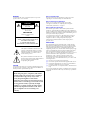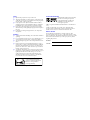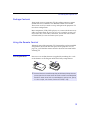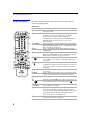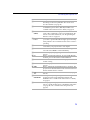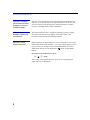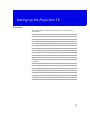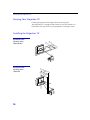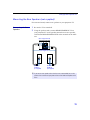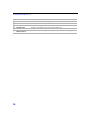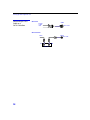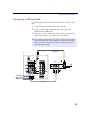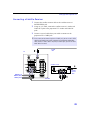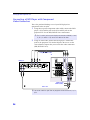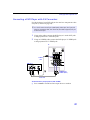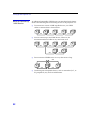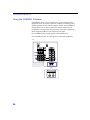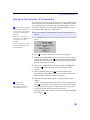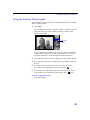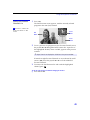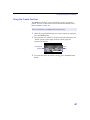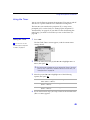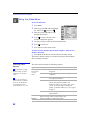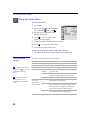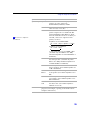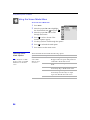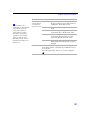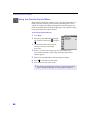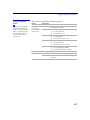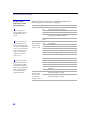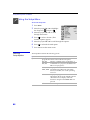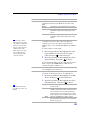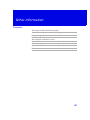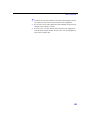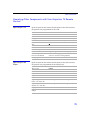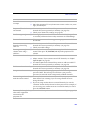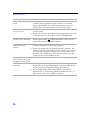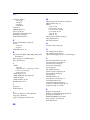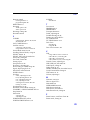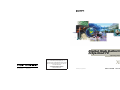4-084-917-12
Sony Corporation © 2001 by Sony Corporation
Printed in U.S.A.
KDP-57XBR2 KDP-65XBR2
If, after reading this instruction manual, you have additional
questions related to the use of your Sony TV, please call one
of the following numbers (English only).
Customers in the continental United States contact
the Sony Customer Information Service Center at:
1-800-222-SONY (7669)
Customers in Canada contact the
Sony Customer Relations Center at:
(416) 499-SONY (7669)
Digital High Definition
Projection TV
Operating Instructions
Digital High Definition
Projection TV
Operating Instructions

DTV.book Page vi Tuesday, July 17, 2001 12:41 PM

WARNING
To reduce the risk of fire or shock hazard, do not expose the
projection TV to rain or moisture.
This symbol is intended to alert the user to the
presence of uninsulated “dangerous voltage”
within the product’s enclosure that may be of
sufficient magnitude to constitute a risk of
electric shock to persons.
This symbol is intended to alert the user to the
presence of important operating and maintenance
(servicing) instructions in the literature
accompanying the appliance.
CAUTION
To prevent electric shock, do not use this polarized AC plug with
an extension cord, receptacle or other outlet unless the blades can
be fully inserted to prevent blade exposure.
Note on Caption Vision
This television receiver provides display of television closed
captioning in accordance with §15.119 of the FCC rules.
Note on Convergence Adjustment
Before you use your projection TV, make sure to adjust
convergence. For details, see “Adjusting the Convergence
Automatically (Flash Focus)” on page 36.
Note to CATV System Installer
This reminder is provided to call the CATV system installer’s
attention to Article 820-40 of the NEC that provides guidelines for
proper grounding and, in particular, specifies that the cable ground
shall be connected to the grounding system of the building, as close
to the point of cable entry as practical.
Use of this television receiver for other than private viewing of
programs broadcast on UHF or VHF or transmitted by cable
companies for the use of the general public may require
authorization from the broadcaster/cable company and/or
program owner.
NOTIFICATION
This equipment has been tested and found to comply with the
limits for a Class B digital device pursuant to Part 15 of the FCC
Rules. These limits are designed to provide reasonable protection
against harmful interference in a residential installation. This
equipment generates, uses, and can radiate radio frequency energy
and, if not installed and used in accordance with the instructions,
may cause harmful interference with radio communications.
However, there is no guarantee that interference will not occur in a
particular installation. If this equipment does cause harmful
interference to radio or television reception, which can be
determined by turning the equipment off and on, the user is
encouraged to try to correct the interference by one or more of the
following measures:
❑ Reorient or relocate the receiving antennas.
❑ Increase the separation between the equipment and receiver.
❑ Connect the equipment into an outlet on a circuit different
from that to which the receiver is connected.
❑ Consult the dealer or an experienced radio/TV technician for
help.
You are cautioned that any changes or modifications not expressly
approved in this manual could void your authority to operate this
equipment.
CAUTION
When using TV games, computers, and similar
products with your projection TV, or viewing a
TV station whose logo always stays on the
screen, keep the brightness and contrast
functions at low settings. If a fixed (non-moving)
pattern such as a station logo is left on the screen
for long periods of time, especially at a high
brightness or contrast setting, the image can be
permanently imprinted onto the screen. These
types of imprints are not covered by your
warranty.
RISK OF ELECTRIC SHOCK
DO NOT OPEN
RISQUE DE CHOC ELECTRIQUE,
NE PAS OUVRIR
ATTENTION
CAUTION
PRECAUCION
RIESGO DE CHOQUE ELECTRICO
NO ABRIR
CAUTION: TO REDUCE THE RISK OF ELECTRIC SHOCK,
DO NOT REMOVE COVER (OR BACK).
NO USER-SERVICEABLE PARTS INSIDE.
REFER SERVICING TO QUALIFIED SERVICE PERSONNEL.

Safety
❑
Operate the projection TV only on 120 V AC.
❑ The plug is designed, for safety purposes, to fit into the wall
outlet only one way. If you are unable to insert the plug fully
into the outlet, contact your dealer.
❑ If any liquid or solid object should fall inside the cabinet,
unplug the projection TV immediately and have it checked
by qualified service personnel before operating it further.
❑ If you will not be using the projection TV for several days,
disconnect the power by pulling the plug itself. Never pull on
the cord.
❑ For details concerning safety precautions, see “Important
Safeguards.”
Installing
❑
To prevent internal heat buildup, do not block the ventilation
openings.
❑ Do not install the projection TV in a hot or humid place, or in
a place subject to excessive dust or mechanical vibration.
❑ Avoid operating the projection TV at temperature below 5°C
(41°F).
❑ If the projection TV is transported directly from a cold to a
warm location, or if the room temperature changes suddenly,
the picture may be blurred or show poor color. In this case,
please wait a few hours to let the moisture evaporate before
turning on the projection TV.
❑ To obtain the best picture, do not expose the screen to direct
illumination or direct sunlight. It is recommended to use spot
lighting directed down from the ceiling or to cover the
windows that face the screen with opaque drapery. It is
desirable to install the projection TV in a room where the
floor and walls are not of a reflective material.
Trademark Information
Manufactured under license from Dolby
Laboratories Licensing Corporation.
Dolby and the double-D symbol are
trademarks of Dolby Laboratories
Licensing Corporation.
XBR is a registered trademark and CineMotion is a trademark of
Sony.
i.LINK is a trademark of Sony used only to designate that a
product contains an IEEE 1394 connector. All products with an
i.LINK connector may not communicate with each other.
Owner’s Record
The model and serial numbers are located at the rear of the
projection TV, below the Sony logo, on the sticker, and also on the
TV box (white label). Record these numbers in the spaces provided
below. Refer to them whenever you call upon your Sony dealer
regarding this product.
As an ENERGY STAR Partner,
Sony has determined that this
product or product models meets
the E
NERGY STAR guidelines
for energy efficiency.
®
®
ENERGY STAR is a U.S. registered mark.
®
Model No.
Serial No.

Important Safeguards
For your protection, please read these instructions completely, and
keep this manual for future reference.
Carefully observe and comply with all warnings, cautions and
instructions placed on the set or described in the operating
instructions or service manual.
WARNING
To guard against injury, the following basic safety precautions
should be observed in the installation, use and servicing of the set.
Use
Power Sources
This set should be operated only from the type
of power source indicated on the serial/model
plate. If you are not sure of the type of electrical
power supplied to your home, consult your
dealer or local power company. For those sets
designed to operate from battery power, refer
to the operating instructions.
Grounding or Polarization
This set is equipped with a polarized AC power cord plug (a plug
having one blade wider than the other), or with a three-wire
grounding type plug (a plug having a third pin for
grounding).Follow the instructions below:
For the set with a polarized AC power cord plug
This plug will fit into the power outlet only one
way. This is a safety feature. If you are unable to
insert the plug fully into the outlet, try reversing
the plug. If the plug still fails to fit, contact your electrician to have
a suitable outlet installed. Do not defeat the safety purpose of the
polarized plug by forcing it in.
Alternate Warning
For the set with a three-wire grounding type AC plug
This plug will only fit into a grounding-type
power outlet. This is a safety feature. If you are
unable to insert the plug into the outlet, contact
your electrician to have a suitable outlet installed.
Do not defeat the safety purpose of the grounding plug.
Overloading
Do not overload wall outlets, extension cords or
convenience receptacles beyond their capacity,
since this can result in fire or electric shock.
Always turn the set off when it is not being
used. When the set is left unattended and
unused for long periods of time, unplug it
from the wall outlet as a precaution against
the possibility of an internal malfunction that
could create a fire hazard.
If a snapping or popping sound from a TV set is
continuous or frequent while the TV is operating,
unplug the TV and consult your dealer or service
technician. It is normal for some TV sets to make
occasional snapping or popping sounds,
particularly when being turned on or off.
Object and Liquid Entry
Never push objects of any kind into the set
through the cabinet slots as they may touch
dangerous voltage points or short out parts that
could result in a fire or electric shock. Never spill
liquid of any kind on the set.
Cleaning
Clean the cabinet of the projection TV with a dry
soft cloth. To remove dust from the screen, wipe
it gently with a soft cloth. Stubborn stains may
be removed with a cloth slightly dampened with
solution of mild soap and warm water. Never
use strong solvents such as thinner or benzine for cleaning.
If the picture becomes dark after using the projection TV for a long
period of time, it may be necessary to clean the inside of the
projection TV. Consult qualified service personnel.
Installation
Attachments
Do not use attachments not recommended by the
manufacturer, as they may cause hazards.
Water and Moisture
Do not use power-line operated sets near
water — for example, near a bathtub,
washbowl, kitchen sink, or laundry tub, in a
wet basement, or near a swimming pool, etc.
Accessories
Do not place the set on an unstable cart, stand,
table or shelf. The set may fall, causing serious
injury to a child or an adult and serious damage
to the set. Use only a cart or stand recommended
by Sony for the specific model of TV. No part of
the TV set should overhang any edge of the TV
cart or stand; any overhanging edge is a safety
hazard. An appliance and cart combination
should be moved with care. Quick stops,
excessive force, and uneven surfaces may cause
the appliance and cart combination to overturn.

Ventilation
The slots and openings in the cabinet and in the back or bottom are
provided for necessary ventilation. To ensure reliable operation of
the set, and to protect it from overheating, these slots and openings
must never be blocked or covered.
❑ Never cover the slots and openings with a
cloth or other materials.
❑ Never block the slots and openings by
placing the set on a bed, sofa, rug or other
similar surface.
❑ Never place the set in a confined space, such
as a bookcase or built-in cabinet, unless
proper ventilation is provided.
❑ Do not place the set near or over a radiator
or heat register, or where it is exposed to
direct sunlight.
Power-Cord Protection
Do not allow anything to rest on or roll over the
power cord, and do not place the set where the
power cord is subject to wear or abuse.
Antennas
Outdoor Antenna Grounding
If an outdoor antenna is installed, follow the precautions below. An
outdoor antenna system should not be located in the vicinity of
overhead power lines or other electric light or power circuits, or
where it can come in contact with such power lines or circuits.
WHEN INSTALLING AN OUTDOOR ANTENNA SYSTEM,
EXTREME CARE SHOULD BE TAKEN TO KEEP FROM
CONTACTING SUCH POWER LINES OR CIRCUITS AS
CONTACT WITH THEM IS ALMOST INVARIABLY FATAL.
Be sure the antenna system is grounded so as to provide some
protection against voltage surges and built-up static charges.
Section 810 of the National Electrical Code (NEC) in USA and
Section 54 of the Canadian Electrical Code in Canada provides
information with respect to proper grounding of the mast and
supporting structure, grounding of the lead-in wire to an antenna
discharge unit, size of grounding conductors, location of antenna
discharge unit, connection to grounding electrodes, and
requirements for the grounding electrode.
Antenna Grounding According to the NEC
Refer to section 54-300 of Canadian Electrical Code for Antenna
Grounding.
Lightning
For added protection for this television receiver during a lightning
storm, or when it is left unattended and unused for long periods of
time, unplug it from the wall outlet and disconnect the antenna.
This will prevent damage to the receiver due to lightning and
power-line surges.
Service
Damage Requiring Service
Unplug the set from the wall outlet and refer servicing to qualified
service personnel under the following conditions:
❑ When the power cord or plug
is damaged or frayed.
❑ If liquid has been spilled into
the set.
❑ If the set has been exposed to
rain or water.
❑ If the set has been subject to
excessive shock by being
dropped, or the cabinet has
been damaged.
❑ If the set does not operate
normally when following the
operating instructions. Adjust
only those controls that are
specified in the operating
instructions. Improper
adjustment of other controls
may result in damage and
will often require extensive
work by a qualified technician
to restore the set to normal operation.
❑ When the set exhibits a distinct change in performance, it
indicates a need for service.
Servicing
Do not attempt to service the set yourself since
opening the cabinet may expose you to dangerous
voltage or other hazards. Refer all servicing to
qualified service personnel.
Replacement Parts
When replacement parts are required, be sure the service
technician certifies in writing that he has used replacement parts
specified by the manufacturer that have the same characteristics as
the original parts.
Unauthorized substitutions may result in fire, electric shock or
other hazards.
Ground clamp
Antenna lead-in wire
Antenna discharge unit
Ground clamps
Antenna lead-in wire
Power service grounding electrode
NEC: National Electrical Code
Electrical wire
(NEC Section 810-20)
system (NEC Art 250 Part H)
equipment

Safety Check
Upon completion of any service or repairs to the
set, ask the service technician to perform routine
safety checks (as specified by the manufacturer) to
determine that the set is in safe operating
condition, and to so certify. When the set reaches
the end of its useful life, improper disposal could
result in a picture tube implosion. Ask a qualified
service technician to dispose of the set.
For Safety
Be careful when moving the projection TV
When you place the projection TV in
position, be careful not to drop it on your
foot or fingers.
Watch your footing while installing the
projection TV.
Carry the projection TV in the specified manner
If you carry the projection TV in a manner
other than the specified manner and
without the specified number of persons, it
may drop and a serious injury may be
caused. Be sure to follow the instructions
mentioned below.
❑ Carry the projection TV with the
specified number of persons (see
page 10).
❑ Do not carry the projection TV holding the speaker grill.
❑ Hold the projection TV tightly when carrying it.


Contents
Introducing the Projection TV
Overview .......................................................1
Features..........................................................2
Package Contents .........................................3
Using the Remote Control...........................3
Frequently Asked Questions ......................7
Setting Up the Projection TV
Overview .......................................................9
Carrying Your Projection TV....................10
Installing the Projection TV ......................10
Mounting the Rear Speakers
(not supplied).......................................11
Projection TV Controls and Connectors..13
Basic Connections.......................................17
Connecting a VCR and Cable ...................19
Connecting a VCR and Cable Box............20
Connecting Two VCRs for Tape Editing 22
Connecting a Satellite Receiver ................23
Connecting a Satellite Receiver
with a VCR...........................................24
Connecting an Audio Receiver.................25
Connecting a DVD Player with
Component Video Connectors..........26
Connecting a DVD Player with A/V
Connectors............................................27
Connecting a Camcorder...........................28
Connecting a Device with an
Optical IN Connector..........................29
Connecting i.LINK Compatible Devices.30
Using the CONTROL S Feature ...............34
Setting Up the Projection TV
Automatically ......................................35
Adjusting the Convergence
Automatically (Flash Focus)..............36
Using the Projection TV Features
Overview .....................................................37
Using the Program Guide .........................38
Using the Scrolling Channel Index..........39
Using Favorite Channels...........................40
Using Wide Screen Mode..........................43
Using Twin View........................................44
Using the Freeze Function ........................47
Using the i.LINK Control Panel ...............48
Using the Timer ..........................................49
Using the Projection TV Menus
Overview .....................................................51
Using the Video Menu...............................52
Using the Audio Menu..............................54
Using the Screen Mode Menu ..................56
Using the Channel Setup Menu ...............58
Using the Parental Control Menu............60
Using the Setup Menu ...............................64
Other Information
Overview .....................................................67
Programming the Remote Control ..........68
Operating Other Components with Your
Projection TV Remote Control ..........71
About i.LINK ..............................................73
Troubleshooting..........................................74
Specifications...............................................77
Index.............................................................79


1
Introducing the Projection TV
Overview
This chapter gives an overview of the projection TV features, defines
the package contents, describes the remote control, and provides
answers to frequently asked questions.
Topic Page
Features 2
Package Contents 3
Using the Remote Control 3
Frequently Asked Questions 7

Introducing the Projection TV
2
Features
Some of the features that you will enjoy with your new projection TV
include:
❑ Built-in Digital Television (DTV) Receiver: You can watch
digital television programs and enjoy the improved audio/video
quality that these programs offer.
❑ Wide Screen Mode: Watch conventional 4:3 aspect ratio
broadcasts in wide screen (16:9) mode.
❑ DRC
™
Multi-Function: Unlike conventional line doublers, the
DRC (Digital Reality Creation) feature doubles vertical and
horizontal lines, resulting in four times the density for quality
sources such as DVD, satellite, and digital camcorder.
❑ Twin View
™
: Using the Multi-Image Driver (MIDX), Twin View
allows you to watch two programs side by side, with the ability
to zoom in one picture. You can watch pictures from two different
sources (1080i, 720p, 480p, and 480i) simultaneously.
❑ Program Guide: Lets you select digital channels and subchannels
and review program information from an on-screen list.
❑ Scrolling Channel Index
™
: Lets you preview and select
programs from a scrolling index of video pictures.
❑ Favorite Channels: Allows you to preview and select from 16 of
your favorite channels.
❑ Parental Control: V-Chip technology allows parents to block
unsuitable programming for younger viewers.
❑ Component Video Inputs: Offers the best video quality for DVD
(480p, 480i), and digital set-top box (1080i, 720p, 480p, 480i)
connections.
❑ S-VIDEO Inputs: Provides a high-quality video signal from
connected equipment.
❑ CineMotion
™
: Provides optimal picture quality for film-based
sources (media originally shot in 24 frames-per-second format).
❑ i.LINK: Provides a secure digital interface to other digital home
entertainment devices, including digital cable set-top boxes.
i.LINK allows for the secure transfer of copyright-protected high-
definition content between these devices and your digital
television.
❑ Dolby
®
Digital: This TV has a Dolby Digital decoder. By adding
rear speakers and a powered subwoofer, you can enjoy 5.1
channel surround sound from Dolby Digital encoded DTV
programs.
❑ Optical Digital Audio Out: If you have an audio receiver with an
optical digital audio input, you can use it to decode and amplify
the optical digital audio output.

Introducing the Projection TV
3
Package Contents
Along with your new projection TV, the package contains a remote
control and two AA batteries. No additional cables are included.
These items are all you need to set up and operate the projection TV
in its basic configuration.
Most components (VCRs, DVD players, etc.) come with the necessary
cables to connect them. If you want to set up a complex system, you
may need to buy extra cables, connectors, etc. Be sure to have these
on hand before you start to connect your system.
Using the Remote Control
Although some of the projection TV’s functionality can be controlled
using buttons located on the front panel of the projection TV (see
page 13), you’ll find the remote control to be more convenient while
watching TV.
Inserting Batteries Insert two size AA (R6) batteries (supplied) by matching the + and –
on the batteries to the diagram inside the battery compartment.
✍ Remove the batteries to avoid damage from possible battery leakage whenever
you anticipate that the remote control will not be used for an extended period.
Handle the remote control with care; avoid dropping it, getting it wet, placing
it in direct sunlight, near a heater, or where the humidity is high.

Introducing the Projection TV
4
Button Descriptions The following table describes the buttons on the remote control’s
outside and inside panels.
Outside Panel
Button Description
1 MUTING Press to mute the sound. Press again or press VOL+ to
restore the sound.
2 SLEEP Press repeatedly until the projection TV displays the time
in minutes (15, 30, 45, 60, or 90) that you want the
projection TV to remain on before shutting off
automatically. Cancel by pressing until Sleep Off appears.
While the Sleep feature is set, press once to view
remaining time.
3 PIC MODE Press repeatedly to step through the video picture modes:
Vivid, Standard, Movie, Game, Pro. Also available in the Video
menu. For details, see page 52.
4 ANT Press to change between the VHF/UHF input and the
CABLE input.
5 WIDE MODE Press repeatedly to step through the Wide Mode settings:
Wide Zoom, Normal, Full, Zoom. Also available in the Screen
Mode menu. For details, see pages 43 and 56.
6 Use with 0 – 9 and ENTER buttons to select subchannels
(for example, 2.1). For details on selecting subchannels,
see page 38.
7 Press to display the i.LINK Control Panel. There is also an
i.LINK button on the front panel of the projection TV (see
page 13). For details on using the i.LINK Control Panel,
see page 48.
8 INDEX Press to display the Scrolling Channel Index. For details,
see page 39.
9 MENU Press to display the projection TV on-screen menu. Press
again to exit from the menus. For details, see page 51.
0 VOL Press to adjust the volume.
qa Move the joystick B bVv to move the on-screen cursor. To
select an item, press the center of the joystick ( ).
qs ADD
FAVORITE
Press to add the current channel to the Favorite Channels
list. For details, see page 40.
qd DISPLAY Press once to display the channel number, channel label
(if set), time, and other information. When the DTV is
receiving a digital signal with Dolby Digital, the decoding
type is displayed (Dolby Digital or Dolby Digital Pro
Logic). Press again to turn Display off.
qf FREEZE Press to freeze the window picture. Press again to restore
the picture. For details, see page 47.
1
5
q;
qa
qj
ql
w;
wd
wf
4
6
8
qs
7
9
qk
wa
ws
qg
qd
qh
qf
wg
wh
wj
wk
3
2

Introducing the Projection TV
5
qg RESET Press while a menu is displayed (page 51 to 66) to reset
the settings to the factory defaults. Also used to clear
Favorite Channels (see page 42).
qh MTS/SAP Press repeatedly to step through the Multi-channel TV
Sound (MTS) options: Stereo, Auto SAP, and Mono. Also
available in the Audio menu. For details, see page 54.
qj POWER buttons
(GREEN)
Press to turn on and off the projection TV and other
audio/video equipment you have programmed into the
remote control. For instructions, see “Programming the
Remote Control” on page 68.
qk FUNCTION
buttons
Press to select the equipment (SAT/CABLE or TV) that
you want to operate. The indicator lights up momentarily
when pushed to show which device the remote control is
operating.
ql TV/VIDEO
Press repeatedly to step through the video equipment
connected to your projection TV’s video inputs.
w; 0 – 9 and ENTER Press 0 - 9 to select a channel — the channel changes after
2 seconds. Press ENTER to select immediately.
wa GUIDE Press to display the program guide. For details, see
page 38.
ws CH Press to scan through channels. To scan rapidly through
channels, press and hold down either CH button.
wd EXIT Press to exit the on-screen menu or display and return to
normal viewing.
wf SURF FAVORITE Press to display the Favorite Channels list. For details, see
page 41.
wg JUMP Press to jump back and forth between two channels. The
projection TV alternates between the current channel and
the last channel that was selected.
wh (TWIN VIEW) Press to turn on and off Twin View. For details, see pages
44 to 46.
wj DRC
CINEMOTION
Press repeatedly to step through the available high-
resolution picture modes: Interlaced, Progressive and
CineMotion. Also available in the Video menu. For details,
see page 53.
wk TIMER Press to program the projection TV to turn on and off and
tune to a specific channel at two scheduled viewing times
(see page 49). Also available in the Setup menu (see
page 66).
Button Description

Introducing the Projection TV
6
Inside Panel
You can access the following buttons by lifting up the outside panel.
Button Description
1 TV/VCR Press to change the VHF/UHF output of the VCR.
2 Transport
Buttons
m Rewind
N Play
z Record (press together with N)
x Stop
M Fast-forward
X Pause
3 DVD MENU Press to display the DVD disc menu.
4 B bVv Press B bVv to move the on-screen cursor.
5 MENU Press to display the DVD setup menu.
6 CODE SET Used for programming the remote control to operate
non-Sony video equipment. For details, see
“Programming the Remote Control” on page 68.
7 POWER Press to turn on and off other audio/video equipment
you have programmed into the remote control. For
instructions, see “Programming the Remote Control” on
page 68.
8 Use to switch control for connected video equipment.
You can program one video source for each switch
position. For details, see “Programming the Remote
Control” on page 68.
9 DVD TITLE Press to display the DVD title.
0 ENTER Press to select.
qa Press repeatedly to step through the Audio Effect
options: Dolby Surround, Simulated, and Off. Also available
in the Audio menu. For details, see page 54.
2
3
4
5
9
qa
q;
7
6
8
1

Introducing the Projection TV
7
Frequently Asked Questions
What is digital TV
(DTV)?
Digital television (or “DTV”) refers to the over-the-air television
broadcast standards adopted by the Federal Communications
Commission in 1996. Developed by the Advanced Television Systems
Committee (ATSC), a group of manufacturing companies, these
standards define the specifications for 18 digital broadcast formats.
There are six formats in the ATSC DTV standard that are described as
“High Definition Television.” The remaining 12 video formats are
described as “Standard Definition Television.”
Although the technical aspects of these standards are transparent to
television viewers, the benefits are as dramatic as those experienced
when digital music on compact disk was introduced — probably
even more so.
Your Sony projection TV is capable of receiving all 18 formats of
digital TV formats, including high-definition.
What are the
benefits of DTV?
For the television viewer, digital TV represents one of the most
significant advances in television since color television replaced black
and white. Here are just a few of the benefits:
❑ Dramatically superior picture quality, with up to six times the
picture detail of today’s analog television.
❑ Multichannel digital sound, including Dolby
®
Digital sound.
❑ Widescreen. DTV can provide the same type of widescreen
presentation as you see in movie theaters. The new screen size
has a 16:9 width-to-height (or “aspect”) ratio, compared with a
4:3 aspect ratio of today’s conventional television. This means
that digital broadcasts of movies no longer need to be
“reformatted” for television.
Do I need a special
antenna to receive
digital television?
No. Initially, digital television will arrive through a standard, over-
the-air VHF/UHF antenna, which means you can receive digital
broadcasts using the same terrestrial (“rooftop”) antenna you
currently use to receive conventional programming. However, if you
currently receive your VHF/UHF programming via cable, you will
need to install a VHF/UHF antenna in order to receive digital
programming. Your Sony projection TV, however, is also equipped
with connectors that may allow you to connect DTV-compatible cable
boxes when they become available.

Introducing the Projection TV
8
Can this TV receive
conventional analog
broadcasts that are
available today?
Yes. This TV is designed to receive conventional analog broadcasts,
cable TV, as well as all formats of digital broadcasts. Of course, you
can also connect VCRs, DVD players, digital broadcast (satellite)
receivers, and other audio/video components.
When is digital
broadcasting being
introduced?
The transition from today’s analog broadcasting system to digital
television will take time to complete. In the fall of 1998, some
networks started to broadcast digital programs.
How can I select
digital channels?
Digital channels are indicated by the use of a decimal or “dot” in the
subchannel number (for example, “2.1”). This number appears when
you press the
CH +/- buttons or press the DISPLAY button. To select a
subchannel directly, use the 0-9 buttons, button, and the
ENTER
button.
For example, to select subchannel 2.1, press:
2 + + 1 + ENTER
You can also select digital channels using an on-screen program
guide. See page 38 for details.

9
Setting Up the Projection TV
Overview
This chapter includes illustrated instructions for setting up your
projection TV.
Topic Page
Carrying Your Projection TV 10
Installing the Projection TV 10
Mounting the Rear Speakers (not supplied) 11
Basic Connections 17
Connecting a VCR and Cable 19
Connecting a VCR and Cable Box 20
Connecting Two VCRs for Tape Editing 22
Connecting a Satellite Receiver 23
Connecting a Satellite Receiver with a VCR 24
Connecting an Audio Receiver 25
Connecting a DVD Player with Component Video
Connectors
26
Connecting a DVD Player with A/V Connectors 27
Connecting a Camcorder 28
Connecting a Device with an Optical IN Connector 29
Connecting i.LINK Compatible Devices 30
Using the CONTROL S Feature 34
Setting Up the Projection TV Automatically 35
Adjusting the Convergence Automatically (Flash Focus) 36

Setting Up the Projection TV
10
Carrying Your Projection TV
Carrying the projection TV requires three or more people.
The projection TV is equipped with casters for easy movement on a
hard surface. Be sure to move your projection TV using the casters.
Installing the Projection TV
Recommended
Viewing Area
(Horizontal)
Recommended
Viewing Area
(Vertical)
60˚
˚
min. 2.1m (approx. 7 ft.)
57"
min. 2.4m (approx. 8 ft.)
65"
6060
20˚
20˚
min. 2.4m (approx. 8ft.)
65"
min. 2.1m (approx. 7ft.)
57"
Page is loading ...
Page is loading ...
Page is loading ...
Page is loading ...
Page is loading ...
Page is loading ...
Page is loading ...
Page is loading ...
Page is loading ...
Page is loading ...
Page is loading ...
Page is loading ...
Page is loading ...
Page is loading ...
Page is loading ...
Page is loading ...
Page is loading ...
Page is loading ...
Page is loading ...
Page is loading ...
Page is loading ...
Page is loading ...
Page is loading ...
Page is loading ...
Page is loading ...
Page is loading ...
Page is loading ...
Page is loading ...
Page is loading ...
Page is loading ...
Page is loading ...
Page is loading ...
Page is loading ...
Page is loading ...
Page is loading ...
Page is loading ...
Page is loading ...
Page is loading ...
Page is loading ...
Page is loading ...
Page is loading ...
Page is loading ...
Page is loading ...
Page is loading ...
Page is loading ...
Page is loading ...
Page is loading ...
Page is loading ...
Page is loading ...
Page is loading ...
Page is loading ...
Page is loading ...
Page is loading ...
Page is loading ...
Page is loading ...
Page is loading ...
Page is loading ...
Page is loading ...
Page is loading ...
Page is loading ...
Page is loading ...
Page is loading ...
Page is loading ...
Page is loading ...
Page is loading ...
Page is loading ...
Page is loading ...
Page is loading ...
Page is loading ...
Page is loading ...
Page is loading ...
Page is loading ...
Page is loading ...
Page is loading ...
-
 1
1
-
 2
2
-
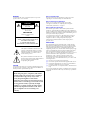 3
3
-
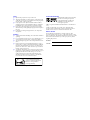 4
4
-
 5
5
-
 6
6
-
 7
7
-
 8
8
-
 9
9
-
 10
10
-
 11
11
-
 12
12
-
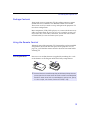 13
13
-
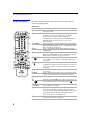 14
14
-
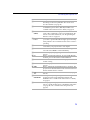 15
15
-
 16
16
-
 17
17
-
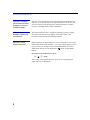 18
18
-
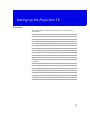 19
19
-
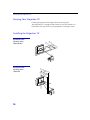 20
20
-
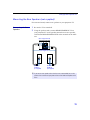 21
21
-
 22
22
-
 23
23
-
 24
24
-
 25
25
-
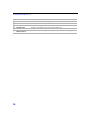 26
26
-
 27
27
-
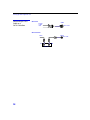 28
28
-
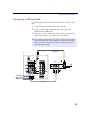 29
29
-
 30
30
-
 31
31
-
 32
32
-
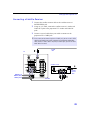 33
33
-
 34
34
-
 35
35
-
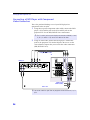 36
36
-
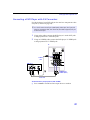 37
37
-
 38
38
-
 39
39
-
 40
40
-
 41
41
-
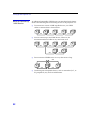 42
42
-
 43
43
-
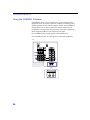 44
44
-
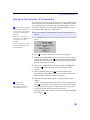 45
45
-
 46
46
-
 47
47
-
 48
48
-
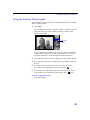 49
49
-
 50
50
-
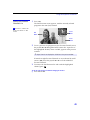 51
51
-
 52
52
-
 53
53
-
 54
54
-
 55
55
-
 56
56
-
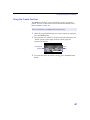 57
57
-
 58
58
-
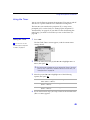 59
59
-
 60
60
-
 61
61
-
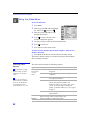 62
62
-
 63
63
-
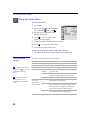 64
64
-
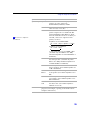 65
65
-
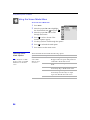 66
66
-
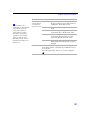 67
67
-
 68
68
-
 69
69
-
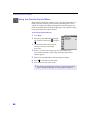 70
70
-
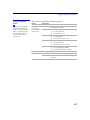 71
71
-
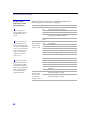 72
72
-
 73
73
-
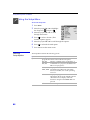 74
74
-
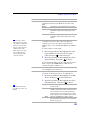 75
75
-
 76
76
-
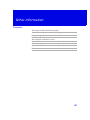 77
77
-
 78
78
-
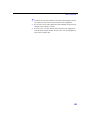 79
79
-
 80
80
-
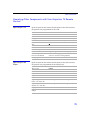 81
81
-
 82
82
-
 83
83
-
 84
84
-
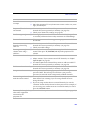 85
85
-
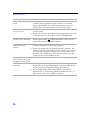 86
86
-
 87
87
-
 88
88
-
 89
89
-
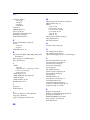 90
90
-
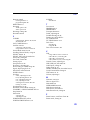 91
91
-
 92
92
-
 93
93
-
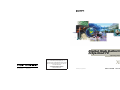 94
94
Ask a question and I''ll find the answer in the document
Finding information in a document is now easier with AI