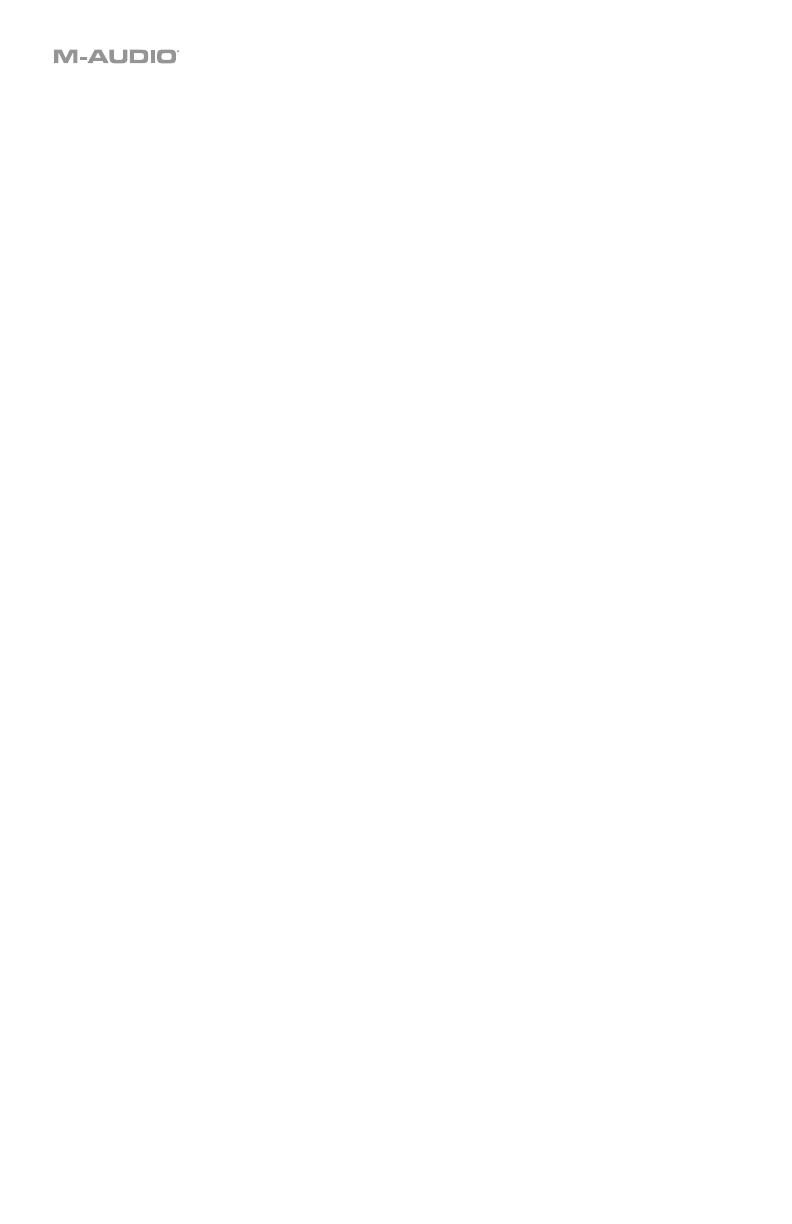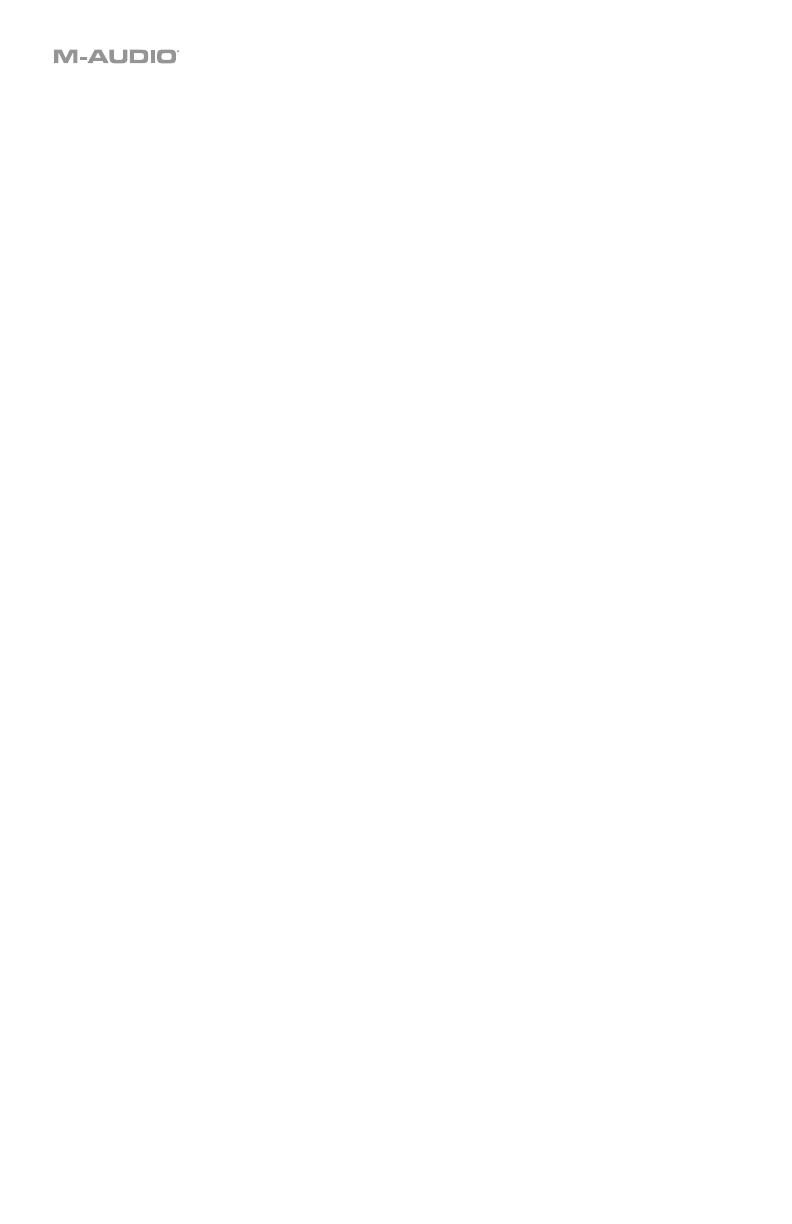
6
Pads...................................................................................................................................... 73
Editing Assignments ........................................................................................................ 73
Channel ....................................................................................................................... 73
Messages.................................................................................................................... 74
MIDI Notes .............................................................................................................. 74
MIDI CCs ................................................................................................................. 75
MIDI CC Value Increment/Decrement ...................................................................... 76
MIDI CC Value Cycle................................................................................................ 77
Program, Bank LSB, and Bank MSB ....................................................................... 78
Program Increment/Decrement ................................................................................ 79
Program Cycle ......................................................................................................... 80
MMC (MIDI Machine Control) ................................................................................... 81
Latching ...................................................................................................................... 82
Curve .......................................................................................................................... 83
Colors ......................................................................................................................... 84
Octaves and Transposition .............................................................................................. 85
Wheels .................................................................................................................................. 86
Editing Assignments ........................................................................................................ 86
Channel ....................................................................................................................... 86
Messages.................................................................................................................... 87
MIDI CCs ................................................................................................................. 87
Sustain Pedal ....................................................................................................................... 88
Editing Assignments ........................................................................................................ 88
Channel ....................................................................................................................... 88
Messages.................................................................................................................... 89
MIDI CCs ................................................................................................................. 89
MIDI Notes .............................................................................................................. 90
MIDI CC Value Increment/Decrement ...................................................................... 91
Program, Bank LSB, and Bank MSB ....................................................................... 92
Program Increment/Decrement ................................................................................ 93
MMC (MIDI Machine Control) ................................................................................... 94
Latching ...................................................................................................................... 95