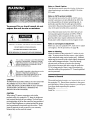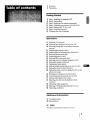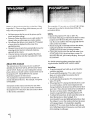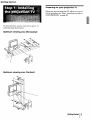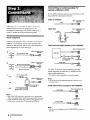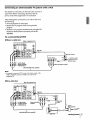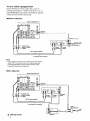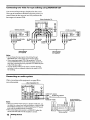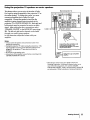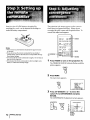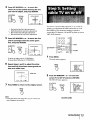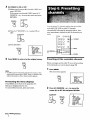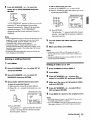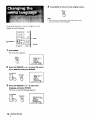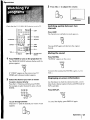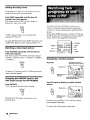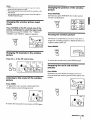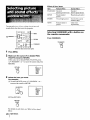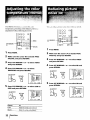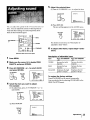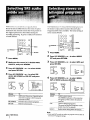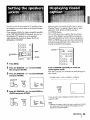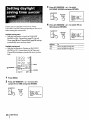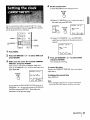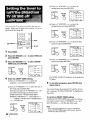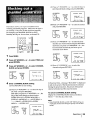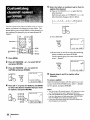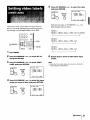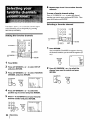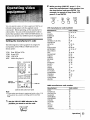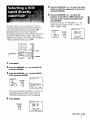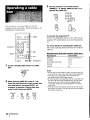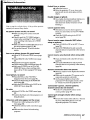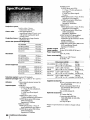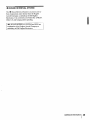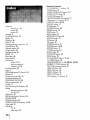S OtNY_
3-759-_8-=111/
English
Espahol
Color Rear Video
Projector
]!=1_
Operating Instructions _
Manual de instrucciones
KP-4 7EXR96
KP-46V15
KP-46V16
KP-53V15
KP-53V16
KP-61 V15
©1994 by Sony Corporation

To prevent fire or shock hazard, do not
expose the unit to rain or moisture.
RISKOF ELECTRIC SHOCK I
DO NOT OPEN I
CAUIION: [OREDUCE IHEHISKOF ELECIHICSHOCK,
DO NOT REMOVE COVER (OR BACK).
NO USER-SERVICEABLE PARTS INSIDE.
REFER SERVICING TO QUALIFIED SERVICE PERSONNEL.
lhis symbol is intended to alert the user to the
presence of uninsulated "dangerous voltage"
within the product's enclosure that may be of
sufficient magnitude to constitute a risk of
electric shock to persons.
This symbol is intended to alert the user to the
presence of important operating and
maintenance (servicing) instructions in the
literature accompanying the appliance.
CAUTION
TO PREVENT ELECTRIC SHOCK, DO NOT USE THIS
POLARIZED AC PLUG WITH AN EXTENSION
CORD, RECEPTACLE OR OTHER OUTLET UNLESS
THE BLADES CAN BE FULLY INSERTED TO
PREVENT BLADE EXPOSURE.
CAUTION
When using TV games, computers, and similar
products with your projection TV, keep the brightness
and contrast functions at low settings. If a fixed (non-
moving) pattern is left on the screen for long periods of
time at a high brightness or contrast setting, the image
can be permanently imprinted onto the screen. These
types of imprints are not covered by your warranty
because they are the result of misuse.
Note on Closed Caption
This television receiver provides display of television
closed captioning in accordance with §15.119 of the
FCC rules.
Note on CATV system installer
This reminder is provided to call the CATV system
installer's attention to Article 820-40 of the NEC that
provides guidelines for proper grounding and, in
particular, specifies that the cable ground shall be
connected to the grounding system of the building, as
close to the point of cable entry as practical.
Use of this television receiver for other than private
viewing of programs broadcast on UHF or VHF or
transmitted by cable companies for the use of the
general public may require authorization from the
broadcaster/cable company and/or program owner.
Note on convergence adjustment
Before you use your projection TV, make sure to adjust
convergence. For the procedure, see page 12.
Note on cleaning
Clean the cabinet of the projection TV with a dry soft
cloth. To remove dust from the screen, wipe it gently
with a soft cloth using vertical strokes only. Stubborn
stains may be removed with a cloth slightly dampened
with a mild detergent solution. Never use strong
solvents such as thinner or benzine for cleaning.
If the picture becomes dark after using the projection
TV for a long period of time, it may be necessary to
clean the inside of the projection TV. Consult qualified
service personnel.
Owner's Record
The model and serial numbers are located at the rear of
the projection TV. Record these numbers in the spaces
provided below. Refer to them whenever you call upon
your Sony dealer regarding this product.
Model No.
Serial No.

4 Welcome!
4 Precautions
iI i
Getting Started
5 Step 1:Installing the projection TV
6 Step 2:Connections
12 Step 3: Setting up the remote commander
12 Step 4: Adjusting convergence (CONVERGENCE)
13 Step 5: Setting cable TV on or off
14 Step 6: Presetting channels
16 Changing the menu language
Operations
17 Watching TV programs
18 Watching two programs at one time -PIP
20 Selecting picture and sound effects (PROGRAM
PALETTE)
21 Adjusting the picture (VIDEO)
22 Adjusting the color temperature (TRINITONE)
22 Reducing picture noise (NR)
23 Adjusting sound (AUDIO)
24 Selecting SRS audio mode (sRs)
24 Selecting stereo or bilingual programs (MTS)
25 Setting the speakers (SPEAKER)
25 Displaying closed caption
26 Setting daylight saving time (DAYLIGHT SAVING)
27 Setting the clock (CURRENTTIME SET)
28 Setting the timer to turn the projection TV on and
off (ON/OFFTIMER)
29 Blocking out a channel (CHANNEL BLOCK)
30 Customizing channel names (cH CAPTION)
31 Setting video labels (VIDEOLABEL)
32 Selecting your favorite channels (FAVORITE
CHANNEL)
33 Operating video equipment
35 Selecting a VCR input directly (DIRECT PLAY)
36 Operating a cable box
Additional Information
37 Troubleshooting
38 Specifications
40 Index
The captions in parentheses indicate menu names.
3

Thank you ior purcha_m 8 the Sony Color Rear Video
Projection TV. Here are some of the features you will
enjoy with your projection TV:
• On Screen menus that let you set the picture quality,
sound, and other settings
• Picture-in-Picture that allows you to watch another TV
channel, video or cable image as a window picture
• On/off timer that allows you to make the TV program
of your choice be displayed on the screen for a
specified duration
• Dynamic Focus circuitry that automatically focuses the
scanning electron beam for enhanced sharpness,
especially at the comers
• Universal remote commander supplied that allows
you to operate Sony and other manufacturers' video
equipment
About this manual
The instructions in this manual are for models KP-
41EXR96, KP-46V15, KP-46V16, KP-53V15, KP-53V16
and KP-61V15. Before you start reading this manual,
please check your model number, located at the rear of
the projection TV. Model KP-61V15 is used for
illustration purposes in this manual.
Any exceptions in operation between models are
clearly indicated in the text. For example, "except for
KP-41EXR96."
Instructions in this manual are based on use of the
remote commander. You can also use the controls on
the projection TV if they have the same name as those
on the remote commander.
This plojection IV opm ales on extremely high voltage.
To prevent fire or electric shock, please follow the
precautions below.
Safety
• Operate the projection TV only on 120 V AC.
• one blade of the plug is wider than the other for safety
purposes and will fit into the power outlet only one
way. If you are unable to insert the plug fully into the
outlet, contact your dealer.
• Should any liquid or solid object fall into the cabinet,
unplug the projection TV and have it checked by
qualified personnel before operating it further.
• Unplug the projection TV from the wall outlet if you
are not going to use it for several days or more. To
disconnect the cord, pull it out by the plug. Never pull
the cord itself.
For details concerning safety precautions, see the
supplied leaflet"IMPORTANT SAFEGUARDS."
Installing
• To prevent internal heat build-up, do not block the
ventilation openings.
• Do not install the projection TV in a hot or humid
place, or in a place subject to excessive dust or
mechanical vibration.
• Avoid operating the projection TV at temperatures
below 5°C (41°F).
• If the projection TV is transported directly from a cold
to a warm location, or if the room temperature has
changed suddenly, the picture may be blurred or show
poor color. This is because moisture has condensed on
the mirror or lenses inside. If this happens, let the
moisture evaporate before using the projection TV.
• To obtain the best picture, do not expose the screen to
direct illumination or direct sunlight. It is
recommended to use spot lighting directed down from
the ceiling or to cover the windows that face the screen
with opaque drapery. It is desirable to install the
projection TV in a room where the floor and walls are
not of reflecting material. If necessary, cover them with
dark carpeting or wall paper.

Getting Started
Preparing for your projection TV
Before you use your projection TV, adjust convergence.
For the procedure, see "Step 4: Adjusting convergence
(CONVERGENCE)" on page 12.
For the best picture quality, install the projection TV
within the areas shown below.
Optimum viewing area (Horizontal)
Optimum viewing area (Vertical)
Getting Started ( 5

Although you can use either an indoor antenna or
outdoor antenna with your projection TV, we
recommend connecting to an outdoor antenna or a
cable TV system for improved picture quality.
To an antenna
Connect your antenna cable to the VHF/U HF antenna
terminal. If you cannot connect your antenna cable
directry to the terminal, follow one of the instructions
below depending on your cable type.
A (Rear of projection TV)
VHF/UHF
• VHF only 75-ohm coaxial cable
or• VHF/UHF
or
• Cable
B
(Rear of projection TV)
VHF/UHF
• VHF only 300-ohm twin lead cable
or
• UHF only (
or
• VHF/UHF Antenna connector
C
75-ohm coaxial cable
• VHF "_
I_ (Rear of projection TV)
and __D_ HF
EAC-66 U./_/mixer
• UHF [ _ I (not supplied)
300-ohm twin lead cable
Notes
• Most VHF/UHF combination antennas have a signal splitter.
Remove the splitter before attaching the appropriate connector.
• If you use the U/V mixer, snow and noise may appear in the
picture when viewing cable TV channels over 37(W+1).
Connecting an antennalcable TV
system without a VCR
If your cable company requires you to connect a cable
box, make the connection as follows:
Cable or antenna
(Rear of projection TV)
VHF/UHF
Cable
Cable box (Rear of projection TV)
VHF/UHF
Cable
IN |
Cable box
Cable box and cable (except for KP-41EXR96)
Cable box
(Rear of projection TV)
75-ohm coaxial cable TO
(not supplied) CONVERTER
CATV cable
VHF/UHF
Pay cable TV systems use scrambled or encoded
signals requiring the cable box* in addition to the
normal cable connection.
* The cable box will be supplied by the cable company.
Note
• You cannot watch the signal through AUX connector as a
window picture.
Cable and antenna (except for KP-41EXR96)
CATV cable
(Rear of projection TV)
AUX
TO
CONVERTER
Antenna cable
VHF/UHF
Note
• Do not connect anything to the TO CONVERTER connector in
this case.
6 IGetting Started

I
Connecting an antennalcable TV system with a VCR
For details on connection, see the instruction manual of
your VCR. Before connecting, disconnect the AC
power cords of the equipment to be connected.
After making these connections, you will be able to do
the following:
• View the playback of video tapes
• Record one TV program while viewing another
program
• Watch two TV programs simultaneously using the PIP
(Picture-in-Picture) feature (necessary for the KP-
41EXR96)
To a conventional VCR
Without a cable box
(Rear of projection TV)
vl
IN 0 JT
)IIVIOEO2 VIDEO: ItDEO3 MONITOR
@
I@ @j@
0
AUX
VHFAJH
VHF/UHF
__ UDIO-R(red)
AUDIO-L(white)
VIDEO(yellow)
VMC-810S/820S (not supplied)
I
Note
• To connect a monaural VCR, connect the audio output of the
VCRtoAUDIO-L(mono) of VIDEO 1/2/3 IN on the
projection TV.
I AUDIO VIDEO
m u m
VCR
_ VHF/UHF output
OUT[_ I Antenna cable
,Nk__
VHF/UHF input
Video and audio outputs
With a cable box
(Rear of projection TV)
O)
JlDEO_ MONITOR]
AUX
@I
_ AUDIO-R(red) Video and audio
AUDIO-L(white) outputs
VIDEO(yellow)
VMC-810S/820S (not supplied)
VHF/UHF
-Ell_
I AUDIO VIDEO
, _ OUT
VCR
oo,F l
_ VHF/UHF
input
. Splitter
I (not supplied)
I I I_ Cable
Cablebox Getting Started ] 7
I

To an S video equipped VCR
If your VCR has an S video output jack, make the
connections as follows. S Video can be set to on or oft
in the MODE SET menu which is described on page 15.
S Video is preset to ON at the factory.
Without a cable box
(Rear of projection "IV)
/
IN OUT
VIOEO3 WDEO: _ITOF
©
@ ®
@
AUX
_ VHF_HF
AUDIO R (red)
AUDIO L (white)
S VIDEO
VHF/UHF
RK-74A (not supplied)
I
YC-15V/30Vl(not supplied)
_ VHF/UHt uutput
AUDIO VIDEO S VIDEO OUT'_
VCR
_/_Audio I S video
outputs ! output
i
Note
• Video signals are composed of Y (luminance) and C (chroma)
signals. The Sconnection sends the two signals separately
preventing degradation, and gives better picture quality
compared to conventional connection.
With a cable box
(Rear of projection TV)
8
IN (
VIDEOlIVIDEO2 VIDEO: /lOEO
_3
@1®1@@
)T
• Aux
@
......
AUDIO R (red)
VHF/UHF
,.EI_
VCR
I AUDIO VIDEO SVIDEO OUTI-_I
Audio
outputs
AUDIO L (white)
SVIDEO
RK-74A (not supplied)
J
YC-15V/30V (not supplied)
VHF/UHF
S video input
output
I Getting Started
UT
Cable box
. Splitter
| (not supplied)
I I_l'f-_ Cable

Connecting a camcorder
This connection is convenient for watching the picture
from a camcorder.
(Front of projection W)
('VIDEO 3 IN--_
VIDEO L-AUDIO-R
(MONO) DEMO RETURN _ ! _, MENU
FAVORITE -- 4-
| I |
VIDEO _ h 1_- AUDIO R (red)
to audio and _,._=_
AUDIO L (white) video outputs
ViC-810S/820Sl(not supplied)
Note
• To connect a monaural camcorder, connect the audio output of
the camcorder to AUDIO-L (mono) of VIDEO 3 IN on the
projection TV.
Connecting two VCRs for tape editing using VIDEO 3 IN and OUT
You can watch input images different from the image
being recorded.
The VIDEO 3 OUT jacks output only the signal from
the VIDEO 3 IN jacks. If you make the connection as
shown below, you can watch images from either
antenna, cable, VIDEO 1 IN or VIDEO 2 IN jacks
during recording.
(Rear of projection TV)
VCR (for playback)
AUDIO VIDEO S VIDEO OUT[-_
O iOt°u pu °'v'de°
I
VMC-810S/820S
(not supplied)
to videot0
input _
IN OUT
VIDEOI VIDEO2 _'IDEO3 VIDEO: MOqlTO_
I
inputs output
to audk
outputs
1
VMC-810S/820S
(not supplied)
VCR (for recording)
/
AOD,OV,OEOSV,OEOOUTIOI/
1
to audio/video
inputs
Getting Started J 9

Connecting two VCRs for tape editing using MONITOR OUT
You can record input images displayed on the screen.
This type of connection should be used only when you
connect from the line input of one VCR, and from the
line output of a second VCR.
(RearofprojectionTV)
VCR (for playback)
AUDIOVIDEOSVIDEO°uTi_i,N
I
VMC-810S/820S
(not supplied)
to video
input
IN
VIOE01 VIDE02 VIDEO:
i,
OUT
tlD£O UON_TOA
AUX
|il
toaudio i_1 i_1 i_1
inputs [] [] []
to video
output
1
VMC-810S/820S
{notsupplied)
Notes
• Do not change the input signal while editing through
MONITOR OUT, or the output signal will also change.
• When connecting a single VCR to the projection TV, do not
connect MONITOR OUT to the VCR's line input, while at the
same time connecting from the projection TV's VIDEO IN jacks
to the VCR's line output.
• You can use the S video jack to connect a VCR for playback
and either S video or composite video jack to connect a VCR
for recording.
VCR (for recording)
AUDIOVIDEO SVIDEO °UT_IIN
to audio/video
inputs
Connecting an audio system
When connecting audio equipment, see page 25 for
more information.
{Rear of projection TV)
IN 0 ff
• AUX
@1 @
@1@1@
Notes
• When you connect a stereo system to AUDIO (VAR) OUT, you
can adjust the volume, bass, treble and balance, or select an SRS
(Sound Retrieval System) or an MTS (Multichannel TV Sound)
mode with the supplied remote commander.
• When connecting a stereo system to AUDIO OUT, adjust the
volume, bass and treble with the amplifier's controls.
10 GettingStarted
AUDIO OUT L (white)
RK-74A (not 1supplied)
__ • • _/k function to line input '
, AUDIO OUT R tredl 1 Set the amp.!ifier's
Stereo amplifier

Using the projection TV speakers as center speakers
This feature allows you to enjoy the benefits of Dolby
Pro Logic by using the speakers of the projection TV as
the center speaker. To utilize this system, you must
connect an amplifier that is Dolby Pro Logic
compatible. Connect the speaker wires from the
amplifier's center channel output terminals to the
projection TV's CENTER SPEAKER IN. Both right and
left terminals must be connected to receive an audio
signal. After making the above connections, select
"SPEAKER: CENTER" in the MODE SET menu (page
25). The left and right audio channels can be heard
through your audio system speakers.
In this connection, adjust the volume with your
amplifier.
Notes
• Always match the speaker cord and terminal colors when
making the connections.
• Unplug the projection TV when making the connections. Ifthe
exposed speaker cord wires touch while the projection TV is
plugged in, the projection TV may short-circuit and be
damaged.
• Do not pull on the speaker cords.
• Always turn off the amplifier's power before connecting to the
CENTER SPEAKER IN terminals.
to right - terminal
(Rear of projection TV)
IN OUT
V_ ,IIVLDEO ZI VIDl_O3vlOEO_ uO_TO_
1®1®®l®
to left +terminal
Connect the other end of the cords
to the input terminals of the
corresponding speakers in the same
way as shown above.
0
AUX
to center
output
Speaker
cords
Dolby* Pro Logic-compatible
amplifier
* Manufactured under license from Dolby Laboratories
Licensing Corporation. Additionally licensed under one or
more of the following patents; U.S. numbers 3,632,886,
3,746,792 and 3,959,590. "Dolby" and the double-D symbol [13
are trademarks of Dolby Laboratories Licensing Corporation.
Getting Started 11

Insert two size AA (R6) batteries (supplied) by
matching the + and - on the batteries to the diagram
inside the battery compartment.
Notes
• With normal use, the batteries should last for approximately
six months.
• If you do not use the remote commander for an extended
period of time, remove the batteries to avoid possible damage
from battery leakage.
• Do not handle the remote commander roughly. Do not drop it,
step on it or let it get wet.
• Do not place the remote commander in direct sunlight, near a
heater, or where the humidity is high.
The projection tube image appears on the screen in
three layers (red, green and blue). If they do not
converge, the color is poor and the picture blurs. To
correct this, adjust convergence.
AJV WINDOW
+/-
,I
f'--'l [-'7 _ POWER
{--I r--I
RETURN
1
Press POWER to turn on the projection TV.
The TIMER/STAND BY indicator flashes until the
picture appears.
POWER
2 Press MENU.
The main menu appears.
3
MENU
%
,f_IPROG PALETTE
Q_]MODE SET
TIME
E_SET UP
¢nENGLISH
I'_lCONVERGENCE
S_LECT_ RETUR_ EXIT_
Press AN WINDOW + or - to move the
cursor (1_)to CONVERGENCE and press
RETURN.
The CONVERGENCE adjustment screen appears.
12 [ Getting Started
ANWINDOW
RETURN RB
B
G
R
I_]CONVERGENCE
__J
_1
_LECT _ _TURH EXIT_
R=Red
G=Green
B=Blue

4
Press AN WINDOW + or - to move the
cursor (1_) to the symbol showing the line
you want to adjust, and press RETURN.
ANWINDOW
r_CONVERGENCE
@-,
5I
_LEeT _ nEr,_ EXIT I_
5
I: Red vertical line (left/right adjustment)
--: Red horizontal line (up/down adjustment)
I: Blue vertical line (left/right adjustment)
--: Blue horizontal line (up/down adjustment)
Press AN WINDOW + or - to move the line
until it converges with the center green
line, and press RETURN.
AN WINDOW
N
._ONVERGENCE
G _'_I
B 5 I
B
G+R ,TI_
To move up/right, press A/V WINDOW +.
To move down/left, press A/V WINDOW -.
6 Repeat steps 4 and 5 to adjust the other
lines until all three lines converge and are
seen as a white cross.
white cross
7 Press MENU to return to the original screen.
MENU
Note
• If more than 90 seconds elapse after you press a button, the
menu disappears automatically.
If you have connected the projection TV to a cable TV
system, you should set the cable connection on or off.
Set CABLE to ON, the factory setting, to preset or
watch cable TV channels. Set to OFF to preset or watch
VHF/UHF channels.
AN WINDOW
+/-
OOO
OOO
11130 lllJ 0
_ Kr'n
..........MENU
_RETURN
1 Press MENU.
The main menu appears.
MENU
_'[_ PROG PALETTE
_]MODE SET
OTIME
I==ISET UP
C_ENGL I SH
_ICONVERGENCE
SELECT _ RETi_'_N EX IT
2
Press AN WINDOW + or - to move the
cursor (1_) to SET UP and press RETURN.
The SET UP menu appears.
'CABLE: ON
AUTO PROGRAM
CH ERASE/ADD
CH CAPTION
VIDEO LABEL
DIRECT PLAY
FAVORITE CHANNEL
DMENU
(Continued)
Getting Started 13

3
Set CABLE to ON or OFF:
(1) Make sure the cursor (1_) is beside CABLE and
press RETURN.
If the cursor is not beside CABLE, press A/V
WINDOW + or - to move the cursor and press
RETURN.
AIV WINDOW
(2) Press A/V WINDOW + or - to select ON or
OFF.
AN WINDOW
(3) Press RETURN.
RETURN
_CABLE: OFF
AUTO PROGRAM
CH ERASE/ADD
CH CAPTION
VIDEO LABEL
DIRECT PLAY
FAVORITE CHANNEL
_MENU
You can preset TV channels easily: first store all the
receivable VHF, UHF or cable TV channels
automatically following the procedure below, then
erase unnecessary channels or add the channels you
want.
©©©
©©0
©©©
o©o
[_ --TV/VIDEO
D
D
MENU
RETURN
4 Press MENU to return to the original screen.
MENU
Note
• IfCABLE appears in black, the projection TV is set to a video
input and you cannot select CABLE. Press TV/VIDEO on the
remote commander so that a channel number appears.
Previewing the menu displays
Press DEMO on the front of the projection TV.
Menus are displayed one by one.
To cancel Demo function, press any button.
Presetting all the receivable channels
Before you begin, set the cable TV on or off according
to the channels you want to preset. (page 13)
1 Press MENU.
The main menu appears.
MENU
%
,rTIPROG PALETTE
_]MODE SET
_TIME
I_SET UP
mENGLISH
I_ICONVERGENCE
2 Press AN WINDOW + or - to move the
cursor (I_) to SET UP and press RETURN.
ANWINDOW
*CABLE:ON
AUTO PROGRAM
cHCAPTI_
VIDEO LABEL
DIRECT PLAy
FAVORITE CHANNEL
_MENU
14 IGettingStarted

3
Press AN WINDOW + or - to move the
cursor (I_) to AUTO PROGRAM and press
RETURN.
AN WINDOW
"AUTO PROGRAM" appears on the screen and the
projection TV starts scanning and presetting
channels automatically. When all the receivable
channels are stored, "AUTO PROGRAM"
disappears and the lowest numbered channel is
displayed.
Notes
• If AUTO PROGRAM appears in black in the SET UP menu, the
projection TV is set to a video input and you cannot select
AUTO PROGRAM. Press TV/VIDEO on the remote
commander until a channel number appears.
• To preset pay cable TV channels input from the AUX
(auxiliary) terminal, first press ANT/AUX to display "AUX"
beside the channel number. Then follow steps I to 3 (except
for KP-41EXR96).
• If more than 90 seconds elapse after you press a button, the
menu disappears automatically.
Erasing or adding channels
1 Press MENU.
2
3
4
Press AN WINDOW + or - to select SET UP
and press RETURN.
Press AN WINDOW + or - to select CH
ERASE/ADD and press RETURN.
Erase and/or add the channel you want:
To erase an unwanted channel
(1) Make sure the cursor (1_) is beside ERASE.
(2) Press CH + or - to select the channel you want
to erase.
Selected channel number
CH F_CH ERASE/ADD _)1
Select the channel.
SELECT _ RIETLI_{ EX iT I_ /
(3) Press RETURN.
The indication "-" appears beside the channel
number, showing that the channel is erased
from the preset memory.
To add a channel that you want
(1) Press A/V WINDOW + or - to select ADD.
(2) Press 0 - 9 button to select the channel you want
to add and press ENTER.
@®®
@(9@
®®
Selected channel number
[_3CH ERASE/ADD
-I
Se/,_ : _N_Fh _ nne/.
ADD: [0-9]+[ENTER} I
GELECT _ ,_IETU_I EXIT _ J
(3) Press RETURN.
The indication "+" appears beside the channel
number, showing that the channel is added to
the preset memory.
5 To erase and/or add other channels, repeat
step 4.
6 When you finish, press MENU.
Notes
• If you erase or add a VHF or UHF channel, the cable TV
channel with the same number is also erased or added, and
vice versa.
• Erasing and adding channels are also available for the AUX
input (except for KP-41EXR96).
Setting S video on or off
1 Press TVNIDEO to select VIDEO 1.
2 Press MENU.
3 Press AN WINDOW + or - to move the
cursor (1_) to MODE SET and press RETURN.
4 Make sure the cursor (1_) is beside S-VIDEO
and press RETURN.
5 Press AN WINDOW + or - to select ON or
OFF and press RETURN.
6 Press MENU to return to the original screen.
Notes
• If S-VIDEO appears in black in the MODE SET menu, press
W/VIDEO until VIDEO 1 is selected.
• If you set S-VIDEO to ON, the TV automatically receives S
video signals whenever a VCR with S video is connected.
Getting Started I 15

4 Press MENU to return to the original screen.
MENU
Note
• Even when you select Spanish or French language, certain
parts of the menus remain in English.
If you prefer Spanish or French to English, you can
change the menu language.
A/V WINDOW
+/-
OOO r7
OOO
_ _'7
MENU
RETURN
1 Press MENU.
The main menu appears.
2
MENU
="_PROG PALETTE
[_MODE SET
(_TIME
_SET UP
r-nENGL I SH
I_CONVERGENCE
SELECT _ RETURN EXIT
Press A/V WINDOW + or - to move the cursor
(1_) to ENGLISH and press RETURN.
A!V WINDOW
[]PROG PALETTE
_iTIMODE SET
_TIME
_SET UP
EDENGLISH
1_7CONVERGENCE
SELECT € RETURN EXIT_
3
Press A/V WINDOW + or - to select the
language and press RETURN.
The menu in selected language appears.
AN WINDOW
[29SELECCION A/V
_]]AJUSTE DE MODO
_HORA
E_AJUSTES
"_ESPANOL
I_ICONVERGENCE
SELECT _ RET_ EXI T
16 IGetting Started

3 Press VOL +/- to adjust the volume.
VOL
VOLUME
IIIIgllllllllilltllllll........................................
Check that the 'IV/CABLE BOX selector is set to TV.
r-_O
OOO
OOO
SLEEP
TV/VIDEO
ANT/AUX
JUMP
ENTER
CH +/-
TV/CABLE BOX
selector
1
Press POWER to turn on the projection TV.
The TIMER/STAND BY indicator flashes until the
picture appears.
POWER
%
If "VIDEO" appears on the screen, press TV/
VIDEO until a channel number appears.
2 Select the channel you want to watch:
To select a channel directly
Press the 0 - 9 buttons and then press ENTER.
For example, to select channel 10, press 1, 0 and
ENTER.
@®®
®®®
®EeS v
To scan through channels
Press CH +/- until the channel you want to watch
appears.
CH
Switching quickly between two
channels
Press JUMP.
The channel you watched previously appears.
JUMP
Pressing JUMP again switches back the original
channel.
Muting the sound
Press MUTING.
"MUTING" appears on the screen.
MUTING
To restore the sound, press MUTING again, or press
VOL +.
Displaying on-screen information
Use this feature to check the channel number, current
time (if set), channel caption (if set), and MTS mode (if
SAP is selected).
Press DISPLAY.
DISPLAY
To cancel the display, press DISPLAY again.
Operations 17

Setting the Sleep Timer
The projection TV stays on for the length of time you
specify and then shuts off automatically.
Press SLEEP repeatedly until the time (in
minutes) you want appears.
Each time you press SLEEP, the time changes as
follows: 30 ---*60 ---*90 _ OFF.
SLEEP
"SLEEP" appears about one minute before the
projection TV shuts off.
To cancel the Sleep Timer, press SLEEP repeatedly until
"SLEEP OFF" appears, or turn off the projection TV.
Watching a video input picture
Press W/VIDEO repeatedly until the desired
video input appears.
Each time you press TV/VIDEO, the display changes
as follows: Channel number ---*VIDEO 1 _ VIDEO 2
--_ VIDEO 3.
TV/VIDEO
To return to TV picture, press TV/VIDEO again until a
channel number appears.
Changing the VHF/UHF input to the
AUX input (except for KP-41EXR96)
Press ANT/AUX.
"AUX" appears beside the channel number.
ANT/AUX
Pressing ANT/AUX again switches back to the
previous input.
The Picture-in-Picture (PIP) feature allows you to
watch two channels simultaneously by displaying a
1/9 size or 1/16 size window picture within the main
picture.
For the KP-41EXR96 you have to connect a VCR to use
the PIP feature. See "Connecting an antenna/cable TV
system with a VCR" (page'/) for connections.
FREEZE
CH +I-
POSITION
T'V/VIDEO
_--_ SWAP
PIP
_] OFF
O O O AUDIO
Displaying a window picture
Press PIP.
PIP
Main picture
Input-source mode or TV
channel for the main picture
Window picture
(1/9 size)
Input-source mode or TV channel
for the window picture
Press PIP again to display a smaller window
picture.
PIP
Main picture _ 6
Window picture ,
(1/16size) I I _// " '
Each time you press PIP, a 1/9 or 1/16 size window
picture appears alternately.
To remove the window picture, press OFF.
18 Operations

Notes
• If the main picture is not receiving an image, the window
picture may be in black and white.
• The window picture may be affected by the condition of the
main picture.
• You can listen to the window picture's sound through the
AUDIO (VAR) OUT jacks.
Changing the window picture input
mode
Press TV/VIDEO in the PIP control area of the
remote commander to select the input mode.
Each time you press TV/VIDEO, "TV," "VIDEO 1,"
"VIDEO 2" and "VIDEO 3" appear in sequence.
TVNIDEO
Changing TV channels in the window
picture
Press CH +/- in the PIP control area.
CH+
Listening to the sound of the window
picture
Press AUDIO.
"_" appears for a few seconds, indicating that the
window picture sound is being received.
I
To restore the main picture sound, press AUDIO again.
I II illlllrlllllr ill i I
Changing the position of the window
picture
Press POSITION.
Each time you press POSITION, the window picture
will move as illustrated.
POSITION
_ f
Freezing the window picture
This feature is useful when you want to write down a
recipe from a cooking program, a displayed address or
a phone number and so on.
Press FREEZE.
FREEZE
To restore the normal screen, press FREEZE again.
Swapping the main and window
pictures
Press SWAP.
Each time you press SWAP, the images and sound
from the main and window pictures switch places with
another.
SWAP
!
Operations I 19

You can select one of four settings for picture and
sound effects that best suits the program.
A/V WINDOW
+/-
MENU
RETURN
_STANDARD
(with the video control cover open)
1 Press MENU.
2
Make sure the cursor (1_) is beside PROG
PALETTE and press RETURN.
If the cursor is not beside PROG PALETTE, press
A/V WINDOW + or - to move the cursor and press
RETURN.
RETURN
[]
,=STANDARD
=MOVIE
=SPORTS
=NEWS
VIDEO
AUDIO
_MENU
3
Select the item you want.
For example:
(1) To select MOVIE, press A/V WINDOW + or -
to move the cursor to MOVIE.
AN WINDOW
(2) Press RETURN.
[]
=STANDARD
,=MOVIE
=SPORTS
=NEWS
VIDEO
AUDIO
_MENU
RETURN
For details on each item, see "Effect of four items"
below.
20 IOperations
Effect of four items
Item Picture effect Sound effect
STANDARD Standard Standard
(factory preset levels) (factory preset levels)
MOVIE Finely detailed Theatrical audio effect
picture
SPORTS Vivid, bright picture Sound with a sports
stadium effect
NEWS Reduced noise in Clear voice
picture reproduction
Selecting STANDARD with a button on
the remote commander
Press STANDARD.
STANDARD
Page is loading ...
Page is loading ...
Page is loading ...
Page is loading ...
Page is loading ...
Page is loading ...
Page is loading ...
Page is loading ...
Page is loading ...
Page is loading ...
Page is loading ...
Page is loading ...
Page is loading ...
Page is loading ...
Page is loading ...
Page is loading ...
Page is loading ...
Page is loading ...
Page is loading ...
Page is loading ...
-
 1
1
-
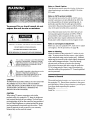 2
2
-
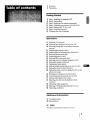 3
3
-
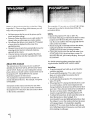 4
4
-
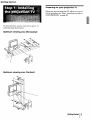 5
5
-
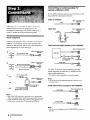 6
6
-
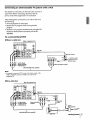 7
7
-
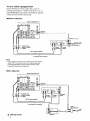 8
8
-
 9
9
-
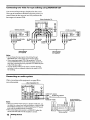 10
10
-
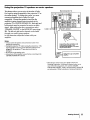 11
11
-
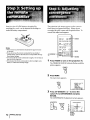 12
12
-
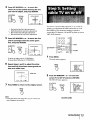 13
13
-
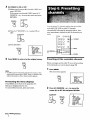 14
14
-
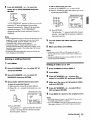 15
15
-
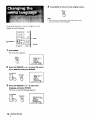 16
16
-
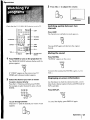 17
17
-
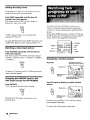 18
18
-
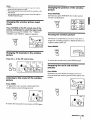 19
19
-
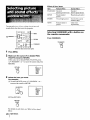 20
20
-
 21
21
-
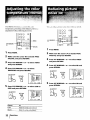 22
22
-
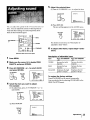 23
23
-
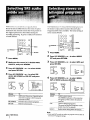 24
24
-
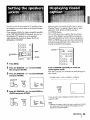 25
25
-
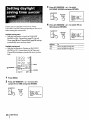 26
26
-
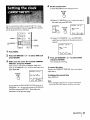 27
27
-
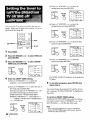 28
28
-
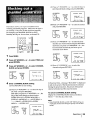 29
29
-
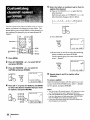 30
30
-
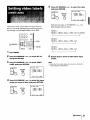 31
31
-
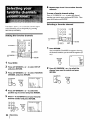 32
32
-
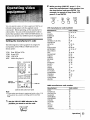 33
33
-
 34
34
-
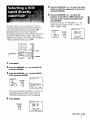 35
35
-
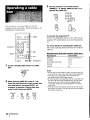 36
36
-
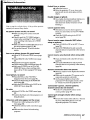 37
37
-
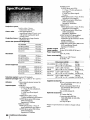 38
38
-
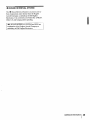 39
39
-
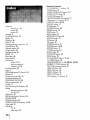 40
40
Ask a question and I''ll find the answer in the document
Finding information in a document is now easier with AI
Related papers
Other documents
-
Zenith SENTRY 2 SL2722RK Owner's manual
-
Zenith SENTRY 2 SL2518RK Operating Manual & Warranty
-
Hitachi 60SX10B Owner's manual
-
Zenith SLS7253S Owner's manual
-
Panasonic CT-36SF35 Owner's manual
-
Toshiba CE27C15 Owner's manual
-
 LXI 62654462950 Owner's manual
LXI 62654462950 Owner's manual
-
JVC TM-L450TU User manual
-
Sanyo VMC-8618 User manual
-
Sanyo VMC-8414P User manual