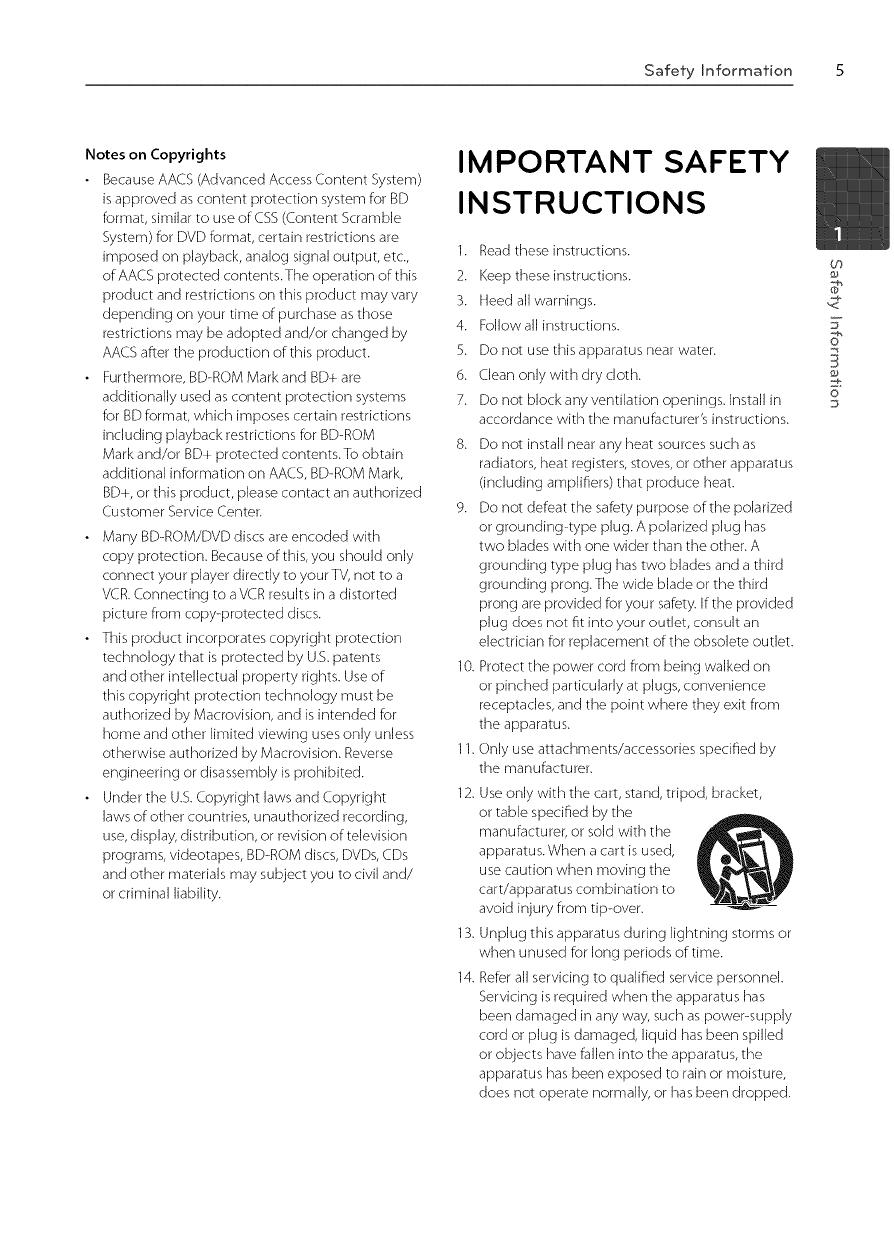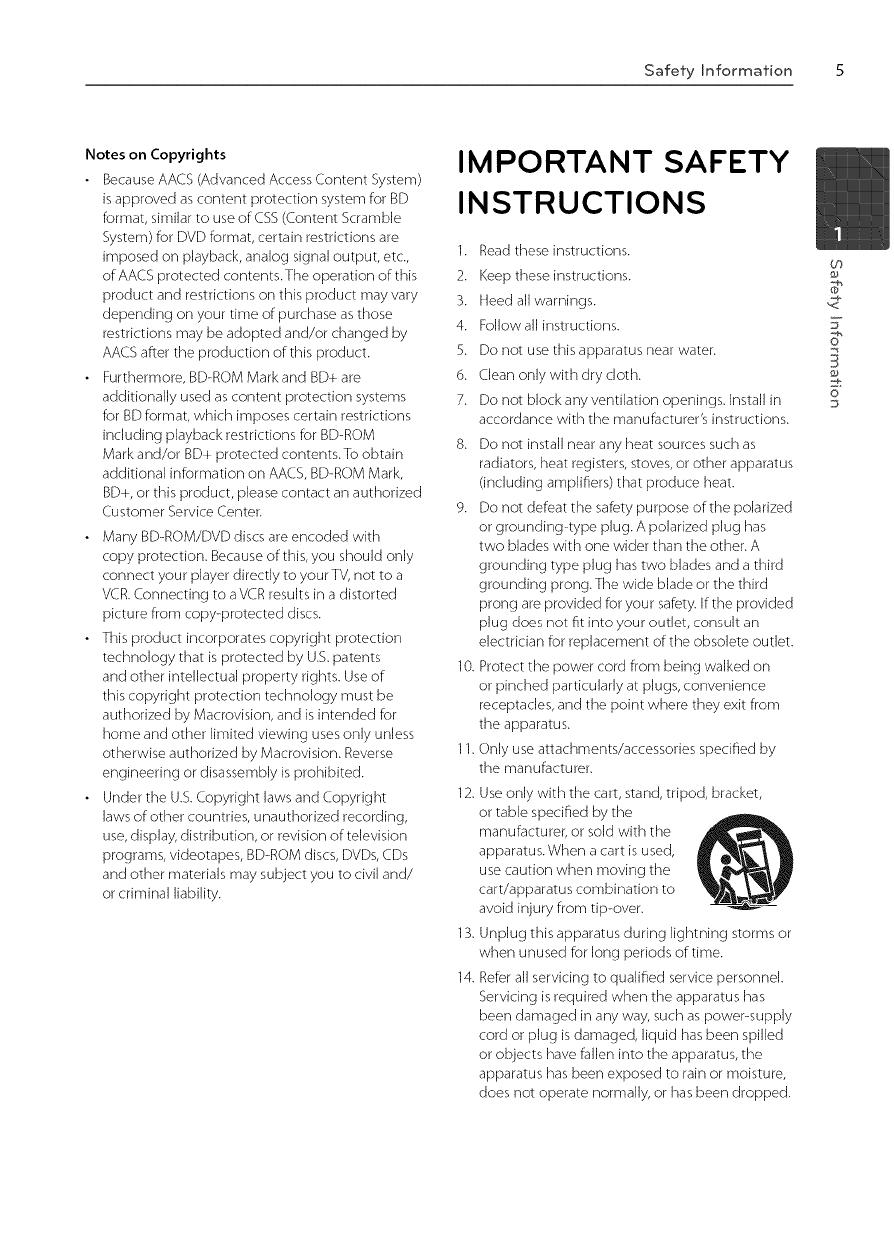
SafetyInformation 5
NotesonCopyrights
BecauseAACS(AdvancedAccessContentSystem)
isapprovedascontentprotectionsystemforBD
format,similartouseo[CSS(ContentScramble
System)forDVDformat,certainrestrictionsare
imposedonplayback,analogsignaloutput,etc.,
ofAACSprotectedcontents.Theoperationofthis
productandrestrictionsonthisproductmayvary
dependingonyourtimeofpurchaseasthose
restrictionsmaybeadoptedand/orchangedby
AACSaftertheproductionofthisproduct.
Furthermore,BD-ROMMarkandBD+are
additionallyusedascontentprotectionsystems
forBDformat,whichimposescertainrestrictions
includingplaybackrestrictionsforBD-ROM
Marl<and/orBD+protectedcontents.Toobtain
additionalinformationonAACS,BD-ROMMark,
BD+,orthisproduct,pleasecontactanauthorized
CustomerServiceCenter.
• ManyBD-ROM/DVDdiscsareencodedwith
copyprotection.Becauseofthis,youshouldonly
connectyourplayerdirectlytoyourTV,nottoa
VCR.ConnectingtoaVCRresultsinadistorted
picturefromcopy-protecteddiscs.
• Thisproductincorporatescopyrightprotection
technologythatisprotectedbyU.S.patents
andotherintellectualpropertyrights.Useof
thiscopyrightprotectiontechnologymustbe
authorizedbyMacrovision,andisintendedfor
homeandotherlimitedviewingusesonlyunless
otherwiseauthorizedbyMacrovision.Reverse
engineeringordisassemblyisprohibited.
UndertheU.S.CopyrightlawsandCopyright
lawsofothercountries,unauthorizedrecording,
use,display,distribution,orrevisionoftelevision
programs,videotapes,BD-ROMdiscs,DVDs,CDs
andothermaterialsmaysubjectyoutociviland/
orcriminalliability.
IMPORTANT SAFETY
INSTRUCTIONS
1. Read these instructions.
2. Keep these instructions.
3. Heed all warnings.
4. FollowaJ] instructions.
5. Do not use this apparatus near water.
6. Clean only with dry cloth.
7. Do not block any ventilation openings. Install in
accordance with the manufacturer's instructions.
8. Do not install near any heat sources such as
radiators, heat registers, stoves, or other apparatus
(including amplifiers) that produce heat.
9. Do not defeat the safety purpose of the polarized
or grounding-type plug. A polarized plug has
two blades with one wider than the other. A
grounding type plug has two blades and a third
grounding prong.The wide blade or the third
prong are provided for your safety. If the provided
plug does not fit into your outlet, consult an
electrician for replacement of the obsolete outlet.
10. Protect the power cord from being walked on
or pinched particularly at plugs, convenience
receptacles, and the point where they exit from
the apparatus.
] 1.Only use attachments/accessories specified by
the manufacturer.
] 2. Use only with the cart, stand, tripod, bracket,
or table specified by the
manufacturer, or sold with the
apparatus.When a cart is used,
use caution when moving the
cart/apparatus combination to
avoid injury from tip-over.
] 3. Unplug this apparatus during lightning storms or
when unused for long periods of time.
14. Refer aJ]servicing to qualified service personnel.
Servicing is required when the apparatus has
been damaged in any way, such as power-supply
cord or plug is damaged, liquid has been spilled
or objects have [aJJen into the apparatus, the
apparatus has been exposed to rain or moisture,
does not operate normally, or has been dropped.
0q
F
?
o