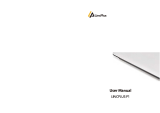Page is loading ...

Explor
er (1)
USB Cable (1)
Quick Start Guide (this manual)
8
6
7
1
2
3
5
4
Getting Started Guide
How to Use the "Explor
er"
Read this manual car
efully before
using the product.
CONTENT
EXPLORER
1
2
3
4
5
6
7
8
T
ouch screen
Toslink Mini Optical Output
Power Button
Tap: Turn on the power or open / close the screen
Long Press: turn off / turn on the power
3.5mm headphone port
Rotate button to adjust the volume "+"and "–"
Back button
TF / MicroSD Card Slot
MicroUSB interface
ABOUT OPERA
TING SYSTEM
COMPONENTS AND CONTROL BUTTONS
The operating system is Andr
oid 6.0 Marshmallow.
The Explorer comes preloaded with select programs such as
TIDAL and USB Audio Player Pro. Apart from these programs,
however, the Android OS featured with the Explorer is fully
stock and open sourced. Although the Explorer is not
connected to the standard Android application marketplace,
users may still search for, manage, and download applications
in APK form.
SUPPOR
T
Advanced products require advanced support. For any questions
and concerns, please email [email protected] to reach our
support staff.
LEGAL
For up to date information r
egarding current and pending
certications, including, but not limited to, FCC and CE, please
visit www.echoboxaudio.com/legal/certications.
www
.echoboxaudio.com @echoboxaudio
Love it? Shar
e it!
facebook.com/echoboxaudio
instagram.com/echoboxaudio
echoboxaudio
twitter
.com/echoboxaudio
@
Clockwise rotation
of the volume (+)
Counterclockwise rotation
of the volume (–)
Be aware of the volume at which the amplier is set whenever
plugging in your headphones. Every headphone has different power
requirements - plugging in headphones at a high volume may
damage hearing.
USING THE VOLUME KNOB
The volume can also be
adjusted using the
Android Quick Settings
Dropdown Menu
USING WI-FI AND BLUETOOTH
The Explorer features 2.4 Wi-Fi and Bluetooth 4.1 connectivity.
Open the settings window
1
T
ap the Wi-Fi tab
2a
T
ap the Bluetooth tab
2a
Ensur
e the Wi-Fi is
switched on and select
the desired network
3a
Ensur
e the Bluetooth is
turned on and select the
desired device
3a

(The Explorer's rst boot will take longer than normal)
Press and hold the button for 3 seconds
to turn the Explorer on
Pr
ess and hold button for until the power down screen
appears
1
2
W
e recommend turning the Explorer
off when not in use.
EXPLORER POWER ON / OFF
T
ap button once to turn screen off
1
T
ap button once to turn screen on
2
T
o unlock the Explorer drag the lock icon upwards
If the Explor
er remains unused, the screen will turn off
automatically. To change the Sleep time, access the
Display menu from the Settings menu.
SCREEN ON / OFF
The Explor
er features an touchscreen which enables users to
navigate the device using a variety of gestures, including:
Ta
p Press and Hold
Flick
Merge / Separate
Drag
HOW TO USE THE TOUCH SCREEN
Battery
The 4,000 mAH lithium battery is not user r
eplaceable. If damaged,
the battery needs to be replaced. In the event a battery is damaged,
please contact our support team immediately by emailing
For charging, the Explorer can be connected to computers and
other mobile charging devices, as long as charging voltage does
not exceed the current rating of 2A via DC5V.
About Headphones
1) Avoid listening at high volume for extended periods of time
2) Listening to music at high volumes outdoors may block out
external sounds. Please maintain awareness of your surroundings
at all times when listening to headphones or earphones.
3) Listening to music at loud volumes, especially using open-backed
headphones, may cause sound to leak into the surrounding
environment. Please be courteous to others in your vicinity.
PRECAUTIONS
If your Explor
er experiences any bugs or glitches please
try the following:
1. Hold down the power button for 1 – 2 minutes until
the Explorer shuts down.
2. Once the Explorer has shut down, hold the power button
for 30 seconds to restore power to the device.
3. If the Explorer has been restarted and the problem is not
resolved, please contact our support staff at [email protected].
TROUBLESHOOTING
www
.echoboxaudio.com
Enter a passwor
d if required
and press connect
4a

EXPLORER SPECIFICATIONS
www.echoboxaudio.com @echoboxaudio
DAC TEXAS INSTRUMENTS BURR BROWN
PCM 1792 - 24/192K CAPABLE,
ALL PCM FORMATS;
DSD SUPPORT (DSD TO PCM CONVERSION)
POWER TEXAS INSTRUMENTS TPA6120A2
300MW/CHANNEL @ 32 OHMS,
SNR 128DB
OUTPUT IMPEDANCE <1 OHM @ 16 OHMS
OUTPUT 3.5MM STEREO, MINI TOSLINK OPTICAL OUT
OS STOCK ANDROID 6.0 MARSHMALLOW
PROCESSOR ROCKCHIP RK3128 QUAD CORE
PROCESSOR @ 1.3 GHZ
RAM
MEMORY
BATTERY
SCREEN
CONSTRUCTION
CONNECTIVITY
1GB DDR3
64GB INTERNAL, MICRO SD SLOT
4,000 MAH LITHIUM-ION
3.5” LCD
GENUINE WOOD (MAPLE, ZEBRA WOOD,
MAHOGANY, EBONY)
MACHINED ALUMINUM
MICRO USB 2.0, WIFI (802.11 ABGN),
BLUETOOTH (4.1), DLNA
Specications and design subject to modication without prior notication. Echobox and
the Echobox logo are registered trademarks of Echobox Audio, LLC. TI is a trademark of
Texas Instruments Inc. Android is a trademark of Google Inc. The Bluetooth word mark
and logos are trademarks owned by Bluetooth SIG, Inc. and any use of such marks by
Echobox Audio, LLC. is under license. Rockchip is a registered trademark of Rockhip. The
product with the Hi-Res Audio Logo is conformed to Hi-Res Audio standard dened by
Japan Audio Society. The logo is used under license from Japan Audio Society.
NOTE: This equipment has been tested and found to comply with
the limits for a Class B digital device, pursuant to part 15 of the FCC
Rules. These limits are designed to provide reasonable protection
against harmful interference in a residential installation. This
equipment generates uses and can radiate radio frequency energy
and, if not installed and used in accordance with the instructions, may
cause harmful interference to radio communications. However, there
is no guarantee that interference will not occur in a particular
installation. If this equipment does cause harmful interference to
radio or television reception, which can be determined by turning the
equipment off and on, the user is encouraged to try to correct the
interference by one or more of the following measures:
- Reorient or relocate the receiving antenna.
- Increase the separation between the equipment and receiver.
- Connect the equipment into an outlet on a circuit different from
that to which the receiver is connected.
- Consult the dealer or an experienced radio/TV technician for help.
Changes or modications not expressly approved by the party
responsible for compliance could void the user's authority to operate
the equipment.
This device complies with Part 15 of the FCC Rules. Operation is
subject to the following two conditions:
(1) This device may not cause harmful interference, and
(2) This device must accept any interference received, including
interference that may cause undesired operation.
RF Exposure Information:
FCC RF Exposure requirements: The highest SAR value reported
under this standard during product certication for use next to the
head with the minimum separation distance of 0mmis 0.159W/Kg.
This transmitter must not be collocated or operating in conjunction
with any other antenna or transmitter.
This product is compliance to FCC RF Exposure requirements and
refers to FCC website https://apps.fcc.gov/oetcf/eas/reports/Gener-
icSearch.cfm search for FCC ID: 2AF3Z-X1
Refer to Article 10(9), shall be provided as follows: Hereby, Echobox
Audio, LCC., declares that the radio equipment type Explorer is in
compliance with Directive 2014/53/EU. The full text of the EU
declaration of conformity is available at the following internet
address: www.echoboxaudio.com/Legal/Explorer/CE
Manufactured by Echobox Audio, LLC in The People’s Republic of China
Echobox Audio, LLC
4707 51st Place SW, Suite 200
Seattle, WA 98116
Digital A
udio Player - Explorer
FCC ID:2AF3Z-X1
This device is acting as slave and operating in the 2.4 GHz (2412 ~2462 MHz) band in USA.
Operating temperature range: -10°C~35°C
The product shall only be connected to a USB interface of versionUSB2.0 or higher.
Test position and configuration Head SAR was performed with the
device configured in the positions according to IEEE1528, and Body
SAR was performed with the device 0mm from the phantom. Body SAR was
also performed with the headset attached and without.
/