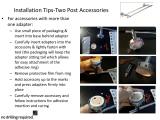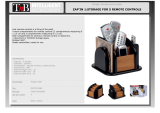Page is loading ...

User Manual
KODAK
VR CAMERA
PIXPRO
ORBIT360 4K/4KVR360

1
Before You Start
Declaration of Conformity
Responsible Party: JK Imaging Ltd.
Address: JK Imaging Ltd., 17239 So. Main Street, Gardena, CA 90248 USA
JK Imaging Europe, 71 Clarendon Road, Watford, WD17 1DS, UK
Company Website: kodakpixpro.com
About this Manual
Thank you for purchasing this KODAK PIXPRO 360 VR Camera. Please read this manual carefully and keep it in a safe place for future reference.
JK Imaging reserves all rights of this document. No part of this published manual may be reproduced, transmitted, transcribed, stored in a retrieval system or
translated into any language or computer language, in any form, by any means, without the prior written permission of JK Imaging.
All trademarks mentioned in this manual are used for identiication purposes only and are properties of their respective owners.
This manual provides you with instructions on how to use your new KODAK PIXPRO 360 VR CAMERA. Every eort has been made to ensure that the contents
of this manual are accurate; however JK Imaging reserves the right to make changes without notice.
Throughout this manual," " indicates useful information, " page number" indicates an introduction to contents on the speciied page.

2
For Customers in the U.S.A.
Federal Communication Commission Interference Statement
This device complies with Part 15 of the FCC Rules. Operation is subject to the following two conditions: (1) This device may not cause harmful interference and (2)
this device must accept any interference received, including interference that may cause undesired operation.
This equipment has been tested and has been found to comply with the limits for a Class B digital device, pursuant to Part 15 of the FCC Rules. These limits
are designed to provide reasonable protection against harmful interference in a residential installation. This equipment generates, uses and can radiate radio
frequency energy and if not installed and used in accordance with the instructions, may cause harmful interference to radio communications. There is no
guarantee that interference will not occur in a particular installation. If this equipment does cause harmful interference to radio or television reception, which can
be determined by turning the equipment o and on, the user is encouraged to try to correct the interference by one of the following measures:
- Reorient or relocate the receiving antenna
- Increase the area of separation between the equipment and receiver
- Connect the equipment into an outlet on a dierent circuit from that to which the receiver is connected
- Consult an experienced radio/TV technician for advice or help
FCC Caution: Any changes or modiications not expressly approved by the party responsible for compliance could void the user's authority to operate this
equipment.
This transmitter should not be co-located or operated in conjunction with any other antenna or transmitter.
Radiation Exposure Statement:
This product complies with the FCC portable RF exposure limit set forth for an uncontrolled environment and is safe for the intended operation as described in
this manual. Further reduction of RF exposure can be achieved if the product is kept as far away as possible from the user’s body or by setting the device to lower
power output if such functionality is available.
Canadian Industry Statement:
This device complies with ISED’s licence-exempt RSS’s. Operation is subject to the following two conditions: (1) This device may not cause harmful interference
and (2) this device must accept any interference received, including interference that may cause undesired operation.
Radiation Exposure Statement:
This product complies with the Canadian portable RF exposure limit set forth for an uncontrolled environment and is safe for intended operation as described in
this manual. Further reduction of RF exposure of can be achieved if the product is kept as far away as possible from the user’s body or by setting the device to
lower power output if such functionality is available.

3
For Customers in Europe
This symbol [crossed-out wheel bin WEEE Annex IV] indicates the separate collection of electrical waste and electronic equipment in European countries.
Please do not throw the equipment into domestic refuse. Please use the return and collection systems available in your country for proper and safe disposal
of this product.
The “CE” mark indicates that this product complies with European requirements for safety, health, environment and customer protection. “CE” marked
cameras are intended for sales in Europe.
Europe – EU Declaration of Conformity
This device complies with the essential requirements of the RED Directive 2014/53/EU. The following test methods have been applied in order to prove
presumption of conformity with the essential requirements of the RED Directive 2014/53/EU:
- EN609501/A12:2011+A2:2013
Safety of Information Technology Equipment
- EN 62311:2008
Assessment of electronic and electrical equipment related to human exposure restrictions for electromagnetic ields (0 Hz-300 GHz)
- EN 300 3301 V2.1.1:2017
Electromagnetic compatibility and Radio Spectrum Matters (ERM); Short Range Devices (SRD); Radio equipment in the frequency range of 9 KHz to 25
MHz and inductive loop systems in the frequency range 9 KHz to 30 MHz
- EN 300 328 V2.1.1 (201611)
Wideband transmission systems; Data transmission equipment operating in the 2.4 GHz ISM band and using wide band modulation techniques
- EN 301 4891 V1.9.2:2011
Electromagnetic compatibility and Radio Spectrum Matters (ERM); ElectroMagnetic Compatibility (EMC) standard for radio equipment and services; Part 1:
Common technical requirements
- EN 301 4893 V1.6.1:2013
Electromagnetic compatibility and Radio Spectrum Matters (ERM); ElectroMagnetic Compatibility (EMC) standard for radio equipment and services; Part 3:
Speciic conditions for Short-Range Devices (SRD) operating on frequencies between 9 KHz and 246 GHz
- EN 301 48917 V2.2.1:2012
Electromagnetic compatibility and Radio Spectrum Matters (ERM); ElectroMagnetic Compatibility (EMC) standard for radio equipment; Part 17: Speciic
conditions for Broadband Data Transmission Systems
Sintai Optical (Shenzhen) Co., Ltd., declares that this [KODAK PIXPRO 4KVR360 and BLUETOOTH Remote] is in compliance with the essential requirements and
other relevant provisions of Directive 1999/5/EC.
Manufacturer: Sintai Optical (Shenzhen) Co., Ltd.
Address: Qiwei Ind Sec, 1st, 2nd,& 3rd Bldg, Lisonglang Village, Gongming Town, Bao’an District, Shenzhen, Guangdong, China
Packaging: Please follow local regulations for recycling of product packaging.
Batteries: Please dispose of used batteries at designated collection and recycling centers.

4
SAR Statement
A minimum separation distance of zero cm must be maintained between the user’s body and the device, including the antenna during body-worn operation to
comply with the RF exposure requirements in Europe.
To comply with the RF Exposure requirements or limitations in Europe, third-party belt-clips, holsters or similar accessories used with this device should not
contain any metallic components. The use of accessories that do not satisfy these requirements may not comply with RF exposure requirements or limitations
and should be avoided.

5
Safety Notes
Product Notes:
not handle this product improperly. This product may be damaged or permanently broken if dropped, punctured or crushed.
camera lenses for optimal performance.
physical changes. In this case, it is recommended to wait until the product returns to normal room temperature before you turn it on again to operate.
use. Even though the temperature could be relatively high and heat is emitted from the surface of the camera, the camera is capable of shooting continuously
and operating properly. When the camera detects that the temperature of the camera body is within certain limitations it will power o automatically.
normal.
Battery Notes:
down completely.
with clean water and seek immediate medical attention.
leakage.

6
Memory Card Notes:
microSD card, microSDHC card or microSDXC card, class 10 or higher.
Never force the memory card into the card slot.
not taken using the product in these folders, in case the iles cannot be recognized during normal playback.
permanently and iles/folders could be
permanently lost.
Other Notes:
may not power on later.
camera's LCD may have a few dead or bright pixels. This is completely normal and these pixels do not
aect the quality of the photos or videos taken with this camera.
recommended actions immediately as indicated below:
1. If liquid crystal comes in contact with your skin, please wipe your skin with a clean, dry cloth, thoroughly wash with soap and rinse with plenty of clean water.
2. If liquid crystal gets into your eye, lush your eye immediately with plenty of clean water for at least 15 minutes. Please seek immediate medical assistance.
3. If liquid crystal is accidentally swallowed, rinse your mouth immediately with clean water and try to induce vomiting. Please seek immediate medical
assistance.
Waterproof Notes:
splash proof function. Before use, please check whether the waterproof rubber ring is damaged or contaminated with a foreign object before closing the
battery cover door. When there is a foreign object on the waterproof rubber ring and its adjacent surfaces, please use a clean, lint-free, dry cloth to clean it. If
there are any scratches or cracks, contact our service center immediately for maintenance and/or obtain a replacement waterproof rubber ring.
camera's power and thoroughly wipe it with
a clean, dry, lint-free cloth before opening the battery cover door in order to remove the battery and the memory card.
camera body, please
make sure to fully wipe and dry them o.
before rinsing). After rinsing, wipe the camera with a clean, dry, lint-free cloth.

7
Before You Start .................................................................................................................................... 1
Safety Notes ........................................................................................................................................ 5
Contents .............................................................................................................................................. 7
Getting Ready ...................................................................................................................................... 9
Standard Parts and Accessories Included ........................................................................................................... 9
Camera Part Names ............................................................................................................................................ 10
Mounting / Removing Lens Covers ..................................................................................................................... 11
Installing the Battery ............................................................................................................................................12
Installing a Memory Card ....................................................................................................................................13
Charging the Battery ...........................................................................................................................................14
Main Camera Interface ....................................................................................................................... 16
Power On / O .....................................................................................................................................................17
Start-up for Date and Time .................................................................................................................................. 17
Camera Mode Introduction .................................................................................................................................18
Movie Mode
..................................................................................................................................................................................... 18
Snap Shot Photo Mode
................................................................................................................................................................. 19
High-Speed Movie Mode
.............................................................................................................................................................. 19
Burst Mode
...................................................................................................................................................................................... 19
Menu Introduction ..............................................................................................................................................20
All Shooting Mode Settings (
/ / /
) ................................................................................................... 21
Contents

8
General Settings .............................................................................................................................................................28
BLUETOOTH Remote Control-D ..........................................................................................................................31
User Interfaces .................................................................................................................................. 36
Micro USB Interface ............................................................................................................................................ 36
Charging Your Camera ...............................................................................................................................................................36
Using an External Power Supply ................................................................................................................................................36
Data Transmission ......................................................................................................................................................................36
Webcam ......................................................................................................................................................................................38
Micro HDMI Interface: .........................................................................................................................................40
Wi-Fi Mode .............................................................................................................................. 42
Appendices ........................................................................................................................................ 46
Speciications .....................................................................................................................................................46
Prompts and Warning Messages ........................................................................................................................ 49
Trouble Shooting .................................................................................................................................................51

9
Getting Ready
Standard Parts and Accessories Included:
Your product packaging should contain the camera you purchased along with the following standard parts and accessories. If anything is missing or appears
to be damaged, please contact our customer service center. (The AC Adapter style will vary according to the power requirements from dierent countries or
regions. Pictures below are for reference only):
Warranty Card
Quick Start Guide
Quick Start Guide
STOP
Service Card
Lens Covers
(BSmall / CLarge)
Protective Covers
(BSmall / CLarge)
Rechargeable Li-ion Battery Micro USB CableBattery Charger AC Adapter
Carrying Case
Cleaning Cloth
Small 3Leg Stand-B
Remote Control
Mount-B
Online Company
Store Card
Team 360
Sticker
BLUETOOTH Mini
Remote Control-D

10
Camera Part Names
1 Speaker
2 Wi-Fi Indicator
3
Wi-Fi Button / Direction Button (down) / Remote
Control Pairing (press and hold)
4 Lens B (235 Degrees)
5 Lens Status Indicator B
6
Power Button
7 Status Indicator
8 LCD
9 BLUETOOTH Logo / Mark
10 Exterior Microphone (Stereo)
11
Video Recording Button / Photo
Shooting Button / OK Button
12
Lens A (155 Degrees-VR Mode [2:1]) (197 Degrees-Front
Mode [16:9])
13 Lens Status Indicator A
14
Menu Button / Direction Button (up) / Mode
Switching (press and hold)
15 NFC Logo / Mark
16 Battery Cover Door
17 Battery Cover Open Toggle Switch
18 Battery Cover Door Lock
19 Positioning Mount Receptor
20 1/4" Screw Socket
5
4
7
6
3
2
1
13
12
10
11
14
15
20
19
18
17
16
8 9

11
Mounting / Removing Lens Covers:
Removing lens covers:
Turn the clear, protective lens cover counter clockwise following the illustrations
below until it separates from the ORBIT360 4K/4KVR360.
Attaching lens covers:
Turn the lens covers clockwise and irmly tighten the lens covers as illustrated
below.
The lens covers protect the camera's glass lenses from being permanently damaged and are dustproof, shockproof and splash proof. Using the lens covers
when taking a photo/shooting a video will not aect the photo image/video quality. Keeping the clear, prootective lens covers on the ORBIT360 4K/4KVR360
is essential to being able to use the internal stitch feature of the camera. If you do not use the clear lens covers, you will not be able to stitch photo/videos
and render iles for sharing.
Before mounting the clear lens covers, make sure the permanent glass lens surfaces are clean and dry. Always use a clean, lint-free, dry cloth to clean the
camera's lenses before shooting or recording so any foreign particles it will not aect the photo or video quality.
When the ORBIT360 4K/4KVR360 is exposed to extreme temperature dierences, condensation may form inside the camera's lens covers. If this happens,
remove the lens covers, clean with a soft, dry, lint-free cloth and reinstall the lens covers.
If the ORBIT360 4K/4KVR360 will not be used for a long period of time or during transportation, always put the black rubber protective covers on (as shown
in the image below):

12
Installing the Battery:
1. Open the Battery Cover Door
Slide the battery cover lock to the left
①
, then slide the open switch of the
battery cover door downward
②
.
2. Insert the Battery
Insert the Li-ion battery into the battery compartment in the direction of the
arrow
③
(note the location of the + and - symbols).
3. Close the Battery Cover Door
Close the battery cover door until your hear a “click” to indicate the door is
fully and tightly closed
④
. Slide the battery cover lock to the right
⑤
.
3
4
5

13
Installing a Memory Card:
Open the battery cover door, then insert the memory card into the card slot as shown in the illustration below (note the direction of the memory card opening).
Push the bottom end of the memory card with your ingertip into the slot completely and close the battery cover door.
A memory card (microSD / microSDHC / microSDXC) is essential to recording and saving 360 photos and videos and is not included in the product
packaging. The memory card needs to be purchased separately. Please use a memory card which is Class 10 or higher and has a capacity of 8GB to 256GB.
When recording with any new memory card Class 10 or higher, it is recommended you format the memory card before using.
To remove the memory card, open the battery cover door, gently press the memory card to eject it and remove it carefully.
The camera will automatically turn o if the memory card is inserted or removed when the product is turned on.
Mounting / Removing Battery Cover Door:
Removing Battery Cover Door:
Pull the battery cover door hinge out carefully (as shown in the
diagram below) until the battery cover door is separated from the
camera body.
Mounting Battery Cover Door:
Snap the battery cover door back on to the camera body at the hinge section
as shown in the diagram below.
With the battery cover removed, user may readily access the USB/HDMI/AV interfaces at their discretion.
The camera is not waterproof or weatherproof if the battery cover door is removed.

14
Charging the Battery:
Please use the supplied battery charger and AC adapter to charge the Li-ion battery in an ambient temperature ranging from 50˚F to 95˚F or 10˚C to 35˚C.
Charging the Battery with Induded Battery Charger:
1. Place the battery into the battery charger according to the direction illustrated below. Use the Micro USB cable to connect the battery charger to the AC
adapter then plug the AC adapter into an electrical outlet.
2. The indicator light will turn red when charging. The indicator light will turn green when charging is complete.
When charging the battery for the irst time or after a long period of storage, please make sure that the charging time is a minimum of four hours.
Charging the Camera with an AC Adapter or an External Power Supply (vehicle power supply, portable power supply, etc.):
1. Place the battery into the camera.
2. While in the "off" mode, use the Micro USB cable to connect the camera to the AC adapter irst, then plug the AC adapter into an electrical outlet. Alternatively,
use the Micro USB cable to connect the camera to an external power supply (vehicle power supply, portable power supply, etc.).
3. The indicator light will turn orange while it is charging. The indicator light will go out once charging is completed and the battery is fully charged.
The camera cannot be recharged when its power is on.

15
Charging the Camera via a Computer:
1. Place the battery into the camera.
2. Use the Micro USB cable to connect the camera (in the "o" position) to your computer.
3. The indicator light will remain orange while it is charging. The indicator light will go out once charging is completed and the battery is fully charged.
The camera cannot be recharged when its power is on.
Using the Internal Microphone:
Please only use a 2.5mm audio cable for the internal microphone. Optional PIXPRO 2.5mm Audio Cables are available for purchase @ kodakpixpro.com (cable
sold seperately).

16
Main Camera Interface
Main Camera Interface Introduction:
2 4
7
8
6
5
1
9
10
11
3
1. Camera Mode
Movie Mode
Snap Shot Photo Mode
High-Speed Movie Mode
Burst Mode
2. Memory Card
3. Movie Size: / / /
/
/ / / / /
4. Battery Status
5. Display Mode: 360 Spherical / 235 Round (Dome) Mode /
6. Remaining Recording Time: HH:MM / MM:SS / none
7. Motion Detection (On)
8. Number of Remaining Shots ("+99999" will be displayed when the SD card exceeds the maximum
available display number) / none
9. Existing Document in the Memory Card ("+9999" will be displayed when the SD card exceeds the
maximum available display number)
10. Photo Size: / / /
/
11. Time Recording the Movie
197 4K UItra Wide
4K
[
16:9
]
Full Frame

17
Power On / O
Power On:
When the power is o, press the button for one second or more to turn the camera on.
Power O:
When the power is on, press the button for one second or more to turn o the product.
If the product cannot be powered o normally, you can remove the battery from the camera to force it to power o.
Start-up for Date and Time
1. Press the button to turn the camera on. When starting for the irst time, the display will show the date and time screen setting, "Year/Month/Day/Hour/
Minute/Second".
2. The ield to be adjusted will be highlighted with a black background color. Press the (up) or (down) buttons to adjust the value, press the button to
enter and conirm.
3. After adjusting the "Minute : Second" value, press the button to enter the main camera menu interface.

18
Camera Mode Introduction
In the main camera interface, press and hold the (up) button to enter the mode selection interface. Press the (up) or (down) button to select any one
mode; press the button to enter and conirm the mode of the current interface.
4 modes are available: Movie Mode , Snap Shot Photo Mode , High-Speed Movie Mode , and Burst Mode .
Movie Mode
Enable video recording. This mode is suitable for recording in most conditions.
Operation Method:
Press the button to start recording. Press the button again to stop recording.

19
Snap Shot Photo Mode
Enable photo shooting. This mode is suitable for shooting photos in most conditions.
Operation method:
Press the button to take a photo.
High-Speed Movie Mode
This camera shoots ultra-high speed movies and plays back with normal 30fps speed.
Operation method:
Press the button to start recording. Press the button again to stop recording.
Audio cannot be recorded in this mode.
Burst Mode
Enables ten successive photos to be captured continuously before automatically pausing.
Operation method:
Press the button; the camera will pause after 10 photos have been taken.
/