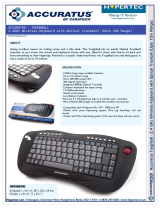Page is loading ...

LIMITED WARRANTY
ADESSO provides one year limited
warranty for the quality of all its
products in materials and
workmanship.
During this period, ADESSO will repair
or replace all merchandise, which
proved to be defective. However,
ADESSO will not warranty any product
which has been subjected to improper
freight Handling, shipping abuse,
neglect or unauthorized repair or
installation. The warranty also will not
cover products installed with Non-
ADESSO components and product with
broken sealed and assembly trace.
After replacement of RMA, ADESSO
reserves the right to request the total
cost of the replacement products with
broken seals or assembly trace.
If you discover a defect, Adesso will,
at its option, repair or replace the
product at no charge to you, provided
you return it during the warranty
period with transportation charges
pre-paid to Adesso. You must contact
Adesso at [email protected]
for a
Return Merchandise Authorization
number (RMA) prior to returning any
product. For each product returned
for warranty service, please include
your name, shipping address (no P.O.
Box), telephone number, copy of the
bill of sale as proof of purchase and
have the package clearly marked with
your RMA number.
SUPPORT
Website Support:
We have listed most of our
FAQ’s (Frequently Asked Questions) at:
http://www.adesso.com/faqs.asp
.
Please visit our FAQ Service & Support
pages before you contact our E-mail or
Telephone Support.
Email Support:
If our FAQ’s do not help you resolve your
issues, please email [email protected]
Telephone Support:
Toll Free: (800) 467-1195
9:00AM to 6:00PM PST Monday - Friday.
Adesso Inc.
160 Commerce Way
Walnut, CA 91789
Phone (909) 839-2929
Fax (909) 839-2930
www.adesso.com
USER’S GUIDE
Wireless Mini Trackball
Keyboard
MODEL: WKB-3000UB

INTRODUCTION
Enjoy the freedom of wireless connectivity
with Adesso's wireless mini Keyboard with
Optical trackball. The keyboard and trackball
allow you to work up to 100 feet away from
the USB receiver connected to your
computer. In addition, the optical trackball
provides great accuracy with minimal hand
movement due to its 800 dpi resolution. The
lightweight and stylish keyboard offers
mobility and comfort wherever you type.
Take complete control of your desktop with
hotkeys. The different hotkeys give you quick
access to some of your most common tasks
such as e-mail access, volume control, and
launching your web browser - at the push of
a button.
FEATURES
• Streamlined full-featured RF
keyboard built-in Track Ball, with
Optical Technology
• 2.4 GHz radio frequency, 100 feet
effective working range, USB port
• 360-degree navigation, sleek and
elegant design.
• With notebook keyboard module
enables handheld operation and
effortless typing.
PACKAGE CONTENTS
• One (1) WKB-3000UB Keyboard
• One (1) User’s Guide
INSTALLATION
1. Open the battery cover under the
keyboard and place 4 AA batteries
inside the battery compartment. Close
the battery compartment cover.
2. Plug the RF Receiver of the keyboard
into the USB ports of your computer.
3. Turn on your computer
4. Setting ID:
a. Press ID button on Dongle
receiver. (Picture A), the
Green LED will flash which
means the ID is searching.
Picture A
b. Press the ID button on the
keyboard. (Picture B), After
you please the ID button on
the keyboard, the green LED
light will turn off on the
dongle receiver which means
the connection was successful.
Picture B
HOTKEYS DESCRIPTION
Notice:
• RF Signal LED on the receiver will
flash when the keyboard is being
used.
• When Battery Low LED lights, it
means the keyboard requires a
change of batteries.
TROUBLESHOOTING
If you cannot get your keyboard to work
after installation, please try the following:
1. Make sure you have connected the
receiver correctly to the computer.
The receiver has been properly
plugged onto computer's USB ports.
2. Make sure you have inserted four
AA batteries into its compartment
correctly.
3. Move the keyboard closer to the
receiver.
4. If using more than two units and
interfere occurred, please reset ID
again.
/