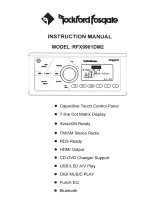Page is loading ...

INSTRUCTION
MANUAL
RFX9700CD
•
CD-RECEIVER
•
CD/CDR/CDRW/MP3/WMA
PLAYER
• AM/FM
STEREO
RADIO
• PLAY USB
MUSIC
• FLIP DOWN
FRONT
PANEL

Content
1.LOCATION
OF PARTS AND
CONTROLS
..............................................................
E2
2.LOCATION
OF PARTS (REMOTE CONTROL) OPERATION
....................................
E3
3.WIRE
CONNECTION METHOD
.............................................................................
E4
4.1NSTALLATION
...................................................................................................
E5
5.BASIE
OPERATION
.............................................................................................
E6
6.SIRIUS
OPERATION
......................................................................................
E?-9
?.RADIO
OPERATION
...........................................................................................
E1
0
8.
OPERATING THE
COMPATIBLE
MP3 PLAYERS
.................................................
E11
9.DISC
OPERATION
.............................................................................................
E12
1 O.USB PORT .............. t
.........•.•....•.••.......•••••.••••••••••••••••..•.•....•.•.••••••••••••••••••••..•.•
E13
11.TROUBLESHOOTING
......................................................................................
E14
12.TECHNICAL
SPECIFICATIONS
.........................................................................
E15
E1

PANEL
FUNCTION INSTRUCTION
®
G)
(j)
@@
®
(1)
®
1.POWER
ON/OFF (POWER)
CD@
2.ENTER
®
@
(1-6)
®
3.SELECT
BUTTON®
:VOL/BASS/TREBLE/BALANCE/FADER/SUBWOOFER/ID3
EQUALIZER
4.PRESET
STATIONS
(1.2.3.4.5.6)
0
.
5.DISPLAY
BUTTON(DISP)@
6.MODE
BUTTON(MODE)@@
7.BAND
BUTTON
(BAND)
(j)
8.AUTOMATIC
TUNING@@
(FREQ UP
...
OR FREQ
DOWN
~
)
9.
MANUAL
TUNING®
1 O.AUTO STORE
AND PRESET SCAN/GOTO(AS/PS)
®
11.SCAN BOTTON
(SCAN)@
12.MENU BUTTON
(MENU)@
13.0PEN
PANEL
BUTTON(
~
)
@
14.LCD
DISPLAY@@
15.CD
EJECT
KEY@
16.CD
SLOT@
17.PLAY/PAUSE
BUTTON
@
18.REPEAT
BUTTON
@
19.1NTRO
BUTTON(Preview
all
tracks)@
20.RANDOM
BUTTON
@
23.MUTE@
24.
VOL+/VOL-@
28.SD
SLOT@
E2
OPTfON

LOCATIONS
OF
PARTS (REMOTE CONTROL) OPERATION
1,
POWER
2,
MODE
3,
EJECT
4,
SCAN
5,
AS/PS
6, BAND
7,
MUTE
8,
PLAY
/
PAUSE
9,
REPEAT
10,
INTRO
11
,
RANDOM
12,
SELECT
13,
MENU
14
,
GOTO
15,
DISP
16,
VOL+
/
VOL-
17,
REWIND
/
FORWARD
18,
ENT
19,
NEXT
/
PREVIOUS
20,
NUMO-
NUM9
1
9
-
----11---
-----'
1 2
-----1
1-----<
1 3
-
~1-------'=------"
16
E3
2 3
~
f---
1
'----
----e--
--
1 0
~
-
15
'----
----
--
1 4
20

WIER
CONNECTION
METHOD
WIRE
CONNECTION
(BROWN)
AUDIO
[
RED
(R)
(FRONT
OUT)
WHITE
(L)
AUDIO
[
RED
(R)
(REAR
OUT)
WHITE
(L)
SUBWOOFER
1
(GREY)
SUBWOOFER
2
(GREY)
AUDIO
[
RED
(R)
(IN)
WHITE
(L)
TEL
MUTE
ANTENNA
CONNECTOR
POWER
BLUE
ANTENNA
YELLOW
MEMORY
BACK
UP
FRONT
+WHITE
LEFT
SPEAKER
-WHITE
/
BLACK
REAR
+
GREEN
LEFT
SPEAKER
-GREEN/BLACK
Maintenance
FUSE
REPLACEMENT
BLACK
GROUND(-)
RED
IGNITION
SWITCH
(B+)
GREY+
FRONT
RIGHT
GREY
/
BLACK-
SPEAKER
VIOLET+
REAR
RIGHT
VIOLET/BLACK-
SPEAKER
CONNECT
SIRIUS
TO
COMPATIBLE
CONNECT
MP3
PLAYERS
.
USB
DRIVE
SEE
DEALER
FOR
THE
PLAYER
LIST
If
the
fuse
blows,
check
the
power
connection
and
replace
the fuse. If
the fuse
blows
again
after
the
replacement,
there
may
be an
internal
malfunction.
In
this case,
consult
your
nearest
repairing
center.
Warning:
Only
replace
fuse with
the
same
type
and rating. Use
of
a
different
type
or
rating may
cause
serious
damage.
E4

INSTALLATION
PRECAUTIONS
Choose
the
mounting
location
carefully
so
that
the unit will not
impair
the safe
operation
of the
vehicle,
or
interfere
with
the
driver.
Avoid
installing
the unit where it
would
be
subject
to high
temperatures,
such as from
direct
sunlight
or
hot
air
from the heater,
or
where
it would be
subject
to dust,
dirt
or
excessive
vibration.
Use
only
the
supplied
mounting
hardware
for
a safe and
secure
installation.
1
Open
the
front
panel.
Remove
side
covers.
TO SUPPORT THE UNIT
2 Dash board
_,./
/"Insert
the unit
to
the
opening
of
4
mounted
surface. Install the side covers.
Close the
front
panel.
Tighten
screws.
E5
1.UNIT
2.DASH
BOARD
3.HEX
NUT
M5
4.LOCK
WASHER
5.PLAIN
WASHER
6.MARINE
BODY
?.REAR
SUPPORT
STRAP
8.TAPPING
SCREW
9.M5x15
HEY
BOLT

BASIC OPERATION
BASIC OPERATION
1.POWER(1 ):
Power
ON/OFF
2.VOLUME(3):
Volume
knob
3.PUSH
SEL(3):
Press to
select
VOLUME
BASS,
TREBLE,
BALANCE,
FADER,
SUBWOOFER,
DSP,
103.
Use
VOL+/-
to change the setting.
Long
press
to
enter
zone
selection,
stereo/mono
switch and
default
volume
settings.
A:
Zone:
USA,
China and Euro,
default
is
USA.
B:
STEREO/MONO
switch at FM mode
C:
Default
Volume
setting:
11
P-VOL
XX
..
is the
default
volume
value
when
power
on.
4,
DISP(5)
This button can be used to
adjust
system
time.
Short
Press to
display
system time.
The
time
display
will
be gone if no action in 5 seconds.
While
the
system time is on display,
the
hour
icon will
blink
with a
long
press
on
this
button.
User
can use
..
TURN+/-(2)
11
button to
adjust
hour. Press
..
DISP
..
button to
select
minute.
While
the
minute
icon is blinking,
user
can use
..
TURN+/-(2)
..
button to
adjust
minute.
The unit
will
exit
the time setup mode if
pressing
other
button
or
no action in 5
seconds.
This
button is used to
display
the
current
channel
info at Sirius mode.
5,
MODE(6)
Switch mode
between:
RADIO,
CD,
USB,
SO,
AUX,
MP3
PLAYER,
SIRIUSa
6,
LCD
display
{
13}
:
7,
Open(12):
Press this key to
flip
down
the
front
panel
a,
loading
a disc
1
)Press
OPEN
to open the front
panel.
2)1nsert
a
disc
into the disc
loading
slot
3)Ciose
the
front
panel.
9,
Ejecting a Disc
1)
Press
OPEN
to
open the front panel.
2)Press the
~
button to eject disc.
3)Ciose
the front panel.
10.
LOUDNESS
Long press Band key to turn
loudness
ON
or
OFF.
E6

SIRIUS
OPERATION
SIRIUS
OPERATION
•
This unit is
compatible
with a
variety
of
SIRIUS Satellte
Radio
solutions
including the
SCC1
SiriusConnect
TM Vehicle
tuner
Tuner
and
SCVDOC1 Sirius
Connect
Vehicle Kit with
any
compatible
Sl
Rl
US
Dock
&
Play radio. The operation will be the same regardless of the
SIRIUS
radio is
used.
•
User
needs follow
the instruction of
SCCI or
SCVDOC1
for installation. Always make sure
the
Sirius SIRIUS
antenna
is
connected
properly located for maximum signal reception.
1. Button
definitions
1
)KnoblE
NT: User can turn the knob to
select
channels.
It
is also the
"ENTER"
button for
command.
2)Preset
Buttons: Stations(1
,2,3,4,5,6)
3)DISP: Display the
Sirius
PDT info
4)Band:
Switch
between
SR
1, SR2 and
SR3
5)
SEEK+/-
(CAT+/-):
short press to
select
between
different
categories
such as:
POP,
ROCK,
etc.
Long press (more than 2 seconds) to switch channel rapidly
6)MENU:
Category
ON/OFF.
When
category
is on, you can turn the right knob to
select
stations
within
current
category.
7)
SCAN:
Short
press to
LOCK/UNLOCK
channels
Long press to change the
password
B)AS/PS:
Short
press to input
channel
number
directly.
9)
Preset
1: During
lock
/unlock
a
channel
or
change password, press this
button to change the first
digit
of the password.
It
is also used to change the first
digit
when inputting
channel#
directly.
10)
Preset 2: During lock
/unlock
a channel
or
change password, press this button
to
change
the second
digit
of the password.
It
is also used to change the second
digit
when inputting
channel#
directly.
11) Preset 3:During lock
/unlock
a
channel
or
change password, press this button to change
the third
digit
of the password.
It
is also used to change the third
digit
when inputting
channel#
directly.
12)Preset 4: During lock
/unlock
a
channel
or
change password, press this button to change
the to a
four
digit
password.
2.
Sirius ID
and
Activate
Sirius
service
After
system
is turned on, you
press
the
MODE
button to
enter
the
SIRIUS mode.
The system will
display
a
..
SIRIUS
..
Iogo on the LCD screen.
E7

INSTALLATION
Until you
subscribe
and activate the
SIRIUS
service, you can only
access
channel
0 (the
SIRIUS
ID channel) and 184
(Preview
Channel).
Tune to Channel 0 to
display
your
radio's
unique
12-digit
SIRIUS ID
number
(SID). This
number
is also
available
on the
back
of
SIRIUS
Tuner
SCC1. Write down this
number
and call
1-888-539-SIRIUS
(1-888-539-7474)
with
your
credit
card
handy
to
activate
SIRIUS service.
You
may
go to website
https://activate.siriusradio.com/1
to
activate
the service.
If you do not
subscribe
the full service, the
unsubscribed
channel will
display
"CALL
888-539-SIRIUS
to
subscribe"when
tuned.
3. Preset
Stations
The
unit
has
total18
preset
stations
in
SIRIUS
Mode. Use BAND button to switch between
SR1, SR2, and SR3. Each band has 6
preset
stations.
Short
press: the Preset
1-6
button to listen to the
preset
stations.
Long press: the
preset
1-6
to store
current
station
to
preset
memory.
4.
Select
channels
by
category
Press MENU button to turn
on/off
the
category
mode. A "CAT" icon
in
the LCD will indicate the
Category
mode is on. When
Category
mode is on, the right knob can
tune
within the
category
only. Use
Cat
+1- to tune to next or
previous
category. The
category
mode will
not
time
out
unless
you turn off this mode by
pressing
MENU button again.
5. Input
channel
directly.
Short
press
the AS/PS key to
enter
the
direct
input
mode. The LCD will display: "CH X X
X"
Press
Preset
1
repeatedly
to
select
the first
digit
of channel
number
(Press Preset 1
repeatedly
to
change
the
digit
incrementally
from 0,
1,
2, ... to 9).
Press
Preset
2 to
select
the second
digit
of
channel
number.
Press
Preset
3 to
select
the third
digit
of the
channel
number.
When 3
digits
are selected, press "ENT" button to
enter
the desired channel.
6. Parental Control
You can
lock
any
Sirius channels you do not
others
to have
access
without
your
permission.
The
default
code is
"5220"if
you
forget
your
pass code, you may
disconnect
the
unit
completely
from power. The unit will restore to the
default
pass code
after
power
on again.
Enter
a Locked channel:
When
user
tunes
to a locked channel, the LCD screen will display:
"LOCKED
CH" first and then
display: "CODE X X X X".
Press
Preset
1
repeatedly
to
select
the
first
digit
of pass code.
Press
Preset
2
repeatedly
to
select
the second
digit
of pass code.
Press
Preset
3
repeatedly
to
select
the third
digit
of pass code.
E8

INSTALLATION
Press
Preset
4
repeatedly
to
select
the
last
digit
of
pass
code.
When
all
digits
are
selected,
press
"ENT"button
will
enter
the
channel.
If
the
code
is
wrong,
it will
display
"CODE
X X X
X"
again and
wait
for
user
to
enter
code
again.
If
user
enters
a
wrong
code
again,
the
unit
will
display
"PWD
ERROR"
and go
back
to
previous
screen.
Note:
user
needs
wait
for
"CODE
X X X X"
display
to
enter
pass
code.
Otherwise
the
Preset
1-4
still
enters
as
Preset
station.
To
lock
a
channel:
When
a
channel
is
selected,
use
"SCAN"to
lock
this
channel.
The
LCD
will
display
"LOCK
CH"
first
and
then
display:
"CODE
X X X
X".Use
Preset
1-4
(same
as
above)
to
enter
pass
code
and
press
ENT
to lock.
Note:
After
a
channel
is
locked,
user
cannot
tune
to this
channel
by
right
KNOB
button.
User
must
input
the
channel#
directly
to
enter
this
channel.
To
unlock
a
channel:
User
needs
enter
the
locked
channel
first
and
then
press
"SCAN"button.
The
LCD will
display
"UNLOCK
CH" and
then
display:
"LODE
X X X
X".
Same
procedure
as
above
to
enter
the
code
and
unlock
the
channel.
To
change
pass
code:
Long
press
"SCAN"button
to
change
the
pass
code. The
screen
will
display
"OLD
CODE"
shortly
and
then
display
"CODE
X X X X"
Use
Preset
1-4
buttons
as
above
to
enter
the
pass
code.
If
the
old
pass
code
is
entered
correctly,
the
screen
will
display
"NEW
CODE"
and
the
display:
"SET
X X X X"
Use
Preset
1-4
buttons
again
to
set
up a
new
pass
code.
7.
Display
channel
information:
Press
DISP
button
repeatedly
to
display
different
information
of
the
channel
such
as
channel
number,
channel
name,
category,
song
title,
artist,
composer
..
,
8.
Message
display:
"Check
Sirius
Tuner"
"Antenna
Error"
"Acquiring
signal"
"Updating
"
"Subscription
updating
"
"Updating
Channels
"
Tuner
is
not
connected
or
is bad.
Antenna
is bad
or
not
connected.
Acquire
Sirius
signal
Updates
firmware
Updates
subscription
Updates
the
GCI(Channel
info)
E9

RADIO OPERATION
RADIO OPERATION
LISTENING TO
THE
RADIO
Press
the
(MODE)
(6)
button
and
select
the
radio
mode.
The
frequency
appears
in
the
display.
Press
the
(BAND)
(7)
button
and
select
the
radio
band
FM1--FM2--FM3--AM1--AM2.
TUNING
There
are
3
types
of
tuning
mode
available:
SEEK
tuning,
MANUAL
tuning
and
PRESET
STATIONS.
AUTO SEEK
A
STATION
Press
the
(BAND)
(7)
button
and
select
the
desired
band (FM
or
AM).
Press
SEEK+/-
to
start
to
seek
a
station
MANUAL
TUNING
The
unit
will
seek
station
manually
by
turning
the
right knob.
STORING
A
STATION
Select
a
band
(if
needed)
Select
a
station
Hold
a
preset
button
[1-6]
(4)
for
more
than
2
seconds
to
store
the
desired
station.
'SCAN' AUTOMATIC TUNING CONTROL (SCAN) (10)
This
button
operates
as
RADIO
SCAN.
The
operation
is
similar
to
normal
search,
except
it
pauses
for
5
seconds
on
every
station
detected
while
in
RADIO
SCAN
mode.
E10

OPERATING COMPATIBLE
MP3 PLAYERS
CONNECTING
THE
MP3
PLAYERS
To
support
the MP3
players.
yao need
purchase
the
licensed
cable
from
the
dealer
and
connect
the port at
the
rear.
Please
ask
the
dealer
for
the
list
of
compatible
MP3
players(
such as iPod 4th gen). ·
Note:iPod
is a
trading
mark
of
Apple
computer.
PLAYING
SONGS
1.When
entering
the mode, it
will
automatically
play songs in the
compatible
MP3
players.
2. Press
PAUSE
to
pause
the
playing.
Press again to resume.
3. Press MENU to
enter
song
selections.
you can turn the right
knob(ENT)
to switch
between
folders(PLAYLIST,
ALBUM,
ARTIST
etc.) and
press
it to
select
the
folder
or
play
the songs. When you are
selecting
between the menus,
simply
press
this
key to return to up
one
level menu.
4. Fast search
Press
SEEK+
as
..
1
O+
..
button and
SEEK-
as
10-
button.
5. Press and
hold
SEEK+/SEEK-,
it
will
fast
forward/rewind
the song in
playing.
The way to use the
marine
CO-receiver
feature
is
basically
the same as the MP3
players.
Take
note
of the
equivalent
key
function
below.
Marine
CO-Receiver
MP3
Players
Function
Press ENT button Press
CENTER
button ENTER
or
Confirm
action
Press MENU button
Press MENU button
Go
back
one
level
Marine
CO-Receiver
and MP3
players
equivalent
key
function
Note:
. Rotate ENT button
for
folder
and
file
browsing. Push button to
confirm
selection
1M
.EO
BIANIJNEO
R
MAILO
N~
SOME
MODELS
ARE
NOT
COMPATIBLE
WITH
NEWER MP3
PLAYERS. SOME USB DEVICES
MAY
TAKE
MORD
THAN 45
SECONDS
TO INITIATE AFTER
PLUGGING IN.
E11

DISC OPERATION
DISC OPERATION
DISC
PLAYING
(1)
Press(<.!> )
poweron.
(2)
Insert
the
CD/CDR/CDRW/MP3/WMA.
(3)
The
LCD
will
display
"disc
style"
"
item
number"
"playing
time".
(4)
Press"
llll-il
"to
play
or
pause
the
song.
(5)
Follow
the
function
key
instruction
to
do
the
operation.
(6)
Press"
.._
"to
stop
playing
and
eject
the
disc,
repress
it to
take
in
the
disc
and
start
to
play.
(7)
You
may
press
SEEK+
as
"1
O+"button
and
SEEK-
as
"1
0-"button
for
fast
search
during
disc
operation.
Press
and
hold
SEEK+/SEEK-
to
fast
forward
or
rewind
the
song
in
p~aying.
Note:
After
pressing
the"
.6.
"key
,if
the
disc
is
not
taken
away
within
5
seconds,
the
unit
will
take
back
the
disc.
NOTES
FOR
CD
(1)
Keep
the
disk
clean
,do
not
stick
things
on
the
disc.
(2)
Do
not
play
the
damaged
or
transformative
disc,
keep
the
disc
correctly.
(3)
Do
not
keep
the
disc
under
sunshine
or
in
high
temperature
environment.
( 4)
Put
the
disc
into
its
box
after
using.
(5)
Finger
mark
or
besmirch
will
effect
the
disc
playing
quality,
it
can•t
be
cleaned
by
soft
cloth.
If
it
is
necessary,
diluted
natural
solvent
can
be
used
to
help
clean
the
disc.
Record
cleaner
or
antistatic
solvent
can•t
be
used
to
clean
the
disc.
6)
The
marine
unit
can
support
playing
the
music
in
the
disc
by
inputing
the
song
sequence
number
directly:
when
the
unit
is
playing
songs,press
AS/PS
button
on
the
front
panel,
it
will
display
"SCH
OOO"on
the
LCD,
the
three
digits
indicates
the
sequence
number
that
you
want
to
listen
to.
You
can
use
preset
key
1
,2,3
to
set
the
three
digits
by
pressing
them
repeatly
and
press
ENT
to
confirm
input,
the
unit
will
start
playing
the
new
song
automatically.
The
remote
control
can
also
support
this
function:
press
GOTO
key
to
enter
this
function,
then
press
the
number
0-9
to
set
the
sequence
number
and
press
ENT
to
confirm
input.
E12

USB AND
SD/MMC MEMORY
CARD
OPERATION
USB
AND SD/MMC
MEMORY
CARD
OPERATION
USB
PORT
Plug
your
USB
memory
stick
directly
into
the
USB
cable.
Unit
starts
playback
automatically.
PLAYING
SD/MMC
MEMORY
CARD
FILES
1.Support
MP3/WMA
103 format music
only.
1.Press
OPEN
(12) button t open the
front
panel.
2.1nsert
the
SD/MMC card into the card
slot.
3.Ciose the front
panel,
the unit
will
play
songs
in
SD
card
automatically
...
You
may
press
SEEK+
as
..
1
O+
..
button
and
SEEK-
as
..
1
0-
..
button
for
fast
search
during
USB
and
SD/MMC
card
operation.
Press
and
hold
SEEK+/SEEK-
to
fast
forward
or
rewind
the
song
in
playing.
The
marine
unit
can
support
playing
the
music
in
USB
and
SD/MMC
card
by
inputing
the
song
sequence
number
directly:
when
the
unit
is
playing
songs,
press
AS/PS
button
on
the
front
panel,
it
will
display
..
SCH
000
..
on
the
LCD,
the
three
digits
indicates
the
sequence
number
that
you
want
to
listen
to. You can
use
preset
key
1
,2,3
to
set
the
three
digits
by
pressing
them
repeatly
and
press
ENT
to
confirm
input,
the
unit
will
start
playing
the
new
song
automatically.
The
remote
control
can
also
support
this
function:
press
GOTO
key
to
enter
this
function,
then
press
the
number
0-9
to
set
the
sequence
number
and
press
ENT
to
confirm
input.
*IMPORTANT
INFORMATION:
Note:
some
USB
devices
and
SD
cards
may
not
be
compatible
with
the
unit
Some
USB
devices
may
take
more
than
45
seconds
to
initiate
after
plugging
in.
E13

TROUBLESHOOTING
Problem
Cause
Corrective
Action
Power
light
is
off
Fuse
disconnected
or
power
wire
Check
the
fuse
and
power
open.
wire
or
ground
wire
connection.
No
power
voltage
Check
the
power
No
sound
Speaker
wire has come
off
Check
the
speak
wire
Does
not
read the
Disc
dirty
or
damaged
Clean
or
change
the
disc
Disc
or
repeatdly
skips
The
laser
head is
dirty
Clean
the
laser
head.
Disc
was
not
played
Disc putted
incorrectly
Put
disc
with
printing
up
Will
not
read
disc
1 ,Disc is
broke
or
dusty
1
,Replace
disc
2,Laser
is
dusty
2,Ciean
the
laser
Can
not
read
some
The
unit
is
not
1
00°/o
compatible
with
all
Try
to
format
the
USB
device
in
USB
devices
or
the
USB
devices
has
FAT
16/32
standard
USB
devices
special
format.
Can not
play some iPod
not compatible
Digital MP3 Player
LCD can not display
The songs are
in
foreign language or not
in
the Mp3 song name
I
D tag 3 format.
correctly
After turn the power on,
The battery may be too
low (the unit
the unit powers off
operating voltage is 1 0.8v to
15.6v).lf
the
immediately
unit still
cannot turn on, consult your dealer.
WARRANTY
WARRANTY
INFORMATION:
Should
this product require service, you may obtain specific information by contacting the
dealer
from whom
this product was purchased.
For any service related questions, Please
call
our technical service team.
Technical Support Phone
Numger:574-293-1521
E14

CD/MP3
PLAYER SECTION
Signal/Noise
Ratio
Frequency
response
Channel
Separation
TUNER(FM)
Frequency
Range
Channel
Step
Sensitivity
Stei'eo
Separation
Signal
to
Noise
Radio
TUNER(AM)
Frequency
Range
Usable
Sensitivity
LINE-OUT
Output
Impedance
GENERAL
Power
Supply
Speaker
Impedance
Output
Power
Fuse
>80d8
20HZ-20KHZ
>60d8
TECHNICAL
SPECIFICATIONS
87.5-107.9
MHz
200KHz
2.8
pV
30d8
50d8
530-1710
KHz
32
dBmV
5 V
(max)
1
Ok
Ohm
12V
DC
(1
0.8-15.6V
allowable)
4or8ohm
40Wx4CH
15A
Note:
Specifications
and the
design
are
subject
to
possible
modification
without
notice
due to
improvement.
E15

/