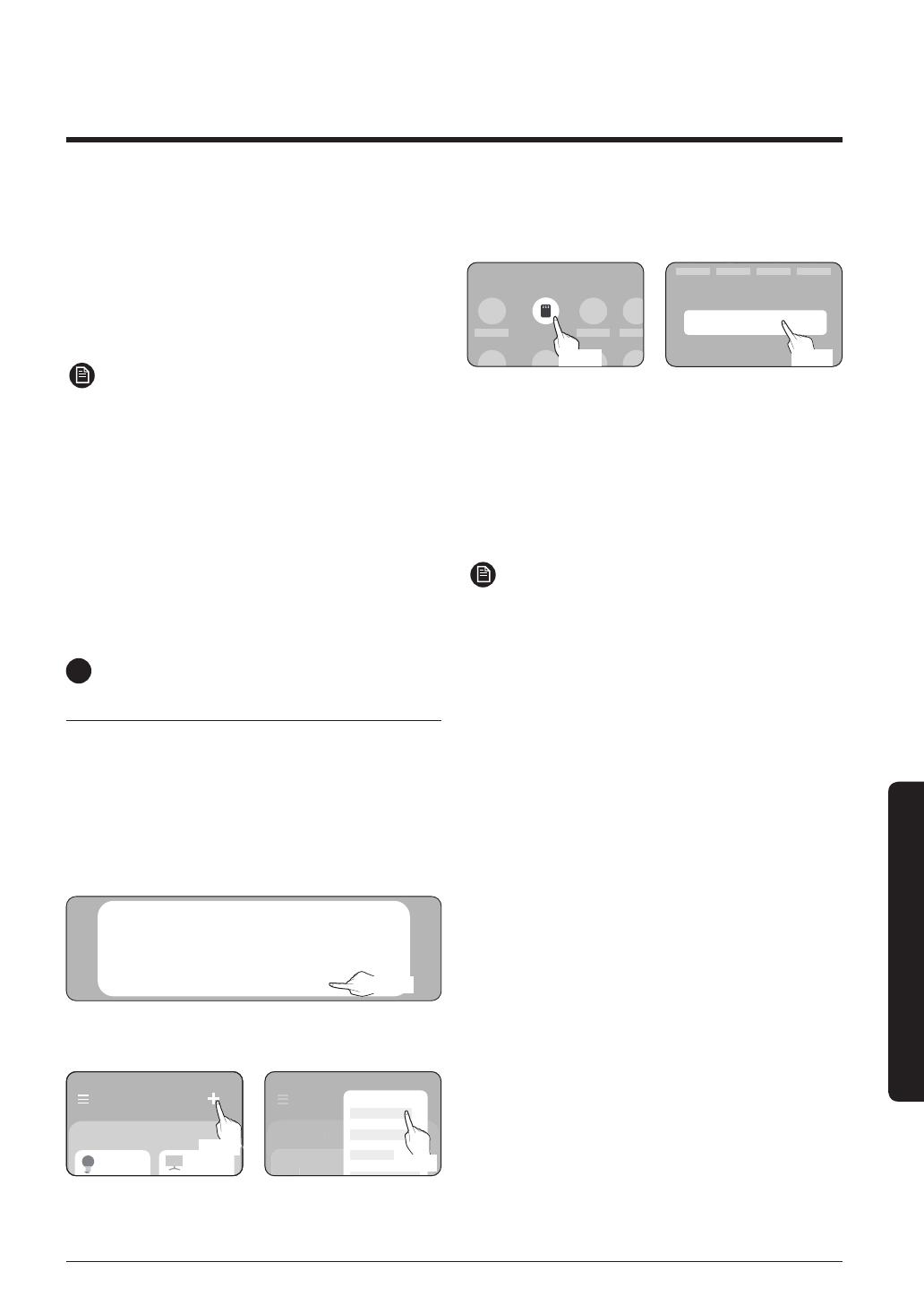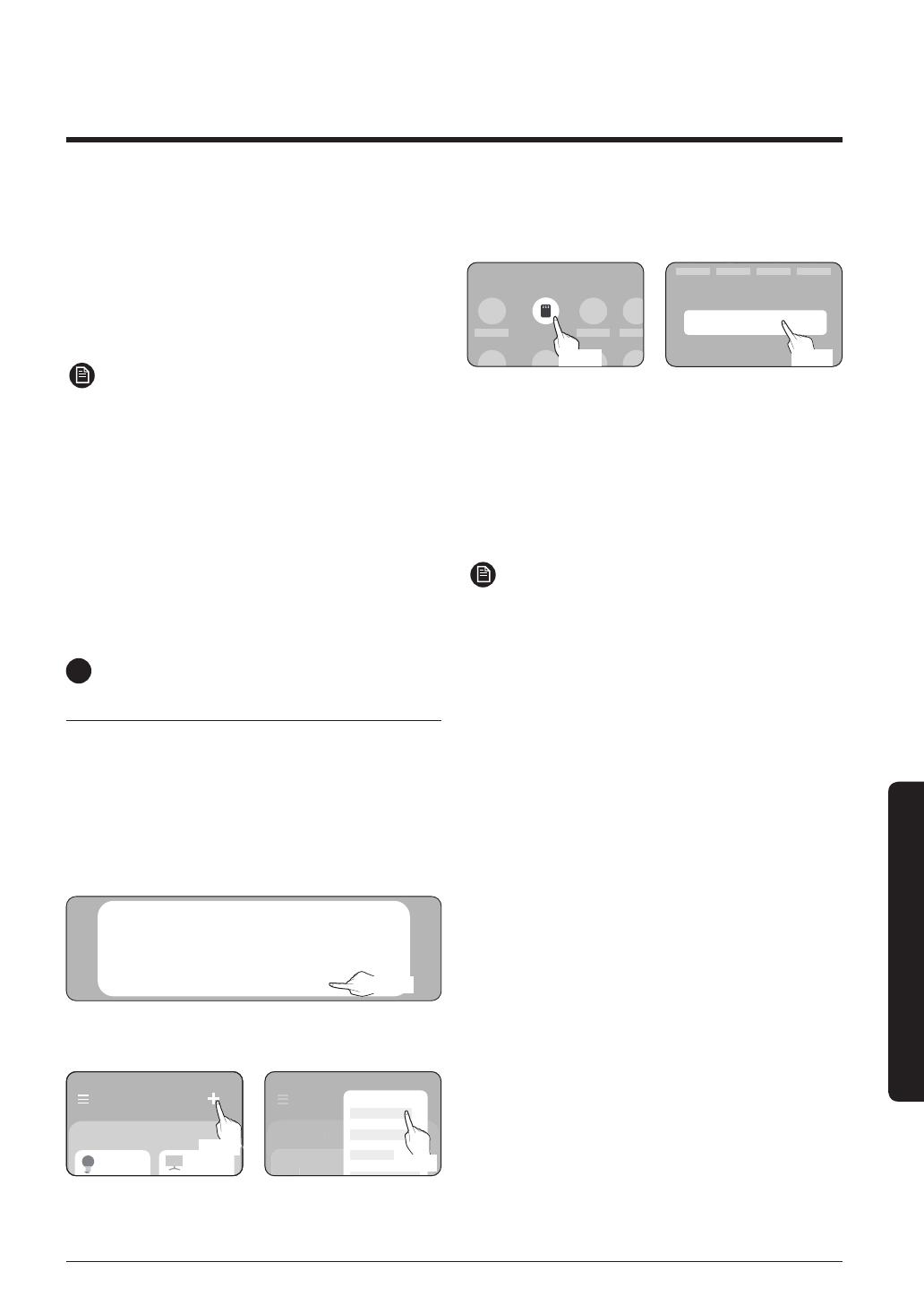
17
SmartThings app
2
Registering your Samsung account
• A Samsung account is required to use the
SmartThings app. To create your Samsung
account and log in to your account, follow the
instructions displayed on the SmartThings app.
You do not need to install an additional app.
NOTE
• If you already have a Samsung account, log in
to the account. If you have a smartphone that
is a Samsung device and you have a Samsung
account, your smartphone is automatically
logged in to your account.
• If you log in from a smartphone produced for
other country, you need to log in with its country
code when you create your Samsung account,
and the SmartThings app may not be used on
some smartphones.
Connecting the SmartThings app
to your product
1
Selecting the product to connect to
1) Start the SmartThings app about one minute
after turning on the product to connect to.
2) After the SmartThings app is started, select
‘ADD NOW’ when a pop-up window saying that a
product to connect to is found appears.
A new device has been found.
Add this device to
SmartThings?
Never Later
Add now
선택
Select
3) If the pop-up window does not appear, select "+",
and then "Add Devices."
Select
Select
You can add a product you want to connect to by
selecting it manually or by selecting "Auto detect".
• Select manually: Samsung > Air purifier
• Auto detect: [Air purifier] Samsung
Air purifier
Samsung
2
Connecting the SmartThings app to your
product
• Follow the instructions displayed on the
SmartThings app to connect to your product.
• For information on how to use the SmartThings
app, select the How To menu on the app.
NOTE
• If any pop-window appears on the top of the
smartphone while connecting to your product, do
not select it.
• If a pop-up window saying that the device is
already registered appears during connecting
to your product, get permission using "REQUEST
PERMISSION" from a user already connected
to the product, or create a new account using
"REGISTER MY ACCOUNT" to independently
connect to the product.
• If a Samsung account-related country error
occurs during connecting to your product, log
out of your current Samsung account, log in
to your previous Samsung account, and then
delete all devices that have been connected
previously. Then, log in to your current
Samsung account again, and then configure the
settings.
• If a failure message appears while adding a
device, see "Setting up and connecting to a Wi-Fi
access point using your smartphone" on page
16. The connection may fail temporarily due
to an installation location problem of the access
point or other problems.
• If a message appears on the SmartThings app,
follow its instructions.