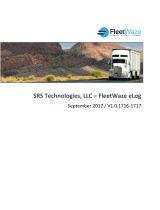Page is loading ...

TruckerELD
TruckerELD
User Manual

Table of Contents
2
Getting Started
Installing the TruckerELD Device………………………………………………………………………………………………… 3
Download the TruckerELD App…………………………………………………………………………………….................... 4
Login to the TruckerELD App……………………………………………………………...……………………….................... 5
Connect to the TruckerELD App…………………………………………….…………...……………………….................... 6
Using TruckerELD
Log Book Screen Components…………………………………………………………………………………………..……… 8
Log Graph Screen Components………………………………………………………………………………………..….…… 9
Recording Hours of Service…….………………………………………………………………………………………..….…… 10
Using Daily Logs…….…………………………….…………………………………………………………………………..….…… 11
Change Your Current Duty Status.……………….….………………………………………………………………..….…… 13
Editing Your Logs………………………..……………….….………………………………………………………………..….…… 16
Vehicle Inspection Report (DVIR)..……………….….………………………………………………………………..….…… 18
Driving with TruckerELD
Roadside Inspections - Driver…………………………………………………………………………………………..……… 21
Roadside Inspections - Inspector……………………………………………………………………………………..……… 22
Roadside Inspections – Sharing Logs.……………………………………………………………………………..……… 23
Troubleshooting & Additional Resources
Lost Bluetooth Connection……………………………………………………………………………………………..……… 24
Log Violations…………………….…………………………………………………………………………………………..……… 25
Accept/Reject Fleet Manager Changes…………………………………………………………………….……..…..… 26
Unassigned Drive Times……………………..…………………………………………………………………………..……… 27
Malfunctions………………..……………………..…………………………………………………………………………..……… 28

Getting Started
Installing the TruckerELD Device
ELD Device Harness
Bluetooth Extender
Plug the cable at the of the
harness into the ELD device
2 A
1
Plug the BT Extender into the
short cable of the harness
2 D
3
With the engine off, plug the long cable into the vehicle’s diagnostic port. This
is usually located under the left side of the dashboard or driver’s left kick panel.
Equipment
Parts Assembly
Vehicle Installation
Use the “Y” cable if installing behind the panel.
Once plugged in, turn the collar clockwise to lock into place.
Mount the ELD and BT Extender onto the dashboard, near the windshield but not covering any vents.
Both the ELD and the BT Extender must be in a good position for proper connectivity and performance.
3

Getting Started
Download the TruckerELD Mobile App
4

Getting Started
Login to the TruckerELD App
5
Launch the TruckerELD App and login using the
email address and password in your registration
email.
The first time you login, you’ll be walked through
connecting your phone to the TruckerELD device.

Getting Started
Connect to the TruckerELD device
1 – Starting Status
2 – Connect the ELD to your phone
3 – Scan the barcode on your ELD device
4 – ELD device information displays
6

Getting Started
Connect to the TruckerELD device
4 – Finalize setup.
7

Using TruckerELD
Log Book Screen Components
Bluetooth Connection
Available
Hours
Log Graph
8
Driving
On Duty
Off Duty
Sleeper Berth
Yard Move

Using TruckerELD
Log Graph Screen Components
Log Entry / Add
New Turn
Toggle
List/Graph
DVIR
Finalize
Log
9

Recording Hours of Service
Once your mobile device is connected to the TruckerELD, your driving is automatically
recorded once the vehicle is in motion. You must have the App running for this to work.
When the vehicle stops moving for some time,
you are prompted to continue driving or to
select an alternate duty status.
When the vehicle is in motion, you are
not able to change status.
10
Using TruckerELD

Using TruckerELD
Using Daily Logs
11
Press to access your
current daily log for changing or
editing non-driving duty status.
Press to view your
last 14 days of logs.

Using TruckerELD
Using Daily Logs
12
Simply turn your phone and the
screen will adjust automatically.
You can change the view of your daily
logs from portrait to landscape for
easier use.

Using TruckerELD
Change Your Current Duty Status
13
Driving is recorded automatically
when the vehicle is motion so you
do not have the option to change to
Drive status.
1 – Press to add a new turn / change status.
2 – Tap the appropriate Status and select an
Activity if necessary.

Using TruckerELD
Change Your Current Duty Status
14
3 – If desired, add a Note to the Activity.
4 – When finished, press

Using TruckerELD
Change Your Current Duty Status
15
6 – When Finalized, you will be prompted to provide your signature. Press to Save.
5 – When the log is finished for the day, press
to Finalize.

Using TruckerELD
Editing Your Logs
16
If you forget to add a status change, you can edit your logs by inserting a past duty status. This
can only be done on non-finalized logs.
1 – Press to toggle to view the log list.
2 – Select the time to edit.

Using TruckerELD
Editing Your Logs
17
1 – Use the buttons or the
keys to select the time frame to update.
2 – Select the new Status and add an
Activity Code if necessary.
3 - when complete.

Using TruckerELD
Vehicle Inspection Report (DVIR)
18
With the TruckerELD App, create Vehicle Inspection Reports directly from your phone.
2 - Select if the inspections is Pre-Trip or Post-Trip.
1 - Click the button to begin.
3 - Complete the Inspection per the checklist.
* If defects are found, press and add notes.

Using TruckerELD
Vehicle Inspection Report (DVIR)
19
4 – If applicable, press the
tab to inspect the trailer.
5 – Then enter the Trailer ID.
6 – When finished click

Using TruckerELD
Vehicle Inspection Report (DVIR)
20
Inspect
the following:
STEP
1 Left Front Side of Tractor:
- Front wheel, rim, hub, and tire.
STEP
2 Left Saddle Tank Area:
- Fuel tank area.
- Exhaust system.
STEP
3 Trailer Front:
- Check air and electrical lines.
STEP
4 Left Rear Tractor Area:
- Wheels, rims, hubs, and tires.
- Lower fifth wheel.
- Upper fifth wheel.
- Sliding fifth wheel.
- Check all required lamps.
Caution: Never place yourself in between tires of
tandem axels.
STEP
5 Left Side of Trailer:
- Frame and body.
- Condition of hoses.
- Van and open-top trailer bodies.
- Cargo securement.
STEP
6 Left Rear Trailer Wheels:
- Wheels, rims, hubs, and tires.
- Sliding tandem.
STEP 7
Rear of Trailer:
- Tail, stop, turn signals, all other required
lights and lamps/flags on projecting
loads.
- External ABS malfunction lamp.
Cargo securement.
STEP 8 Double, Tripe, and Full Trailers:
- Safety devices on full
trailers/converter dollies.
- Chains/wire rope for quantity, missing parts,
improper repairs, and devices incapable of
secure attachments.
- Inspect pintle hook, eye and drawbar
for cracks, excessive movement, and
improper repairs.
STEP
9 Right Rear Trailer Wheels:
- Check as in step 6.
STEP
10 Right Side of Trailer:
- Check as in step 5.
STEP
11 Right Rear Tractor Area:
- Check as in step 4.
STEP
12 Right Saddle Tank Area:
- Check as in step 2.
STEP
13 Right Front Side of Tractor:
- Check as in step 1.
STEP
14 Steering Axle(s):
- Steering system (both sides).
- Front suspension (both sides).
- Front axle.
- Frame and frame assembly.
- Front brake components (both sides).
- Mark pushrods (both sides).
Note: Inform driver that you are going under the
vehicle. Enter the under carriage in view of the driver.
STEP
15 Axles 2 and/or 3:
- Suspension (both sides).
- Frame and frame assembly.
- Brake components (both sides).
- Mark pushrods (both sides).
- Exit under carriage in view of driver.
STEP
16 Axles 4 and/or 5:
- Same as step 15.
STEP
17 Brake Adjustment:
- Ensure air pressure is 90-100 psi.
- Have driver fully apply brakes and hold.
- Measure and record all pushrod travel.
- Identify size and type of brake chambers.
- Ensure brake lining to drum contact.
- Listen for air leaks.
STEP 18
Tractor Protection System:
- Have driver release brakes and disconnect
both brake lines.
- Full brake application.
- Listen for air leaks.
STEP
19 Brake System Warning Devices:
- Observe dash panel area to test ABS
malfunction lamp(s) (if applicable).
- Observe dash gauges with ignition “on” and
driver pumping the foot valve to approx. 55
psi for test of a low air pressure warning
device.
STEP
20 Test Air Loss Rate:
- Apply brakes while the engine is idling, the
governor has cut in, and pressure is 80-
90
psi.
STEP
21 Steering Wheel Lash:
- Measure steering wheel lash while wheels
are straight and the engine is running.
STEP
22 Fifth Wheel Movement:
- Prepare the driver and vehicle.
- Check for excessive movement.
Caution: If conducted improperly, this method of check
for fifth-wheel movement can result in serious damage
to the vehicle. Use caution and instruct the driver
carefully.
STEP
23 Complete the Inspection:
- Complete documentation.
- Conclude with the driver.
- Follow correct and current OOS procedures
(if applicable).
- Issue CVSA decal(s) (if applicable).
17, 19, 20,
21 & 23
16 & 17 15 & 17
(under carriage) (under carriage)
1
2
3
22
18
14
4
5
6
7
8
(if applicable)
9
10
11
12
13
/