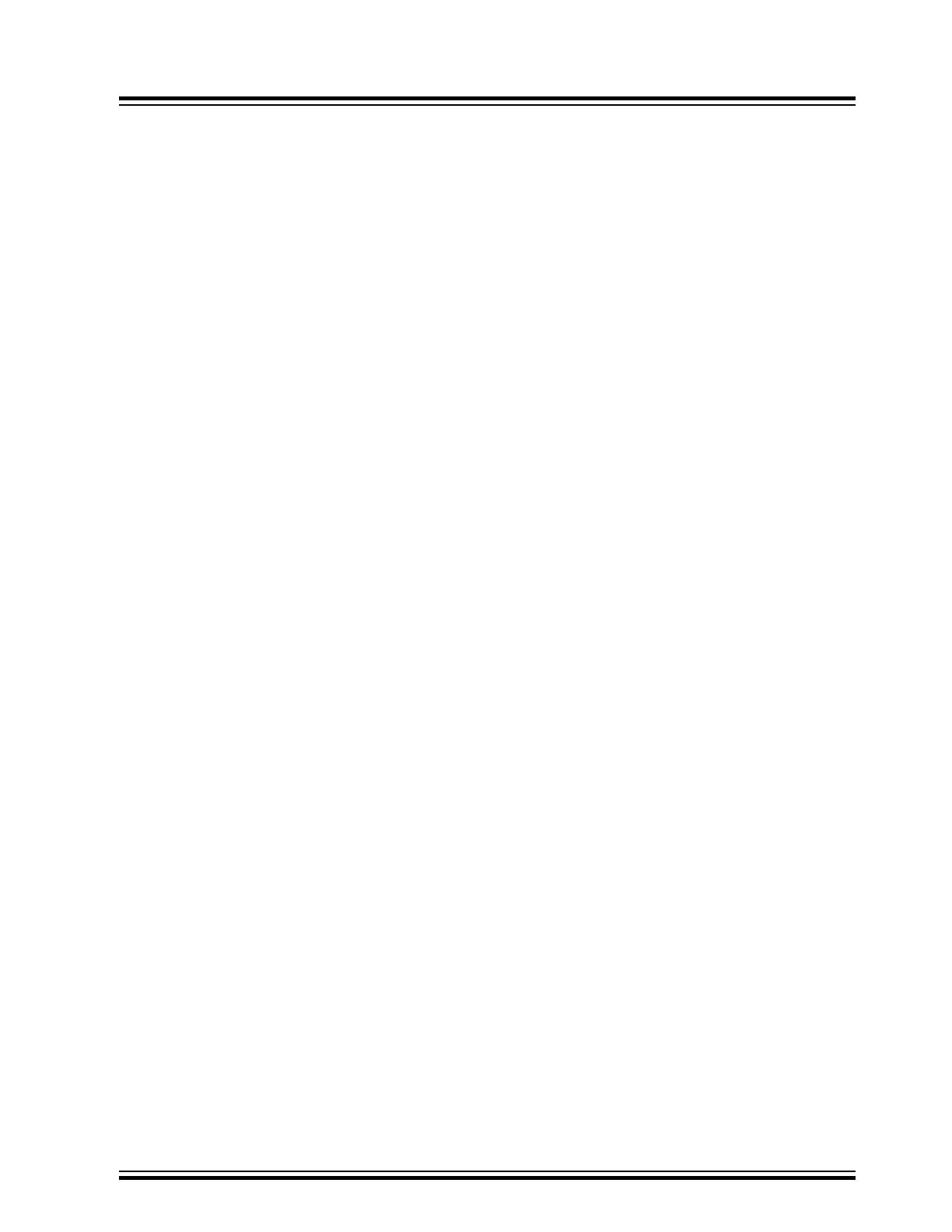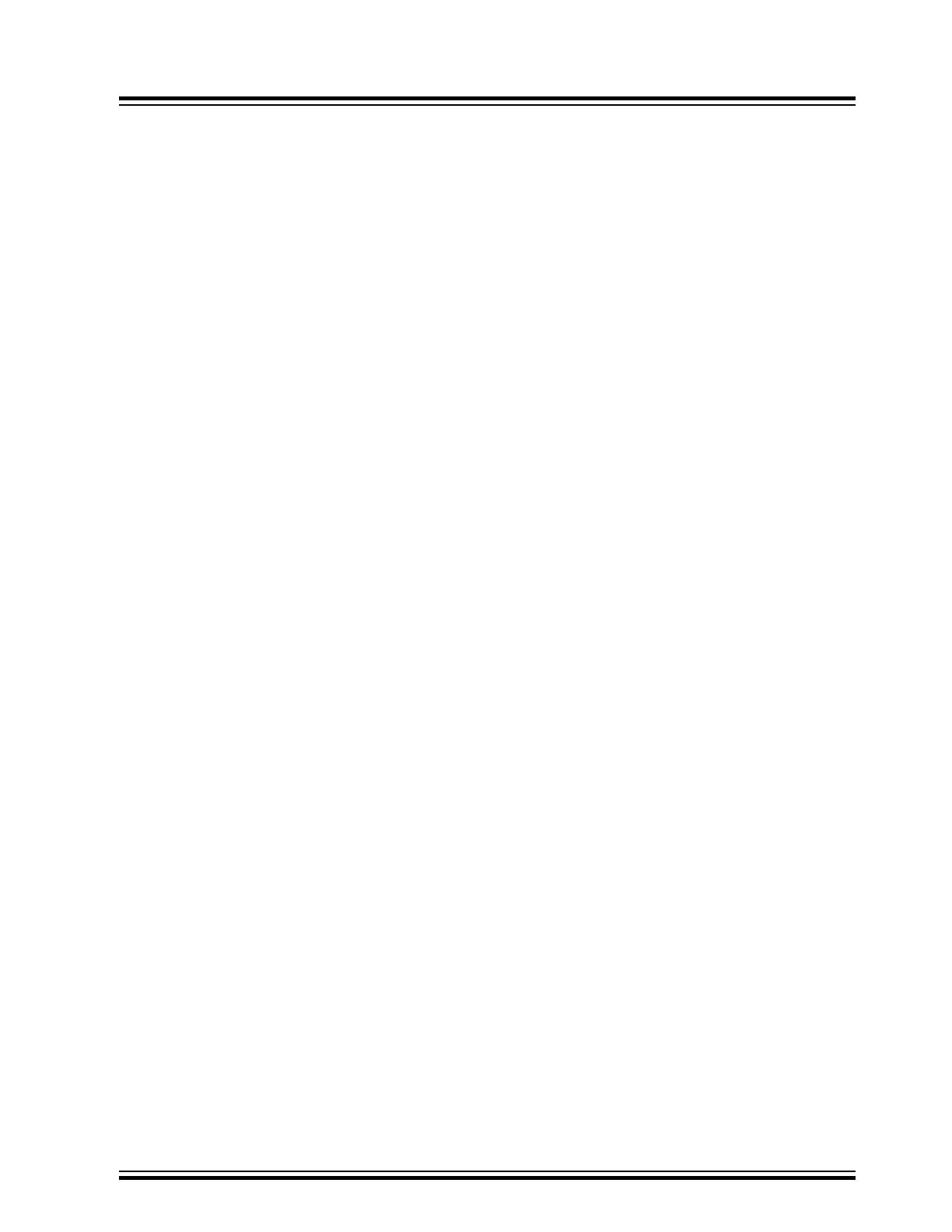
2. Getting Started
2.1 Xplained Mini Quick Start
Steps to start exploring the Xplained Mini platform:
1. Download Atmel Studio/MPLAB
®
X IDE.
2. Launch Atmel Studio/MPLAB
®
X.
3. Connect a USB cable (Standard-A to Micro-B or Micro-AB) between the PC and the USB port on the kit.
When the Xplained Mini kit is connected to your computer for the first time, the operating system will perform a driver
software installation. The driver file supports both 32- and 64-bit versions of Microsoft
®
Windows
®
XP, Windows
Vista
®
, Windows 7, Windows 8, and Windows 10. The drivers for the kit are included with Atmel Studio/MPLAB
®
X.
Once the Xplained Mini board is powered, the green status LED will blink, and Atmel Studio/MPLAB
®
X will
autodetect which Xplained Mini board is connected. Atmel Studio/MPLAB
®
X will present relevant information like
data sheets and kit documentation. The ATtiny817 device is programmed and debugged by the on-board Mini
Embedded Debugger and, therefore, no external programmer or debugger tool is required.
2.2 Design Documentation and Relevant Links
The following list contains links to the most relevant documents and software for the ATtiny817 Xplained Mini.
• Xplained Products - Xplained Evaluation Kits are a series of easy-to-use evaluation kits for Microchip
microcontrollers and other Microchip products.
– Xplained Nano - used for low pin count devices and provides a minimalistic solution with access to all I/O
pins of the target microcontroller.
– Xplained Mini - used for medium pin count devices and adds Arduino Uno compatible header footprint and
a prototyping area.
– Xplained Pro - used for medium-to-high pin count devices that features advanced debugging and
standardized extensions for peripheral functions.
Note: All the above kits have on-board programmers/debuggers, which creates a set of low-cost boards for
evaluation and demonstration of features and capabilities of different Microchip products.
• Atmel Studio - Free IDE for the development of C/C++ and assembler code for microcontrollers.
• MPLAB
®
X IDE - MPLAB
®
X IDE is a software program that runs on a PC (Windows
®
, Mac OS
®
, Linux
®
) to
develop applications for Microchip microcontrollers and digital signal controllers. It is called an Integrated
Development Environment (IDE) because it provides a single integrated “environment” to develop code for
embedded microcontrollers.
• Atmel START - Atmel START is an online tool that helps the user to select and configure software components
and tailor your embedded application in a usable and optimized manner.
• Microchip Sample Store - Microchip sample store where you can order samples of devices.
• Data Visualizer - Data Visualizer is a program used for processing and visualizing data. The Data Visualizer
can receive data from various sources such as the EDBG Data Gateway Interface found on Curiosity Nano and
Xplained Pro boards and COM Ports.
• QTouch
®
Tools - A collection of tools to design capacitive touch applications.
• QTouch
®
Design Guide - PTC Robustness design guide document for touch sensor development.
• ATtiny817 Xplained Mini website - Kit information, latest user guide and design documentation.
• ATtiny817 Xplained Mini on Microchip Direct - Purchase this kit on Microchip Direct.
ATtiny817 Xplained Mini
Getting Started
© 2019 Microchip Technology Inc.
User Guide
DS50002657B-page 5