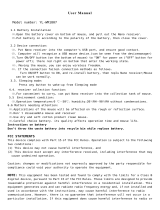Page is loading ...

User Manual
D-09 2.4G Wireless Optical Mouse
EasternTimes Tschnology Co.,ltd
Building D,Nan An Industry Park,Youganpu Village,Fenggang Town,Dongguan
City,Guangdong,China.
Product feature
2.4G wireless connection, operating range 10 meters
USB high-speed transmission technology, polling rate is reach to 250Hz per second for
professional gaming mouse performance, 2 times faster than normal RF mouse
5 Adjustable CPI level
800/1200/1600/2000/2400, default as 1200 CPI
Energy saving design with low power indicator and power switch on mouse body, battery
can last for 24 months
LED backlighting can power off for saving power
Plug & play Nano receiver
RF Frequency:2408-2474MHz
Max output: MOUSE: -1.44dBm,Dongle:-6.22dBm
Installation:
1. Find the wireless mouse and Nano receiver in package
2. Plug Nano receiver to USB port on PC
3. 1PCS AA battery into Mouse body Properly
4. LED indicator will keep flash for few seconds, the Mouse is ready to work.
Advanced function
1. CPI adjustable function
With 5 adjustable CPI
800/1200/1600/2000/2400, factory setting is 1200CPI.
Press the switch button on top of Mouse can easy to adjust CPI. LED indicator will
flash one time while it converting to 800CPI, LED will flash twice while it converting to
1200CPI, LED will flash three times while it converting to 1600CPI, LED will flash four
times while it converting to 2000CPI, LED will flash five times while it converting to
2400CPI.
2. Polling rate adjustable function
2 adjustable polling rate 125Hz/250Hz, default as 250Hz, Press and hold the right
button and scroll wheel button to switch, the LED flash 5 times in low speed for 125Hz
converting, the LED flash 5 times in fast speed for 250Hz converting
3. Saving power mode and power switch off
If mouse is stay out of work for 8 minutes, it will turn to power saving mode, press any
button to restart it.
If you turn off PC or take out Nano receiver from USB port, press any button or move
the mouse to enter the power saving mode
4. LED backlighting power off button and sleep mode function
Power off button on the bottom of mouse for LED backlighting, or mouse will go into

sleep mode when it stay out of work for 8 minutes.
5.Customized function for the fourth and fifth button
There is two side key of mouse, it is default for move back/ move toward function. End
user can set up the function by software , it has more than 20 function for option. The
software can be download from website (check the local distributor)
6. Nano receiver
A very small size design for Nano receiver, it can be plug and stay on USB port of
PC/Notebook without interference.
Portable design for travel, Nano receiver can be plug in the slot on bottom of mouse
Reconnection
Both of mouse and Nano receiver has a built-in code, It can be setting one mouse to
one receiver, or few of mouse to one receiver. Mouse and receiver need to reconnect
under the condition of High temperature, high magnetic, strong vibrate.
1. Plug off nano receiver from USB port, and plug it on
2. Keep the mouse in 50CM with receiver, re-store the battery
3. You can use it by reconnection
FCC Statement
Changes or modifications not expressly approved by the party responsible for compliance
could void the user's authority to operate the equipment.
This equipment has been tested and found to comply with the limits for a Class B digital
device, pursuant to Part 15 of the FCC Rules. These limits are designed to provide
reasonable protection against harmful interference in a residential installation. This
equipment generates uses and can radiate radio frequency energy and, if not installed
and used in accordance with the instructions, may cause harmful interference to radio
communications. However, there is no guarantee that interference will not occur in a
particular installation. If this equipment does cause harmful interference to radio or
television reception, which can be determined by turning the equipment off and on, the
user is encouraged to try to correct the interference by one or more of the following
measures:
-- Reorient or relocate the receiving antenna.
-- Increase the separation between the equipment and receiver.

-- Connect the equipment into an outlet on a circuit different from that to which the
receiver is connected.
-- Consult the dealer or an experienced radio/TV technician for help
This device complies with part 15 of the FCC rules. Operation is subject to the following
two conditions (1)this device may not cause harmful interference, and (2) this device must
accept any interference received, including interference that may cause undesired
operation
/