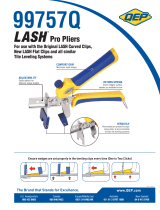C5/F5-Series EasyConnect
RFID Long Range Reader
User’s Guide

PN 024-02-0420-A01
© 2013 Motion Computing, Inc. All rights reserved.
This document contains information protected by copyright. No part of this
document may be reproduced in any form without written consent from
Motion.
The information in this document is provided “as is” and is subject to change
without notice. Motion is not liable for errors or omissions in this document.
Motion Computing, Inc. has made every effort to identify trademarked
properties and owners on this page. All brands and product names used in
this document are for identification purposes only and may be trademarks or
registered trademarks of their respective companies.
The warranties for Motion products are set forth in the express limited
warranty statements accompanying such products. Nothing in this document
constitutes an additional warranty.
Motion Computing products and services may be covered by one or more
patent-protected inventions. Additional patents may also be pending. For
more information, see
www.motioncomputing.com/info/patents.asp.
Changes or modifications not expressly approved by the party responsible for
compliance could void the user’s authority to operate the equipment.
Important Safety Instructions
• Read these instructions.
• Keep these instructions.
• Heed all warnings.
• Follow all instructions.
• Do not attempt to open the C5/F5-Series EasyConnect RFID Long Range
Reader.
• Do not tamper with your C5/F5-Series EasyConnect RFID Long Range Reader.
• Do not attempt to disassemble your C5/F5-Series EasyConnect RFID Long
Range Reader; it does not contain serviceable components.
NOTE: This equipment has been tested and found to comply with the limits
for a Class B digital device, pursuant to part 15 of the FCC Rules. These limits
are designed to provide reasonable protection against harmful interference in
a residential installation. This equipment generates, uses and can radiate radio
frequency energy and, if not installed and used in accordance with the
instructions, may cause harmful interference to radio communications.
However, there is no guarantee that interference will not occur in a particular
installation. If this equipment does cause harmful interference to radio or
television reception, which can be determined by turning the equipment off
and on, the user is encouraged to try to correct the interference by one or
more of the following measures:
—Reorient or relocate the receiving antenna.
—Increase the separation between the equipment and receiver.
—Connect the equipment into an outlet on a circuit different from that to
which the receiver is connected.
—Consult the dealer or an experienced radio/ TV technician for help.
The following information is provided on the device or devices covered in this
document in compliance with FCC regulations:
C5/F5-Series EasyConnect RFID Long Range Reader: UHF-001 and UHF 002
Company name: Motion Computing, Incorporated
8601 Ranch Road 2222, Bldg 2
Austin, TX 78730
Telephone: 512-637-1100
Fax: (512) 637-1199
Manufacturer name: Sinbon Electronics Co., Ltd.
4F-13, No 79, Sec. 1 Hsin Tai Wu Rd.
Hsi-Chih Dist., New Taipei City 221, Taiwan
TEL: +886-2-26989999
FAX: +886-2-26989660
This device meets the body SAR limits for uncontrolled exposure.
This transmitter must not be co-located or operating in conjunction with any
other antenna or transmitter.
FCC CAUTION: Any changes or modification not expressly approved by the
party responsible for compliance could void the user’s authority to operate
this equipment.
Operation of this wireless communication device is subject to the following
two conditions:
• This device may not cause harmful interference.
• This device must accept any interference received,
including interference that may cause undesired operation
FCC CAUTION: This device was tested for SAR (Specific Absorption Rate) in a
mobile configuration.
Maximum measured SAR levels for the Motion RFID Reader were:
Any changes or modification not expressly approved by the party responsible
for compliance could void the user’s authority to operate this equipment.
IC notice (Canada only)
Intentional Emitter per ICES-003
The Motion C5/F5-Series EasyConnect RFID Long Range Reader is classified by
the Industry Canada (IC) Interference-Causing Equipment Standard #3 (ICES-
003) as a Class B digital device. This classification is located on the label inside
your Motion C5/F5-Series EasyConnect RFID Long Range Reader. Look for a
statement on the label similar to the following: Canada ICES-003, Class/Classe
B.
This Class B (or Class A, if so indicated on the registration label) digital
apparatus meets the requirements of the Canadian Interference-Causing
Equipment Regulations.
Conformité Européne (CE) European Union Intentional Emitter
The Conformité Européne symbol found on the Motion Computing C5/F5-
Series EasyConnect RFID Long Range Reader indicates compliance to the
R&TTE Directive and the Low Voltage Directive of the European Union. This
means that the Motion Computing C5/F5-Series EasyConnect RFID Long
Range Reader meets the following technical standards:
• EN60950-1
• EN 301 489-1
• EN 301 489-3
• EN 302 208-2
• IEC62209-2
The CE mark shown here is a device ID, which means the product complies
with the essential requirements of the R&TTE Directive 1999/5/EC with
essential test suites. Embedded in your Motion Computing C5/F5-Series
EasyConnect RFID Long Range Reader is a Radio Frequency (RF) radio device.
Mode Frequency
Band
(MHz)
FCC SAR Limit
For Mobile/
Portable
Equipment
Reported SAR
FCC ID:
Q3QUHFRFID
EU 865-868 MHz 2.0 mW/kg 0.105 mW/kg
US/Canada/
AU/NZ
902-928 MHz 1.42 mW/10 kg 1.6 mW/10 kg

Contents iii
Contents
Chapter 1 Getting Started . . . . . . . . . . . . . . . . . . . . . . . . . . . 1
Package contents . . . . . . . . . . . . . . . . . . . . . . . . . . . . . . . . . . . . . . . . . . . . . . . . . . . . . . . . . . . . . . . 2
Tools/supplies needed . . . . . . . . . . . . . . . . . . . . . . . . . . . . . . . . . . . . . . . . . . . . . . . . . . . . . . . 2
Overview of the C5/F5-Series EasyConnect RFID Long Range Reader . . . . . . . . . . . . . . 3
Attaching the C5/F5-Series EasyConnect RFID Long Range Reader . . . . . . . . . . . . . . . . 4
Clip-on installation . . . . . . . . . . . . . . . . . . . . . . . . . . . . . . . . . . . . . . . . . . . . . . . . . . . . . . . . . . . 4
Semi-permanent installation. . . . . . . . . . . . . . . . . . . . . . . . . . . . . . . . . . . . . . . . . . . . . . . . . . 5
Chapter 2 Using your RFID
Long Range Reader . . . . . . . . . . . . . . . . . . . . . . . . . . . . . . . . .6
Motion RFID Wedge . . . . . . . . . . . . . . . . . . . . . . . . . . . . . . . . . . . . . . . . . . . . . . . . . . . . . . . . . . . . . 6
Using Motion RFID Wedge . . . . . . . . . . . . . . . . . . . . . . . . . . . . . . . . . . . . . . . . . . . . . . . . . . . . . . . 7
Reader(s) Found . . . . . . . . . . . . . . . . . . . . . . . . . . . . . . . . . . . . . . . . . . . . . . . . . . . . . . . . . . . . . . 9
Tag Type . . . . . . . . . . . . . . . . . . . . . . . . . . . . . . . . . . . . . . . . . . . . . . . . . . . . . . . . . . . . . . . . . . . . . 9
Timeout. . . . . . . . . . . . . . . . . . . . . . . . . . . . . . . . . . . . . . . . . . . . . . . . . . . . . . . . . . . . . . . . . . . . . . 9
Enable Reader. . . . . . . . . . . . . . . . . . . . . . . . . . . . . . . . . . . . . . . . . . . . . . . . . . . . . . . . . . . . . . . . 9
Exit Wedge . . . . . . . . . . . . . . . . . . . . . . . . . . . . . . . . . . . . . . . . . . . . . . . . . . . . . . . . . . . . . . . . . . . 9
Mute Confirmation Beep. . . . . . . . . . . . . . . . . . . . . . . . . . . . . . . . . . . . . . . . . . . . . . . . . . . . . . 9
Mute Timeout Beep . . . . . . . . . . . . . . . . . . . . . . . . . . . . . . . . . . . . . . . . . . . . . . . . . . . . . . . . . . 9
Change Language and Region Settings . . . . . . . . . . . . . . . . . . . . . . . . . . . . . . . . . . . . . . . 9
Using the C5/F5-Series EasyConnect
RFID Long Range Reader. . . . . . . . . . . . . . . . . . . . . . . . . . . . . . . . . . . . . . . . . . . . . . . . . . . . . . . . 10
Motion RFID Wedge APIs . . . . . . . . . . . . . . . . . . . . . . . . . . . . . . . . . . . . . . . . . . . . . . . . . . . . . . . 11
Chapter 3 Troubleshooting. . . . . . . . . . . . . . . . . . . . . . . . .12

Chapter 1 Getting Started 1
Getting Started
TheC5/F5-Series EasyConnect RFID Long Range Reader is designed specifically for Motion
Computing’s C5/F5-Series Tablet PCs. This solution delivers the mobility and productivity of
a handheld RFID Reader device with the flexibility and functionality of a powerful PC. With
the 3G connectivity of our C5/F5-series Tablet PCs, the RFID Long Range Reader provides
scanning capabilities in even the most remote locations.
The C5/F5-Series EasyConnect RFID Long Range Reader includes these features:
• Adds UHF RFID functionality to the Motion C5/F5-Series Tablet PC
• Green LED to indicate RF activity
• Lightweight
• No external power supply required
• Two attachment options—clip-on or semi-permanent installation
• Compatible with Windows® 7 Professional (32-bit or 64-bit) and Windows® 8 Pro 64-bit
• APIs available for custom software development
• Read range up to 3m (tag-dependent)
• Two available models—one that supports frequency ranges of 865-868MHz(EMEA)
andone that supports frequency ranges of 902-928MHz (US/Canada/AU/NZ)
• Operating Temperature: -10°C to +40°C (14°F to 104°F)
• Storage Temperature: -20°C to +60°C (-4°F to 140°F)
• Device peak power consumption: 4w RF max power: .05w
1

Chapter 1 Getting Started 2
Package contents
1. C5/F5-Series EasyConnect RFID Long Range Reader
2. One set of rubber feet for the clip-on installation option
3. One set of plastic feet for the semi-permanent installation option
4. Two M2 x 18 Phillips-head screws for semi-permanent installation of feet
Tools/supplies needed
You’ll need a Phillips-head screwdriver for attaching the screws if you choose the semi-
permanent installation option.

Chapter 1 Getting Started 3
Overview of the C5/F5-Series EasyConnect RFID Long
Range Reader
The C5/F5- Series EasyConnect RFID Long Range Reader’s docking connector and guide
posts attach to the bottom of the C5/F5-Series Tablet PC.
RFID Long Range Reader
C5/F5-Series Tablet PC
RFID Long Range Reader and C5/F5-Series Tablet PC
Guide posts
Docking connector
Guide holes

Chapter 1 Getting Started 4
Attaching the C5/F5-Series EasyConnect RFID Long
Range Reader
Before installing the C5/F5-Series EasyConnect RFID Long Range Reader, you’ll need to
remove the two feet on the back of the Tablet PC to properly attach the reader. This step is
required for either the clip-on or semi-permanent installation option.
Clip-on installation
The clip-on installation option enables you to easily attach and remove the RFID Long
Range Reader.
For RFID Long Range Reader clip-on installation:
1. Remove the two feet that are on the back of the Tablet PC (see the illustration above for
their location).
2. Remove the plastic backing from the rubber feet used for clip-on installation (item 2 in
the list of Package contents on page 2) and place them into the recesses left after you
removed the feet in Step 1.
Note: Ensure that you press the feet firmly into the recesses before attaching the reader
to the Tablet PC.
3. Slide the RFID Long Range Reader along the bottom of the tablet until you hear the back
of the reader click over the tab on the back of the Tablet PC.
Remove these feet before you install the feet for the RFID Long Range Reader.

Chapter 1 Getting Started 5
4. To remove the RFID Long Range Reader, insert your finger in the slot at the top of the
reader, pull back the tab, and slide the reader off the Tablet PC.
Semi-permanent installation
If you want to install the RFID Long Range Reader so that it stays attached to your Tablet PC
for frequent, long-term use, you can opt for semi-permanent installation.
For RFID Long Range Reader semi-permanent installation:
1. Remove the two feet that are on the back of the Tablet PC (see the illustration on the
previous page for their location).
2. Remove the screws in the recesses left after you removed the feet in Step 1.
3. Place the two plastic feet for the semi-permanent installation option (item 3 in the list of
Package contents on page 2) into the recesses left after you removed the feet in Step 1.
4. Slide the RFID Long Range Reader along the bottom of the tablets until you hear the
back of the reader click over the tab on the back of the Tablet PC.
5. Use a Phillips-head screwdriver to insert the screws provided (see item 4 in the list of
Package contents on page 2.) into the holes at the back of the reader. This attaches the
reader to the Tablet PC.
Note: To prevent damage to the reader and Tablet PC, ensure that you don’t over-tighten
the screws
6. To uninstall the reader, remove the screws you installed in Step 5.
7. Insert your finger in the slot at the top of the RFID Long Range Reader, pull back the tab,
and slide the reader off the Tablet PC.

Chapter 2 Using your RFID Long Range Reader 6
Using your RFID
Long Range Reader
2
This chapter provides information about installing the Motion RFID Wedge software and
using your C5/F5-Series EasyConnect RFID Long Range Reader.
Motion RFID Wedge
You can use the RFID reader application of your choice with your RFID Long Range Reader
or you can use Motion Computing’s Motion RFID Wedge software with your reader.
To install Motion RFID Wedge:
1. Download the installation .zip file here: http://www.motioncomputing.com/resources/
accessory/software/MotionWedge.zip
2. Save the .zip file and extract it to the location of your choice.
3. Open the Install directory and run Motion RFID Wedge Setup.
4. Follow the installation instructions and restart your Tablet PC when the installation is
complete.
5. After your tablet restarts, you’ll be prompted to choose your Language and Region
settings.
Note: If you’re using Windows® 8 on your Tablet PC, you’ll either need to tap the Motion
RFID Wedge tile on the Windows® 8 Start Screen or switch to the Windows® Desktop to
view this prompt and enter your Language and Region settings.
6. Choose your Language and Frequency and tap Save Settings.
2

Chapter 2 Using your RFID Long Range Reader 7
Using Motion RFID Wedge
To use the Motion RFID Wedge application:
1. Ensure that your RFID Long Range Reader is attached to your Tablet PC.
2. From the Windows® 8 Start Screen, tap the Motion RFID Wedge tile
to open the application. (You may have to swipe to the left if you don’t see the tile
initially.)
OR
3. From the Windows® desktop, tap the Motion RFID Wedge icon in the taskbar.
4. Select Display Wedge Settings from the pop-up menu to open the Motion RFID Wedge
application and configure your reader options or enable the RFID Long Range Reader.
N
OTE: Additional items are available in the pop-up menu: Exit, About, and Close This Menu.

Chapter 2 Using your RFID Long Range Reader 8
The following configuration options are available in Motion RFID Wedge Settings:
• Reader(s) Found—Contains a list of the RFID Reader(s) found in your Tablet PC.
• Tag Type—RFID tag types you can choose for your scans. You can also opt for auto-
detection of RFID tags.
Note: In most cases, auto-detect will work. Contact your System Administrator if you
have issues with this setting.
• Timeout—Enables you to select the amount of time the RFID Long Range Reader has to
sense a valid RFID tag after you press the button on the Tablet PC to initiate a scan before
timing out.
• Enable Reader (Save Settings)—The reader is ready to scan after you tap this button to
save your settings and then press the button on the Tablet PC to initiate a scan.
• Exit Wedge—Close Motion RFID Wedge and exit the application.
• Mute Confirmation Beep—Disables the beep that occurs after a successful RFID scan.
• Mute Timeout Beep—Disables the failure beep that occurs after the timeout period is
exceeded.
• Change Language and Region Settings—Enables you to select your language and
radio region.

Chapter 2 Using your RFID Long Range Reader 9
Reader(s) Found
This drop-down list will contain any RFID Reader(s) Motion RFID Wedge finds in your Tablet
PC. Typically, the Motion RFID Long Range Reader will be the only reader listed in this menu.
If more than one RFID Reader is detected, select the Motion RFID Reader from the list.
Tag Type
Select Auto Detect from the drop-down list if you want the RFID Long Range Reader to Auto
Detect the RFID tag type.
Timeout
Choose the amount of time the RFID Long Range Reader has to sense a valid RFID tag after
you press the button on the Tablet PC to initiate a scan before timing out. You can choose
anywhere from 0.5 seconds up to 30 seconds. Choose a longer timeout if want to allow
more time for the RFID Long Range Reader to sense a tag. If the timeout period is exceeded,
a failure beep is emitted unless you chose to mute this during configuration. Additionally, a
pop-up message is displayed indicating that no tag was found.
N
OTE: An application that accepts text input (some examples of this are Microsoft® Word,
Microsoft® Excel, Windows® Notepad) must be open before you begin your RFID scanning
or the timeout period is exceeded and the scan fails.
Enable Reader
Tap this button to save your settings and enable the RFID Long Range Reader.
Exit Wedge
Tap this button to close and exit the Motion RFID Wedge application.
Mute Confirmation Beep
Select this checkbox if you want to mute the beep that occurs after a successful RFID scan.
Mute Timeout Beep
Select this checkbox to mute the failure beep that occurs after the timeout you selected is
exceeded.
N
OTE: If you exceed the timeout period, you’ll need to press the button on the Tablet PC to initiate
a new RFID scan.
Change Language and Region Settings
Tap this button to select your language and radio region.

Chapter 2 Using your RFID Long Range Reader 10
Using the C5/F5-Series EasyConnect
RFID Long Range Reader
This section contains information about basic operation of the RFID Long Range Reader
when using the Motion RFID Wedge software.
To scan an RFID tag:
1. Ensure that your RFID Long Range Reader is attached to your Tablet PC.
2. Open an application that accepts text input (some examples of this are Microsoft® Word,
Microsoft® Excel, and Windows® Notepad).
3. Open the Motion RFID Wedge application (see Using Motion RFID Wedge on page 7).
4. Tap the Enable Reader button and position your Tablet PC in front of the RFID tag with
the Tablet PC screen facing you as shown in the illustration below.
5. Press the button on the Tablet PC that you selected during installation of the Motion
RFID Wedge application to initiate an RFID scan.
6. The green light turns on while the RFID Long Range Reader is scanning for a tag.
7. If the scan was successful, you’ll hear a confirmation beep (unless you disabled the beep
in the Motion RFID Wedge settings) and the green light turns off. Additionally, the RFID
tag information will populate the text input application you chose. If the scan wasn’t
successful, you’ll hear a failure beep and a pop-up message is displayed indicating that
no tag was found.
8. To scan another RFID tag, press the button on your Tablet PC.
N
OTES: Read range varies based on tag performance, reader antenna gain, reader output power,
and environmental conditions.
Because the RFID Long Range Reader consumes additional battery power when it’s
attached to the Tablet PC, charge your tablet overnight and when not in use.
If you remove the RFID Long Range Reader, you will need to enable it when you re-attach
it to your Tablet PC. Open Motion RFID Wedge Settings and tap Enable Reader (Save
Settings).

Chapter 2 Using your RFID Long Range Reader 11
Motion RFID Wedge APIs
You can customize your C5/F5-Series EasyConnect RFID Long Range Reader for specialized
communication with your Tablet PC by utilizing APIs that are available for your reader. Go
here: https://skyetek.zendesk.com/forums/21812122-API-s to access the APIs.

Chapter 3 Troubleshooting 12
Troubleshooting
The EasyConnect RFID Long Range Reader for F5-Series and C5-Series Tablet PCs are
thoroughly tested for performance and quality, but occasionally issues can still occur. If you
don’t find the information you’re looking for in this section, go to Motion Computing
Support.
N
OTE: Enterprise users should contact their support organization for assistance with resolving
application or connectivity issues.
Use the information in this section to identify and resolve common issues.
• The C5/F5-Series EasyConnect RFID Long Range Reader uses a linear antenna, so make
sure that the RFID tag is oriented so that the tag is parallel to the back bottom edge of
the RFID reader.
• Move slightly closer or farther from the tag. Environmental factors can reduce the read
range or create dead spots.
• Make sure there are no metal objects or other objects on the antenna.
• Make sure you have the cursor set on a field where you want the data to be inserted.
• Smaller tags typically have a smaller read range than larger tags.
• An application that accepts text input (e.g., Microsoft® Word, Microsoft® Excel, and
Windows® Notepad) is required for reading RFID tag information. Ensure that you have
the text input application open before you initiate an RFID scan.
3
/