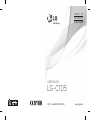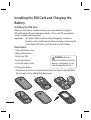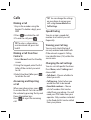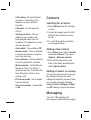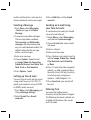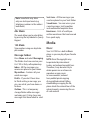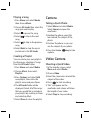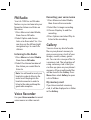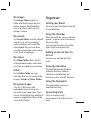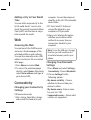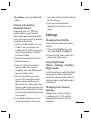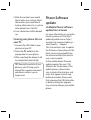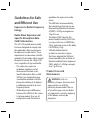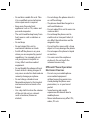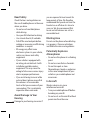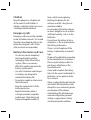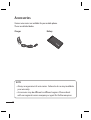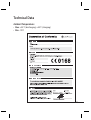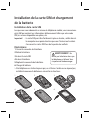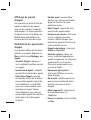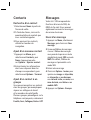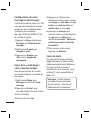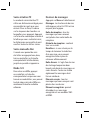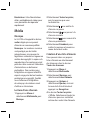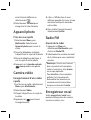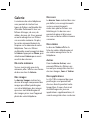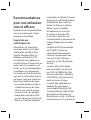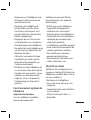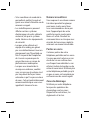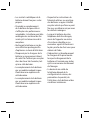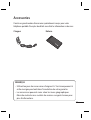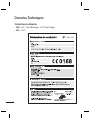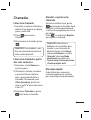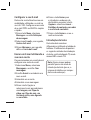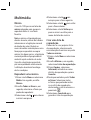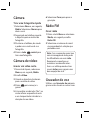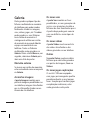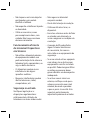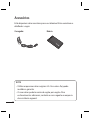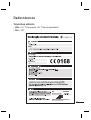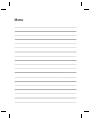Page is loading ...

Bluetooth QD ID B016785

LG-C105 User Guide
This guide will help you understand your new mobile phone. It will
provide you with useful explanations of features on your phone.Some of
the content of this manual may differ from your phone depending on the
software of the phone or your service provider.

2
Getting to Know Your Phone
Earpiece
Main LCD
Send key
• make call to a
phone number and
answers incoming
calls.
• In standby mode:
Shows the Call log
Alpha numeric keys
• In standby mode: Input numbers to
dial Hold down
– International calls
– Connect voice mail centre
to – Speed dials
- Hold the key down to go Silent
mode
• In editing mode: Enter numbers &
characters
Soft keys
(Left soft key / Right
soft key)
• These keys perform the
function Indicated in the
bottom of the display.
Menu key / OK key
• Selects menu options
and confirms actions.
End key
• Switch on/off (hold
down)
• End or reject a call.
Navigation keys

3
Headset
Side keys
• In standby mode:
Controls the ring
volume.
• During a call:
Earpiece volume
adjustment
• During playing MP3
music: Audio volume
adjustment
Handstrap Hole
Charger/USB cable
connector
TIP: Please ensure
the phone is
powered on ,
external memory
card is inserted and
in idle mode before
connecting the
USB cable for Mass
Storage.

4
Installing the SIM Card and Charging the
Battery
Installing the SIM Card
When you subscribe to a cellular network, you are provided with a plug-in
SIM card loaded with your subscription details, such as your PIN, any optional
services available and many others.
Important! › The plug-in SIM card can be easily damaged by scratches or
bending, so be careful when handling, inserting or removing the
card. Keep all SIM cards out of the reach of small children.
Illustrations
Open the battery cover
Remove the battery
Insert your SIM
Insert your battery
Close the battery cover
Charge your battery
> If the phone won’t turn on, or if the display freezes or doesn’t respond, follow
the instructions for installing the battery again.
1.
2.
3.
4.
5.
6.
1
4
2
5
3
6
WARNING:
Do not
remove the battery when the
phone is switched on, as this
may damage the phone.

5
Calls
Making a Call
Key in the number using the
keypad. To delete a digit, press
CLR.
Press
to initiate the call.
To end the call, press
.
TIP! To enter + when making
an international call, press and
hold 0.
Making a Call from Your
Contacts
Select Names from the Standby
screen.
Using the keypad, enter the first
letter of the contact you want
to call.
Select View then
Call
or press
to initiate the call.
Answering and Rejecting
a Call
When your phone rings, press
to answer the call. You can control
the volume by pressing the Up and
Down Navigation keys.
Press
to reject the incoming
call.
1.
2.
3.
1.
2.
3.
TIP! You can change the settings
on your phone to answer your
calls using Answer Mode from
Call Settings.
Speed Dialing
You can assign a speed dial
number to a contact you call
frequently.
Viewing your Call Log
You can only check the log of
missed, received and dialed calls
if the network supports Calling
Line Identification (CLI) within the
service area.
Changing the call settings
You can set call-specific functions.
Press Menu, select Settings and
choose Call.
• Call divert - Choose whether to
divert your calls.
• Call barring - Select when you
would like calls to be barred.
• Fixed dial numbers - Choose
a list of numbers that can be
called from your phone. You will
need your PIN2 code from your
operator. Only numbers included
in the fixed dial list can be called
from your phone.

6
• Call waiting - Be alerted when
you have a call waiting. This
depends on your network
provider.
• Call reject - Set the rejected
call list.
• Send my number - Choose
whether your number will
be displayed when you call
someone. This depends on your
network provider.
• Auto redial - Choose On or Off.
• Answer mode - Choose whether
to answer the phone using Any
key, Send key only.
• Free call timer - Choose whether
or not to display the call time.
• Minute minder - Set the Minute
Minder to Don’t Use,30 Sec,1
minute,3 minutes, 5 minutes,Set
time Manually to hear a tone
during a call.
• BT answer mode - Set to Hands-
free or Handset.
• Save new number - Choose Ye s
or No.
Contacts
Searching for a Contact
Select Names from the standby
screen.
Using the keypad, enter the first
letter of the contact you want
to call.
To scroll through the contacts,
use navigation keys.
Adding a New Contact
Press Menu, then select Contacts
and choose Names. Then press
Options - Add new contact.
Enter all the information you
have in the fields provided and
select Options-Done.
Adding a Contact to a Group
You can save your contacts in groups;
for example, to keep your work
colleagues and family separate. There
are a number of groups including
Family, Friends, Colleagues, School
and VIP already set up on the phone.
Messaging
Your LG-C105 includes text
messaging, multimedia messaging
1.
2.
3.
1.
2.

7
and E-mail functions, and can also
receive network service messages.
Sending a Message
Press Menu, select Messaging
-Create message and Choose
Message.
A new message editor will open.
The message editor combines
Text message and Multimedia
messages into one intuitive and
easy-to-switch-between editor. The
default setting for the message
editor is text messages.
Enter your message.
Choose Options - Insert to add
an Image, Video clip, Sound clip,
Schedule, Business card, Note, Tex t
field, To-do or Text template.
Press Options - Send.
Setting up Your E-mail
You can stay in touch on the move
using email on your LG-C105. It’s
quick and simple to set up a POP3
or IMAP4 email account.
Press Menu, select Messaging, and
choose Message Settings.
Select E-mail then E-mail
accounts.
1.
2.
3.
4.
5.
1.
2.
Press Add then set the E-mail
account.
Sending an E-mail Using
your New Account
To send/receive an email, you should
set up an email account.
Select Menu, select Messaging
and choose Create message.
Choose E-mail and a new email
will open.
Enter a subject.
Enter your message.
Press Options and select Insert to
add an Image, Video Clip, Sound
Clip, Business card, Schedule
or Note.
Press To and enter the recipient’s
address, or add a recipient from
Recently Used, Call log, Contacts,
Contact groups using press
Options - Add Recipient -To.
Press Send and your email will
be sent.
Entering Text
You can enter alphanumeric
characters using the phone’s keypad.
The following text input methods are
available on the phone: Abc mode
and 123 mode.
3.
1.
2.
3.
4.
5.
6.
7.

8
Note: Some elds may allow
only one text input mode (e.g.
telephone numbers in the address
book elds).
Abc Mode
This mode allows you to enter letters
by pressing the key labeled in Qwerty
Keypad.
123 Mode
Type numbers using one keystroke
per number.
Message Folders
Press Menu and select Messaging.
The folder structure used on your
LG-C105 is fairly self-explanatory.
Inbox - All the messages you
receive are placed in your Inbox.
My mailbox - Contains all your
email messages.
Drafts - If you don’t have time
to finish writing a message, you
can save what you have done so
far here.
Outbox - This is a temporary
storage folder while messages
are being sent. It also stores any
messages that have failed to send.
Sent items
- All the messages you
send are placed in your Sent folder.
Saved items - You can access your
saved messages, text templates
and multimedia templates here.
Emoticons - A list of useful pre-
written emoticons that can be used
for a quick reply.
Media
Music
Your LG-C105 has a built-in Music
player so you can play all your favorite
music.
NOTE: Music file copyrights may
be protected by international
treaties and national copyright laws.
Therefore, it may be necessary to
obtain permission or a licence to
reproduce or copy music.
In some countries, national
laws prohibit private copying
of copyrighted material. Before
downloading or copying the file,
please check the national laws of the
relevant country concerning the use
of such material.

9
Playing a Song
Press Menu and select Media,
then choose Music.
Choose All tracks then select the
song you want to play.
Select
to pause the song.
Select to skip to the next
song.
Select
to skip to the previous
song.
Select Back to stop the music
and return to the All tracks.
Creating a Playlist
You can create your own playlists
by choosing a selection of songs
from the All tracks folder.
Press Menu and select Media.
Choose Music, then select
Playlists.
Press Options and select Add
new playlist, then enter the
playlist name and press Save.
The All tracks folder will be
displayed. Select all of the songs
that you would like to include in
your playlist by scrolling to them
and selecting Mark.
Select Done to store the playlist.
1.
2.
3.
4.
5.
6.
1.
2.
3.
4.
5.
Camera
Taking a Quick Photo
Select Menu and select Media.
Select Camera to open the
viewfinder.
Holding the phone, point the
lens toward the subject of the
photo.
Position the phone so you can
see the subject of your photo.
Press the Center
key to take
a photo.
Video Camera
Shooting a Quick Video
In the standby screen, select
Menu and select Media.
Choose Video.
Point the camera lens toward the
subject of the video.
Press
to start recording.
”Rec” will appear on the
viewfinder and a timer will show
the length of your video.
Select Stop to stop recording.
1.
2.
3.
4.
1.
2.
3.
4.
5.
6.

10
FM Radio
Your LG-C105 has an FM radio
feature so you can tune into your
favourite stations and listen on
the move.
Press Menu and select Media,
then choose FM radio.
Select Option and choose
Auto scan then select Yes. You
can also use the left and right
navigation keys to search for
stations.
Listening to the Radio
Press Menu and select Media,
then choose FM radio.
Select the channel number of
the station you would like to
listen to.
Note: You will need to insert your
headset in order to listen to the
radio. Insert the plug into the
headset connector in order to
listen to the radio and keep the
good radio reception.
Voice Recorder
Use your Voice recorder to record
voice memos or other sounds.
1.
2.
1.
2.
Recording your voice memo
Press Menu and select Media,
then choose Voice recorder.
Select Rec. to begin recording.
Choose Stop key to end the
recording.
Press Options and select Play to
listen to the recording.
Gallery
You can store any kind of media
file on your phone’s memory to
give you easy access to all of your
images, sounds, videos, games
etc. You can also save your files to
a memory card. The advantage of
using a memory card is that you
can free up space on your phone’s
memory. All your multimedia files
will be saved in the Gallery. Press
Menu then select Gallery to open
a list of folders.
My memory card
If you have inserted a memory
card, it will be displayed as a folder
in the Gallery.
1.
2.
3.
4.

11
My images
The Images folder contains a
folder of default images on your
phone, images downloaded by
you, and images taken on your
phone’s camera.
My sounds
The Sounds folder contains default
sounds, your voice recordings,
radio recordings and sound files
downloaded by you. From here
you can manage and send sounds,
or set them as ringtones.
My videos
The Videos folder shows the list
of downloaded videos and videos
you have recorded on your phone.
Others
In the Others folder, you can
view files that are not saved in the
Images, Sounds or Videos folders.
My games & apps
Your LG-C105 comes with
preloaded games to keep you
amused in your spare time. If you
choose to download any additional
games or applications they will be
saved in this folder.
Organiser
Setting your Alarm
You can set up to five alarms to go off
at a specified time
Using the Calendar
When you enter this menu, a calendar
appears. A square cursor is located on
the current date.
You can move the cursor to another
date using the navigation keys.
Adding an Item to Your To-
Do List
You can view, edit and add tasks
to do.
Using the Calculator
The calculator provides the basic
arithmetic functions-addition,
subtraction, multiplication and
division-as well as scientific functions.
Using the Stopwatch
This option allows you to use
stopwatch functions.
Converting Units
This can convert many
measurements into the unit you
want.

12
Adding a City to Your World
Time
You can add a required city to the
list of world clocks. You can also
check the current Greenwich Mean
Time (GMT) and the time in major
cities around the world.
Web
Accessing the Web
You can launch the WAP browser
and access the homepage of the
activated profile on web settings.
You can also manually enter a URL
address and access the associated
WAP page.
Press Menu and select Web.
To access the web homepage
directly, select Home. Alternately,
select Go to address and type in
your desired URL.
Connectivity
Changing your Connectivity
Settings
USB connection mode
Mass storage: Select Mass storage
and connect the handset to your
1.
2.
1.
computer. You can then drag and
drop files to the LG-C105 removable
device folder.
PC Suite: Select PC Suite and
connect the handset to your
computer in PCSync mode.
Always ask: Selecting this option
will allow you to choose which
method to use every time you
connect your handset to your
computer.
Note: To use the USB mass storage
function, you will need to insert
an external memory card in your
phone.
Changing Your Bluetooth
Settings
Press Menu and select Settings -
Connectivity. Choose Bluetooth.
Choose Settings for the
following options:
• My device visibility - Choose
whether to show or hide your
device to others.
• My device name - Enter a name
for your LG-C105.
• Supported services
- Shows what
services are supported.
2.
3.
1.
2.

13
• My address
- View your Bluetooth
address.
Pairing with Another
Bluetooth Device
By pairing your LG-C105 and
another device, your handset
will create a password by default
every time you connect to another
handset via Bluetooth.
Check your Bluetooth is On and
Visible. You can change your
visibility in the Settings menu by
selecting My phone’s visibility
and then Visible.
Select Active devices from the
Bluetooth menu.
Your LG-C105 will search for
devices. When the search is
complete, Add and Refresh will
appear on the screen.
Choose the device you want
to pair with, select Add, enter
the passcode and then press
the Center key. When you have
chosen a device you want to pair
with, the handset will then create
a password by default every time
you connect.
Your phone will then connect
to the other device. The same
1.
2.
3.
4.
5.
passcode will need to be entered
on this device.
Your passcode-protected
Bluetooth connection is now
ready.
Settings
Changing Your Profiles
You can personalize each profile
setting.
Choose the Profiles you want
and select Edit from Options.
If you activate Silent mode, the
phone will vibrate only.
Using Flight Mode
(Menu > Settings > Profiles >
Flight mode)
Use this function to switch the flight
mode on. You will not be able to
make calls, connect to the Internet,
send messages when flight mode is
switched on.
Changing Your Security
Settings
Change your security settings
to keep your LG-C105 and the
important information it holds
protected.
6.
1.
2.

14
• PIN code request - Choose a PIN
code to be requested when you
turn your phone on.
• Handset lock - Choose a security
code to lock your phone: When
power on
,
When SIM changed or
Immediately
.
•
Anti-theft mobile tracker - When
the handset is stolen, handset sends
the SMS to the numbers configured
by real owner. To activate the ATMT
feature, you will need to set ATMT
on, and configure the ATMT settings
with name, primary number and
secondary number. Default ATMT
code is “0000.” ATMT SMS will contain
information about the stolen phone
IMEI, current location (captured
as per Cell Broadcast message) &
number of the person who is using
that handset.
• Change codes
- Change your
security code, PIN code, PIN2 code,
Security code or Anti-theft code.
Viewing memory status
(Menu > Settings > Memory
info)
You can use the memory manager
to determine how each memory is
used and see how much space is
available in the Handset common
memory, Handset reserved
memory, SIM memory or Primary
storage setting. You can also set
the External memory when the
memory card is inserted.
Synchronise your phone
with your PC
You can synchronise your phone
with your PC to make sure all your
important details and dates match,
but also to backup your files to put
your mind at ease.
PC Suite
Backing up and restoring
your phone’s information
Connect the USB cable to your
phone and your PC.
Select the PC suite from the
popup menu in your phone.
After searching to phone, it will
be connected automatically.
Click on the Backup icon, and
select Backup or Restore.
1.
2.
3.
4.

15
Mark the contents you would
like to back up or restore. Select
the location you would like to
backup information to, or restore
information from. Click OK.
Your information will be backed
up.
Viewing your phone files on
your PC
Connect the USB cable to your
phone and your PC.
Select the PC suite from the
popup menu in your phone.
After searching the phone it will
be connected automatically.
TIP! Viewing the contents of your
phone on your PC helps you to
arrange les, organise documents
and remove contents you no
longer need.
5.
6.
1.
2.
3.
Phone Software
update
LG Mobile Phone Software
update from internet
For more information on using this
function, please visit the http://
update.lgmobile.com or http://
www.lg.com/common/index.jsp
¤
select country
¤
Support
This Feature allows you to update
the firmware of your phone to the
latest version conveniently from
the internet without the need to
visit a service center.
As the mobile phone firmware
update requires the user’s full
attention for the duration of the
update process, please make
sure to check all instructions and
notes that appear at each step
before proceeding. Please note
that removing the USB data cable
or battery during the upgrade
may seriously damage you mobile
phone.

16
Guidelines for Safe
and E cient Use
Exposure to Radio Frequency
Energy
Radio Wave Exposure and
Specific Absorption Rate
(SAR) Information
This LG-C105 mobile phone model
has been designed to comply with
the applicable safety requirements
for exposure to radio waves. These
requirements are based on scientific
guidelines that include safety margins
designed to ensure the safety of all
users, regardless of age and health.
• The radio wave exposure
guidelines employ a unit of
measurement known as the
Specific Absorption Rate, or SAR.
SAR tests are conducted using
standardized methods with the
phone transmitting at its highest
certified power level in all used
frequency bands.
• While there may be differences
between the SAR levels for various
LG phone models, they are all
designed to meet the relevant
guidelines for exposure to radio
waves.
• The SAR limit recommended by
the International Commission on
Non-Ionizing Radiation Protection
(ICNIRP) is 2 W/kg averaged over
10 g of tissue.
• The highest SAR value for this
phone model tested by DASY4 for
use close to the ear is 0.908 W/kg
(10 g), and when worn on the body
is 0.599W/kg (10 g).
• SAR data information for
residents in countries/regions
that have adopted the SAR limit
recommended by the Institute of
Electrical and Electronics Engineers
(IEEE), which is 1.6 W/kg averaged
over 1 g of tissue.
Product Care and
Maintenance
WARNING: Only use
batteries, chargers and accessories
approved for use with this
particular phone model. The use
of any other types may invalidate
any approval or warranty applying
to the phone, and may be
dangerous.

17
• Do not disassemble this unit. Take
it to a qualified service technician
when repair work is required.
• Keep away from electrical
appliances such as TVs, radios and
personal computers.
• The unit should be kept away from
heat sources such as radiators or
cookers.
• Do not drop.
• Do not subject this unit to
mechanical vibration or shock.
• Switch off the phone in any area
where you are required by special
regulations. For example, do not
use your phone in hospitals as
it may affect sensitive medical
equipment.
• Do not handle the phone with wet
hands while it is being charged. It
may cause an electric shock and can
seriously damage your phone.
• Do not charge a handset near
flammable material as the handset
can become hot and create a fire
hazard.
• Use a dry cloth to clean the exterior
of the unit (do not use solvents
such as benzene, thinner or
alcohol).
• Do not charge the phone when it is
on soft furnishings.
• The phone should be charged in a
well-ventilated area.
• Do not subject this unit to excessive
smoke or dust.
• Do not keep the phone next to
credit cards or transport tickets; it
can affect the information on the
magnetic strips.
• Do not tap the screen with a sharp
object as it may damage the phone.
• Do not expose the phone to liquid
or moisture.
• Use accessories like earphones
cautiously. Do not touch the
antenna unnecessarily.
Efficient Phone Operation
Electronic Devices
• Do not use your mobile phone
near medical equipment
without requesting permission.
Avoid placing the phone over
pacemakers, i.e. in your breast
pocket.
• Some hearing aids might
experience disturbance due to
mobile phones.
• Minor interference may affect TVs,
radios, PCs etc.

18
Road Safety
Check the laws and regulations on
the use of mobile phones in the areas
where you drive.
• Do not use a hand-held phone
while driving.
• Give your full attention to driving.
• Use a hands-free kit, if available.
• Pull off the road and park before
making or answering a call if driving
conditions so require.
• RF energy may affect some
electronic systems in your vehicle,
such as car stereos and safety
equipment.
• If your vehicle is equipped with
an airbag, do not obstruct it with
installed or portable wireless
equipment. This may cause the
airbag to fail or cause serious injury
due to improper performance.
• If you are listening to music while
out and about, please ensure that
the volume is at a reasonable
level so that you are aware of your
surroundings. This is particularly
imperative when near roads.
Avoid Damage to Your
Hearing
Damage to your hearing can occur if
you are exposed to loud sounds for
long periods of time. We therefore
recommend that you do not turn the
handset on or off when it is close to
your ear. We also recommend that
music and call volumes are set to a
reasonable level.
Blasting Area
Do not use the phone where blasting
is in progress. Observe restrictions,
and follow the rules and regulations.
Potentially Explosive
Atmospheres
• Do not use the phone at a refueling
point.
• Do not use near fuel or chemicals.
• Do not transport or store
flammable gas, liquid, or explosives
in the same compartment of your
vehicle as your mobile phone and
accessories.
In Aircraft
Wireless devices can cause
interference to aircraft.
• Turn your mobile phone off before
boarding any aircraft.
• Do not use it on the aircraft without
permission from the crew.

19
Children
Keep the phone in a safe place out
of the reach of small children. It
includes small parts which may cause
a choking hazard if detached.
Emergency Calls
Emergency calls may not be available
under all mobile networks. You should
therefore never depend solely on the
phone for emergency calls. Check
with your local service provider.
Battery Information and Care
• You do not need to completely
discharge the battery before
recharging. Unlike other battery
systems, there is no memory
effect that could compromise the
battery’s performance.
• Use only LG batteries and chargers.
LG chargers are designed to
maximize the battery life.
• Do not disassemble or short-circuit
the battery pack.
• Keep the metal contacts of the
battery pack clean.
• Replace the battery when it
no longer provides acceptable
performance. The battery pack
maybe recharged hundreds of
times until it needs replacing.
• Recharge the battery if it has
not been used for a long time to
maximize usability.
• Do not expose the battery charger
to direct sunlight or use it in places
with high humidity, such as in the
bathroom.
• Do not leave the battery in hot or
cold places, as this may deteriorate
the battery performance.
• There is a risk of explosion if the
battery is replaced by an incorrect
type.
• Dispose of used batteries according
to the manufacturer’s instructions.
Please recycle when possible. Do
not dispose of batteries in the
household waste.
• If you need to replace the battery,
take it to the nearest authorized LG
Electronics service point or dealer
for assistance.
• Always unplug the charger from the
wall socket after the phone is fully
charged to save unnecessary power
consumption of the charger.
• Actual battery life will depend on
network configuration, product
settings, usage patterns, battery
and environmental conditions.
Page is loading ...
Page is loading ...
Page is loading ...
Page is loading ...
Page is loading ...
Page is loading ...
Page is loading ...
Page is loading ...
Page is loading ...
Page is loading ...
Page is loading ...
Page is loading ...
Page is loading ...
Page is loading ...
Page is loading ...
Page is loading ...
Page is loading ...
Page is loading ...
Page is loading ...
Page is loading ...
Page is loading ...
Page is loading ...
Page is loading ...
Page is loading ...
Page is loading ...
Page is loading ...
Page is loading ...
Page is loading ...
Page is loading ...
Page is loading ...
Page is loading ...
Page is loading ...
Page is loading ...
Page is loading ...
Page is loading ...
Page is loading ...
Page is loading ...
Page is loading ...
Page is loading ...
Page is loading ...
Page is loading ...
Page is loading ...
Page is loading ...
Page is loading ...
Page is loading ...
Page is loading ...
Page is loading ...
Page is loading ...
Page is loading ...
Page is loading ...
Page is loading ...
Page is loading ...
Page is loading ...
-
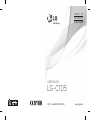 1
1
-
 2
2
-
 3
3
-
 4
4
-
 5
5
-
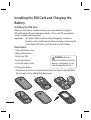 6
6
-
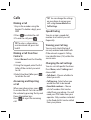 7
7
-
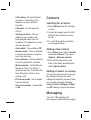 8
8
-
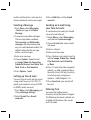 9
9
-
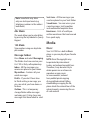 10
10
-
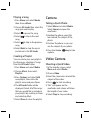 11
11
-
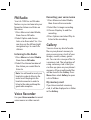 12
12
-
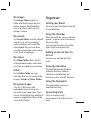 13
13
-
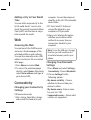 14
14
-
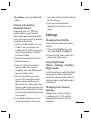 15
15
-
 16
16
-
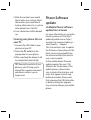 17
17
-
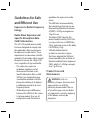 18
18
-
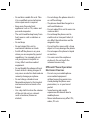 19
19
-
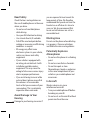 20
20
-
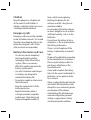 21
21
-
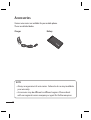 22
22
-
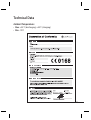 23
23
-
 24
24
-
 25
25
-
 26
26
-
 27
27
-
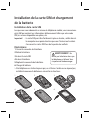 28
28
-
 29
29
-
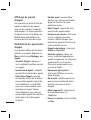 30
30
-
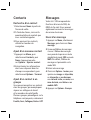 31
31
-
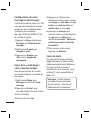 32
32
-
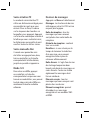 33
33
-
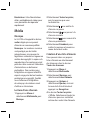 34
34
-
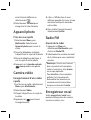 35
35
-
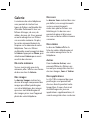 36
36
-
 37
37
-
 38
38
-
 39
39
-
 40
40
-
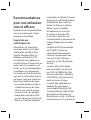 41
41
-
 42
42
-
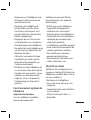 43
43
-
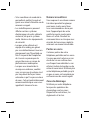 44
44
-
 45
45
-
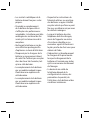 46
46
-
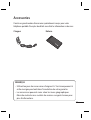 47
47
-
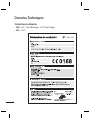 48
48
-
 49
49
-
 50
50
-
 51
51
-
 52
52
-
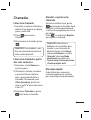 53
53
-
 54
54
-
 55
55
-
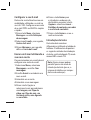 56
56
-
 57
57
-
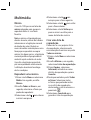 58
58
-
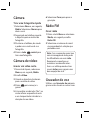 59
59
-
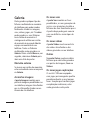 60
60
-
 61
61
-
 62
62
-
 63
63
-
 64
64
-
 65
65
-
 66
66
-
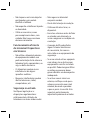 67
67
-
 68
68
-
 69
69
-
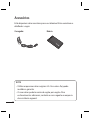 70
70
-
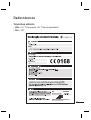 71
71
-
 72
72
-
 73
73
-
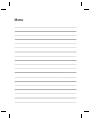 74
74
Ask a question and I''ll find the answer in the document
Finding information in a document is now easier with AI
in other languages
- français: LG LGC105.ASGPRD Manuel utilisateur
- português: LG LGC105.ASGPRD Manual do usuário