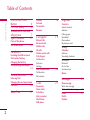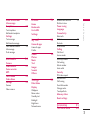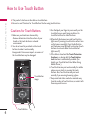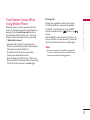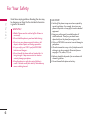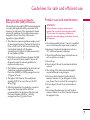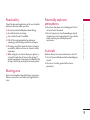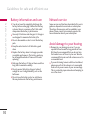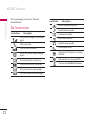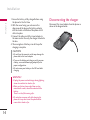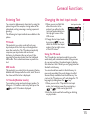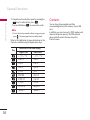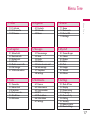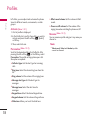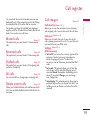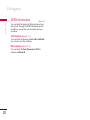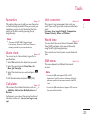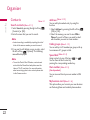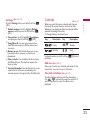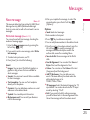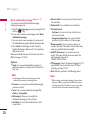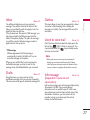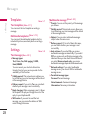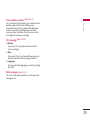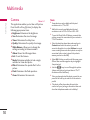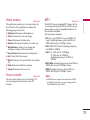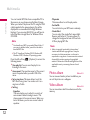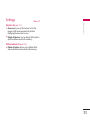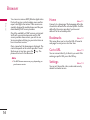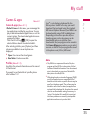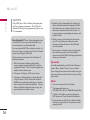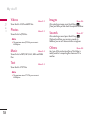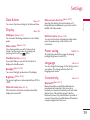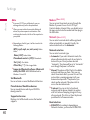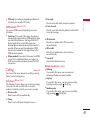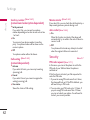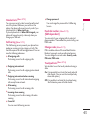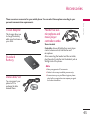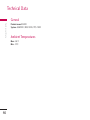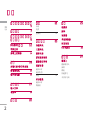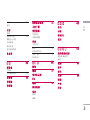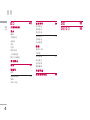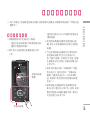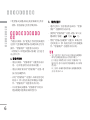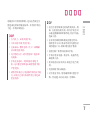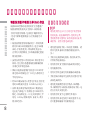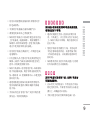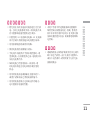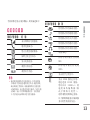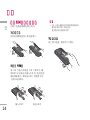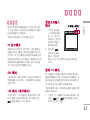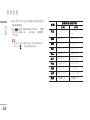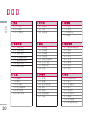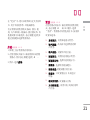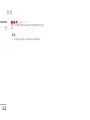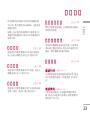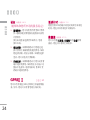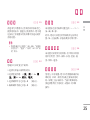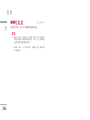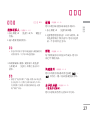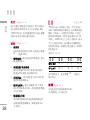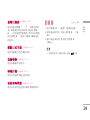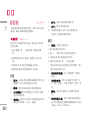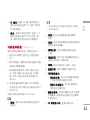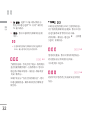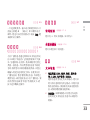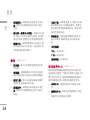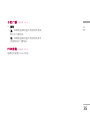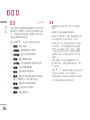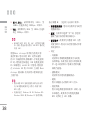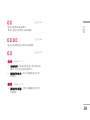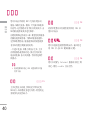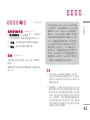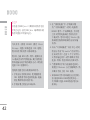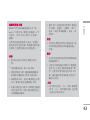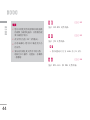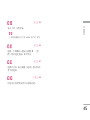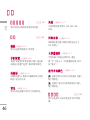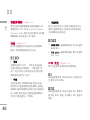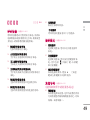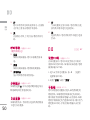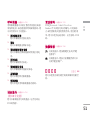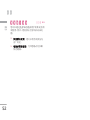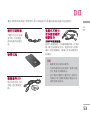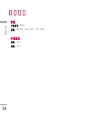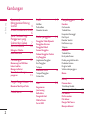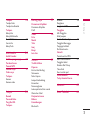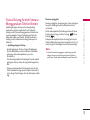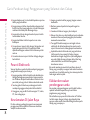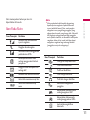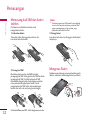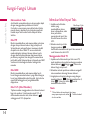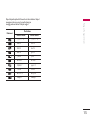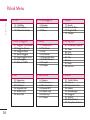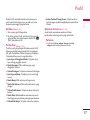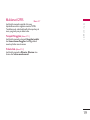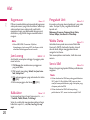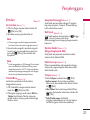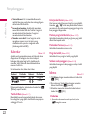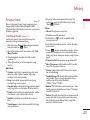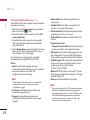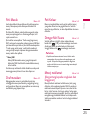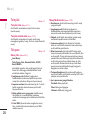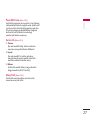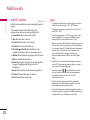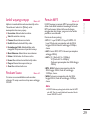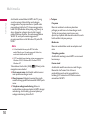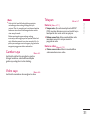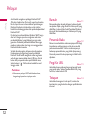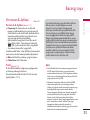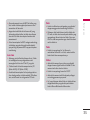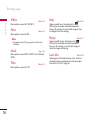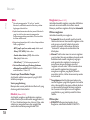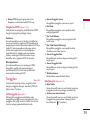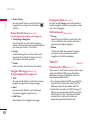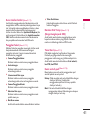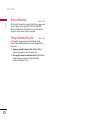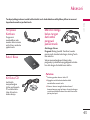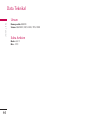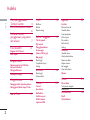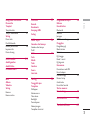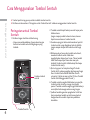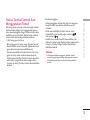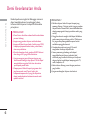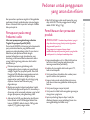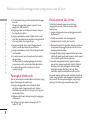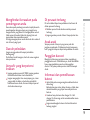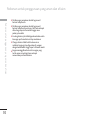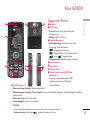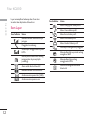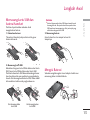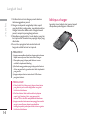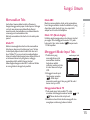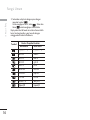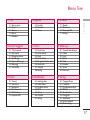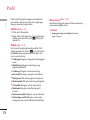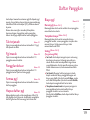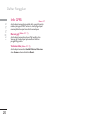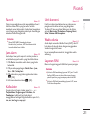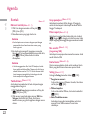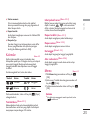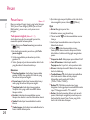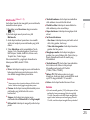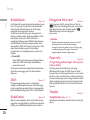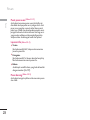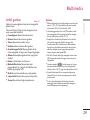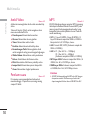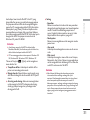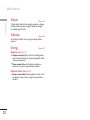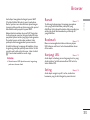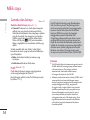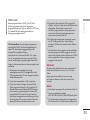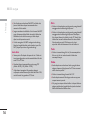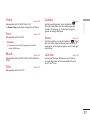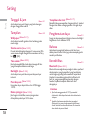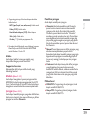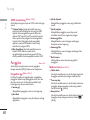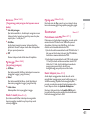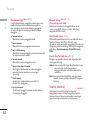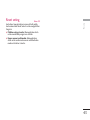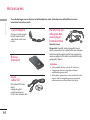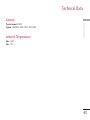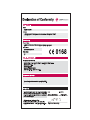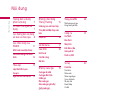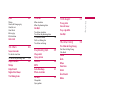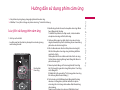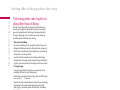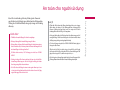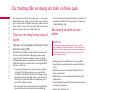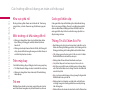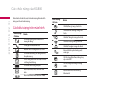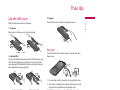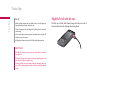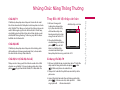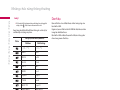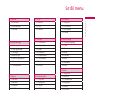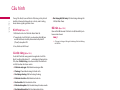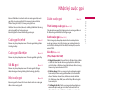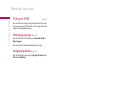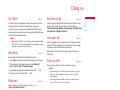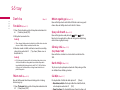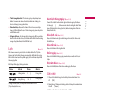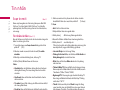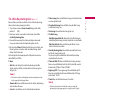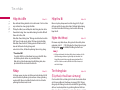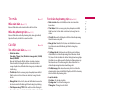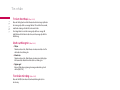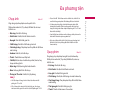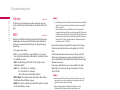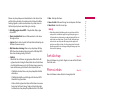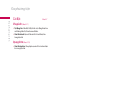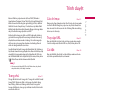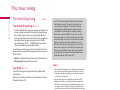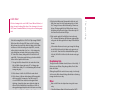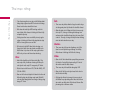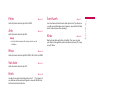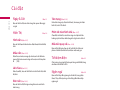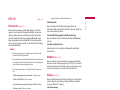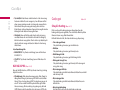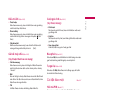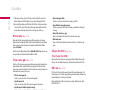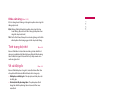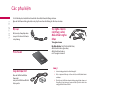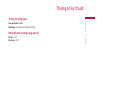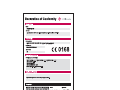u s e r g u i d e
K G 8 0 0
P/N : MMBB0207012
(
1.1
)
Kg800
Some of contents in this manual may
differ from your phone depending on the
software of the phone or your service
provider.
H
E N G L I S H
简 体 中 文
M A L A Y
I N D O N E S I A
T I Ế NG V I Ệ T
Page is loading ...

How to Use Touch
Button 4
For Your Safety 6
Guidelines for safe and
efficient use 7
kg800 features 11
Parts of the phone
On-Screen Icons 12
Installation 13
Installing the SIM card and
the handset battery
Charging the battery
Disconnecting the charper
14
General functions 15
Entering Text
Changing the text input mode
Contacts 16
Menu Tree 17
Profiles 18
Activate
Personalise
Rename
Call register 19
Missed calls
Received calls
Dialled calls
All calls
Delete recent calls
Call charges
Call duration
Call costs
Settings
GPRS information 20
Call duration
Data volume
Tools 21
Favourites
Alarm clock
Calculator
Unit converter
World time
SIM-menu
Organiser 22
Contacts
Search contacts
Add new
Caller groups
Speed dial
Own number
My business card
Settings 23
Calendar
Add new
View daily schedules
Delete past 24
Delete all
Go to date
Set alarm tone
Memo
Messages 25
New message
Write text message
Write multimedia message 26
Inbox 27
Drafts
Outbox
Table of Contents
Table of Contents
2

Listen to voice mail 27
Info message
Templates 28
Text templates
Multimedia templates
Settings
Text message
Mulitimedia message
Voice mailbox number 29
Info message
Push message
Multimedia 30
Camera
Video camera 31
Voice recorder
MP3
Photo album 32
Video album
Settings 33
Camera
Video camera
Browser 34
Home
Bookmarks
Go to URL
Settings
My stuff 35
Games & apps
Games & apps
Profiles
Videos 38
Photos
Music
Text
Images
Sounds
Others
Settings 39
Date &time
Display
Wallpaper
Menu colour
Standby text
Backlight
Brightness
Network name
Home screen shortcut 39
Dial font colour
Power saving
Language
Connectivity
Bluetooth
Modem 40
Network
GPRS attach 41
Calling
Call divert
Answer mode
Send my number 42
Call waiting
Minute minder
Auto redial
Security
PIN code request
Handset lock 43
Call barring
Fixed dial number
Change codes
Touchpad lock
Memory status
Reset settings
Accessories 45
Technical Data 46
Table of Contents
3

How to Use Touch Button
How to Use Touch Button
4
Cautions for Touch Buttons
1. Make sure your hands are clean and dry.
- Remove all moisture from the surface of your
hands or the touch buttons in a humid
environment.
2. You do not need to press hard on the touch
buttons to make it work normally.
Keep product from severe impact, as sensors of
the touch buttons may be damaged.
3. Use the tip of your finger to press exactly on the
touch button you want, being careful not to
touch the buttons for other functions.
4. When both the home screen and touch button
lights are off, pressing a touch button will not turn
on the home screen light. Press the End button
and the home screen light will turn back on (touch
buttons do not work when the touch button
lights are off).
5. If the slide is closed and the Touch Protection
function is on, during calls the Touch button
Lock function is automatically enabled. (For
details, see ‘Touch Button Status When Using
Mobile Phone’.)
6. Touch buttons may not work normally if a mobile
phone case or plastic is covering the touch
buttons. Also, touch buttons may not work
normally if you are using it wearing a glove.
7. Keep metal and other conductive material away
from the surface of touch buttons, as contact with
them may result in error.
v
This product’s buttons on the slide are touch buttons.
v
Be sure to read “Cautions for Touch Buttons” before using touch buttons.
Touch Button
Touch button
image
'SRXEGXW
'SRXEGXW
'SRXEGXW
'SRXEGXW
'SRXEGXW
'SRXEGXW
'SRXEGXW
'SRXEGXW
'SRXEGXW
'SRXEGXW
'SRXEGXW
'SRXEGXW
'SRXEGXW
'SRXEGXW
1IRY
1IRY
1IRY
1IRY
1IRY
1IRY
1IRY
1IRY
1IRY
1IRY
1IRY
1IRY
1IRY
1IRY

How to Use Touch Button
5
Touch Button Status When
Using Mobile Phone
When the slide is closed, to prevent indiscreet
action of touch buttons whilst using the phone or
during calls, the Touch Protection function is
automatically enabled. (In this case, the touch
buttons will not work even if they are pressed)
1. When slide is closed
- When the slide is closed, Touch Protection
function is automatically enabled. (Opening the
slide will automatically disable it.)
- To disable Touch Protection when slide is
closed,press volume button twice.
- After disabling Touch Protection, if there is no
button action for a certain duration (5 seconds),
Touch Protection function is enabled again.
2. During calls
- During calls, regardless of slide status,Touch
Protection function is automatically enabled.
- To disable Touch Protection, press the MP3
button or number button, button, or
button.
- After disabling Touch button Lock, if there is no
button action for a certain duration (5 seconds),
the Touch Protection function is enable again.
Note
v
For user convenience, touch button image with
functions of each touch button is shown on the
home screen when purchasing products.

Read these simple guidelines. Breaking the rules may
be dangerous or illegal. Further detailed information
is given in this manual.
CAUTION!
• Switch off the phone in any area where required by
special regulations. For example, do not use your
phone in hospitals or it may affect sensitive medical
equipment.
• Emergency call may not be available under all
cellular networks. Therefore, you should never
depend solely on the phone for emergency calls.
• Only use ORIGINAL accessories to avoid damage to
your phone.
• All radio transmitters carry risks of interference with
electronics in close proximity. Minor interference
may affect TVs, radios, PCs, etc.
• Batteries should be disposed of in accordance with
relevant legislation.
• Do not dismantle the phone or battery.
WARNING!
• Mobile Phones must be switched off at all times in
an aircraft.
• Do not hold the phone in your hand while driving.
• Do not use your phone near petrol stations, fuel
depots, chemical plants or blasting operations.
• For your safety, use ONLY specified ORIGINAL
batteries and chargers.
• Do not handle the phone with wet hands while it is
being charged. It may cause an electric shock or
seriously damage your phone.
• Keep the phone in a safe place out of children’s
reach. It includes small parts which if detached may
cause a choking hazard.
For Your Safety
For Your Safety
6

Radio wave exposure and Specific
Absorption Rate (SAR) information
This mobile phone model KG800 has been designed
to comply with applicable safety requirements for
exposure to radio waves. This requirement is based
on scientific guidelines that include safety margins
designed to assure the safety of all persons,
regardless of age and health.
v
The radio wave exposure guidelines employ a unit
of measurement known as the Specific Absorption
Rate, or SAR. Tests for SAR are conducted using
standardised methods with the phone
transmitting at its highest certified power level in
all used frequency bands.
v
While there may be differences between the SAR
levels of various LG phone models, they are all
designed to meet the relevant guidelines for
exposure to radio waves.
v
The SAR limit recommended by the International
Commission on Non-Ionizing Radiation
Protection (ICNIRP) is 2W/kg averaged over ten
(10) gram of tissue.
v
The highest SAR value for this model phone
tested by DASY4 for use at the ear is 0.084
W/kg (10g).
v
SAR data information for residents in countries/
regions that have adopted the SAR limit
recommended by the Institute of Electrical and
Electronics Engineers (IEEE) is 1.6 W/kg
averaged over one (1) gram of tissue.
Product care and maintenance
v
Do not disassemble this unit. Take it to a qualified
service technician when repair work is required.
v
Keep away from electrical appliances such as a
TV's, radios and personal computers.
v
The unit should be kept away from heat sources
such as radiators or cookers.
v
Do not drop.
v
Do not subject this unit to mechanical vibration
or shock.
v
The coating of the phone may be damaged if
covered with wrap or vinyl wrapper.
v
Do not use harsh chemicals (such as alcohol,
benzene, thinners, etc.) or detergents to clean
your phone. There is a risk of this causing a fire.
v
Do not subject this unit to excessive smoke or
dust.
v
Do not keep the phone next to credit cards or
transport tickets; it can affect the information on
the magnetic strips.
WARNING!
Only use batteries, chargers and accessories
approved for use with this particular phone model.
The use of any other types may invalidate any
approval or warranty applying to the phone, and may
be dangerous.
Guidelines for safe and efficient use
Guidelines for safe and efficient use
7

v
Do not tap the screen with sharp objects as, it
may damage the phone.
v
Do not expose the phone to liquid or moisture.
v
Use the accessories like an earphone cautiously.
v
If you put your phone in a pocket or bag without
covering the receptacle of the phone (power plug
pin), metallic articles (such as a coin, paperclip or
pen) may short-circuit the phone. Always cover
the receptacle when not in use.
v
Never place your phone in a microwave oven as it
will cause the battery to explode.
v
Only authorised personnel should service the
phone and its accessories. Faulty installation or
service may result in accidents and consequently
invalidate the warranty.
v
Do not use the phone if the antenna is damaged.
If a damaged antenna contacts skin, it may cause
a slight burn. Please contact an LG Authorised
Service Centre to replace the damaged antenna.
v
The label on the phone contains important
information for customer support purposes. Do
not remove it.
v
Use accessories, such as earphones and headsets,
with caution. Ensure that cables are tucked away
safely and do not touch the antenna
unnecessarily.
Efficient phone operation
To enjoy optimum performance with minimum
power consumption please:
v
Hold the phone as you speak to any other
telephone. While speaking directly into the
microphone, angle the antenna in a direction up
and over your shoulder. If the antenna is
extendable/retractable, it should be extended
during a call.
v
Do not hold the antenna when the phone is in
use. If you hold it, it can affect call quality, it also
may cause the phone to operate as a higher
power level that needed and shorten talk and
standby times.
v
If your mobile phone supports infrared, never
direct the infrared ray at anyone’s eyes.
Electronics devices
All mobile phones may get interference, which could
affect performance.
v
Do not use your mobile phone near medical
equipment without requesting permission. Avoid
placing the phone over pacemakers, (i.e. in your
breast pocket).
v
Some hearing aids might be disturbed by mobile
phones.
v
Minor interference may affect TVs, radios, PCs,
etc.
v
Do not bend, scratch, or expose to static
electricity.
Guidelines for safe and efficient use
Guidelines for safe and efficient use
8

Road safety
Check the laws and regulations on the use of mobile
phones in the areas when you drive.
v
Do not use a hand-held phone while driving.
v
Give full attention to driving.
v
Use a hands-free kit, if available.
v
Pull off the road and park before making or
answering a call if driving conditions so require.
v
RF energy may affect some electronic systems in
your motor vehicle such as a car stereo or safety
equipment.
v
When riding in a car, do not leave your phone or
set up the hands-free kit near to the air bag. If
wireless equipment is improperly installed and the
air bag is activated, you may be seriously injured.
Blasting area
Do not use the phone where blasting is in progress.
Observe restrictions, and follow any regulations or
rules.
Potentially explosive
atmospheres
v
Do not use the phone at a refueling point. Don’t
use near fuel or chemicals.
v
Do not transport or store flammable gas, liquid,
or explosives in the compartment of your vehicle,
which contains your mobile phone and
accessories.
In aircraft
Wireless devices can cause interference in aircraft.
v
Turn off your mobile phone before boarding any
aircraft.
v
Do not use it on the ground without crew
permission.
Guidelines for safe and efficient use
9

Battery information and care
v
You do not need to completely discharge the
battery before recharging. Unlike other battery
systems, there is no memory effect that could
compromise the battery’s performance.
v
Use only LG batteries and chargers. LG chargers
are designed to maximize the battery life.
v
Do not disassemble or short-circuit the battery
pack.
v
Keep the metal contacts of the battery pack
clean.
v
Replace the battery when it no longer provides
acceptable performance. The battery pack may
be recharged hundreds of times until it needs
replacing.
v
Recharge the battery if it has not been used for a
long time to maximize usability.
v
Do not expose the battery charger to direct
sunlight or use it in high humidity, such as the
bathroom.
v
Do not leave the battery in hot or cold places,
this may deteriorate the battery performance.
Network service
Some services and functions described in this user's
guide are dependent on network or subscription.
Therefore, all menus may not be available in your
phone. Please consult your network operator for
more information about your subscription.
Avoid damage to your hearing
v
Damage to your hearing can occur if you are
exposed to loud sound for long periods of time.
We therefore recommend that you do not turn
the handset on or off close to your ear. We also
recommend that music and call volumes are set to
a reasonable level.
v
If you are listening to music whilst out and about,
please ensure that the volume is at a reasonable
level so that you are aware of your surroundings.
This is particularly imperative when attempting to
cross the street.
Guidelines for safe and efficient use
Guidelines for safe and efficient use
10

KG800 features
KG800 features
11
Part of the phone
1
Earpiece
2
Main LCD
v
Top: Icons showing signal strength,
battery level and various other functions.
v
Bottom: Soft key indications
3
Alpha numeric keys
v
In standby mode: Input numbers to dial. Hold
down
- International calls
- Dial Voice mail centre.
to - Speed dials
v
In editing mode: Enter numbers & characters
4
Camera lens
5
Flash
6
End key
7
Camera/MP3 and Multimedia hot key
v
Activates the MP3 player
(long press) and Multimedia menu
(short press) directly.
8
Side keys
v
In standby mode (opened): Volume of key tone
v
In standby mode (closed): Short press - The main LCD light on. Long press - Only display a wallpaper.
v
In menu: scroll up & down
v
During a call:
volume of the earpiece
Note
v
To protect the sense of hearing while Slide open, maximum volume level is 3.
v
In standby mode: Long press - Switches to Manner(General) mode.
5
4
1
2
3
8
6
7
'SRXEGXW
'SRXEGXW
'SRXEGXW
'SRXEGXW
'SRXEGXW
'SRXEGXW
'SRXEGXW
'SRXEGXW
'SRXEGXW
'SRXEGXW
'SRXEGXW
'SRXEGXW
'SRXEGXW
'SRXEGXW
1IRY
1IRY
1IRY
1IRY
1IRY
1IRY
1IRY
1IRY
1IRY
1IRY
1IRY
1IRY
1IRY
1IRY

The screen displays several icons. These are
described below.
On-Screen Icons
Icon/Indicator
Description
Tells you the strength of the network
signal.
Call is connected.
You can use GPRS service.
Shows that you are using a roaming
service.
The alarm has been set and is on.
Tells you the status of the battery.
You have received a text message.
You have received a voice message.
Icon/Indicator
Description
Vibrate only menu in profile.
General menu in profile.
Loud menu in profile.
Silent menu in profile.
Headset menu in profile.
You can divert a call.
Indicates that the phone is accessing
the WAP.
Indicates that you are using GPRS.
You have activated Bluetooth menu.
KG800 features
KG800 features
12

Installation
Installation
13
Installing the SIM card and the
handset battery
Make sure the power is off before you remove the
battery.
1. Remove the battery.
Press and hold down the battery release button and
slide the battery down.
2. Install the SIM card.
Insert and slide the SIM card into the SIM card
holder. Make sure that the SIM card is inserted
properly and that the gold contact area on the card
is facing downwards.
To remove the SIM card, press down lightly and pull
it in the reverse direction.
To insert the SIM card
To remove the SIM card
Note
v
The metal contact of the SIM card can be easily
damaged by scratches. Pay special attention to the
SIM card while handling. Follow the instructions
supplied with the SIM card.
3. Install the battery.
Slide the battery upwards until it snaps back into
place.
Charging the Battery
Before connecting the travel adapter to the phone
you must first install the battery.

Installation
Installation
14
1. Ensure the battery is fully charged before using
the phone for the first time.
2. With the arrow facing you as shown in the
diagram push the plug on the battery adapter
into the socket on the side of the phone until it
clicks into place.
3. Connect the other end of the travel adapter to
the mains socket. Use only the charger included in
the box.
4. The moving bars of battery icon will stop after
charging is complete.
Disconnecting the charger
Disconnect the travel adapter from the phone as
shown in the diagram below.
WARNING!
• Unplug the power cord and charger during lightning
storms to avoid electric shock or fire.
• Make sure that no sharp-edged items such as
animal teeth or nails, come into contact with the
battery.
There is a risk of this causing a fire.
• Do not place or answer calls while charging the
phone as it may short-circuit the phone and/or
cause electric shock or fire.
CAUTION!
• Do not force the connector as this may damage the
phone and/or the travel adapter.
• If you use the battery pack charger out of your own
country, use an attachment plug adaptor for the
proper configuration.
• Do not remove your battery or the SIM card while
charging.

Entering Text
You can enter alphanumeric characters by using the
phone’s keypad. For example, storing names in the
phonebook, writing a message, creating a personal
greeting.
The following text input methods are available in the
phone.
T9 mode
This mode lets you enter words with only one
keystroke per letter. Each key on the keypad has
more than one letter. The T9 mode automatically
compares your keystrokes with an internal
dictionary to determine the correct word, thus
requiring far fewer keystrokes than the traditional
ABC mode. This is sometimes known as predictive
text.
ABC mode
This mode lets you enter letters by pressing the key
labelled with the required letter once, twice, three or
four times until the letter is displayed.
123 mode (Number mode)
Type numbers using one keystroke per number. To
change to 123 mode in a text entry field, press the
key until 123 mode is displayed.
Changing the text input mode
1. When you are in a field that
allows characters to be
entered, you will notice the
text input mode indicator in
the top right corner of the
LCD screen.
2. Change the text input mode
by pressing . You can
check the current text input
mode in the top right corner
of the LCD screen.
Using the T9 mode
The T9 predictive text input mode lets you enter
words easily with a minimum number of key presses.
As you press each key, the phone begins to display
the characters that it thinks you are typing based on
the built-in dictionary.
You can also add new words in the dictionary. As
new words are added, the word changes to reflect
the most likely candidate from the dictionary. You
can turn the T9 mode on or off, and change the T9
language by holding down the key.
1. When you are in the T9 predictive text input
mode, start entering a word by pressing keys
to . Press one key per letter.
2. Enter the whole word before editing or deleting
any keystrokes.
General Functions
General Functions
15
text input mode
Options Insert
)HMX

3. Complete each word with a space by pressing the
key. To delete letters, press
b
.
Press and hold down
b
to erase entire words.
Note
v
To exit the text input mode without saving your input,
press . The phone goes back to standby mode.
Refer to the table below for more information on the
characters available using the alphanumeric keys.
Key
Characters in the order display
Upper Case Lower Case
. , / ? ! - : ' " 1 . , / ? ! - : ' " 1
A B C 2 a b c 2
D E F 3 d e f 3
G H I 4 g h i 4
J K L 5 j k l 5
M N O 6 m n o 6
P Q R S 7 p q r s 7
T U V 8 t u v 8
W X Z Y 9 w x y z 9
Space 0 Space 0
Contacts
You can store phone numbers and their
corresponding names in the memory of your SIM
card.
In addition, you can store up to 1000 numbers and
names in the phone memory. The SIM card and
phone are both used in the same way in the
Contacts menu.
General Functions
General Functions
16

Menu Tree
Menu Tree
17
1.X.1 Activate
1.X.2 Personalise
1.X.3 Rename
2.1 Missed calls
2.2 Received calls
2.3 Dialled calls
2.4 All calls
2.5 Delete recent calls
2.6 Call charges
2.7 GPRS information
3.1 Favourites
3.2 Alarm clock
3.3Calculator
3.4 Unit converter
3.5 World time
3.6 SIM-menu
1. Profiles
2. Call register
4.1 Contacts
4.2 Calendar
4.3 Memo
5.1 New message
5.2 Inbox
5.3 Drafts
5.4 Outbox
5.5 Listen to voice mail
5.6 Info message
5.7 Templates
5.8 Settings
6.1 Camera
6.2 Video camera
6.3 Voice recorder
6.4 MP3
6.5 Photo album
6.6 Video album
6.7 Settings
4. Organiser
6. Multimedia
7.1 Home
7.2 Bookmarks
7.3 Go to URL
7.4 Settings
8.1 Games & apps
8.2 Videos
8.3 Photos
8.4 Music
8.5 Text
8.6 Images
8.7 Sounds
8.8 Others
9.1 Date & Time
9.2 Display
9.3 Power saving
9.4 Language
9.5 Connectivity
9.6 Calling
9.7 Security
9.8 Memory status
9.9 Reset settings
7. Browser
9. Settings
5.
Messages
8. My stuff
3. Tools

In Profiles, you can adjust and customise the phone
tones for different events, environments, or caller
groups.
Activate
(Menu 1.X.1)
1. A list of profiles is displayed.
2. In the Profiles list, scroll to the profile you want to
activate and press the left soft key
d
[Select]
or OK key.
3. Then, select Activate.
Personalise
(Menu 1.X.2)
Scroll to the desired profile in the Profile list. After
pressing the left soft key
d
or the OK key, select
Personalise. The profile setting option opens. Set
the option as required.
v
Call alert type: Set the alert type for incoming
calls.
v
Ring tone: Select the desired ring tone from the
list.
v
Ring volume: Set the volume of the ringing tone.
v
Message alert type: Set the alert type for
messages.
v
Message tone: Select the alert tone for
messages.
v
Keypad tone: Select the desired keypad tone.
v
Keypad volume: Set the volume of keypad tone.
v
Slide tone: Allows you to set the slide tone.
v
Effect sound volume: Set the volume of effect
sound.
v
Power on/off volume: Set the volume of the
ringing tone when switching the phone on/off.
Rename
(Menu 1.X.3)
You can rename a profile and give it any name you
choose to.
Note
v
Vibrate only, Silent and Headset profiles
cannot be renamed.
Profiles
Profiles
18

Call register
Call register
19
You can check the record of missed, received, and
dialled calls only if the network supports the Calling
Line Identification (CLI) within the service area.
The number and name (if available) are displayed
together with the date and time at which the call was
made. You can also view call times.
Missed calls
Menu 2.1
This option lets you view the last 10 unanswered
calls.
Received calls
Menu 2.2
This option lets you view the last 10 incoming calls.
Dialled calls
Menu 2.3
This option lets you view the last 20 outgoing calls
(called or attempted).
All calls
Menu 2.4
You can view all lists of outgoing or incoming calls.
Delete recent calls
Menu 2.5
Allows you to delete Missed calls and Received calls
lists. You can delete Dialled calls and All calls lists at
one time.
Call charges
Menu 2.6
Call duration
(Menu 2.6.1)
Allows you to view the duration of your incoming
and outgoing calls. You can also reset the call times.
Call costs
(Menu 2.6.2)
Allows you to check the cost of your last call, all
calls, remaining and reset the cost. To reset the cost,
you need to know your PIN2 code.
Settings
(Menu 2.6.3)
(SIM Dependent)
]
Set tariff: You can set the currency type and the
unit price. Contact your service providers to
obtain charging unit prices. To select the
currency or unit in this menu, you need the PIN2
code.
]
Set credit: This network allows you to limit the
cost of your calls by selected charging units. If
you select Read, the number of remaining unit is
shown. If you select Change, you can change
your change limit.
]
Auto display: This network service allows you to
automatically see the cost of your last calls. If set
to On, you can see the last cost when the call is
released.

GPRS information
Menu 2.7
You can check the amount of data transferred over
the network through the GPRS information option.
In addition, you can also view how much time you
are online.
Call duration
(Menu 2.7.1)
You can check the duration of Last call and All calls.
You can also reset the call timers.
Data volume
(Menu 2.7.2)
You can check The Sent, Received or All data
volumes and Reset all.
Call register
Call register
20
Page is loading ...
Page is loading ...
Page is loading ...
Page is loading ...
Page is loading ...
Page is loading ...
Page is loading ...
Page is loading ...
Page is loading ...
Page is loading ...
Page is loading ...
Page is loading ...
Page is loading ...
Page is loading ...
Page is loading ...
Page is loading ...
Page is loading ...
Page is loading ...
Page is loading ...
Page is loading ...
Page is loading ...
Page is loading ...
Page is loading ...
Page is loading ...
Page is loading ...
Page is loading ...
Page is loading ...
Page is loading ...
Page is loading ...
Page is loading ...
Page is loading ...
Page is loading ...
Page is loading ...
Page is loading ...
Page is loading ...
Page is loading ...
Page is loading ...
Page is loading ...
Page is loading ...
Page is loading ...
Page is loading ...
Page is loading ...
Page is loading ...
Page is loading ...
Page is loading ...
Page is loading ...
Page is loading ...
Page is loading ...
Page is loading ...
Page is loading ...
Page is loading ...
Page is loading ...
Page is loading ...
Page is loading ...
Page is loading ...
Page is loading ...
Page is loading ...
Page is loading ...
Page is loading ...
Page is loading ...
Page is loading ...
Page is loading ...
Page is loading ...
Page is loading ...
Page is loading ...
Page is loading ...
Page is loading ...
Page is loading ...
Page is loading ...
Page is loading ...
Page is loading ...
Page is loading ...
Page is loading ...
Page is loading ...
Page is loading ...
Page is loading ...
Page is loading ...
Page is loading ...
Page is loading ...
Page is loading ...
Page is loading ...
Page is loading ...
Page is loading ...
Page is loading ...
Page is loading ...
Page is loading ...
Page is loading ...
Page is loading ...
Page is loading ...
Page is loading ...
Page is loading ...
Page is loading ...
Page is loading ...
Page is loading ...
Page is loading ...
Page is loading ...
Page is loading ...
Page is loading ...
Page is loading ...
Page is loading ...
Page is loading ...
Page is loading ...
Page is loading ...
Page is loading ...
Page is loading ...
Page is loading ...
Page is loading ...
Page is loading ...
Page is loading ...
Page is loading ...
Page is loading ...
Page is loading ...
Page is loading ...
Page is loading ...
Page is loading ...
Page is loading ...
Page is loading ...
Page is loading ...
Page is loading ...
Page is loading ...
Page is loading ...
Page is loading ...
Page is loading ...
Page is loading ...
Page is loading ...
Page is loading ...
Page is loading ...
Page is loading ...
Page is loading ...
Page is loading ...
Page is loading ...
Page is loading ...
Page is loading ...
Page is loading ...
Page is loading ...
Page is loading ...
Page is loading ...
Page is loading ...
Page is loading ...
Page is loading ...
Page is loading ...
Page is loading ...
Page is loading ...
Page is loading ...
Page is loading ...
Page is loading ...
Page is loading ...
Page is loading ...
Page is loading ...
Page is loading ...
Page is loading ...
Page is loading ...
Page is loading ...
Page is loading ...
Page is loading ...
Page is loading ...
Page is loading ...
Page is loading ...
Page is loading ...
Page is loading ...
Page is loading ...
Page is loading ...
Page is loading ...
Page is loading ...
Page is loading ...
Page is loading ...
Page is loading ...
Page is loading ...
Page is loading ...
Page is loading ...
Page is loading ...
Page is loading ...
Page is loading ...
Page is loading ...
Page is loading ...
Page is loading ...
Page is loading ...
Page is loading ...
Page is loading ...
Page is loading ...
Page is loading ...
Page is loading ...
Page is loading ...
Page is loading ...
Page is loading ...
Page is loading ...
Page is loading ...
Page is loading ...
Page is loading ...
Page is loading ...
Page is loading ...
Page is loading ...
Page is loading ...
Page is loading ...
Page is loading ...
Page is loading ...
Page is loading ...
Page is loading ...
Page is loading ...
Page is loading ...
Page is loading ...
Page is loading ...
Page is loading ...
Page is loading ...
Page is loading ...
Page is loading ...
Page is loading ...
Page is loading ...
Page is loading ...
Page is loading ...
Page is loading ...
Page is loading ...
Page is loading ...
Page is loading ...
Page is loading ...
Page is loading ...
Page is loading ...
Page is loading ...
Page is loading ...
-
 1
1
-
 2
2
-
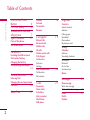 3
3
-
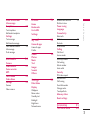 4
4
-
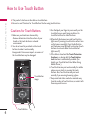 5
5
-
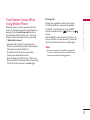 6
6
-
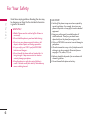 7
7
-
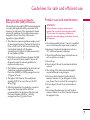 8
8
-
 9
9
-
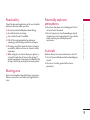 10
10
-
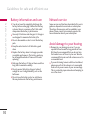 11
11
-
 12
12
-
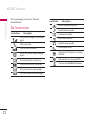 13
13
-
 14
14
-
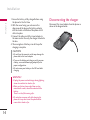 15
15
-
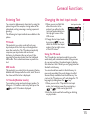 16
16
-
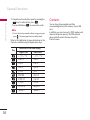 17
17
-
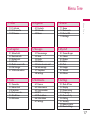 18
18
-
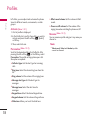 19
19
-
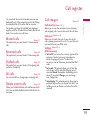 20
20
-
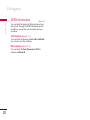 21
21
-
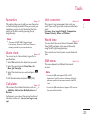 22
22
-
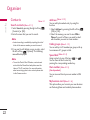 23
23
-
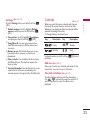 24
24
-
 25
25
-
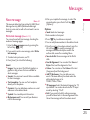 26
26
-
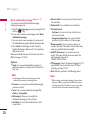 27
27
-
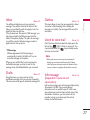 28
28
-
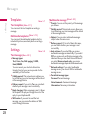 29
29
-
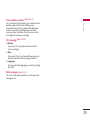 30
30
-
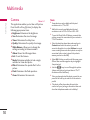 31
31
-
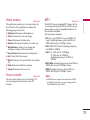 32
32
-
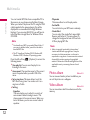 33
33
-
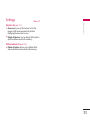 34
34
-
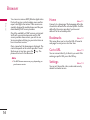 35
35
-
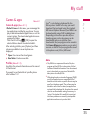 36
36
-
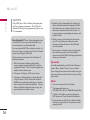 37
37
-
 38
38
-
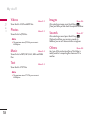 39
39
-
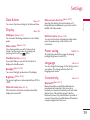 40
40
-
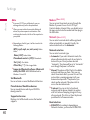 41
41
-
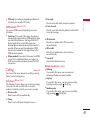 42
42
-
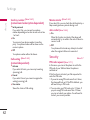 43
43
-
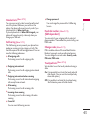 44
44
-
 45
45
-
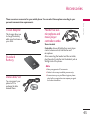 46
46
-
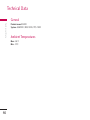 47
47
-
 48
48
-
 49
49
-
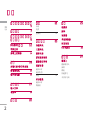 50
50
-
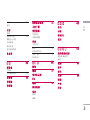 51
51
-
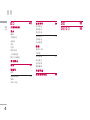 52
52
-
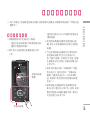 53
53
-
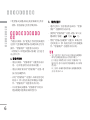 54
54
-
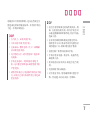 55
55
-
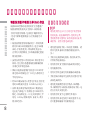 56
56
-
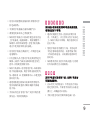 57
57
-
 58
58
-
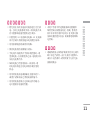 59
59
-
 60
60
-
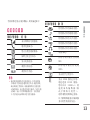 61
61
-
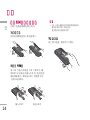 62
62
-
 63
63
-
 64
64
-
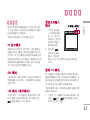 65
65
-
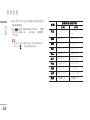 66
66
-
 67
67
-
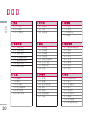 68
68
-
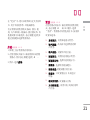 69
69
-
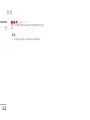 70
70
-
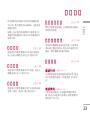 71
71
-
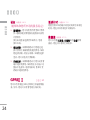 72
72
-
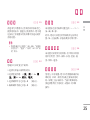 73
73
-
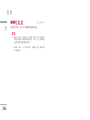 74
74
-
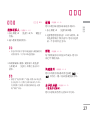 75
75
-
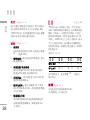 76
76
-
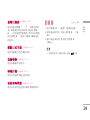 77
77
-
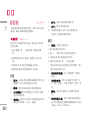 78
78
-
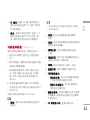 79
79
-
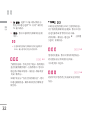 80
80
-
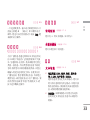 81
81
-
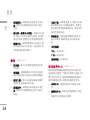 82
82
-
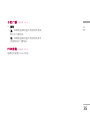 83
83
-
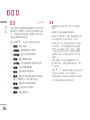 84
84
-
 85
85
-
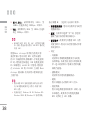 86
86
-
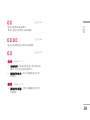 87
87
-
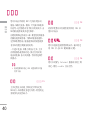 88
88
-
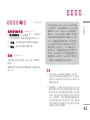 89
89
-
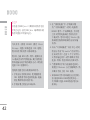 90
90
-
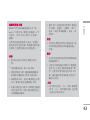 91
91
-
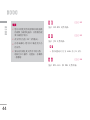 92
92
-
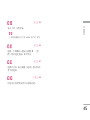 93
93
-
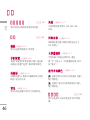 94
94
-
 95
95
-
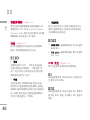 96
96
-
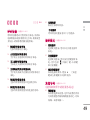 97
97
-
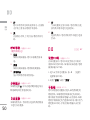 98
98
-
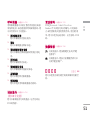 99
99
-
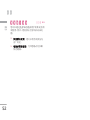 100
100
-
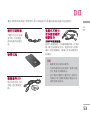 101
101
-
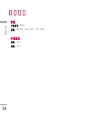 102
102
-
 103
103
-
 104
104
-
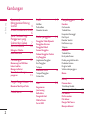 105
105
-
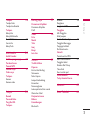 106
106
-
 107
107
-
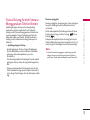 108
108
-
 109
109
-
 110
110
-
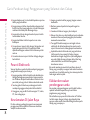 111
111
-
 112
112
-
 113
113
-
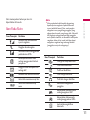 114
114
-
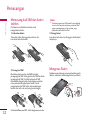 115
115
-
 116
116
-
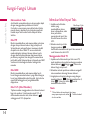 117
117
-
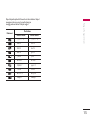 118
118
-
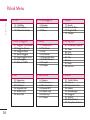 119
119
-
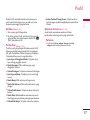 120
120
-
 121
121
-
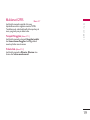 122
122
-
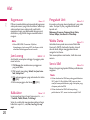 123
123
-
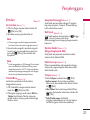 124
124
-
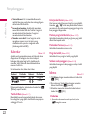 125
125
-
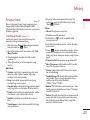 126
126
-
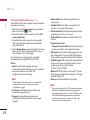 127
127
-
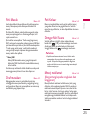 128
128
-
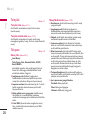 129
129
-
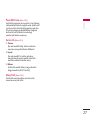 130
130
-
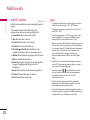 131
131
-
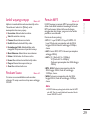 132
132
-
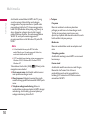 133
133
-
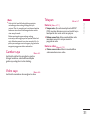 134
134
-
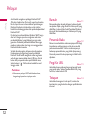 135
135
-
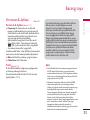 136
136
-
 137
137
-
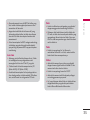 138
138
-
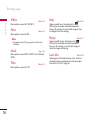 139
139
-
 140
140
-
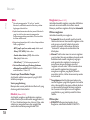 141
141
-
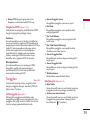 142
142
-
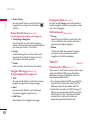 143
143
-
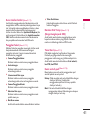 144
144
-
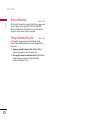 145
145
-
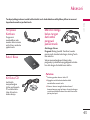 146
146
-
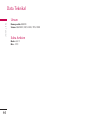 147
147
-
 148
148
-
 149
149
-
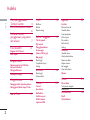 150
150
-
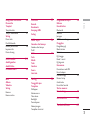 151
151
-
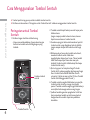 152
152
-
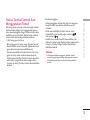 153
153
-
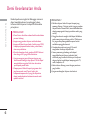 154
154
-
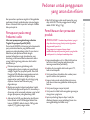 155
155
-
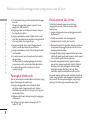 156
156
-
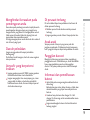 157
157
-
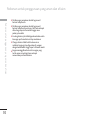 158
158
-
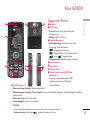 159
159
-
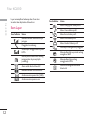 160
160
-
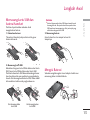 161
161
-
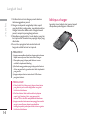 162
162
-
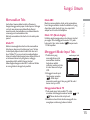 163
163
-
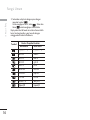 164
164
-
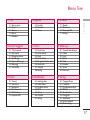 165
165
-
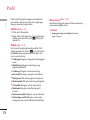 166
166
-
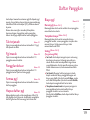 167
167
-
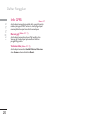 168
168
-
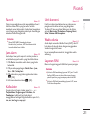 169
169
-
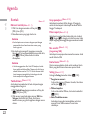 170
170
-
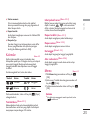 171
171
-
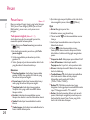 172
172
-
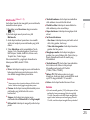 173
173
-
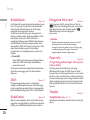 174
174
-
 175
175
-
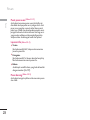 176
176
-
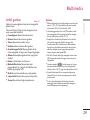 177
177
-
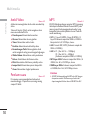 178
178
-
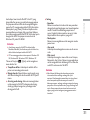 179
179
-
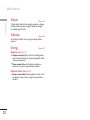 180
180
-
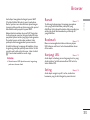 181
181
-
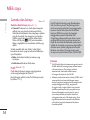 182
182
-
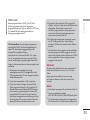 183
183
-
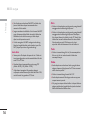 184
184
-
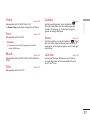 185
185
-
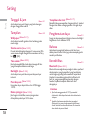 186
186
-
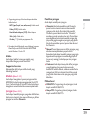 187
187
-
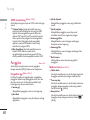 188
188
-
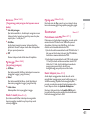 189
189
-
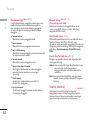 190
190
-
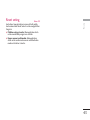 191
191
-
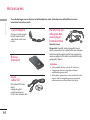 192
192
-
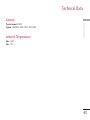 193
193
-
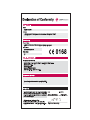 194
194
-
 195
195
-
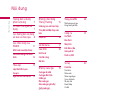 196
196
-
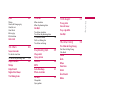 197
197
-
 198
198
-
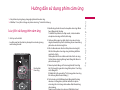 199
199
-
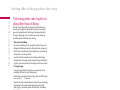 200
200
-
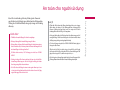 201
201
-
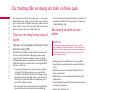 202
202
-
 203
203
-
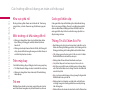 204
204
-
 205
205
-
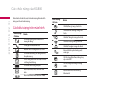 206
206
-
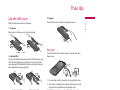 207
207
-
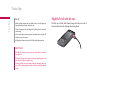 208
208
-
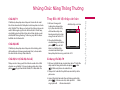 209
209
-
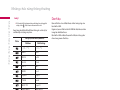 210
210
-
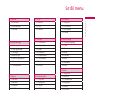 211
211
-
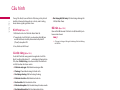 212
212
-
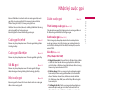 213
213
-
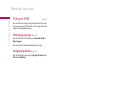 214
214
-
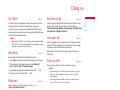 215
215
-
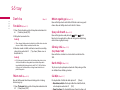 216
216
-
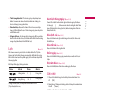 217
217
-
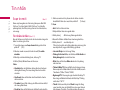 218
218
-
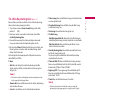 219
219
-
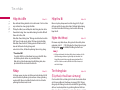 220
220
-
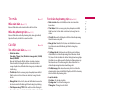 221
221
-
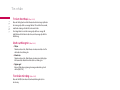 222
222
-
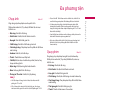 223
223
-
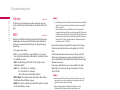 224
224
-
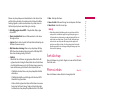 225
225
-
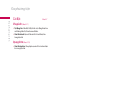 226
226
-
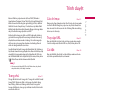 227
227
-
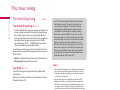 228
228
-
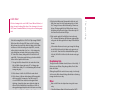 229
229
-
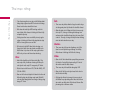 230
230
-
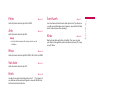 231
231
-
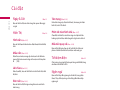 232
232
-
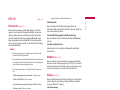 233
233
-
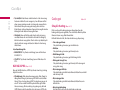 234
234
-
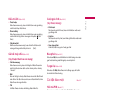 235
235
-
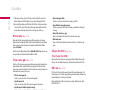 236
236
-
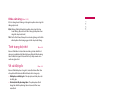 237
237
-
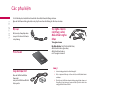 238
238
-
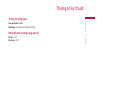 239
239
-
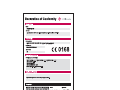 240
240
Ask a question and I''ll find the answer in the document
Finding information in a document is now easier with AI
Related papers
Other documents
-
HP LaserJet Pro CM1415 Color Multifunction Printer series Installation guide
-
HP LaserJet Pro M1214nfh Multifunction Printer series Quick start guide
-
Samsung ED46D Installation guide
-
HP LASERJET PRO 100 COLOR MFP M175 Installation guide
-
KYOCERA 6035 - QCP Smartphone - CDMA User guide
-
Casio DC-12M User manual
-
HP LaserJet Pro MFP M521 series Installation guide
-
Motorola C401 FAQ
-
HP P4010 User manual
-
Sony XS-LD106P5PKG Installation guide