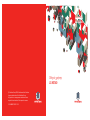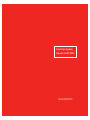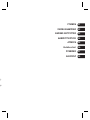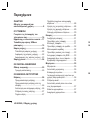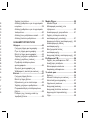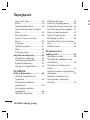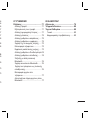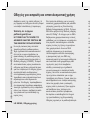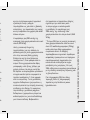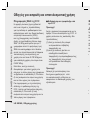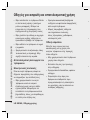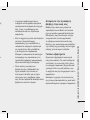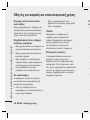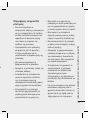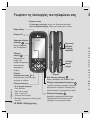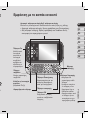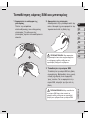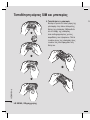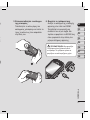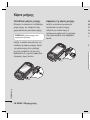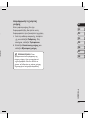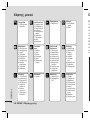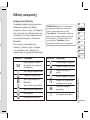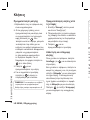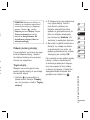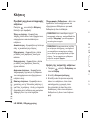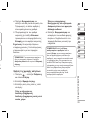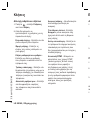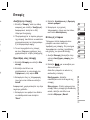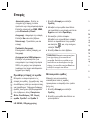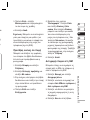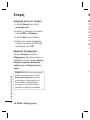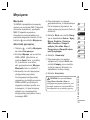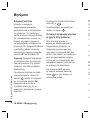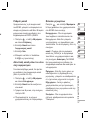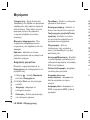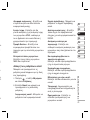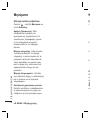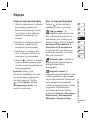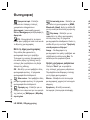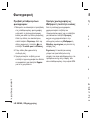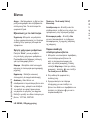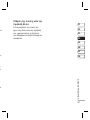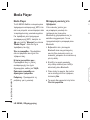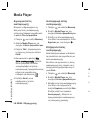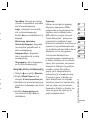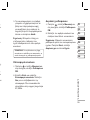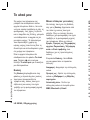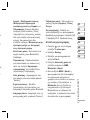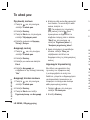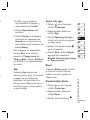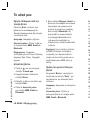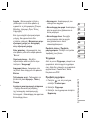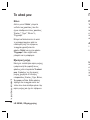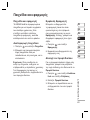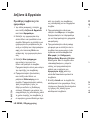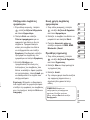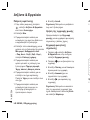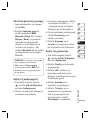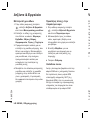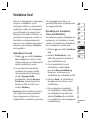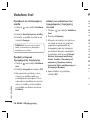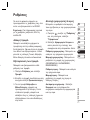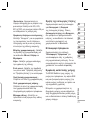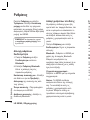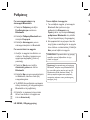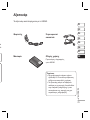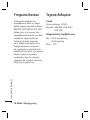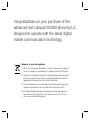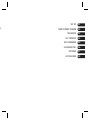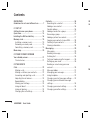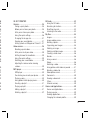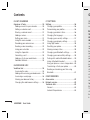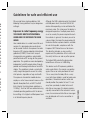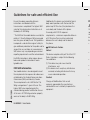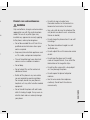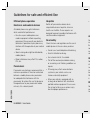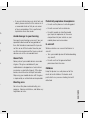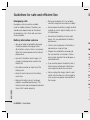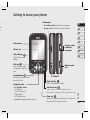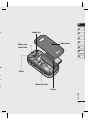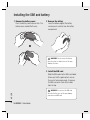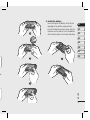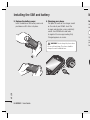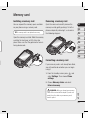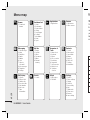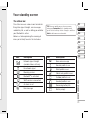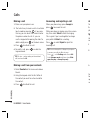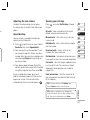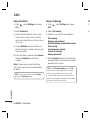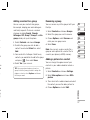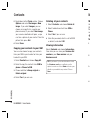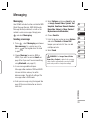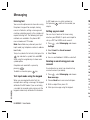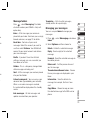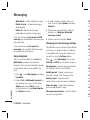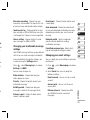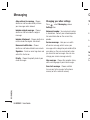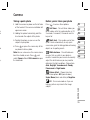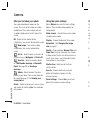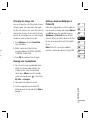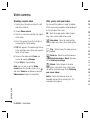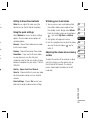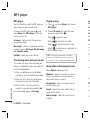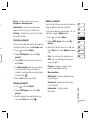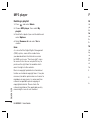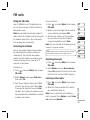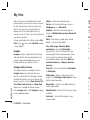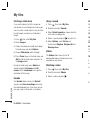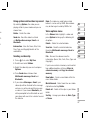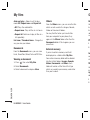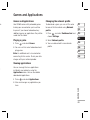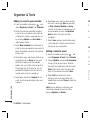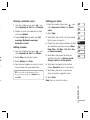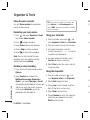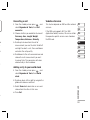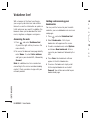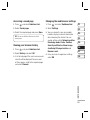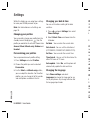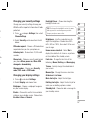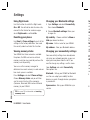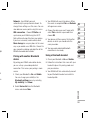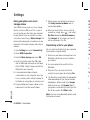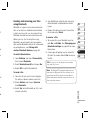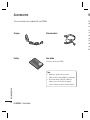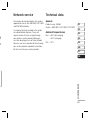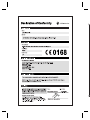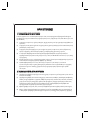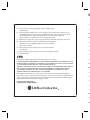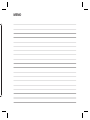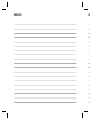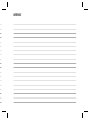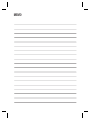Οδηγός χρήσης
LG KS360
P/N : MMBB0313802 (1.0) G
© Vodafone Group 2008. Vodafone and the Vodafone
logos are trade marks of the Vodafone Group.
Any product or company names mentioned herein
may be the trade marks of their respective owners.
Ε Λ Λ H Ν Ι Κ ΑΕΛΛH ΝΙΚΑ
E N G L I S HE N G L I S H

Bluetooth QD ID B014200
Για περισσότερες πληροφορίες
τηλεφωνήστε στο: 800 11 200 300
Page is loading ...
Page is loading ...
Page is loading ...
Page is loading ...
Page is loading ...
Page is loading ...
Page is loading ...
Page is loading ...
Page is loading ...
Page is loading ...
Page is loading ...
Page is loading ...
Page is loading ...
Page is loading ...
Page is loading ...
Page is loading ...
Page is loading ...
Page is loading ...
Page is loading ...
Page is loading ...
Page is loading ...
Page is loading ...
Page is loading ...
Page is loading ...
Page is loading ...
Page is loading ...
Page is loading ...
Page is loading ...
Page is loading ...
Page is loading ...
Page is loading ...
Page is loading ...
Page is loading ...
Page is loading ...
Page is loading ...
Page is loading ...
Page is loading ...
Page is loading ...
Page is loading ...
Page is loading ...
Page is loading ...
Page is loading ...
Page is loading ...
Page is loading ...
Page is loading ...
Page is loading ...
Page is loading ...
Page is loading ...
Page is loading ...
Page is loading ...
Page is loading ...
Page is loading ...
Page is loading ...
Page is loading ...
Page is loading ...
Page is loading ...
Page is loading ...
Page is loading ...
Page is loading ...
Page is loading ...
Page is loading ...
Page is loading ...
Page is loading ...
Page is loading ...
Page is loading ...
Page is loading ...
Page is loading ...
Page is loading ...
Page is loading ...
Page is loading ...
Page is loading ...
Page is loading ...
Page is loading ...
Page is loading ...
Page is loading ...
Page is loading ...
Page is loading ...
Page is loading ...
Page is loading ...
Page is loading ...
Page is loading ...
Page is loading ...

KS360 User Guide
Some of the contents in this manual may
differ from your phone depending on the
software of the phone or your service
provider.
ENGLISH

Congratulations on your purchase of the
advanced and compact KS360 phone by LG,
designed to operate with the latest digital
mobile communication technology.
Disposal of your old appliance
1 When this crossed-out wheeled bin symbol is attached to a product it
means the product is covered by the European Directive 2002/96/EC.
2 All electrical and electronic products should be disposed of separately
from the municipal waste stream via designated collection facilities
appointed by the government or the local authorities.
3 The correct disposal of your old appliance will help prevent potential
negative consequences for the environment and human health.
4 For more detailed information about disposal of your old appliance,
please contact your city offi ce, waste disposal service or the shop
where you purchased the product.

G,
SET UP
YOUR STANDBY SCREEN
THE BASICS
GET CREATIVE
GET ORGANISED
VODAFONE LIVE!
SETTINGS
ACCESSORIES
01
02
03
04
05
06
07
08

LG KS360 | User Guide
4
GUIDELINES
Guidelines for safe and effi cient use ..........7
01 SET UP
Getting to know your phone ..................... 13
Open view ...............................................14
Installing the SIM and battery .................. 16
Memory card ...........................................19
Installing a memory card ........................19
Removing a memory card ......................19
Formatting a memory card ..................... 19
Menu map ............................................... 20
02 YOUR STANDBY SCREEN
Your standby screen ................................21
The status bar .......................................21
03 THE BASICS
Calls ........................................................ 22
Making a call ......................................... 22
Making a call from your contacts ............22
Answering and rejecting a call ................ 22
Adjusting the call volume ....................... 23
Speed dialling........................................23
Viewing your call logs ............................23
Using call divert .....................................24
Using call barring ................................... 24
Changing the call settings ...................... 25
Contents
Contacts .................................................. 26
Searching for a contact ..........................26
Adding a new contact ............................26
Contact options ..................................... 26
Adding a contact to a group ...................27
Renaming a group ................................. 27
Adding a picture to a contact ..................27
Copying your contacts to your SIM ..........28
Deleting all your contacts ....................... 28
Viewing information ...............................28
Messaging ............................................... 29
Messaging ............................................29
Sending a message ............................... 29
Entering text .......................................... 30
Text input mode using the keypad ...........30
Setting up your email ............................. 30
Sending an email using your new
account.................................................30
Message folders ....................................31
Managing your messages ...................... 31
Using templates .....................................32
Changing your text message settings ...... 32
Changing your multimedia message
settings .................................................33
Changing your email settings .................33
Changing your other settings .................. 34
04
Ca
A
Vi
d
A
A
MP

5
26
26
26
26
27
27
27
28
28
28
29
29
29
30
30
30
30
31
31
32
32
33
33
34
04 GET CREATIVE
Camera ....................................................35
Taking a quick photo .............................. 35
Before you’ve taken your photo ..............35
After you’ve taken your photo ................. 36
Using the quick settings ......................... 36
Changing the image size ........................37
Viewing your saved photos ..................... 37
Setting a photo as Wallpaper or Picture ID
.. 37
Video camera ........................................... 38
Shooting a quick video ........................... 38
After you’ve shot your video ................... 38
Getting to know the viewfi nder................ 39
Using the quick settings ......................... 39
Watching your saved videos ................... 39
Adjusting the volume when viewing
a video ..................................................39
MP3 player ..............................................40
MP3 player ...........................................40
Transferring music onto your phone ........ 40
Playing a song .......................................40
Using options while playing music...........40
Creating a playlist .................................. 41
Playing a playlist ....................................41
Editing a playlist .................................... 41
Deleting a playlist ..................................42
FM radio .................................................. 43
Using the FM radio ................................ 43
Searching for stations ............................ 43
Resetting channels ................................ 43
Listening to the radio ............................. 43
My fi les ....................................................44
Images..................................................44
Images options menu.............................44
Sending a photo ....................................45
Organising your images ......................... 45
Deleting an image .................................45
Deleting multiple images ........................ 45
Creating a slide show.............................46
Sounds .................................................46
Using a sound .......................................46
Videos ..................................................46
Watching a video ...................................46
Using options while video is paused ....... 47
Sending a video clip ...............................47
Video options menu ............................... 47
Documents............................................48
Viewing a document .............................. 48
Others ..................................................48
External memory ...................................48
Games and Applications ...........................49
Games and Applications .........................49
Playing a game. ..................................... 49
Viewing applications ..............................49
Changing the network profi le ..................49

05 GET ORGANISED
Organiser & Tools ..................................... 50
Adding an event to your calendar ........... 50
Editing a calendar event .........................50
Sharing a calendar event ........................ 51
Adding a memo .....................................51
Setting your alarm .................................51
Using the voice recorder ........................52
Recording your voice memo ...................52
Sending a voice recording ...................... 52
Using your calculator ............................ 52
Using the stopwatch .............................. 52
Converting a unit ...................................53
Adding a city to your world clock ............ 53
Vodafone Services .................................53
06 VODAFONE LIVE!
Vodafone live! .......................................... 54
Accessing the web.................................54
Adding and accessing your bookmarks ... 54
Accessing a saved page ......................... 55
Viewing your browser history ................. 55
Changing the web browser settings ........ 55
Contents
07 SETTINGS
Settings .................................................. 56
Changing your profi les ...........................56
Personalising your profi les ......................56
Changing your date & time ..................... 56
Changing the language .......................... 56
Changing your security settings .............. 57
Changing your display settings ...............57
Using fl ight mode................................... 58
Resetting your phone ............................. 58
Viewing memory status .......................... 58
Changing your Bluetooth settings............58
Changing your connectivity settings ........ 58
Pairing with another Bluetooth device .....59
Using a Bluetooth headset ......................59
Using your phone as a mass storage device
.. 60
Transferring a fi le to your phone .............60
Sending and receiving your fi les using
Bluetooth ..............................................61
08 ACCESSORIES
Accessories .............................................62
Network service ....................................... 63
Technical data ......................................... 63
General ................................................63
Ambient Temperatures ..........................63
6
LG KS360 | User Guide
Pl
e
fol
or
Ex
TH
GU
WA
Yo
re
c
no
fre
gu
of
p
e
po
ind
pe
stu
sa
of
T
h
em
Sp
lim
2.0
sta
tra
in
G

7
GUIDELINES
56
56
56
56
56
57
57
58
58
58
58
58
59
59
60
60
61
62
63
63
63
63
Please read these simple guidelines. Not
following these guidelines may be dangerous
or illegal.
Exposure to radio frequency energy
THIS DEVICE MEETS INTERNATIONAL
GUIDELINES FOR EXPOSURE TO RADIO
WAVES
Your mobile device is a radio transmitter and
receiver. It is designed and manufactured
not to exceed the limits for exposure to radio
frequency (RF) recommended by international
guidelines (ICNIRP). These limits are part
of comprehensive guidelines and establish
permitted levels of RF energy for the general
population. The guidelines were developed by
independent scientifi c organisations through
periodic and thorough evaluation of scientifi c
studies. The guidelines include a substantial
safety margin designed to assure the safety
of all persons, regardless of age and health.
The exposure standard for mobile devices
employs a unit of measurement known as the
Specifi c Absorption Rate, or SAR. The SAR
limit stated in the international guidelines is
2.0 W/kg*. Tests for SAR are conducted using
standard operating positions with the device
transmitting at its highest certifi ed power level
in all tested frequency bands.
Guidelines for safe and effi cient use
Although the SAR is determined at the highest
certifi ed power level, the actual SAR of the
device while operating can be well below the
maximum value. This is because the device is
designed to operate at multiple power levels
so as to use only the power required to reach
the network. In general, the closer you are to
a base station, the lower the power output of
the device. Before a phone model is available
for sale to the public, compliance with the
European R&TTE directive must be shown.
This directive includes as one essential
requirement the protection of the health and
the safety for the user and any other person.
The highest SAR value for this device when
tested for use at the ear is 0.489 W/kg.
This device meets RF exposure guidelines
when used either in the normal use position
against the ear or when positioned at least
1.5 cm away from the body. When a carry
case, belt clip or holder is used for body-worn
operation, it should not contain metal and
should position the product at least 1.5 cm
away from your body. In order to transmit
data fi les or messages, this device requires
a quality connection to the network. In some
cases, transmission of data fi les or messages
may be delayed until such a connection is
available.

LG KS360 | User Guide
8
GUIDELINES
Ensure the above separation distance
instructions are followed until the
transmission is completed. The highest SAR
value for this device when tested for use at
the body is 0.949 W/kg.
* The SAR limit for mobile devices used by the
public is 2.0 watts/kilogram (W/kg) averaged
over ten grams of body tissue. The guidelines
incorporate a substantial margin of safety to
give additional protection for the public and to
account for any variations in measurements.
SAR values may vary depending on national
reporting requirements and the network band.
For SAR information in other regions please
look under product information at www.
lgmobile.com.
FCC SAR information
Your mobile device is also designed to meet
the requirements for exposure to radio waves
established by the Federal Communications
Commission (USA) and Industry Canada.
These requirements set a SAR limit of 1.6
W/kg averaged over 1 gram of tissue. The
highest SAR value reported under this
standard during product certifi cation for use
at the ear is 0.729 W/kg and when properly
worn on the body is 0.692 W/kg.
Additionally, this device was tested for typical
body-worn operations with the back of the
phone kept 0.79 inches (2cm) between the
users body and the back of the phone.
To comply with FCC RF exposure
requirements, a minimum separation distance
of 0.79 inches(2cm) must be maintained
between the user’s body and the back of
the phone.
FCC Notice & Caution
Notice!
This device complies with part 15 of the FCC
Rules. Operation is subject to the following
two conditions:
(1) This device may not cause harmful
interference, and
(2) this device must accept any interference
received, including interference that may
cause undesired operation.
Caution!
Change or Modifi cations that are not
expressly approved by the manufacturer
could void the user’s authority to operate the
equipment.
Guidelines for safe and effi cient Use
Pr
On
ap
mo
inv
to
•
•
•
•
•
•
•

9
GUIDELINES
al
ce
C
y
e
Product care and maintenance
WARNING
Only use batteries, chargers and accessories
approved for use with this particular phone
model. The use of any other types may
invalidate any approval or warranty applying
to the phone, and may be dangerous.
• Do not disassemble this unit. Take it to a
qualifi ed service technician when repair
work is required.
• Keep away from electrical appliances such
as TVs, radios, and personal computers.
• The unit should be kept away from heat
sources such as radiators or cookers.
• Do not drop.
• Do not subject this unit to mechanical
vibration or shock.
• Switch off the phone in any area where
you are required by special regulations.
For example, do not use your phone in
hospitals as it may affect sensitive medical
equipment.
• Do not handle the phone with wet hands
while it is being charged. It may cause an
electric shock and can seriously damage
your phone.
• Do not to charge a handset near
fl ammable material as the handset can
become hot and create a fi re hazard.
• Use a dry cloth to clean the exterior of the
unit (do not use solvents such as benzene,
thinner or alcohol).
• Do not charge the phone when it is on soft
furnishings.
• The phone should be charged in a well
ventilated area.
• Do not subject this unit to excessive smoke
or dust.
• Do not keep the phone next to credit
cards or transport tickets; it can affect the
information on the magnetic strips.
• Do not tap the screen with a sharp object
as it may damage the phone.
• Do not expose the phone to liquid or
moisture.
• Use the accessories like earphones
cautiously. Do not touch the antenna
unnecessarily.

LG KS360 | User Guide
10
GUIDELINES
Effi cient phone operation
Electronic and medical devices
All mobile phones may get interference,
which could affect performance.
• Do not use your mobile phone near
medical equipment without requesting
permission. Please consult your doctor to
determine if operation of your phone may
interfere with the operation of your medical
device.
• Some hearing aids might be disturbed by
mobile phones.
• Minor interference may affect TVs, radios,
PCs, etc.
Pacemakers
Pacemaker manufacturers recommend that a
minimum separation of 15cm be maintained
between a mobile phone and a pacemaker
to avoid potential interference with the
pacemaker. To achieve this use the phone on
the opposite ear to your pacemaker and do
not carry it in a breast pocket.
Hospitals
Switch off your wireless device when
requested to do so in hospitals, clinics or
health care facilities. These requests are
designed to prevent possible interference with
sensitive medical equipment.
Road safety
Check the laws and regulations on the use of
mobile phones in the area when you drive.
•
Do not use a hand-held phone while driving.
• Give full attention to driving.
• Use a hands-free kit, if available.
• Pull off the road and park before making
or answering a call if driving conditions so
require.
• RF energy may affect some electronic
systems in your vehicle such as car
stereos and safety equipment.
• When your vehicle is equipped with an
air bag, do not obstruct with installed or
portable wireless equipment. It can cause
the air bag to fail or cause serious injury
due to improper performance.
Guidelines for safe and effi cient Use
•
Av
Da
ex
ti
m
no
ea
vo
Gl
So
of
m
o
or
br
e
Sto
is
Bl
Do
pro
reg

11
GUIDELINES
ith
of
g.
o
e
• If you are listening to music whilst out and
about, please ensure that the volume is at
a reasonable level so that you are aware
of your surroundings. This is particularly
imperative when near roads.
Avoid damage to your hearing
Damage to your hearing can occur if you are
exposed to loud sound for long periods of
time. We therefore recommend that you do
not turn on or off the handset close to your
ear. We also recommend that music and call
volumes are set to a reasonable level.
Glass Parts
Some parts of your mobile device are made
of glass. This glass could break if your
mobile device is dropped on a hard surface
or receives a substantial impact. If the glass
breaks, do not touch or attempt to remove.
Stop using your mobile device until the glass
is replaced by an authorized service provider.
Blasting area
Do not use the phone where blasting is in
progress. Observe restrictions, and follow any
regulations or rules.
Potentially explosive atmospheres
• Do not use the phone at a refueling point.
• Do not use near fuel or chemicals.
• Do not transport or store fl ammable
gas, liquid, or explosives in the same
compartment of your vehicle as your
mobile phone and accessories.
In aircraft
Wireless devices can cause interference in
aircraft.
• Turn your mobile phone off before boarding
any aircraft.
• Do not use it on the ground without
permission from the crew.
Children
Keep the phone in a safe place out of the
reach of small children. It includes small
parts which may cause a choking hazard if
detached.

LG KS360 | User Guide
12
GUIDELINES
G
Ca
Dia
and
cal
Ma
To
Act
pre
Na
• I
U
D
R
L
•
I
O
K
Emergency calls
Emergency calls may not be available
under all mobile networks. Therefore, you
should never depend solely on the phone
for emergency calls. Check with your local
service provider.
Battery information and care
• You do not need to completely discharge
the battery before recharging. Unlike
other battery systems, there is no memory
effect that could compromise the battery’s
performance.
• Use only LG batteries and chargers. LG
chargers are designed to maximize the
battery life.
• Do not disassemble or short-circuit the
battery pack.
• Keep the metal contacts of the battery
pack clean.
• Replace the battery when it no longer
provides acceptable performance. The
battery pack maybe recharged hundreds of
times until it needs replacing.
• Recharge the battery if it has not been
used for a long time to maximize usability.
• Do not expose the battery charger to direct
sunlight or use it in high humidity, such as
in the bathroom.
• Do not leave the battery in hot or cold
places, this may deteriorate the battery
performance.
• There is risk of explosion if the battery is
replaced by an incorrect type.
• Dispose of used batteries according to
the manufacturer’s instructions. Please
recycle when possible. Do not dispose as
household waste.
• If you need to replace the battery, take it
to the nearest authorized LG Electronics
service point or dealer for assistance.
• Always unplug the charger from the wall
socket after the phone is fully charged to
save unnecessary power consumption of
the charger.
Guidelines for safe and effi cient Use
Le
Go
dir

13
SET UP
01
02
03
04
05
06
07
08
13
Memory card
slot
Getting to know your phone
Volume key
• In
standby mode: Controls the ring volume.
•
During a call: Controls the receiver
volume.
Call key
Dials a phone number
and answers incoming
calls.
Clear key
Deletes a character with each press. Use this key
to go back to the previous screen.
End/Power key
Ends or rejects a call. Turns the phone on/off.
Returns to the standby screen when you use the menu.
Main screen
Camera
Charger, cable,
handsfree
connector
Touchpad key
Activate the touch screen by
pressing the key.
Navigation keys
• In standby mode:
Up: Browser.
Down: Contacts list.
Right: My files.
Left: Profiles menu.
•
In menu: Navigates between menus.
OK key
y.
ct
s
s
Right soft key
Goes to Vodafone live! directly.
Left softy key
Goes to Quick menu
directly.

LG KS360 | User Guide
14
SET UP
Open view
Left soft key/ Right soft key
Performs the function indicated at the bottom of
the display.
•
Left soft key: Goes to Quick menu directly
•
Right soft key: Goes to Vodafone live! directly or
back to previous menu.
Symbol key
Enters symbolic character.
Message key
Clear key
•
Clears a character
with each press.
Hold the key down
to clear all input.
•
Use this key to go
back to a previous
screen.
Space Key
Use to enter space
while editing.
Enter key
OK key
Selects menu options
and confirms actions.
Alpha numeric keys
Fn key
Change from text
mode to symbol/
numeric mode
and lock keypad.
Change the text mode
(Capital/ Small)

15
SET UP
01
02
03
04
05
06
07
08
Battery cover
Battery
Memory card slot
Battery cover
release latch
Mirror
Camera lens
f
or
ey
er
wn
o
us

LG KS360 | User Guide
16
SET UP
Installing the SIM and battery
1 Remove the battery cover
Press the battery cover release latch. The
battery cover should lift off easily.
WARNING: Do not remove the battery
when the phone is switched on, as this may
damage the phone.
2 Remove the battery
Lever the bottom edge of the battery
and remove it carefully from the battery
compartment.
3 Install the SIM card
Slide the SIM card into the SIM card holder.
Make sure that the gold contact area on
the card is facing downwards. To remove
the SIM card, push it out of the holder
from the top.
WARNING: Do not insert the SIM card
when the slide is open, as this may damage
your phone and SIM card.

17
SET UP
01
02
03
04
05
06
07
08
er.
4 Install the battery
Insert the top of the battery fi rst into the
top edge of the battery compartment.
Ensure the battery contacts align with the
terminals on the phone. Press the bottom
of the battery down until it clips into place.

LG KS360 | User Guide
18
SET UP
Installing the SIM and battery
6 Charging your phone
Pull open the cover of the charger socket
on the side of your KS360. Insert the
charger and plug into a mains electricity
socket. Your KS360 will need to be
charged until a message reading Fully
Charged appears on screen.
WARNING: Do not charge the phone when
it is on soft furnishings. The phone should be
charged in a well ventilated area.
5 Replace the battery cover
Insert the bottom of the battery cover and
push down until it clicks into place.
In
Yo
o
n
T
Op
ca
pla
fac
M
Page is loading ...
Page is loading ...
Page is loading ...
Page is loading ...
Page is loading ...
Page is loading ...
Page is loading ...
Page is loading ...
Page is loading ...
Page is loading ...
Page is loading ...
Page is loading ...
Page is loading ...
Page is loading ...
Page is loading ...
Page is loading ...
Page is loading ...
Page is loading ...
Page is loading ...
Page is loading ...
Page is loading ...
Page is loading ...
Page is loading ...
Page is loading ...
Page is loading ...
Page is loading ...
Page is loading ...
Page is loading ...
Page is loading ...
Page is loading ...
Page is loading ...
Page is loading ...
Page is loading ...
Page is loading ...
Page is loading ...
Page is loading ...
Page is loading ...
Page is loading ...
Page is loading ...
Page is loading ...
Page is loading ...
Page is loading ...
Page is loading ...
Page is loading ...
Page is loading ...
Page is loading ...
Page is loading ...
Page is loading ...
Page is loading ...
Page is loading ...
Page is loading ...
Page is loading ...
-
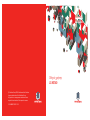 1
1
-
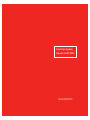 2
2
-
 3
3
-
 4
4
-
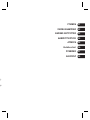 5
5
-
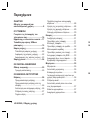 6
6
-
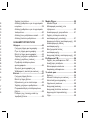 7
7
-
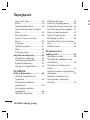 8
8
-
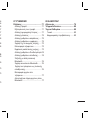 9
9
-
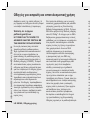 10
10
-
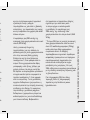 11
11
-
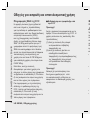 12
12
-
 13
13
-
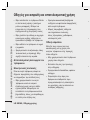 14
14
-
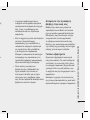 15
15
-
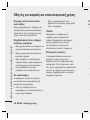 16
16
-
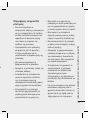 17
17
-
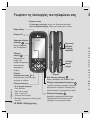 18
18
-
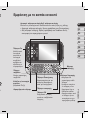 19
19
-
 20
20
-
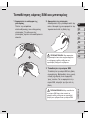 21
21
-
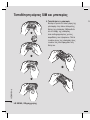 22
22
-
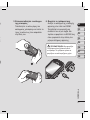 23
23
-
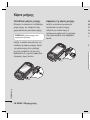 24
24
-
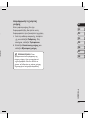 25
25
-
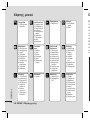 26
26
-
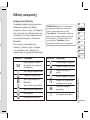 27
27
-
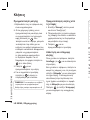 28
28
-
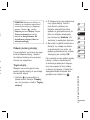 29
29
-
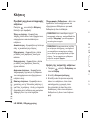 30
30
-
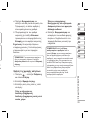 31
31
-
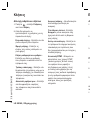 32
32
-
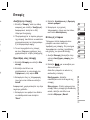 33
33
-
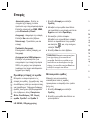 34
34
-
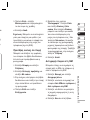 35
35
-
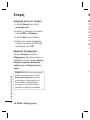 36
36
-
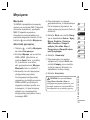 37
37
-
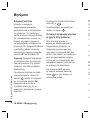 38
38
-
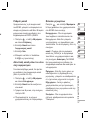 39
39
-
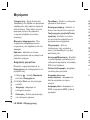 40
40
-
 41
41
-
 42
42
-
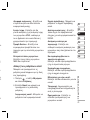 43
43
-
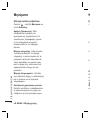 44
44
-
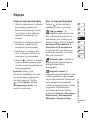 45
45
-
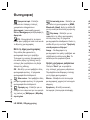 46
46
-
 47
47
-
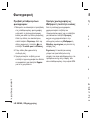 48
48
-
 49
49
-
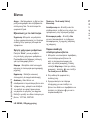 50
50
-
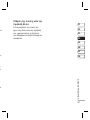 51
51
-
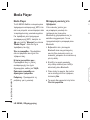 52
52
-
 53
53
-
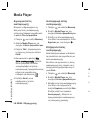 54
54
-
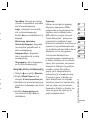 55
55
-
 56
56
-
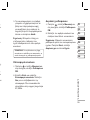 57
57
-
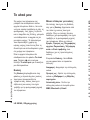 58
58
-
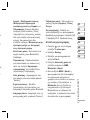 59
59
-
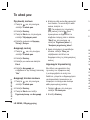 60
60
-
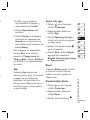 61
61
-
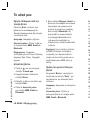 62
62
-
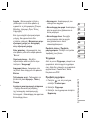 63
63
-
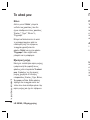 64
64
-
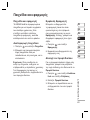 65
65
-
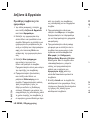 66
66
-
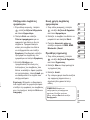 67
67
-
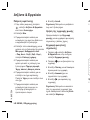 68
68
-
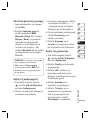 69
69
-
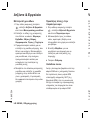 70
70
-
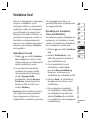 71
71
-
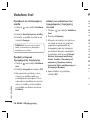 72
72
-
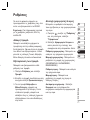 73
73
-
 74
74
-
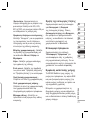 75
75
-
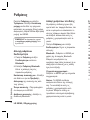 76
76
-
 77
77
-
 78
78
-
 79
79
-
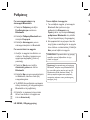 80
80
-
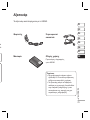 81
81
-
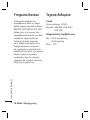 82
82
-
 83
83
-
 84
84
-
 85
85
-
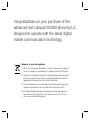 86
86
-
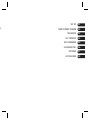 87
87
-
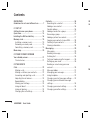 88
88
-
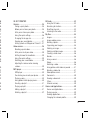 89
89
-
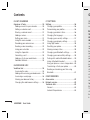 90
90
-
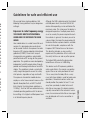 91
91
-
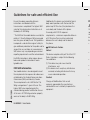 92
92
-
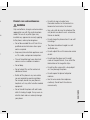 93
93
-
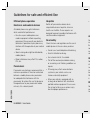 94
94
-
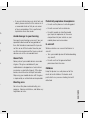 95
95
-
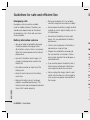 96
96
-
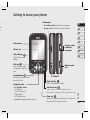 97
97
-
 98
98
-
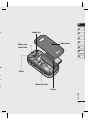 99
99
-
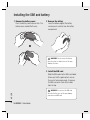 100
100
-
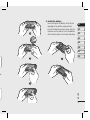 101
101
-
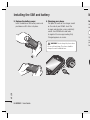 102
102
-
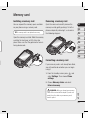 103
103
-
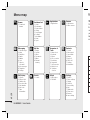 104
104
-
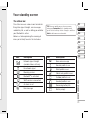 105
105
-
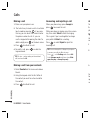 106
106
-
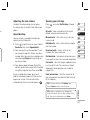 107
107
-
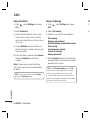 108
108
-
 109
109
-
 110
110
-
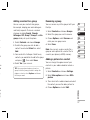 111
111
-
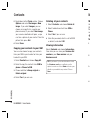 112
112
-
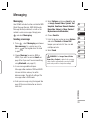 113
113
-
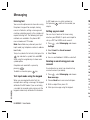 114
114
-
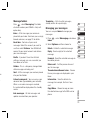 115
115
-
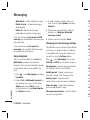 116
116
-
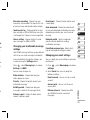 117
117
-
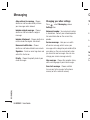 118
118
-
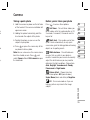 119
119
-
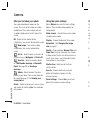 120
120
-
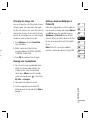 121
121
-
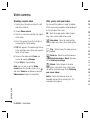 122
122
-
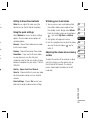 123
123
-
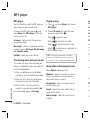 124
124
-
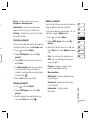 125
125
-
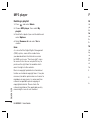 126
126
-
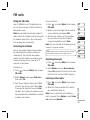 127
127
-
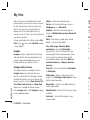 128
128
-
 129
129
-
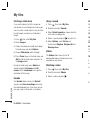 130
130
-
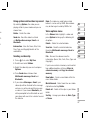 131
131
-
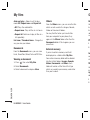 132
132
-
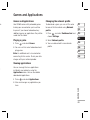 133
133
-
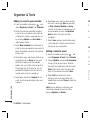 134
134
-
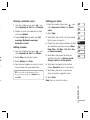 135
135
-
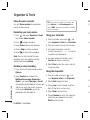 136
136
-
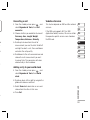 137
137
-
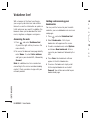 138
138
-
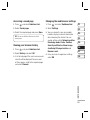 139
139
-
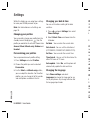 140
140
-
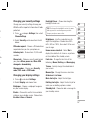 141
141
-
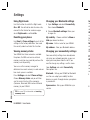 142
142
-
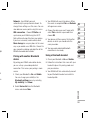 143
143
-
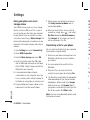 144
144
-
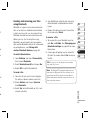 145
145
-
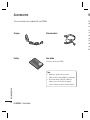 146
146
-
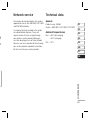 147
147
-
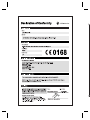 148
148
-
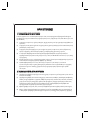 149
149
-
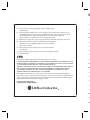 150
150
-
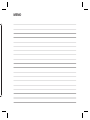 151
151
-
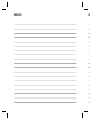 152
152
-
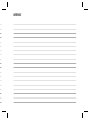 153
153
-
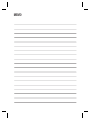 154
154
Ask a question and I''ll find the answer in the document
Finding information in a document is now easier with AI
Related papers
Other documents
-
LG Electronics Conference Phone 500G User manual
-
ZTE Vodafone255 User manual
-
Philips BDP7600/12 User manual
-
Philips 7FF2FPA/00 User manual
-
Philips 7FF2FPAS/00 User manual
-
Panasonic EBX60 User manual
-
Emtec N500H User manual
-
Gigaset DA611 User manual
-
BorMann BMI1010 User manual
-
Doro 7010 Owner's manual