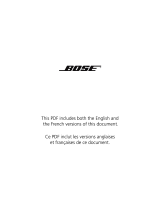Page is loading ...

QUIETCOMFORT 35 II
GAMING HEADSET
w
worldwide.Bose.com/Support/QC35gaming
m X o s W
Connect for gaming
TURN ON NOISE CANCELLATION
On the right earcup, slide the
Power I switch to the right.
NOTE: You can still use the
headset for gaming when noise
cancellation is o.
MUTE MICROPHONE
Slide the in-line controller down
to mute the microphone.
ADJUST VOLUME
Turn the controller to
increase or decrease
the volume.
1. DOWNLOAD THE BOSE CONNECT APP TO:
Manage Bluetooth connections.
Get updates and new features.
NOTE: When the microphone is connected,
Bluetooth is disabled, and the Bose Connect
app can’t find your headset.
2. SLIDE THE POWER I SWITCH TO THE RIGHT
so the app can find your headset.
+–
BOSE CONNECT
MIC MONITORING
Mic monitoring controls how
much of your own voice you hear
while using the headset.
Press the button to cycle between
low, medium, high, and o.
NOTE: To quickly turn o mic
monitoring, press and hold
the button.
2. CONNECT TO YOUR GAMING SYSTEM
Done gaming?
Connect your mobile device
Use the PC desktop controller
(for PC only)
Control audio when gaming
FOR A PC:
a. Connect the PC desktop
controller to a USB port on
your PC.
b. Connect the microphone
cable to the 3.5 mm port
on the controller.
FOR A CONSOLE:
Connect the microphone
cable to your gaming
system controller.
NOTE: Some console
controllers and devices may
need an adapter to fit the
3.5 mm cable and access all
the microphone features.
START HERE
a
b
NOTE: Once connected, you may need to change the audio
settings in your gaming system settings menu.
1. CONNECT THE GAMING MICROPHONE
to the port on the left earcup.
NOTE: When the microphone is connected,
Bluetooth® is disabled, and the Bose Connect
app can’t find your headset.
/