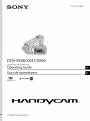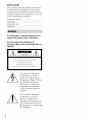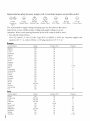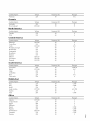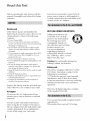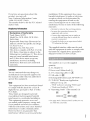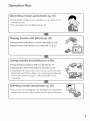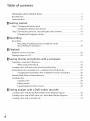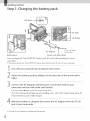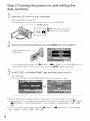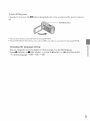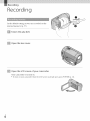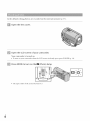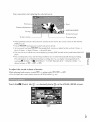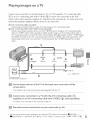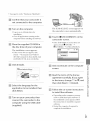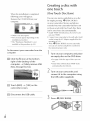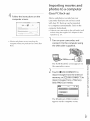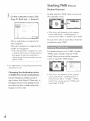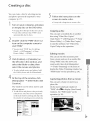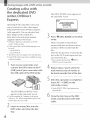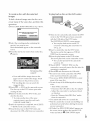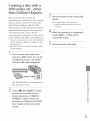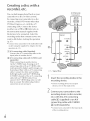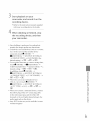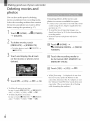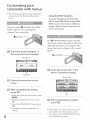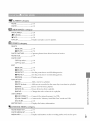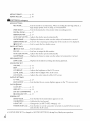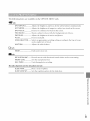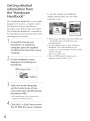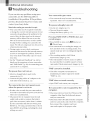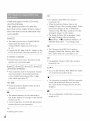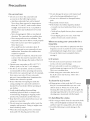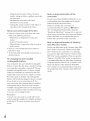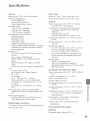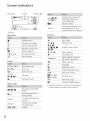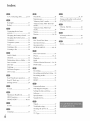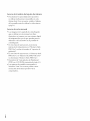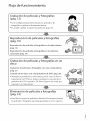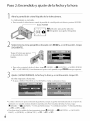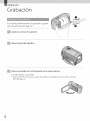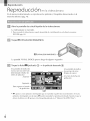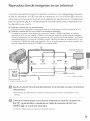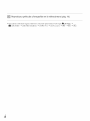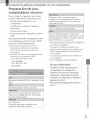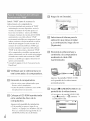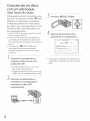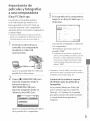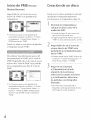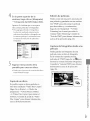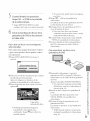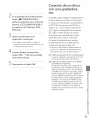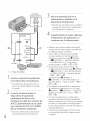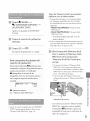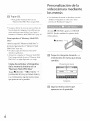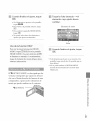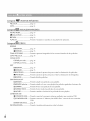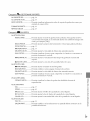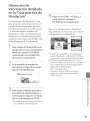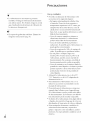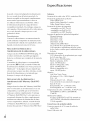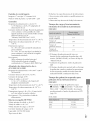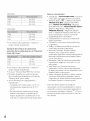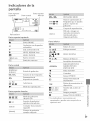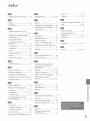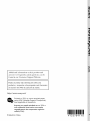Sony Handycam DCR-SX41 Owner's manual
- Category
- Camcorders
- Type
- Owner's manual
This manual is also suitable for

DCR-SX40/SX41/SX60
Digital Video Camera Recorder
Operating Guide
Guia de operaciones
M£MO_Y 5TI[K T_ S_I_S
© 2009 Sony Corporation

Owner'sRecord
The model and serial numbers are located
on the bottom. Record the serial number
in the space provided below. Refbr to these
numbers whenew, r you call upon your Sony
dealer regarding this product.
Model No. DCR-
Serial No.
Model No. AC-
Serial No.
To reduce fire or shock hazard, do not
expose the unit to rain or moisture.
Do not expose the batteries to
excessive heat such as sunshine, fire or
the like.
CAUTION: TO RED[ CE THE RISK OF ELECTRIC SHOCK.
DO NOT REMOVE COVER (OR BACK)
NO USER-SERVICEAB E PARTS INSIDE
REFER SERVICING TO QUALIFIED S£RVICE PERSONNEL.
This symbol is intended
to alert the user to the
presence of uninsulated
"dangerous wfltage" within
the product's enclosure
that may be of sufficient
magnitude to constitute
a risk of electric shock to
persons.
This symbol is intended
to alert the user to the
presence of important
operating and maintenance
(servicing) instructions in
the literature accompanying
the appliance.

SAVE THESE INSTRUCTIONS.
DANGER - TO REDUCE THE RISK OF FIRE
OR ELECTRIC SHOCK,
CAREFULLY FOLLOW THESE
INSTRUCTIONS.
• Read these instructions.
• Keep these instructions.
• Heed all warnings.
• Follow all instructions.
• Do not use this apparatus near water.
• Clean only with dry cloth.
• Do not block aW w.ntilation openings. Install in accordance with the manufhcturer's
instructions.
• Do not install near aW heat sources such as radiators, heat registers, stoves, or other
apparatus (including amplifiers) that produce heat.
• Do not detbat the satbty purpose of the polarized or grounding-type plug. A polarized plug
has two blades with one wider than the other. A grounding type plug has two blades and a
third grounding prong. The wide blade or the third prong are provided for your safet}: If
the provided plug does not fit into your outlet, consult an electrician for replacement of the
obsolete outlet.
• Protect the power cord from being walked on or pinched particularly at plugs, conw.nience
receptacles, and the point where they exit from the apparatus.
• Only use attachments/accessories specified by the manufacturer.
• Use only with the cart, stand, tripod, bracket, or table specified by the manufacturer, or
sold with the apparatus. When a cart is used, use caution when moving the cart/apparatus
combination to awfid injury from tip-ow.r.
m
• Unplug this apparatus during lightning storms or when unused for long periods of time.
• Refer all servicing to qualified service personnel. Servicing is required when the apparatus
has been damaged in any wa}; such as power-supply cord or plug is damaged, liquid has
been spilled or objects haw. fallen into the apparatus, the apparatus has been exposed to
rain or moisture, does not operate normall}; or has been dropped.
• If the shape of the plug does not fit the power outlet, use an attachment plug adaptor of the
proper configuration fbr the power outlet.

Representative plug of power supply cord of countries/regions around the world.
Go o o G o
A l_T,e B 'I_T,e BF l_T,e B3 'I?q_e C Type SE "I?q_e O "I_T,e
(American (British Type) (British Type) (British'I?_pe) ((EE'I_,pe) (CEE'I_pe) (Ocean 'I_,pe)
133,e)
The representatiw, supply voltage and plug type are described in this chart.
Depend on an area, Diffbrent type of plug and supply voltage are used.
Attention: Power cord meeting demands from each country shall be used.
- For only the United States
Use a UL Listed, 1.5-3 m (5-10 ft.), Type SPT-2 or NISPT-2, AWG no. 18 power supply cord,
rated for 125 V 7 A, with a NEMA 1-15P plug rated for 125 V 15 A"
Europe
Countries/regions Voltage Frequency(Hz) Plugtype
Austria 230 50 C
Belgimn 230 50 C
Czech 220 50 C
I)enmark 230 50 C
Finland 230 50 C
France 230 50 C
Germany 230 50 C
Greece 220 50 C
Hungary 220 50 C
Iceland 230 50 C
Ireland 230 50 C/BF
Italy 220 50 C
I,uxemburg 230 50 C
Netherlands 230 50 C
Norway 230 50 C
Poland 220 50 C
Portugal 230 50 C
Romania 220 50 C
Russia 220 50 C
Slovak 220 50 C
Spain 127/230 50 C
Sweden 230 50 C
Switzerland 230 50 C
UK 240 50 BF
Asia
Countries/regions Voltage Frequency(Hz) Plugtype
China 220 50 A
Hong Kong 200/220 50 BF
India 230/240 50 C
Indonesia 127/230 50 C
Japan 100 50/60 A
Korea (rep) 220 60 C
Malaysia 240 50 BF
Philippines 220/230 60 A/C
Singapore 230 50 BF
Taiwan 110 60 A
Thailand 220 50 (/BF

Countries/regions Voltage Frequency(Hz) Plugtype
VietllalIl 220 50 A/(
Oceania
Countries/regions Voltage Frequency(Hz) Plugtype
Australia 240 50 O
New Zealand 230/240 50 O
North America
Countries/regions Voltage Frequency(Hz) Plugtype
Canada 120 60 A
USA 120 60 A
Central America
Countries/regions Voltage Frequency(Hz) Plugtype
Bahamas 120/240 60 A
Costa Rica 110 60 A
Cuba 110/220 60 A/C
Dominican (rep) 110 60 A
El Salvador 110 60 A
Guatemala 120 60 A
Honduras 110 60 A
Jamaica 110 50 A
Mexico 120/127 60 A
Nicaragua 120/240 60 A
Panama 110/220 60 A
South America
Countries/regions Voltage Frequency(Hz) Plugtype
Argentina 220 50 (/BF/O
Brazil 127/220 60 A/C
Chile 220 50 C
Colombia 120 60 A
Peru 220 60 A/C
\_,nezuela 120 60 A
Middle East
Countries/regions Voltage Frequency(Hz) Plugtype
h'an 220 50 C/BF
Iraq 220 50 C/BF
Israel 230 50 C
Saudi Arabia 127/220 50 A/C/BF
Turkey 220 50 C
UAE 240 50 C/BF
Africa
Countries/regions Voltage Frequency(Hz) Plugtype
Algeria 127/220 50 (
Congo (dem) 220 50 C
Egypt 220 50 C
Ethiopia 220 50 C
Kenya 240 50 C/BF
Nigeria 230 50 C/BF
South Africa 220/230 50 C/BF
Tanzania 230 50 C/BF
Tunisia 220 50 C

Read this first
Betbre operating the unit, please read this
manual thoroughl?; and retain it for future
reference.
Battery pack
If the battery pack is mishandled, the
battery pack can burst, cause a fire or ew, n
chemical burns. Obserw, the fbllowing
cautions.
• Do not disassemble.
• Do not crush and do not expose the battery
pack to any shock or lbrce such as hammering,
dropping or stepping on it.
• Do not short circuit and do not allow metal
objects to come into contact with the battery
terminals.
• Do not expose to high temperature above 60°C
(140°F) such as in direct sunlight or in a car
parked in the sun.
• Do not incinerate or dispose of in fire.
• Do not handle damaged or leaking lithium ion
batteries.
• Be sure to charge the battery pack using a
genuine Sony battery charger or a device that
can charge the battery pack.
• Keep the battery pack out of the reach of small
children.
• Keep the battery pack dr)c
• Replace onlywith the same or equNalent tTpe
recommended by Son_
• Dispose of used battery packs promptly as
described in the instructions.
Replace the battery with the specified type
onb: Otherwise, fire or injury may result.
ACAdaptor
Do not use the AC Adaptor placed in a
narrow space, such as between a wall and
furniture.
Use the nearby wall outlet (wall socket)
when using the AC Adaptor. Disconnect
the AC Adaptor from the wall outlet (wall
socket) immediately if aW malfunction
occurs while using your camcorder.
Ew,n if your camcorder is turned off., AC
power source (mains) is still supplied to
it while connected to the wall outlet (wall
socket) via the AC Adaptor.
aaa a A
RECYCLIR6LITHIUM-IORBATTERIES
Lithium-Ion batteries are
recyclable. You can help
preserw, our environlnent
by returning your used
rechargeable batteries to
the collection and recycling
location nearest you.
For more infbnnation
regarding recycling of
rechargeable batteries, call toll
free 1-800-822- 8837, or visit
http://www.rbrc.org/
Caution: Do not handle damaged or
leaking Lithium-Ion batteries.
Battery pack
This device complies with Part 15 of the
FCC Rules, Operation is subject to the
following two conditions:
(1) This device 1nay not cause harmful
interfk, rence, and (2) this device must
accept any interference receiw, d, including
interfk, rence that may cause undesired
operation,
This Class B digital apparatus complies
with Canadian ICES-003.
UL is an internationally recognized safbty
organization.
This product has received UL Listing.

If you haw, aW questions about this
product, you may call:
SoW Customer Infi_rmation Center
1-800-222-SONY (7669).
The number below is f;_rthe FCC related
matters only.
RegulatoryInformation
Declaration of Conformity
Trade Name: SONY
Model No.: DCR-SX40, DCR-SX41,
DCR-SX60
Responsible Party:So W Electronics Inc.
Address: 16530 Via Esprillo, San Diego,
CA 92127 U.S.A.
Telephone No.: 858-942-2230
This device complies with Part 15 of the
FCC Rules. Operation is subject to the
f;_llowing two conditions: (1) This device
may not cause harmful interfk,rence,
and (2) this device must accept any
interfk,rence receiw, d, including
interfk,rence that may cause undesired
operation.
CAUTION
You are cautioned that any changes or
modifications not expressly approw, d in
this manual could void your authority to
operate this equipment.
Note
This equipment has been tested and t_mnd
to comply with the limits fi_r a Class B
digital device, pursuant to Part 15 of the
FCC Rules.
These limits are designed to provide
reasonable protection against harmful
interfk, rence in a residential installation.
This equipment generates, uses, and
can radiate radio frequency energy and,
if not installed and used in accordance
with the instructions, may cause harmful
interfk, rence to radio communications.
Howew, r, there is no guarantee that
interfk, rence will not occur in a particular
installation. If this equipment does cause
harmful interfk, rence to radio or television
reception, which can be determined by
turning the equipment off and on, the
user is encouraged to try to correct the
interfk, rence by one or more of the fi_llowing
measures:
- Reorient or relocate the receiving antenna.
- Increase the separation between the
equipment and receiver.
- Connect the equipment into an outlet on
a circuit different f¥om that to which the
receiver is connected.
- Consult the dealer or an experienced radio
TV technician *br help.
The supplied interface cable must be used
with the equipment in order to comply with
the limits fi_ra digital device pursuant to
Subpart B of Part 15 of FCC Rules.
The numbers in ( ) are the supplied
quantity.
[] AC Adaptor (1)
[] Power cord (Mains lead) (1)
[] A/V connecting cable (1) []
[] USB cable (1) []
[] Rechargeable battery pack NP-FH30 (1)
[] CD-ROM "Handycam Application
Software" (1) (p. 24)
- "PMB" (software)including "PMBGuide"
- "Handycam Handbook" (PDF)
[] "Operating Guide" (This manual) (1)
[] []
• See page 38 *k_r"Memory Sticl4' media you can
use with this camcorder.
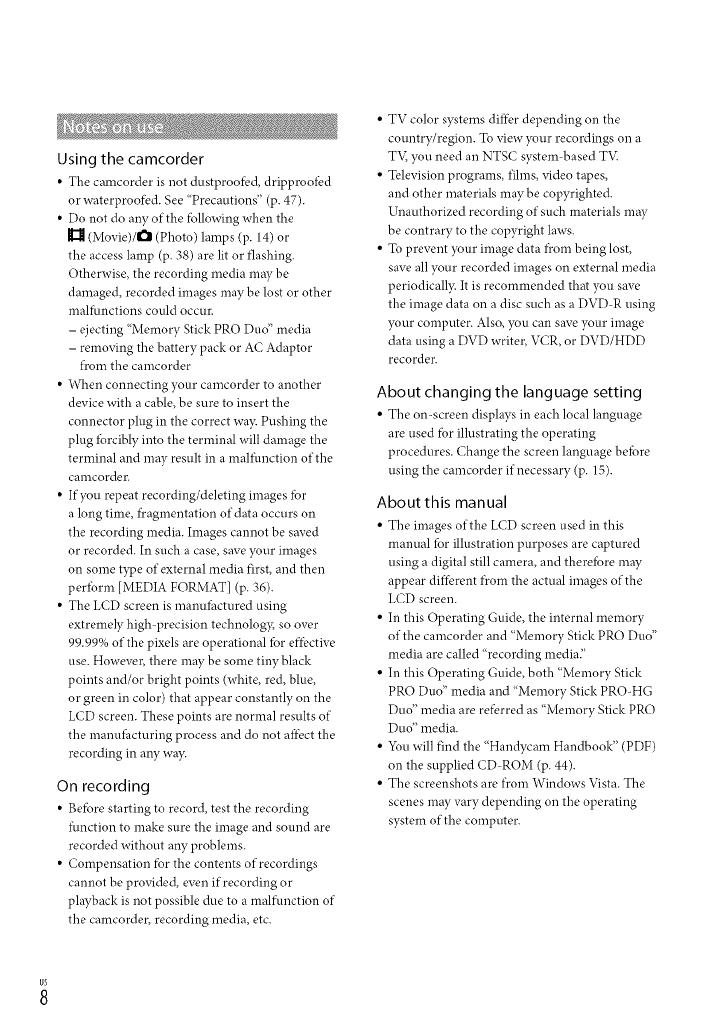
Using the camcorder
• The camcorder is not dustproofi.,d, dripproo_bd
or waterproofi.,d. See "Precautions" (p. 47).
• Do not do any of the f___llowingwhen the
_ll (Movie)/O (Photo) lamps (p. 14) or
the access lamp (p. 38) are lit or flashing.
Otherwise, the recording media may be
damaged, recorded images may be lost or other
malfimctions could occur.
- ejecting "Memory Stick PRO Duo" media
- removing the battery pack or AC Adaptor
fi'om the camcorder
• When connecting your camcorder to another
device with a cable, be sure to insert the
connector plug in the correct wa3c Pushing the
plug *brcibly into the terminal will damage the
terminal and may result in a mal*hnction of the
camcorder.
• If you repeat recording/deleting images fbr
a long time, f)cagmentation of data occurs on
the recording media. Images cannot be saved
or recorded. In such a case, save your images
on some type of external media first, and then
perIbrm [MEDIA FORMAT] (p. 36).
• The LCD screen is manuIhctured using
extremely high-precision technolog> so over
99.99% of the pixels are operational for ef_-_.,ctive
use. However, there may be some tiny black
points and/or bright points (white, red, blue,
or green in color) that appear constantly on the
LCD screen. These points are normal results of
the manuIhcturing process and do not aI_-i.,ctthe
recording in any way.
On recording
• Bef___restarting to record, test the recording
function to make sure the image and sound are
recorded without aW problems.
• Compensation fbr the contents of recordings
cannot be provided, even if recording or
playback is not possible due to a malfunction of
the camcorder, recording media, etc.
• TV color systems di*_-i.,rdepending on the
country/region. To view your recordings on a
T'v; you need an NTSC system based T'vl
• Television programs, fihns, video tapes,
and other materials may be copyrighted.
Unauthorized recording of such materials may
be contrary to the copyright laws.
• To prevent your image data f)combeing lost,
save all your recorded images on external media
periodicall3c It is recommended that you save
the image data on a disc such as a DVD R using
your computer. Also, you can save your image
data using a DVD writer, VCR, or DVD/HDD
recorder.
About changing the language setting
• The on-screen displays in each local language
are used fbr illustrating the operating
procedures. Change the screen language befbre
using the camcorder if necessary (p. 15).
About this manual
• The images of the LCD screen used in this
manual for illustration purposes are captured
using a digital still camera, and therefbre may
appear different f?comthe actual images of the
LCD screen.
• In this Operating Guide, the internal memory
of the camcorder and "Memory Stick PRO Duo"
media are called "recording media"
• In this Operating Guide, both "Memory Stick
PRO Duo" media and "Memory Stick PRO_HG
Duo" media are refi.,rred as "Memory Stick PRO
Duo" media.
• _\m will find the "Handycam Handbook" (PDF)
on the supplied CD ROM (p. 44).
• The screenshots are fi'om Windows Vista. The
scenes may vary depending on the operating
system of the computer.

Operation flow
Recording movies and photos (p. 16)
• In the default settings, movies and photos are recorded on the
internal memor):
• You can change the recording media (p. 37).
Playing movies and photos (p. 20)
Playing movies and photos on your camcorder (p. 20)
Playing movies and photos on a connected TV (p. 23)
Saving movies and photos with a computer (p. 24)
Creating adisc with a DVD writer or recorder (p. 30)
• Operating by the camcorder screen, you can create a disc and
play it back on DVDirect Express by connecting the dedicated
DVD writer, DVDirect Express (sold separately) to your
camcorder.

Table of contents
IMPORTANTSAFETYINSTRUCTIONS............................................................ 3
Readthis first ......................................................................................... 6
Operation flow ....................................................................................... 9
_ Getting started
Step 1:Charging the battery pack ............................................................. 12
Charging the battery pack abroad .................................................... 13
Step 2:Turning the power on, and setting the date and time ........................... 14
Changing the language setting ........................................................ 15
Recording
Recording ........................................................................................... 16
Recording and playing movies and photos easily
(EasyHandycam operation) ............................................................ 19
_ Playback
Playback on the camcorder ..................................................................... 20
Playing images on a TV .......................................................................... 23
_ Saving movies and photos with a computer
Preparing a computer (Windows) ............................................................. 24
When using a Macintosh ................................................................ 24
Creating a disc with one touch (One Touch Disc Burn) .................................... 26
Importing movies and photos to a computer (Easy PC Back-up) ........................ 27
Changing the destination drive or folder for movies and photos ............... 28
Starting PMB (Picture Motion Browser) ....................................................... 28
Creating a disc ..................................................................................... 29
Copying a disc ............................................................................. 29
Editing movies ............................................................................ 29
Capturing photos from a movie ....................................................... 29
Saving images with a DVD writer, recorder
Creating a disc with the dedicated DVD writer, DVDirect Express ...................... 30
Creating a disc with a DVDwriter, etc., other than DVDirect Express................... 33
Creating a disc with a recorder, etc............................................................ 34

Making good use of your camcorder
Deleting movies and photos .................................................................... 36
Coping with shooting conditions .............................................................. 37
Changing the recording media ................................................................. 37
To check the recording media settings ............................................... 38
Dubbing or copying movies and photos from the internal memory to
"Memory Stick PRO Duo"media ....................................................... 39
Customizing your camcorder with menus ................................................... 40
Using the HELP function ................................................................ 40
Getting detailed information from the"Handycam Handbook". ........................ 44
_ Additional information
_ lroubleshooting ............................................................................... 45
Precautions ......................................................................................... 47
Specifications ...................................................................................... 49
Screen indicators .................................................................................. 52
Parts and controls ................................................................................. 53
Index ................................................................................................. 54
Z
3

Step 1"Charging the battery pack
CHGlamp--
1 DC plug
I DC INjack
"Ibthe wall outl_'t
AC Adaptor (wall socket)
Battery pack Power cord (Mains lead)
You can charge the "InIoLITHIUM" battery pack (H series) after attaching it to your
camcorder.
• 5_u cannot attach any "IntbLITHIUM" battery pack other than the H series to your camcorder.
Turn offyour camcorder by closing the LCDscreen.
Attach the battery pack by sliding it in the direction of the arrow until it
clicks.
Connect the AC Adaptor and the power cord (mains lead) to your
camcorder and the wall outlet (wall socket).
• Be sure that the • mark on the DC phtg is fhcingdown.
The CHG (charge) lamp lights up and charging starts. The CHG (charge) lamp turns off
when the battery pack is fully charged.
Z_ When the battery is char0ed, disconnect the AC Adaptor from the DC IN
jack of your camcorder.
• See page 50 on charging, recording and playing time.

• When )Tourcamcorder is on, you can check the approximate amount of remaining batter), power with the
remaining batter), indicator at the upper left on the LCD screen.
To remove the battery pack
(;lose the LCD screen. Slide the BATT (batter},) release lever @ and remove the batter}, pack
®.
To use a wall outlet (wall socket) as a power source
Make the same connections as "Step 1: Charging the batter}, pack."
Notes on the battery pack and the AC Adaptor
• When you remove the hattery pack or disconnect the AC Adaptor, close the LCD screen and make sure
that the 1_ (Movie)/O (Photo) lamps (p. 14) are turned of_L
• Do not short-circuit the DC plug of the AC Adaptor or battery terminal with any metallic objects. This
may cause a malfunction.
• In the deflmlt setting, the power turns off automatically if you leave ),our camcorder without any
operation for about 5 minutes, to save battery power ([A.SHUT OFF]).
63
You can charge the battery pack in any countries!regions using the AC Adaptor Supplied with
your camcorder within the AC 100 V: 240 V, 50 Hz/60 Hz range.
, Do not use an electronic voltage transformer.
_3

Step 2:Turning the power on, and setting the
date and time
1Open the LCD screen of your camcorder.
Your camcorder is turned on.
• To turn on your camcorder when the LCDscreenis open, pressPOWER.
POWERbutton
(Movie): To record movies
O (Photo): To record photos
/ I ........
Select the desired geographical area with D/_, then touch [NEXT].
Touch the button on the
LCD screen.
• To set the date and time again, touch _ (HOME) _ _ (SETTINGS) _ [CLOCK/FXlLANGI
[CLOCK SET]. When an item is not on the screen, toud_ _/_ until the item appears.
Set [DST SET] or [SUMMERTIME], date and time, then touch [N].
The clock starts.
• If you set[DST SET]or [SUMMERTIME]to [ONI, theclockadvances 1hour.
• The date and time does not appear during recording, but they are automatically recorded on the
recording media, and can be displayed during playback. Tu display the date and time, touch 1_ (HOME)
--_ _ (SETTINGS) --_ [VIEW IMAGES SET] --_ [DATA CODE] --' [DATE/TIME] --_ l_ --_ [g_]
_[X].
• 5_u can turn offthe operation beeps by touching 1_ (HOME) _ _ (SETTINGS) _ [SOUND/DISP
SET] _ [BEEP] _ [OFF] _ [_{] _ _ _ [_.

To turn off the power
Close the LCD screen. The H (Movie) lamp flashes for a tbw seconds and the power is turned
of£
POWERbutton
• 5%u can turn off your camcorder also by pressing POWER.
• When [POWER ON BY LCD] (p. 42) is set to [OFF], turn offyour camcorder by pressing POWER.
changing the language setting _
You Can Change the on screen displays to Show messages in a specified language, _-_
Touch _1" (HOME) _ _- (SETTINGS) _ [CLOCK/gLANG] _ [{_LANGUAGE SET]
_ a desired language _ I_1 _ [_ _ IX].
_5

Recording
In the default setting, movies are recorded on the
internal memory (p. 37).
Fasten the grip belt.
.... Open the lens cover.
\
0
Open the LCD screen of your camcorder.
Your camcorder is turned on.
• To tunaon )Tourcamcorder when the LCDscreen is alreadyopen, press POWER(p. 14).

D
,_ Press START/STOP to start recording.
START/STOP button
Power zoom lever
_oomin T _T
0:00:14
[30mi_
[STBY] ---+ [REC]
To stop recording, press START/STOP again.
• Ybu can magnify images with the power zoom lever. Move the power zoom lever slightly for a
slower zoom. Move it further fbr a *hster zoom.
Ifyou close the LCD screen during recording, the camcorder stops recording.
See page 50 on the recordable time of movies.
When a movie file exceeds 2 GB, the next movie file is created automaticall3c
5_u can change the recording media (p. 37).
You can change the recording mode of movies (p. 42).
[g:2 STEADYSHOT] is set to [ON] in the deihult setting.
To adjust the angle of the LCD panel, first open the LCD panel 90 degrees to the camcorder @, and then
actiust the angle (g). If you rotate the LCD panel 180 degrees to the lens side @, you can record movies/
photos in mirror mode.
@ 90 degrees (max.) --
@ 180 degrees (max.)
@ 90 degrees to the camcorder
• You can increase the zooming level by using the digital zoom. Set the zooming level by touching
tlt (HOME) --* _ (SETTINGS) --* [MOVIE SETTINGS] --_ [DIGITAL ZOOM] --* the desired setting
--, [_ --, [iN-, IX].
g
3
_7

In the default setting, photos are recorded on the internal memory (p. 37).
Open the lens cover.
Open the LCD screen of your camcorder.
Your camcorder is turned on.
• To tunaon )Tourcamcorder when the LCDscreen is alreadyopen, press POWER(p. 14).
Press MODE to turn on the 0 (Photo) lamp.
• The aspect ratio of the screen becomes 4:3.

Press PHOTO lightly to adjust the focus, then press it fully. Powerzoom lever
When IIIIIIIIdisappears, the photo is recorded.
• Move the power zoom lever slightly for a slower zoom. Move it i_.*rtherfbr a f_ster zoom.
• 5_u can check the recordable number of photos on the LCD screen (p. 52).
• To change the unage size, touch _1t (HOME) _ (SETTINGS) --+ [PHOTO SETTINGS] --+
[[]IMAGE SIZE] _ a desired setting --* []_] --* _ --_ [_.
• _u cannot record photos while _ is displayed.
Recording and playing movies and photos easily (Easy Handycam
operation)
Simply press EASY.
To cancel Easy Handycam operation, press EASY again after you finish recording, or menu
operations. During Easy Handycam operation, you can set basic options, such as changing
the image size or deleting lmages_ among the setting and adjustment items. Other items are
set automatically.
• When Easy Handycam operation is starte& nearly all menu settings are reset to the default settings
_mtomatically. (Some menu items retain the settirgs that were made betbre Easy Handycam
operation.)
3
S.
appears during Easy Handycam operation mode.
_9

Playbackon thecamcorder
In the default setting, movies and photos on the internal memory are played (p. 37).
Open the LCDscreen of your camcorder.
Your camcorder is turned on.
• To tuna on ):our camcorder when the LCD screen is already open, press POWER (p. 14).
Touch [] (VIEW IMAGES).
[] (VIEW IMAGES)
The VISUAL INDEX screen appears after some seconds.
Touch the _11(Movie) tab @ --_ a desired movie @.
To the index screen of
scenes by a certain interval
(Film Roll Index)
Previous
Next
To return to
recording *node
To the index screen of
face scenes (Face Index)
To the list of recording
dates
• I1_1appears with the movie or photo that was most recently played or recorded. If you touch the
movie or photo with II_1,you can continue playback ficomthe previous time. (1_ appears on the
photo recorded on the "Memory Stick PRO Duo" media.)
2;
Page is loading ...
Page is loading ...
Page is loading ...
Page is loading ...
Page is loading ...
Page is loading ...
Page is loading ...
Page is loading ...
Page is loading ...
Page is loading ...
Page is loading ...
Page is loading ...
Page is loading ...
Page is loading ...
Page is loading ...
Page is loading ...
Page is loading ...
Page is loading ...
Page is loading ...
Page is loading ...
Page is loading ...
Page is loading ...
Page is loading ...
Page is loading ...
Page is loading ...
Page is loading ...
Page is loading ...
Page is loading ...
Page is loading ...
Page is loading ...
Page is loading ...
Page is loading ...
Page is loading ...
Page is loading ...
Page is loading ...
Page is loading ...
Page is loading ...
Page is loading ...
Page is loading ...
Page is loading ...
Page is loading ...
Page is loading ...
Page is loading ...
Page is loading ...
Page is loading ...
Page is loading ...
Page is loading ...
Page is loading ...
Page is loading ...
Page is loading ...
Page is loading ...
Page is loading ...
Page is loading ...
Page is loading ...
Page is loading ...
Page is loading ...
Page is loading ...
Page is loading ...
Page is loading ...
Page is loading ...
Page is loading ...
Page is loading ...
Page is loading ...
Page is loading ...
Page is loading ...
Page is loading ...
Page is loading ...
Page is loading ...
Page is loading ...
Page is loading ...
Page is loading ...
Page is loading ...
Page is loading ...
Page is loading ...
Page is loading ...
Page is loading ...
Page is loading ...
Page is loading ...
Page is loading ...
Page is loading ...
Page is loading ...
Page is loading ...
Page is loading ...
Page is loading ...
Page is loading ...
-
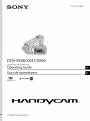 1
1
-
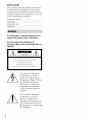 2
2
-
 3
3
-
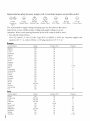 4
4
-
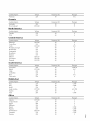 5
5
-
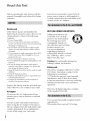 6
6
-
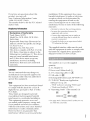 7
7
-
 8
8
-
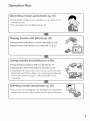 9
9
-
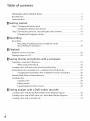 10
10
-
 11
11
-
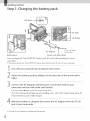 12
12
-
 13
13
-
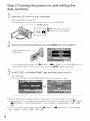 14
14
-
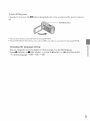 15
15
-
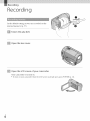 16
16
-
 17
17
-
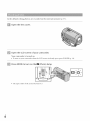 18
18
-
 19
19
-
 20
20
-
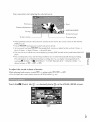 21
21
-
 22
22
-
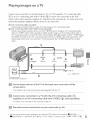 23
23
-
 24
24
-
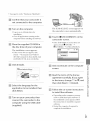 25
25
-
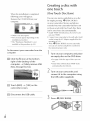 26
26
-
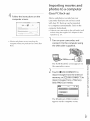 27
27
-
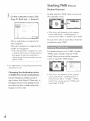 28
28
-
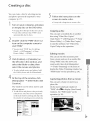 29
29
-
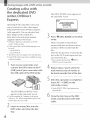 30
30
-
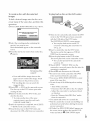 31
31
-
 32
32
-
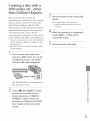 33
33
-
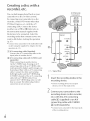 34
34
-
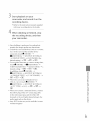 35
35
-
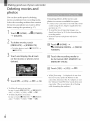 36
36
-
 37
37
-
 38
38
-
 39
39
-
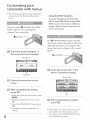 40
40
-
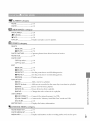 41
41
-
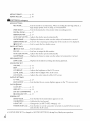 42
42
-
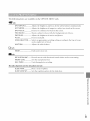 43
43
-
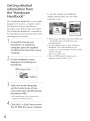 44
44
-
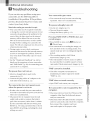 45
45
-
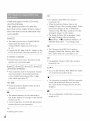 46
46
-
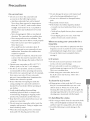 47
47
-
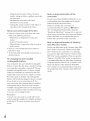 48
48
-
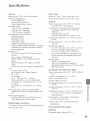 49
49
-
 50
50
-
 51
51
-
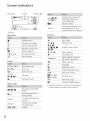 52
52
-
 53
53
-
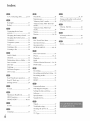 54
54
-
 55
55
-
 56
56
-
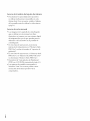 57
57
-
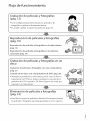 58
58
-
 59
59
-
 60
60
-
 61
61
-
 62
62
-
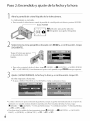 63
63
-
 64
64
-
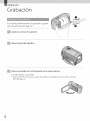 65
65
-
 66
66
-
 67
67
-
 68
68
-
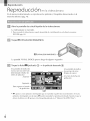 69
69
-
 70
70
-
 71
71
-
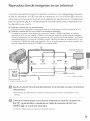 72
72
-
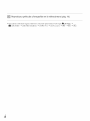 73
73
-
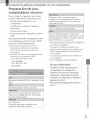 74
74
-
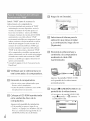 75
75
-
 76
76
-
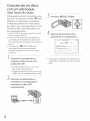 77
77
-
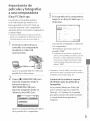 78
78
-
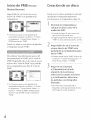 79
79
-
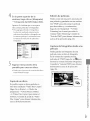 80
80
-
 81
81
-
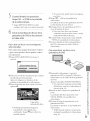 82
82
-
 83
83
-
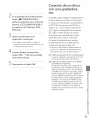 84
84
-
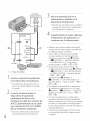 85
85
-
 86
86
-
 87
87
-
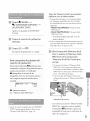 88
88
-
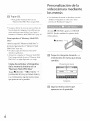 89
89
-
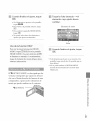 90
90
-
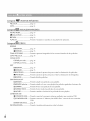 91
91
-
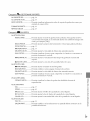 92
92
-
 93
93
-
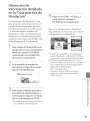 94
94
-
 95
95
-
 96
96
-
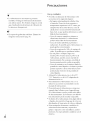 97
97
-
 98
98
-
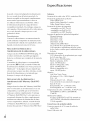 99
99
-
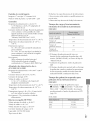 100
100
-
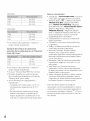 101
101
-
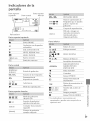 102
102
-
 103
103
-
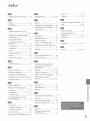 104
104
-
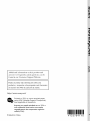 105
105
Sony Handycam DCR-SX41 Owner's manual
- Category
- Camcorders
- Type
- Owner's manual
- This manual is also suitable for
Ask a question and I''ll find the answer in the document
Finding information in a document is now easier with AI
in other languages
Related papers
-
Sony DCR-SX41 Operating instructions
-
Sony DCR-SX30E Operating instructions
-
Sony DCR-SX30E Operating instructions
-
Sony HDR-CX100 Owner's manual
-
Sony DCR-SR38E User manual
-
Sony DCR-SX65ES User manual
-
Sony DCR-SX65ES Specification
-
Samsung HDR-SR10 User manual
-
Sony DCR-SR220D User guide
-
Sony DCR-SR220 Operating instructions