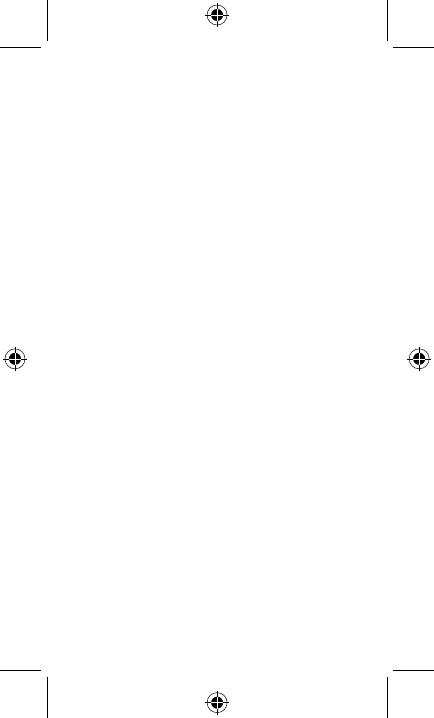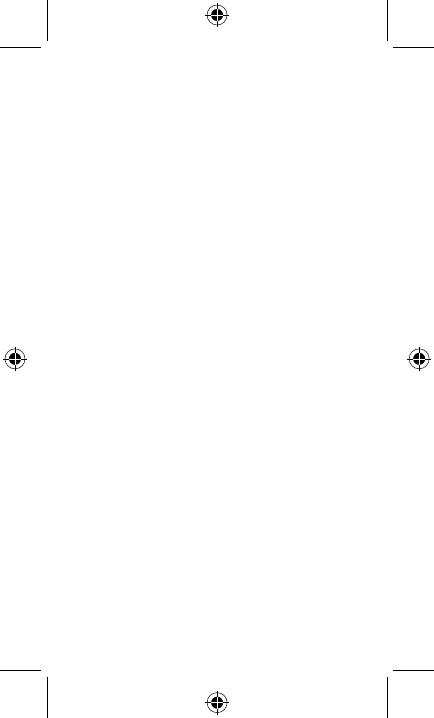
FR-7
Connexion du clavier à la
tablee
Le clavier se connecte à la tablee par Bluetooth. Appairez
le clavier à la tablee si vous l’ulisez pour la première fois.
1. S’assurer que le Bluetooth est acf sur
la tablee
Depuis l’écran d’accueil, appuyez sur Applicaons
Paramètres Connexions réseau, puis acvez le curseur
Bluetooth.
2. Allumer le clavier
Lors du premier allumage du clavier, appuyez sur le bouton
de connexion pour l’appairer. Lorsque le voyant bleu clignote
pendant 3 minutes, le clavier est alors détectable et peut
être appairé à votre tablee.
3. Appairer le clavier à la tablee
i) Dans les paramètres Bluetooth de la tablee,
séleconnez « alcatel KB20 » dans la liste des appareils
disponibles.
ii) Saisissez le code d’appairage avec le clavier et conrmez
la connexion du clavier « alcatel KB20 ».
Une fois la connexion établie, le voyant bleu s’allume
pendant 3 s pour conrmer son état stable.
iii) Si la connexion échoue, redémarrez le clavier et reprenez
à l’étape 2.