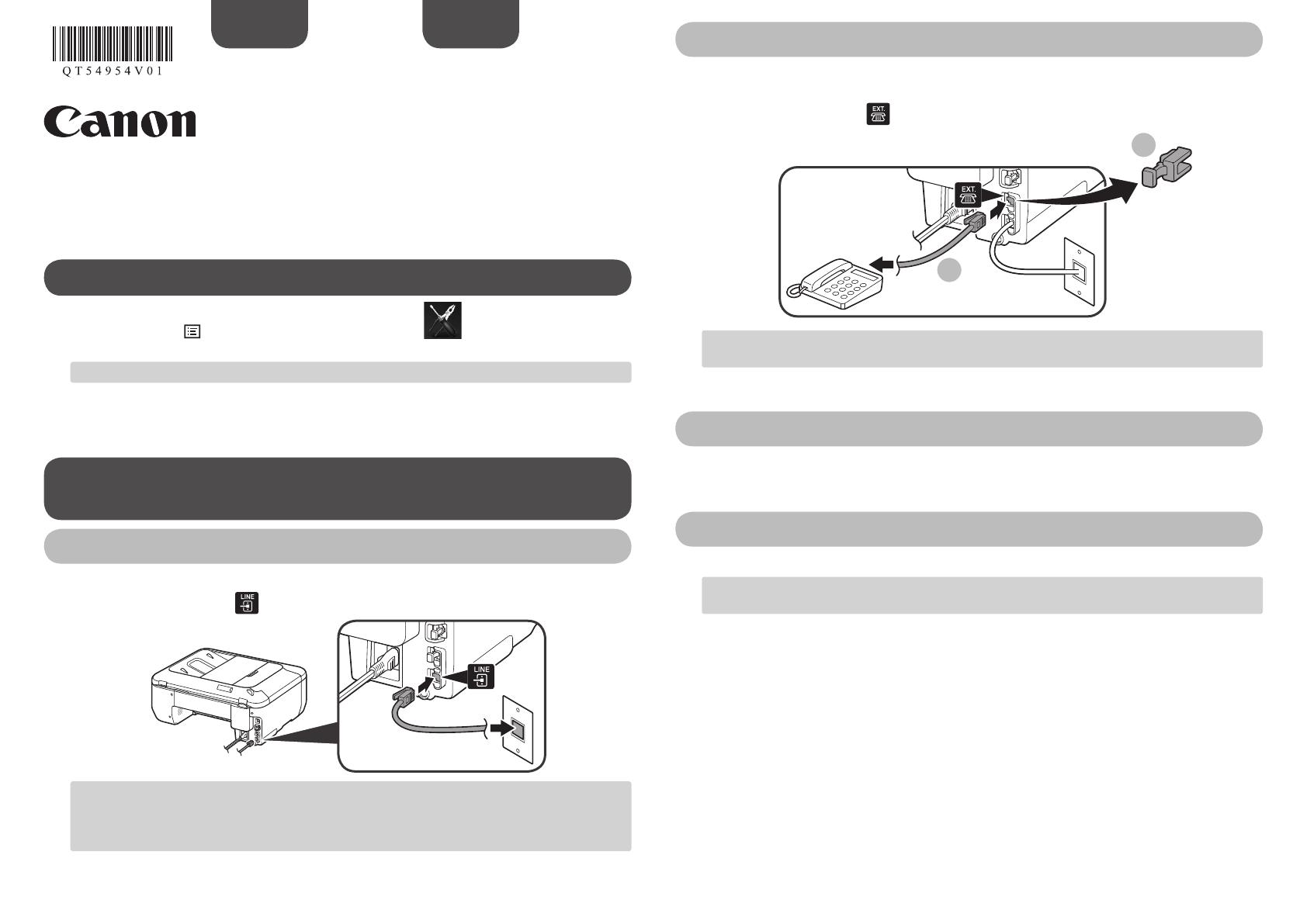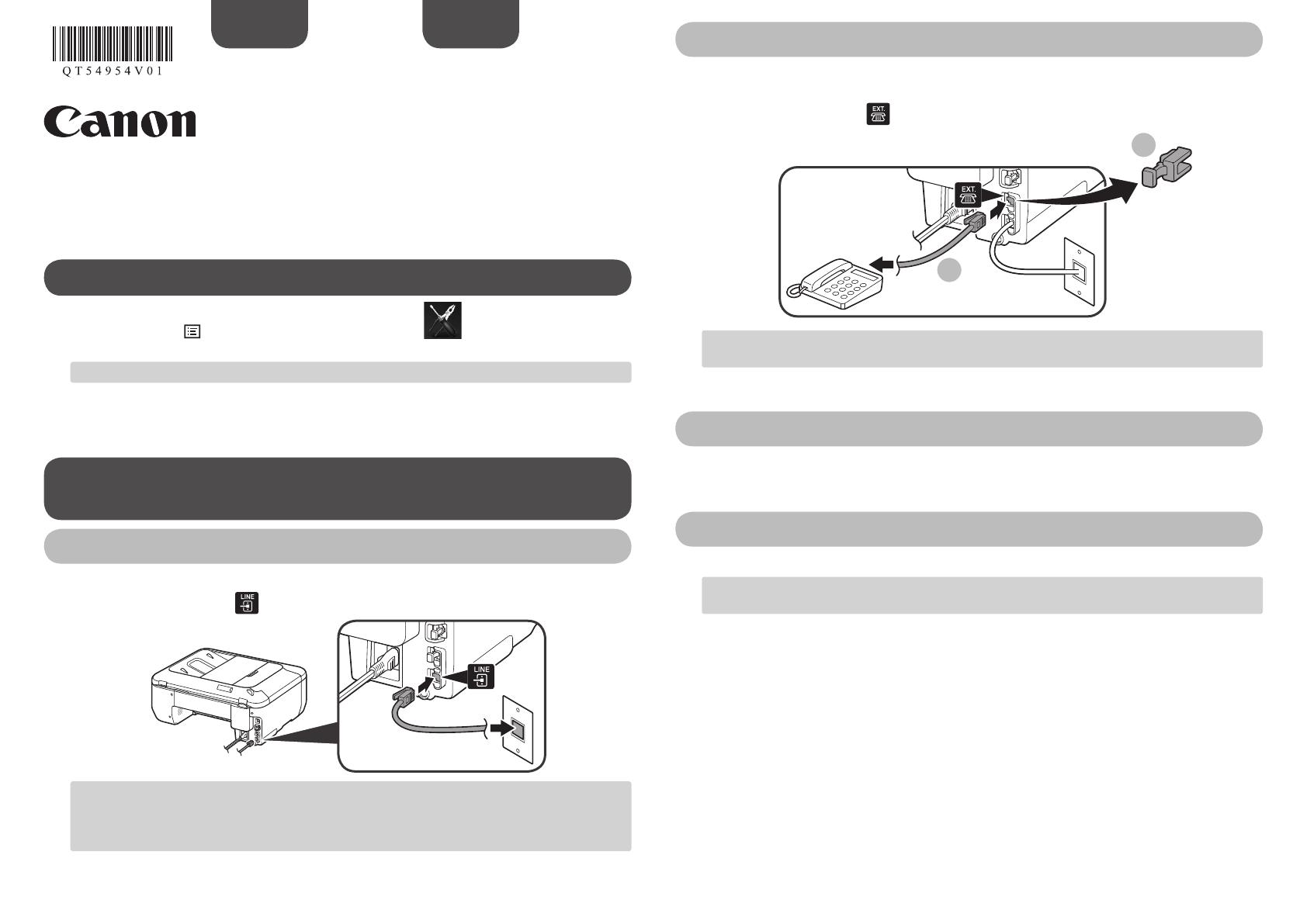
K10375
QT5-4954-V01 XXXXXXXX ©CANON INC.2012
PRINTED IN XXXXXXXX
ESPAÑOLENGLISH
Setting Up the FAX
To use the fax features of the machine, you can enter the fax settings through the Easy
setup.
Easy setup starts up.
Follow the on-screen instruction to complete the settings in accordance with the
operating environment.
Use the []{} button to select the item, then press the OK button.
Press the MENU
button, then select in the order of
> Device settings >
FAX settings > Start Easy setup or Easy setup > OK button or Start setup.
Complementary Information about Fax Setting Using
Easy setup
Connect the machine to a telephone jack with the supplied telephone line cable.
The connector is labeled
on the back of the machine.
A basic connection method is shown in this figure. For other connection methods, refer
to the On-screen Manual.
Users in Europe: If you prepare your own telephone line cable, be sure it is a 6-wire
telephone line cable.
•
•
Connect to a Telephone Jack
When connecting a telephone or an answering machine, remove the Cap, then
connect a telephone or an answering machine with a telephone line cable.
The connector is labeled
on the back of the machine.
Do not use a telephone jack line duplexer.
Users in UK: Use a B.T. adapter for connection as required.
•
•
For the details of other settings, refer to the On-screen Manual.
Refer to the On-screen Manual to enter the settings.
Enter the User information settings and Date/time setting
Refer to the On-screen Manual to enter the settings.
DRPD is available only in US and Canada.
Network switch may not be available depending on the region or country.
•
•
Enter the DRPD or Network switch settings