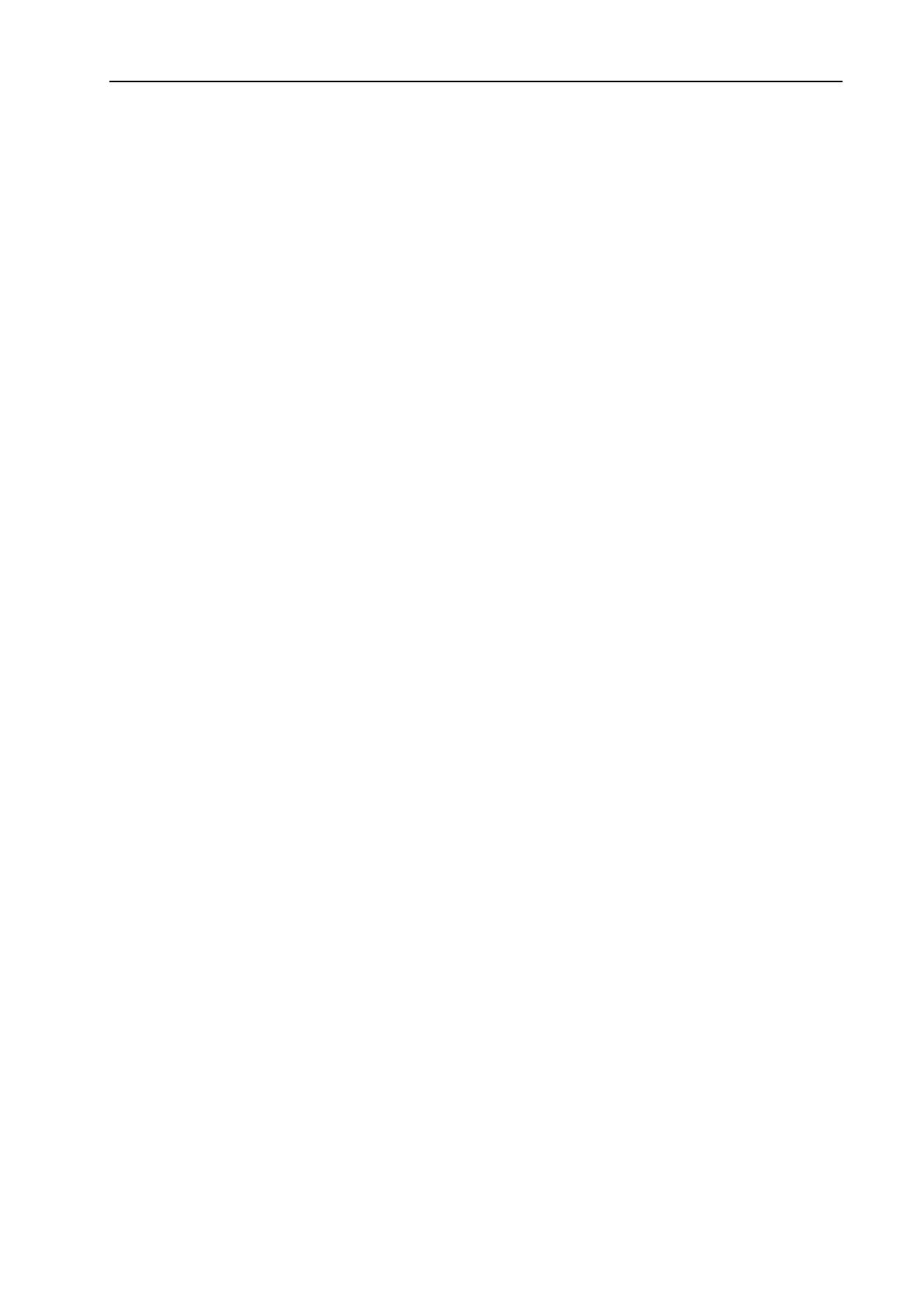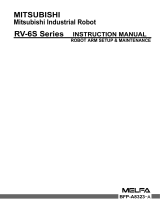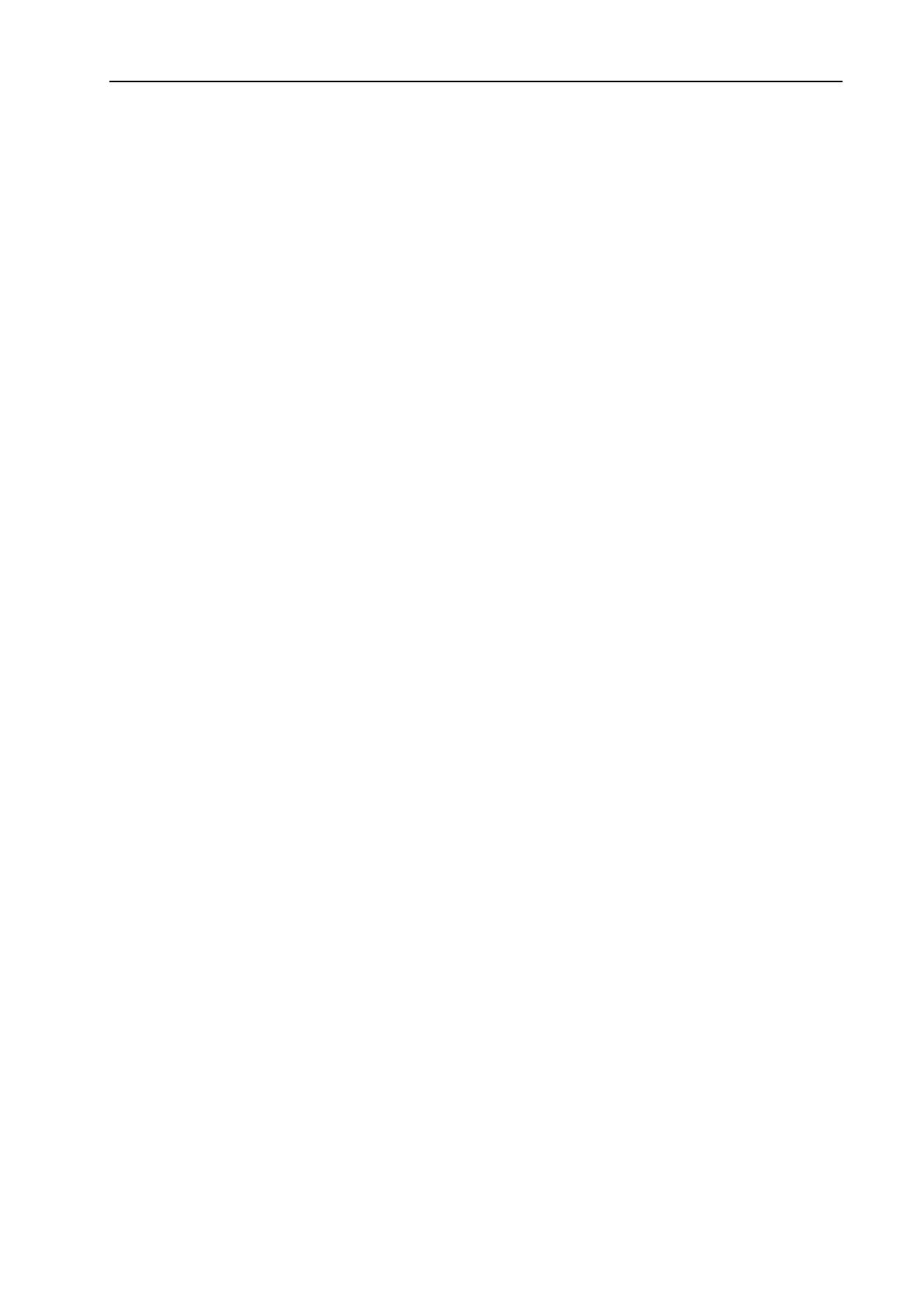
Table of Contents
EPSON RC+ 7.0 (Ver.7.3) User's Guide Rev.4 vii
5.6.9 Import Command (File Menu) .................................................. 46
5.6.10 Print Command (File Menu) ................................................... 47
5.6.11 Exit Command (File Menu) ..................................................... 48
5.7 [Edit] Menu............................................................................................. 49
5.7.1 [Undo] Command (Edit Menu) .................................................. 49
5.7.2 [Redo] Command (Edit Menu) .................................................. 49
5.7.3 [Cut] Command (Edit Menu) ..................................................... 49
5.7.4 [Copy] Command (Edit Menu) .................................................. 49
5.7.5 [Paste] Command (Edit Menu) ................................................. 49
5.7.6 [Find] Command (Edit Menu) ................................................... 50
5.7.7 [Find Next] Command (Edit Menu) ........................................... 50
5.7.8 [Replace] Command (Edit Menu) ............................................. 51
5.7.9 [Select All] Command (Edit Menu) ........................................... 51
5.7.10 [Indent] Command (Edit Menu) .............................................. 51
5.7.11 [Outdent] Command (Edit Menu) ............................................ 52
5.7.12 [Comment Block] Command (Edit Menu) ............................... 52
5.7.13 [Uncomment Block] Command (Edit Menu) ........................... 52
5.7.14 [Go To Definition] Command (Edit Menu) .............................. 52
5.8 [View] Menu ........................................................................................... 53
5.8.1 [Project Explorer] Command (View Menu) ............................... 53
5.8.2 Status Window Command (View Menu)................................... 53
5.8.3 System History Command (View Menu) .................................. 54
5.9 [Project] Menu ....................................................................................... 55
5.9.1 [New] Command (Project Menu) .............................................. 55
5.9.2 [Open] Command (Project Menu) ............................................ 56
5.9.3 Recent Projects Submenu (Project Menu) ............................... 57
5.9.4 [Close] Command (Project Menu) ............................................ 57
5.9.5 [Edit] Command (Project Menu) ............................................... 57
5.9.6 [Save] Command (Project Menu) ............................................. 59
5.9.7 [Save As] Command (Project Menu) ........................................ 59
5.9.8 [Rename] Command (Project Menu)........................................ 60
5.9.9 [Import] Command (Project Menu) ........................................... 61
5.9.10 [Export] Command (Project Menu) ......................................... 65
5.9.11 [Copy] Command (Project Menu) ........................................... 67
5.9.12 [Delete] Command (Project Menu) ......................................... 68
5.9.13 [Build] Command (Project Menu) ........................................... 68
5.9.14 [Rebuild] Command (Project Menu) ....................................... 68
5.9.15 [Properties] Command (Project Menu) ................................... 69
5.10 [Run] Menu .......................................................................................... 79
5.10.1 [Run Window] Command (Run Menu) ................................... 79
5.10.2 [Operator Window] Command (Run Menu) ............................ 79
5.10.3 [Step Into] Command (Run Menu) ......................................... 79
5.10.4 [Step Over] Command (Run Menu) ........................................ 79