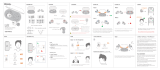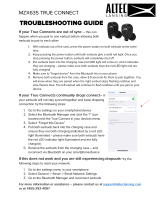EPIC AIR
EARBUDS
L
R
Choose the right
earbud if you mainly
keep your device on
your right hand side
or right pocket.
Choose the left
earbud if you mainly
keep your device on
your left hand side
or left pocket.
1 Choose one earbud that will connect to your Bluetooth device. This will be the earbud
that will always connect to your mobile device and recieve the Bluetooth signal.
Set the other earbud aside until step 5.
2 Press and hold the Power Button for 3 seconds on the inside earbud.
Blinking blue
light will indicate
Power ON.
UNDERSTANDING
CONNECTIVITY
3 Once power is ON, double press Power Button to enter earbud
into Bluetooth Pairing Mode.
Blinking blue
and white will
indicate it is in
Bluetooth Pairing
Mode.
2nd
EARBUD
MAIN
EARBUD
PAIR to
BLUETOOTH
DEVICE
CONNECT MAIN EARBUD
to 2nd EARBUD
B
A
A. PAIR TO BLUETOOTH (MAIN EARBUD)
A
S
A
T
I
S
F
A
C
T
I
O
N
G
U
A
R
A
N
T
E
E
30
DAY
C
U
S
T
O
M
E
R
S
U
P
P
O
R
T
U
.
S
.
B
A
S
E
D
We love that you are rocking JLab Audio!
We take pride in our products and fully stand behind them.
L
I
M
I
T
E
D
T
W
O
Y
E
A
R
YOUR SATISFACTION IS GUARANTEED
You may exchange or return merchandise within 30 days of the purchase date.
Learn more at jlabaudio.com/guarantee
YOUR WARRANTY
You may register your product at jlabaudio.com/register. All warranty claims are subject to JLab Audio
authorization and at our sole discretion. Retain your proof of purchase to ensure warranty coverage.
CONTACT US
Reach out to us at [email protected] or visit jlabaudio.com/contact
Press
& hold
3 seconds
Quick 2x
press

4 Search for Epic Air in your Bluetooth device settings and connect.
If right earbud: device will display “JLab EpicAir-R”
If left earbud: device will display “JLab EpicAir-L”
JLab
Epic Air
B. CONNECT MAIN EARBUD to 2nd EARBUD
B
5 Turn on other earbud by pressing and holding Power Button for 3 seconds.
Earbud will blink blue
indicating Power ON.
6 The earbuds will automatically connect. Both earbuds will slowly pulse white indicating successfully connected.
You are now ready to use your Epic Air earbuds.
JLab
Epic Air
Connected
IN USE
After earbuds are powered on and connected, white pulsing lights will turn off after 30 seconds.
They will turn back on when pressing any button function.
When battery level reduces to 10%,
voice prompt “Low Battery” will play.
Voice prompt indication:
“Battery Full” = 100-75%
“Battery Medium” = 75-25%
“Low Battery” = less than 25%
Press & hold
3 seconds
Once your earbud is successfully
connected to your device, the light
will flash white to indicate it is
ready to connect to other earbud.
If earbuds do not automatically connect: Take the earbud that is connected to your Bluetooth device and double press Power Button
until the light is fast blinking white. Once both earbuds are fast blinking white, the earbuds will automatically connect then slowly pulse white.
Note: Pair only one earbud to the Bluetooth device. This will ensure that your device and earbuds will establish a proper connection.
The earbuds are smart! Epic Air earbuds will learn how they are used and the connection will improve as it dials itself in. The longer you
use them the better the connection becomes as the earbuds begin to understand the shape of your head. The broadcast signal from one
earbud to the other will become more precise.

RECURRING USE: AUTO-POWER OFF
ALTERNATE POWER OFF:
Power OFF can also work by pressing and holding Power Button for 3 seconds on one earbud. Both earbuds will simultaneously power off.
Slow pulsing blue light
will indicate charging.
Placing the earbuds back in the case will automatically power OFF earbuds and start charging.
Quick
3x press
one earbud
Both earbuds will blink white 3 times
to indicate AUTO-POWER ON feature
is disabled.
When earbuds are taken out of the case for next use, they will auto-power on and auto-connect to your device.
Follow PAIR TO BLUETOOTH guide to connect a new or additional device.
DISABLING AUTO-POWER ON
When the earbuds are on and connected to each other, follow the step below:
RE-ENABLE AUTO-POWER ON
Quick press 3 times again to enable. Both earbuds will blink blue 3 times.
JLab
Epic Air
Connected
RECURRING USE: AUTO-POWER ON

IN THE BOX
MICRO USB TO USB CABLE
EAR TIPS
Standard Shallow Double Flange Triple Flange
RIGHT EARBUD
LEFT EARBUD
CHARGING CASE
CONTROLS
POWER/PAIRING
CHARGE INDICATOR BUTTON
TRACK FORWARD:
Single tap
TRACK BACKWARD:
Double tap
VOLUME UP:
Press and hold 1+ second (volume will
continue to increase until released)
PLAY / PAUSE / ANSWER / HANG UP:
Single tap
ACTIVATE SIRI / GOOGLE:
Double tap to activate
Double tap to deactivate
VOLUME DOWN:
Press and hold 1+ second (volume will
continue to decrease until released)
RIGHT EARBUDLEFT EARBUD
POWER ON / OFF: Press and hold 3 seconds
BLUETOOTH PAIRING: When power is ON, Double Press until light blinks blue and white (one earbud only)
EARBUD PAIRING: When power is ON, Double Press until light blinks white (one earbud only)
ENABLE AUTO-POWER ON: When earbuds are ON, Triple Press (one earbud only) until light blinks blue 3 times
DISABLE AUTO-POWER ON: When earbuds are ON, Triple Press (one earbud only) until light blinks white 3 times

1 Slide out USB cable from the back
of the case.
Use the USB output to charge any device that is charged by USB.
CHARGING the BATTERY CASE
CHARGING OUT from CASE
2 Plug in the Micro USB into the case and the USB
into a computer or USB adapter to charge.
3 The case will blink in increments to
indicate charging level. All lights will
turn solid when fully charged.
WARNING
FITTING
1 Place the earbud forward from the ear while
placing the ear hook on the back side and
start moving the earbud back toward the ear.
2 Locate the earbud to the
ear canal and rotate inward.
Fully dry off the earbuds before
placing in charging case.
If the earbuds are damp or wet,
this will cause damage to the
charging case. The warranty will
be voided if the charging case
shows damage by water/sweat.
Do not deform the ear hooks.
The ear hooks are a flexible
silicone but also have an internal
hard structure for the antenna.
Prying on the ear hooks may
break or damage the antenna.
3 Rotate and adjust until there is a
proper seal. Try different size tips
to ensure a proper seal.
CLEANING
The Epic Air is 100% splashproof, sweatproof + washable with an IP55 rating. Simply rinse off your earbuds after use.

TROUBLESHOOTING TIPS:
Earbud will not connect to Bluetooth device.
1. Navigate in device settings and turn off Bluetooth then turn back on. This will reset searching Bluetooth.
2. If earbud was previously connected to your Bluetooth device, forget “Epic Air R” or “Epic Air L” in the Bluetooth settings.
3. Follow the PAIR TO BLUETOOTH guide to establish connection.
Epic Air: Pairing Your Earbuds Together
If your Epic Air earbuds are not pairing together automatically, please check out the following instructional video at
jlabaudio.com/products/epic-air-true-wireless-earbuds under the Support tab. If you are still having any issues please reach out to us
at [email protected] or 405.445.7219.
1. Power on both earbuds.
2. Double press the power/pairing button of one earbud until it is fast blinking white.
3. Double press the power/pairing button of the other earbud until it is fast blinking white.
Wait 10 seconds and the light on the earbuds should begin to pulse slowly in white. Your Epic Air earbuds are not paired together. The next time you
power them on, they will pair together automatically.
Touch Sensor Recalibration
Recalibrating your Epic Air touch sensors may resolve inconsistencies related to:
• Volume Up/Down • Play/Pause • Track Forward/Back
Please check out the following instructional video at jlabaudio.com/products/epic-air-true-wireless-earbuds under the Support tab
to recalibrate the touch sensors. If you are still having any issues, please reach out to us at [email protected] or 405.445.7219.
1. Perform the recalibration one earbud at a time.
2. Power on one earbud.
3. After it’s powered on, press the power/pairing button ten times (the LED light should now be solid white).
4. Hold the earbud by the outside of the earbud housing or the hook. Make certain that nothing is touching the touch sensor.
5. Press the power/pairing button one time (the LED light should blink blue).
6. The earbud's touch sensor has now been recalibrated (earbud will remain powered on).
7. Perform the previous steps for the other earbud. Both earbuds have now been successfully recalibrated.
The earbuds will not automatically connect to my Bluetooth device when powered back on.
1. When both earbuds are powered on, manually search in your Bluetooth device settings and press “Epic Air R” or “Epic Air L”.
2. If this does not reestablish connection, turn off both earbuds and forget “Epic Air R” or “Epic Air L” in your device settings.
3. Follow the PAIR TO BLUETOOTH guide to reestablish connection.
Music is playing on the device but is not playing through earbuds.
1. If you hear music through your device but not on the earbuds, navigate in your device settings and reestablish Bluetooth connection.
2. Make sure to adjust the volume setting on your Bluetooth device accordingly. The earbuds will beep once if they are in mute.
3. The application being used from the device can affect the play sync. Pause and play your music. This may resolve the issue.
4. If the problem persists, turn off your earbuds and turn back on to reestablish the Bluetooth connection with your device.
After earbuds are joined and connected to Bluetooth device, the earbud will still enter Bluetooth pairing.
1. Navigate in the Bluetooth settings and find the “Epic Air R” or “Epic Air L” that is trying to pair to the device.
2. Press and connect to device.
3. Once connected, disconnect and forget the earbud. This will eliminate the issue to reconnect.
For more information or troubleshooting tips visit: jlabaudio.com/support
CAUTIONS
• Avoid extreme heat, cold, and humidity.
• Avoid dropping or crushing the earbuds, stressing the ear hook by
rapid pulling or extreme force, or bending the ear hook at a sharp
angle.
• Wax may build up in the earbud tips, lowering the sound quality.
Carefully remove the wax with a cotton swab or other small tool to
improve the sound quality.
• If you experience discomfort or pain, try lowering the volume
or discontinuing use temporarily.
• If you experience regular discomfort while using this product,
discontinue use and consult your physician.
• We recommend you treat your earbuds as you would a nice pair
of sunglasses and keep them in safe location when not in use.
JLABAUDIO.COM
WARM-UP YOUR HEADPHONES
Optional: Burn-in is the process for exercising new audio equipment. We recommend 40 hours of burn-in time for most headphones to reach
optimal performance. The main purpose of the process is to loosen the diaphragm of a newly crafted headphone and to stress the headphone
driver. Normal, everyday use can also burn-in the headphones though JLab’s proprietary burn-in provides an ideal mix of sounds and
frequency sweeps to achieve this.
Burn-in your audio equipment with the JLab Audio app available on the App Store and Google Play.
Or access the burn-in method at: jlabaudio.com/burnin
/