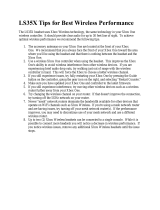Page is loading ...

1 English
22 Русский

1
english
English
2 Your Xbox 360 Video Game
and Entertainment System
3 Position Your Xbox
4 Connect to Your TV
5 Connect to Power
7 Set Up Your Controller
9 Play Discs
9 Choose Your
Family’s Experience
10 Set Up Storage
11 Join Xbox LIVE
12 Set Up Your Home Network
13 Share Music, Pictures, and
Videos
14 Troubleshoot
17 Take Care of Your Xbox
18 Play Healthy
19 Regulations
20 Copyright
20 Customer Support
Thissymbolidentiessafetyandhealth
messages in this manual and Xbox 360
accessories manuals.
Warning
Failure to properly set up, use, and care
for the Xbox 360 video game and
entertainment system can increase the
risk of serious injury or death, or damage
to the Xbox 360 video game and
entertainment system. Read this manual
and the manuals of any accessories for
important safety and health information.
Keep all manuals for future reference. For
replacement manuals, go to
www.xbox.com/support.
Before allowing children to use the Xbox
360 video game and entertainment
system:
1 Determine how each child can use the
Xbox 360 console (playing games,
connecting to Xbox LIVE, replacing
batteries, making electrical, AV cable,
and network connections) and
whether they should be supervised
during these activities.
2 If you allow children to use the Xbox
360 console without supervision, be
sure to explain all relevant safety and
health information and instructions.
The Xbox 360 console will not play
copied or “pirated” games or other
unauthorized media. Attempting to
defeat the Xbox 360 anti-piracy
protection system may cause your Xbox
360 console to stop working permanently.
It will also void your Limited Warranty,
and may make your Xbox 360 console
ineligible for authorized repair, even for a
fee.
You must accept the terms and conditions
of the Limited Warranty and this manual
to use your Xbox 360 console. If you do
not accept these terms and conditions, do
not set up or use your Xbox 360 console
and return it to Microsoft for a refund.

2
english
EXPLORE YOUR XBOX 360
EXPLORE TA XBOX 360
EXPLORE TU XBOX 360
EXPLORE YOUR XBOX 360
EXPLORE TA XBOX 360
EXPLORE TU XBOX 360
Thanks for purchasing your Xbox 360
®
video game and entertainment system from Microsoft.
Please use these instructions to set up your Xbox 360 system and to learn where to go for more
information.
YOUR XBOX 360 VIDEO GAME AND ENTERTAINMENT SYSTEM
Power
button
Cooling
vent
Hard drive
bay cover
Disc
tray
Eject
buttonPower AV port
Auxiliary
port
USB
ports (2)
Connect button/
IR receiver
S/PDIF (digital
audio) port
Cooling
vent
HDMI
AV port
Ethernet
port
USB
ports (3)
Xbox 360 Console
Wireless controller AA batteries Instruction manuals
Composite
AV cable
Power supply Power cord
SCART adapter

3
english
POSITION YOUR XBOX
Prevent the Console from
Falling
If the Xbox 360 console falls and hits
someone, especially a small child, it
could cause serious injury. To reduce the
risk of such injuries and damage to the
Xbox 360 console, set up the console
according to these instructions. Place the
console on a surface that:
• Isatandlevel.
• Isstableandnotlikelytotipover.
• Allowsallfeetoftheconsoletobein
contact with the surface.
• Isnotlikelytoallowtheconsoleto
slip or slide off.
• Iscleanandfreeofdustanddebris.
If the surface or console feet become
dirty or dusty, clean them with a dry
cloth. If the console is positioned
vertically, put it on a surface where it is
not likely to fall if it tips over.
Arrange all cables and cords so that
people and pets are not likely to trip
over or accidentally pull on them as they
move around or walk through the area.
When the console is not in use, you may
need to disconnect all cables and cords
from the front and rear of the console to
keep them out of the reach of children
and pets. Do not allow children to play
with cables and cords.
Prevent the Console from
Overheating
Do not block any ventilation openings on
the console or power supply. Do not place
the console or power supply on a carpet,
bed, sofa, or other soft surface that may
block ventilation openings. Do not place
theconsoleorpowersupplyinaconned
space, such as a bookcase, rack, or stereo
cabinet, unless the space is well ventilated.
Don’t stack any items, including other AV
equipment, on top of the console.
Do not place the console or power supply
near any heat sources, such as radiators,
heatregisters,stoves,orampliers.
Avoid Smoke and Dust
Do not use the console in smoky or dusty
locations. Smoke and dust can damage
the console, particularly the disc drives.
Hard drive
bay cover
You can position your console horizontally or vertically, whichever you prefer. However, if you
change your console’s orientation, make sure that it is turned off with no disc in the tray. However
you position your console, make sure to not block any ventilation openings or the IR receiver.

4
english
CONNECT TO YOUR TV
Connect your composite AV cable to your TV.
Connect the AV Cable
To connect to your TV:
1 Connect the composite AV cable
connector to the AV port on the console.
2 Connect the yellow-banded composite
connector on the cable to the yellow
video input on your TV.
3 Connect the solid color white and red (left
and right) audio connectors on the cable to
the white and red audio inputs on your TV.
For mono audio, connect either the white
or red audio connector to the single audio
input.
4 Select the appropriate video input for
your TV. Common names for video input
include Input Select, Input, AUX, Line In,
Line, In, Source, and EXT.
Other Input
You can also connect to additional TV input
types such as component, HDMI, VGA, or
digital audio (cables sold separately). For
more information, visit www.xbox.com/setup.
iMPOrTanT
Stationary images in video games can “burn”
into some TV screens, creating a permanent
shadow. Consult your TV owner’s manual or
manufacturer before playing games.

5
english
Always connect the power cords according
to the following instructions.
To connect the power cords:
1 Fully insert the power supply cord into the
Xbox 360 console.
2 Plug the AC power cord into the power
supply until it stops.
3 Plug the other end of the AC power cord
into the wall outlet. Connecting to a
power strip or extension cord is not
recommended. The power supply light
will glow amber when properly connected
to power and the console is turned off.
CONNECT TO POWER

6
english
Electrical Safety
As with many other electrical devices,
failure to take the following precautions
can result in serious injury or death from
electricshockorreordamagetothe
Xbox 360 console.
Select an appropriate power source for
your Xbox 360 console:
• Use only the power supply unit and AC
power cord that came with your
console or that you received from an
authorized repair center or Xbox
Customer Support. If you are not sure if
you have the correct power supply unit,
compare the model number on the
power supply unit with the model
numberspeciedonyourconsole.If
you need a replacement power supply
unitorACpowercord,youcannd
Xbox Customer Support contact
information at www.xbox.com/support.
• Conrmthatyourelectricaloutlet
provides the type of power indicated
on the power supply unit (in terms of
voltage [V] and frequency [Hz]). If you
are not sure of the type of power
supplied to your home, consult a
qualiedelectrician.
• Donotusenon-standardpower
sources, such as generators or inverters,
even if the voltage and frequency
appear acceptable. Use only AC power
provided by a standard wall outlet.
• Donotoverloadyourwalloutlet,
extension cord, power strip, or other
electricalreceptacle.Conrmthat
they are rated to handle the total
current (in amps [A]) drawn by the
Xbox 360 console (indicated on the
power supply unit) and any other
devices that are on the same circuit.
• Donotconnectanyotherdevices
between the power supply unit and
the Xbox 360 console or between the
power cord and the power supply unit.
To avoid damaging the power cords and
power supply:
• Protectthepowercordsfrombeing
walked on.
• Protectcordsfrombeingpinchedor
sharply bent, particularly where they
connect to the power outlet, the
power supply unit, and the console.
• Donotjerk,knot,sharplybend,or
otherwise abuse the power cords.
• Donotexposethepowercordsto
sources of heat.
• Donotwrappowercordsaroundthe
power supply unit.
• Keepchildrenandpetsawayfromthe
power cords. Do not allow them to
bite or chew on them.
• Whendisconnectingthepowercords,
pull on the plug—do not pull on the
cord.
• Donotletthepowersupplyunit
hang from either power cord.
If a power cord or power supply unit
becomes damaged in any way, stop
using it immediately. Visit
www.xbox.com/support for Xbox
Customer Support contact information.
Unplug your Xbox 360 console during
lightning storms or when unused for
long periods of time.

7
english
SET UP YOUR CONTROLLER
Your controller comes already wirelessly
connected to your console, right out of the
box.
Insert Batteries
The wireless controller uses either disposable
AA or LR6 batteries (included) or the Xbox 360
Play and Charge Kit (sold separately). If you
plan to use disposable batteries, you should
familiarize yourself with the “Disposable Battery
Safety” section that follows.
To insert batteries:
1 Press the tab on the top of the AA battery
pack and pull down to detach it from the
controller.
2 Insert two new AA (LR6) batteries with their
positive (+) and negative (–) ends as shown
on the underside of the battery pack. For
best performance, AA rechargeable
batteries are not recommended.
3 Slide the AA battery pack back into place
on the controller and push it in to lock.
nOTE
Toavoidpinchingyourngerswhen
inserting,pushonlyontheatsurfaceofthe
battery compartment cover.
Improper use of batteries may result in
batteryuidleakage,overheating,or
explosion. Risk of explosion if batteries
are replaced by an incorrect type. Use
and replace only with correct size and
typeofbatteries.Releasedbatteryuidis
corrosive and may be toxic. It can cause
skin and eye burns, and is harmful if
swallowed. To reduce the risk of injury:
• Keepbatteriesoutofreachofchildren.
• Donotheat,open,puncture,mutilate,
ordisposeofbatteriesinre.
• Useonlyalkaline(notrechargeable)
batteries, type AA for best performance.
• Donotmixnewandoldbatteriesor
batteries of different types.
• Donotallowmetalobjectstotouch
the battery terminals on the device;
they can become hot and cause burns.
• Removethebatteriesiftheyareworn
out or before storing your controller
for an extended period of time.
• Ifabatteryleaks,removeallbatteries,
takingcaretokeeptheleakeduid
from touching your skin or clothes. If
uidfromthebatterycomesinto
contactwithskinorclothes,ushskin
with water immediately. Before
inserting new batteries, thoroughly
clean the battery compartment with a
damp paper towel, or follow the
battery manufacturer’s
recommendations for cleanup.
• Disposeofbatteriesinaccordance
with local and national disposal
regulations (if any).
Disposable Battery Safety

8
english
Remove Controller Batteries
Aboard Aircraft
Before boarding any aircraft or packing
the wireless controller in luggage that
will be checked, remove any batteries
from the wireless controller. The
wireless controller can transmit radio
frequency (RF) energy, much like a
cellular telephone, whenever batteries
are installed.
Turn Your Console and Controller On
To turn your console and controller on,
press and hold the Xbox Guide button on
your controller. To turn on just your
console, touch the console power button
lightly.
Connect Additional Controllers
To connect additional wireless controllers
to your console, or to connect your
controller to a different console, follow
the steps below.
To connect a wireless controller to your
console:
1 Press and hold down the Xbox Guide
button until the controller turns on.
2 Make sure the console is turned on. If
not, touch the console power button
and allow the console to completely
start up. When the Xbox Dashboard or
inserted disc runs, the console is ready.
3 Press the connect button on the
console and wait for the console lights
to spin.
4 Press the connect button on the
controller and wait for the controller
lights to spin.
After the lights on the controller and
consolespinandashonce,thecontroller
is connected.
Playing Games with Your Controller
For information about how to use the
controller with games, see your game
instructions. When playing, your
controller’s position is indicated by one of
four lights around the Xbox Guide button,
and you can press the Xbox Guide button
to show the Xbox Guide at any time.

9
english
PLAY DISCS
The Xbox 360 console can play game discs
licensed by Microsoft for the Xbox 360,
Region 5 DVD movie discs, and CD music/
audio discs. An Xbox compatible disc has
one of these logos:
Touch the eject button lightly to open the
disctray.Ifyouholdyourngerontheeject
button, the tray won’t eject.
nOTE
When the console is oriented vertically, make
sure the disc is held in place by the tabs on
the disc tray so that it doesn’t fall out.
iMPOrTanT
To avoid jamming the disc drive and
damaging discs or the console:
• Removediscsbeforemovingtheconsole
or tilting it between the horizontal and
vertical positions.
• Neverusecrackeddiscs.Theycanshatter
inside the console and jam or break
internal parts.
• Whentheconsoleisvertical,donotuse
discs that are smaller than standard DVDs
and CDs.
CHOOSE YOUR FAMILY’S EXPERIENCE
Family Settings for Xbox 360 gives parents and caregivers the ability to provide age-
appropriate entertainment through customized settings. You can apply Family Settings for
games, movies, and Xbox LIVE in the Xbox Dashboard. For information and instructions, visit
www.xbox.com/familysettings.

10
english
SET UP STORAGE
With the Xbox 360 4 GB internal memory
unit, you can save games and other media
and sign in to Xbox LIVE. Your Xbox 360
system also supports the Xbox 360 Hard
DriveorUSBashdrives,soldseparately.
Connect a USB Flash Drive or Other
Storage Device
For portable storage, connect a 1-GB or
greatercapacityUSBashdriveorother
device containing a hard drive (a portable
music player, for instance). When you save a
game or media, you’ll have the option to
savetothatdeviceafterconguringitfor
Xbox storage.
nOTE
Not all USB storage devices are fast enough
to be supported by Xbox 360. Xbox
Dashboardcongurationwilltestyour
device to determine whether it is supported.
Up to 16 GB of space on a USB storage
devicecanbeconguredforXbox360
storage.
Transfer Content
If you already have content on a hard drive
that you won’t be connecting to your new
Xbox360console,youcanuseaUSBash
drivetotransfersomecontent,likeproles
and saved games.
A new Xbox 360 Hard Drive is recommended
to fully transfer all licensed content, such as
games, to your new console. Visit www.xbox.
com/support for more information about
transferring your content with the Xbox 360
Hard Drive Transfer Kit.
nOTE
You cannot use original Xbox 360 memory
units or hard drives with this version of the
Xbox 360 console.

11
english
JOIN XBOX LIVE
You can instantly become an Xbox LIVE
member for free by simply connecting to
Xbox LIVE after you connect your console to
the Internet. Xbox LIVE is your source for
game and dashboard updates, chats and
messaging with friends, free trials, the latest
Xbox news, movies, TV shows, and more.
Join Xbox LIVE right from your Xbox
Dashboard and follow the instructions on
the screen to create your free account.
For the full Xbox LIVE experience, get Xbox
LIVE Gold. You’ll enjoy exclusive weekly
discounts on the best games and early
access to the newest and latest. Xbox LIVE
Gold’s online multiplayer gaming allows you
to play along with friends all over the world.
nOTES
• Youneedahigh-speed(cableorDSL
broadband) Internet connection for Xbox
LIVE.
• XboxLIVE,andallfeaturesofXboxLIVE,
may not be available in all countries.
• Youneedatleast128MBofstoragespace
available to join Xbox LIVE and get the full
experience.
• Formoreinformation,visit
www.xbox.com/live.

12
english
SET UP YOUR HOME NETWORK
To play on Xbox LIVE and share media with a
Windows PC, your Xbox 360 console should
be connected to a home network with high-
speed Internet. If you don’t currently have a
home network, visit www.xbox.com/support
to check out your options.
Your Xbox 360 has integrated wireless
networking built in, allowing a wireless
connection between your console and your
network.Xbox360supports802.11b/g/n
wireless networks. Or you can connect to a
network with an Ethernet cable (sold
separately).
For other supported networking options,
including Ethernet wired networks, visit
www.xbox.com/support.
To connect your console to a wireless
network:
1 Congureyourconsoleandwireless
router (or other networking device).
2 From the Xbox Dashboard system
settings,congurewirelessnetworking
and follow the instructions on the screen.
3 Your console will detect and test your
network and proceed through network
conguration.
Youcanusuallyndyourwirelessnetwork
settings on the setup screens for your
wireless router. The device documentation
should have instructions for accessing these
screens. For wireless networks set up with
Microsoft Windows Connect Now
technology,youcanuseaWCNUSBash
drivetoquicklycongureyourXbox360
console to connect to the network.
If you have trouble connecting, follow the
steps in Troubleshooting later in this manual.

13
english
SHARE MUSIC, PICTURES, AND VIDEOS
Use your Xbox 360 to play music, view
pictures, and watch video from other
devices. Connect devices and other portable
audioplayers,digitalcameras,andUSBash
drives. You can also share media to your
console from a Windows PC on the same
home network.
To stream music or view pictures, just
congureyourdeviceforUSBoutputifyour
device requires it, and connect it to your
console with a USB cable (sold separately).
FormediaonUSBashdrives,justconnect
the drive to any console USB port directly.
To learn more about home networking with
a Windows PC, visit www.xbox.com/support.
nOTE
Not all media formats or devices are fully
supported, and you cannot play some
licensed or copyright protected music on
your Xbox from certain services such as
Apple iTunes.
To play unprotected AAC music from an
Apple iPod, you can download a free update
from Xbox LIVE Marketplace.
Recordings and programs may be protected
by copyright. Microsoft does not authorize,
support, or condone the use of its products
for unauthorized copying. You may not copy,
reproduce, distribute, publicly perform, or
modify recordings unless authorized by the
copyright owner or allowed by law.

14
english
Follow these steps to troubleshoot any
difcultiesyoumayhavewiththeXbox360
video game and entertainment system. If the
steps in this troubleshooting section don’t solve
your problem, visit www.xbox.com/support. Do
not take your Xbox 360 console or its
accessories to your retailer for repair or service.
No Power
Conrmthatyouhaveanappropriate
power source, and check all connections
between the wall outlet and power supply
and the power supply and console. The
power supply light should glow amber
when the console is off and green when the
console is on.
Try a different power outlet and bypass any
power strips. Try turning the console on using
the console power button, the eject button,
and a controller Xbox Guide button to
determineifaspecicbuttonistheproblem.
No Picture
Connect the appropriate AV cable. Turn on the
TV. Select the video input for the TV (or other
connected AV device, such as a VCR or DVD
player) that displays the Xbox 360 game.
Common names for video input include Input
Select, AUX, Line In, Line, In, Input, Source, and
EXT, depending on your TV or AV receiver
type. For more information, see your TV or AV
device manual. Don’t connect both the
included AV cable and an HDMI AV cable to
the console at the same time.
Try resetting your display settings. Remove any
disc from the disc tray and turn off your
console. Then press and hold the Xbox Guide
button on player one’s controller to turn the
console back on. As it starts up, press and hold
the Y button while pulling the right trigger. Your
console will return to its default display settings.
No Sound
Check the AV connection. If you’re using
digital audio, make sure the receiver is
turned on and the output in your console’s
audio settings is set correctly. Don’t connect
both the included AV cable and the HDMI
AV cable to the console at the same time. If
you’re using an AV receiver or digital audio
(S/PDIF), try connecting standard audio
directly to your TV.
TROUBLESHOOT
Poor-Quality Sound
Check the AV connection (see “Connect to
Your TV and Audio System”). Play Dolby
®
Digital audio only on audio systems that
support Dolby Digital. Select the audio output
that is supported by your system or TV: stereo
or Dolby
®
Surround for stereo speakers, mono
for monaural speakers. If sound is coming
from only one speaker, check that all audio
cables are connected correctly.
Game, Movie, or Music Doesn’t Start
Play only supported discs (Xbox 360 games,
audio CDs, and DVD movies). Clean the disc.
Insert the disc fully and close the disc tray. To
bypass the Xbox Dashboard and start discs
automatically, change the startup console
system setting.
Disc Doesn’t Eject
Disconnect your console from power and
position it horizontally. Insert a straightened
paper clip into the yellow-labeled round
hole on the left side of the console, near the
front, between the ventilation slats. The tray
will eject slightly, and you can pull the tray
all the way out by hand.
Power Light Flashes
The console power button should glow solid
greenwhiletheconsoleisonandashwhen
youpresstheejectbutton.Ifitashes
differently during operation, follow these steps:
• Flashesred:Theconsoleistoohotand
will not play games until cooled down.
Place the console in a well-ventilated area
away from other heat sources and
unblock all vents. Once it cools, the
ashingwillstopandtheconsolecanbe
played. For more information, see
“Position Your Xbox.”

15
english
• Solidred:Followtheinstructionsonthe
screen to correct the problem.
• Solidred,noon-screeninstructions:
Internal problem that requires service.
Visit www.xbox.com/support to request
service.
Wireless Controller Doesn’t Work
Press the Xbox Guide button to turn on the
wireless controller, then connect it to your
console (see “Connect Additional Controllers”).
If lights spin longer than 15 seconds when
connecting:
• Movethecontrollerclosertotheconsole.
• Makesurethebatteriesarefresh.
• Keeptheconsoleandcontrolleratleast
three feet away from large metal objects,
suchaslecabinetsandrefrigerators.
• Metallicdecorationsorstickersonthe
console or controller can interfere with
wireless controller performance. Remove
decorations and try connecting again.
• Makesurethefrontoftheconsoleis
positioned in the direction of the
controller and away from nearby walls.
• Cordlessphones(2.4GHz),wirelessLANs,
wireless video transmitters, microwave
ovens, some mobile/cell phones, and
Bluetooth headsets can interfere with the
operation of the controller. Turn these off
or unplug them and retry connecting.
• Ifnothingelseworks,turnoffyour
console, remove and reinsert the batteries
into the controller, then reconnect the
controller to the console.
Can’t Connect to Xbox LIVE or Home
Network
If you can’t connect to Xbox LIVE or your home
network, restart your network equipment.
To restart your network equipment:
1 Turn off your console and your network
equipment. If a network device, such as a
modem or router, doesn’t have a power
button, disconnect it from power.
2 Wait one minute.
3 Turn on each network device in sequence
from the wall outlet. For most home
networks, the sequence will be (1)
modem, (2) router, (3) Xbox 360 console.
Wait for each device to come online fully
before turning on the next.
4 From the Xbox Dashboard, test your Xbox
LIVE connection.
Make sure your wireless network equipment
is within range, and potentially interfering
devices such as wireless phones are not
nearby.Also,checkthatyourspecic
network settings are correctly entered in the
Xbox Dashboard system settings.
If you still can’t connect to Xbox LIVE or your
home network, visit www.xbox.com/support
for more help.
Accessory Doesn’t Work
Ifanaccessoryisnotsupportedbyaspecic
game, the accessory will not function.
Can’t Save Game
The Xbox 360 storage device must have
enough free space to save the game. Delete
unwanted items from storage or attach an
additionalUSBashdriveorstoragedevice
(sold separately) for more space.

16
english
Hard Drive or USB Flash Drive Not
Listed as a Storage Device
Xbox360HardDrivesandUSBashdrives
are sold separately from this version of the
Xbox 360 video game system. If your hard
driveorUSBashdriveisnotlistedasa
storage device, try the following, starting
withtherst.
• Makesuretheharddriveisfullyinserted
into the hard drive slot and the cover has
been replaced. Turn the console off, then
on again.
• Turntheconsoleoffandremovethehard
driveorUSBashdrive.Turntheconsole
on and then off again. Reinsert the hard
driveorUSBashdrive,replacethehard
drive cover, and turn the console on
again.
• Ifavailable,trythestoragedeviceon
another console, or try another storage
device on your console to pinpoint the
problem.
nOTE
Damaged storage devices might not show
up in the Xbox Guide and could harm your
Xbox 360 console. Storage devices that have
been crushed, immersed in liquids, exposed
to magnets, or exposed to intense heat may
be damaged beyond use and will not appear
in your list of storage devices.
USB storage devices must have a capacity of
1-GBorgreaterandbeconguredforuse
with Xbox 360. Some slower devices won’t
work with Xbox 360.

17
english
Cleaning
If you clean the Xbox 360 console:
• Disconnecttheconsolepowersupplyfrom
electrical power to prevent the console
from being turned on and off, or the disc
tray from being ejected, during cleaning.
• CleantheoutsideoftheXbox360console
only. Make sure that no objects are
inserted into ventilation openings.
• Useadrycloth—donotuseabrasivepads,
detergents, scouring powders, solvents (for
example, alcohol, gasoline, paint thinner, or
benzene), or other liquid or aerosol
cleaners.
• Donotusecompressedair.
• DonotuseDVDheadcleanerdevices.
• Donotattempttocleanconnectors.
• Cleantheconsolefeetandthesurfaceon
which the Xbox 360 console rests with a
dry cloth.
To clean Xbox 360 game discs or audio CDs:
• Holddiscsbytheedges;donottouchthe
discsurfacewithyourngers.
• Cleandiscsusingasoftcloth,lightly
wiping from the center outward.
• Donotusesolvents;theycandamagethe
disc. Do not use disc cleaning devices.
Operating Environment
Operating the Xbox 360 console in an
environment where the external temperature
can vary widely and quickly might damage
the console. When moved to a location with
a temperature difference of 20 degrees or
more from the previous location, allow the
Xbox 360 console to come to room
temperature before turning it on.
Operating temperature: 5 °C to 35 °C
(41 °F to 95 °F)
Metallic Objects and Stickers
Do not place metallic items or stickers near
or on the Xbox 360, as they can interfere
with the controller, wireless networking,
and eject and power buttons.
Proper Storage of Discs
Always return discs to their storage containers
when they are not in the disc drive.
Do not store discs in direct sunlight, near a
heat source, or on your Xbox 360 console.
Always handle discs by their edges.
Do Not Attempt Repairs
Do not attempt to take apart, open,
service, or modify the Xbox 360 console,
power supply, or accessories. Doing so
could present the risk of electric shock,
re,ordamagetoyourXbox360console.
Any evidence of any attempt to open
and/or modify the Xbox 360 console,
including any peeling, puncturing, or
removal of any of the labels, will, for
safety reasons, void the Limited
Warranty and render the Xbox 360
console ineligible for authorized repair.
Modifying your console can result in a
permanent ban from Xbox LIVE.
TAKE CARE OF YOUR XBOX

18
english
PLAY HEALTHY
IMPORTANT HEALTH WARNINGS ABOUT PLAYING VIDEO GAMES
Photosensitive Seizures
A very small percentage of people may
experience a seizure when exposed to
certainvisualimages,includingashing
lights or patterns that may appear in
video games. Even people who have no
history of seizures or epilepsy may have
an undiagnosed condition that can
cause these “photosensitive epileptic
seizures” while watching video games.
These seizures may have a variety of
symptoms, including lightheadedness,
altered vision, eye or face twitching,
jerking or shaking of arms or legs,
disorientation, confusion, or momentary
loss of awareness. Seizures may also
cause loss of consciousness or
convulsions that can lead to injury from
falling down or striking nearby objects.
Immediately stop playing and consult a
doctor if you experience any of these
symptoms. Parents should watch for or
ask their children about the above
symptoms—children and teenagers are
more likely than adults to experience
these seizures. The risk of photosensitive
epileptic seizures may be reduced by
taking the following precautions:
• SitfartherfromtheTVscreen.
• UseasmallerTVscreen.
• Playinawell-litroom.
• Donotplaywhenyouaredrowsyor
fatigued.
If you or any of your relatives have a
history of seizures or epilepsy, consult a
doctor before playing.
Musculoskeletal Disorders
Use of game controllers, keyboards, mice,
or other electronic input devices may be
linked to serious injuries or disorders.
When playing video games, as with many
activities, you may experience occasional
discomfort in your hands, arms, shoulders,
neck, or other parts of your body.
However, if you experience symptoms
such as persistent or recurring discomfort,
pain, throbbing, aching, tingling,
numbness, burning sensation, or stiffness,
DO NOT IGNORE THESE WARNING
SIGNS. PROMPTLY SEE A QUALIFIED
HEALTH PROFESSIONAL, even if
symptoms occur when you are not
playing a video game. Symptoms such as
these can be associated with painful and
sometimes permanently disabling injuries
or disorders of the nerves, muscles,
tendons, blood vessels, and other parts of
the body. These musculoskeletal disorders
(MSDs) include carpal tunnel syndrome,
tendonitis, tenosynovitis, vibration
syndromes, and other conditions.
While researchers are not yet able to
answer many questions about MSDs,
there is general agreement that many
factors may be linked to their occurrence,
including medical and physical conditions,
stress and how one copes with it, overall
health, and how a person positions and
uses their body during work and other
activities (including playing a video
game). Some studies suggest that the
amount of time a person performs an
activity may also be a factor.
Some guidelines that may help you work
and play more comfortably and possibly
reduce your risk of experiencing an MSD
can be found in the Healthy Gaming
Guide at www.xbox.com. These
guidelines address topics such as:
• Positioningyourselftouse
comfortable, not awkward, postures.
• Keepingyourhands,ngers,and
other body parts relaxed.
• Takingbreaks.
• Developingahealthylifestyle.
If you have questions about how your
own lifestyle, activities, or medical or
physical condition may be related to
MSDs,seeaqualiedhealthprofessional.
Hearing Loss
Extended exposure to high volumes
when using a headset may result in
temporary or permanent hearing loss.
Some unapproved third-party headsets
may produce higher sound levels than
approved Xbox 360 Headsets.

19
english
REGULATIONS
Disposal of Waste Batteries and Electrical & Electronic Equipment
This symbol on the product or its batteries or its packaging means that this product
and any batteries it contains must not be disposed of with your household waste.
Instead, it is your responsibility to hand this over to an applicable collection point for
the recycling of batteries and electrical and electronic equipment. This separate
collection and recycling will help to conserve natural resources and prevent potential negative
consequences for human health and the environment due to the possible presence of
hazardous substances in batteries and electrical and electronic equipment, which could be
caused by inappropriate disposal. For more information about where to drop off your
batteriesandelectricalandelectronicwaste,pleasecontactyourlocalcity/municipalityofce,
your household waste disposal service, or the shop where you purchased this product.
/