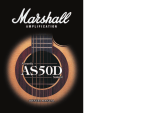Page is loading ...


POWER
FOOTCONTROLLER
0 10
0
10 0 10 0 10
0 10
D
E
L
A
Y
C
H
O
R
U
S
F
L
A
N
G
E
R
OD-1 / OD-2CLEAN / CRUNCH
TUNER
S
TORE
TAP
(MANUAL)
BASS VOLUMEGAIN
REVERB
TREBLE MASTERFX
P
H
A
S
E
R
OFF OCTAVE
S
T
U
D
I
O
S
P
R
I
N
G
0 10
MIDDLE
INPUT
MG 15CFX
0
10
0
10
0
10
0
10
S
T
U
D
I
O
S
P
R
I
N
G
0
10
C
H
S
P
R
I
N
G
D
E
L
A
Y
O
R
U
S
F
L
A
N
G
E
R
H
A
S
E
R
OFF
OCTAVE
C
H
O
P
H
0
10
E
L
A
Y
0
10 0 10 0 10 0 10 0 10
BASS VOLUMEGAIN
REVERB
TREBLE MASTERFX
S
T
U
D
I
O
S
P
R
I
N
G
0
10
MIDDLE
TUNER
S
TORE
T
AP
(MANUAL)
OD-1 / OD-2CLEAN / CRUNCH
INPUT POWERFOOTCONTROLLER
MG30CFX
D
E
L
A
Y
C
H
O
R
U
S
F
L
A
N
G
E
R
P
H
A
S
E
R
OFF OCTAVE
0
1
0
0
1
0
0
1
0
0
1
0
S
T
U
D
I
O
S
P
R
I
N
G
S
0
1
0
C
H
P
S
P
R
I
N
G
D
E
L
A
Y
H
O
R
U
S
L
A
N
G
E
R
H
A
S
E
R
OFF
OCTAVE
C
H
O
P
H
0
1
0
E
L
A
Y
From Jim Marshall
I would personally like to congratulate you on your purchase of this
next-generation Marshall MG amplifier.
As a musician myself, I fully understand what it takes to successfully
achieve your goals and dreams. In addition to talent, dedication
and a lot of hard work, you also need equipment that does exactly
what you ask of it. Over the years I have witnessed many advances
in amplifier technology and I wanted this MG series to take full
advantage of such innovations. To this end, these state-of-the-art
solid-state amplifiers had to meet the tonal expectations of the
modern guitarist whilst also incorporating new and exciting digital
technology in terms of both effects and memory. With this goal firmly
in mind, I set my experienced R&D team the task of designing a new
range of affordable MG amplifiers that would not only produce the
tone you’re looking for, but also offer an intuitive and totally
programmable way of customising, storing and accessing your
favourite Marshall tones and features.
Like all the amplifiers in the new MG range, state-of-the-art
manufacturing and stringent quality control procedures ensure that
these amplifiers meet the high standard of build you have come to
expect from all Marshall products.
Whether this is your first ever Marshall, or is the latest addition to your
arsenal of amps, the tone, flexibility and feel of these compact,
rugged units is guaranteed to deliver the goods – from bedroom to
backstage, from song writing to recording studio and from rehearsal
to on stage!
I wish you every success with your new Marshall. Welcome to the
family...
Yours Sincerely,
Dr. Jim Marshall OBE
1
1 2 4 6 7 8 9 1
1
1
3
1
5
17
3 5 1
0
1
2
1
4
1
6
1 2 4 6 7
8
9 11 13 14 16 15 173 5 10 12
1. Input Jack Socket
Jack input for your guitar. Use a good quality guitar cable
(i.e. one that’s screened/shielded) to help prevent noise,
interference and unwanted feedback.
2. Gain Control
Controls the amount of signal entering the pre-amp and
the amount of distortion created in the selected channel.
3. Clean/Crunch Switch
Selects between Clean (green) and Crunch (red)
channels.
4. Bass Control
Turning up the Bass control will add warmth and low-end
depth to your sound.
5. OD-1/OD-2 Switch
Selects between OD-1 (green) and OD-2 (red) channels.
6. Middle Control
Adjusting the middle frequencies will vary the amount of
body in your sound.
7. Treble Control
Increasing the Treble will make your sounds brighter and
more cutting, turning it down will decrease your tone’s
edge and make it sound softer as a result.
8. Reverb Control
This control lets you add a lush digital reverb to the
selected channel, from a subtle hint to cavernous and all
points in-between. Furthermore, there are two distinctly
different sounding reverb types for you to choose from –
Studio or Spring. Studio emulates the sound of a studio
plate reverb while, as expected, Spring emulates the
sound of a classic spring reverb unit.
9. Volume Control
Controls the volume of the selected channel.
10. Tap (Manual) Switch
Matches the delay FX time to the time between two
pushes. The LED flashes at the selected delay time. Holding
down the Tap switch for longer than 2 seconds switches
the amp between manual and preset mode (pg 2).
When using the optional footcontroller, holding both the
Tap switch and the Store switch will activate the tuner.
11. FX Control
Selects and adjusts one of five digital effects - Chorus,
Phaser, Flanger, Delay and Octave.
12. Store Switch
Stores the current amp settings into the current channel or
to recall with the optional footcontroller. When in manual
mode the Store button lights red.
13. Master Control
Controls the master volume of the amplifier.
14. MP3 Line In Socket
Jam to your favourite MP3, CD or tape track by
connecting the line out or headphone output of your
player here. Adjust the volume of your player to match
that of your guitar and you’ve got the perfect ‘play-
along’ practice system.
15. Footcontroller Socket
¼" Jack socket for the connection of the optional
footcontroller (PEDL-90008) - see page 8.
16. Headphone Socket
For use when silent practice is the order of the day.
Connection of headphones will automatically mute the
internal speaker.
17. Power Switch
The power switch turns your amplifier on and off. A
channel switch will light up when your amplifier is turned
on and none will be lit when the amplifier is switched off.
Note: The specific mains input voltage rating that your
amplifier has been built for is shown on the back panel.
Before connecting to the mains electricity supply, always
ensure that your amplifier is compatible with your
electricity supply. If you have any doubt, please get
advice from a qualified technician. Your Marshall dealer
will help you in this respect.
Please ensure the amplifier is switched off and unplugged
from the mains electricity supply before being moved.
MG30CFX
MG15CFX
ENGLISH

32
H
eadphones
The 3.5mm Headphone socket (16) allows the
connection of a pair of headphones. When a jack is
i
nserted into the headphone socket the unit’s
speaker is muted.
Power
The Power switch (17) turns the amplifier on and off. If
c
urrent settings have not been stored they will be lost.
Restoring Settings - WARNING ALL AMP &
FOOTCONTROLLER ALLOCATIONS WILL BE LOST
T
o restore the unit to factory settings (see handbook
rear cover) you must hold the Store switch (12) while
powering on the unit. The Clean/Crunch (3) and
OD-1/OD-2 (5) lights will light orange. You can then
release the Store switch (12).
Resetting the amplifier will erase all user Channel
presets and all user Footcontroller allocations,
replacing them with the factory presets.
C
hannel Selection
The amplifier has 4 channels - Clean, Crunch, OD-1 &
OD-2.
Pressing the Clean/Crunch switch (3) selects between
t
he Clean (Green Light) and Crunch (Red Light)
channels.
P
ressing the OD-1/OD-2 switch (5) selects between
t
he OD-1 (Green Light) and OD-2 (Red Light)
channels.
W
hen moving from an OD channel to a
Clean/Crunch channel, the unit remembers the last
channel you were in before leaving. E.g. If you have
moved from the Crunch Channel to an OD channel
and you press the Clean/Crunch switch (3), the
amplifier will revert back to the Crunch channel -
rather than starting again in the Clean channel.
Modes
The amplifier operates in two modes - Preset and
Manual.
To change between these two modes, you must hold
the Tap switch (10) down for at least two seconds.
When in manual mode the Store switch (12) lights red
and the selected channel light (3 or 5) will start to
flash.
The amplifier will remember the last mode it was in
after power off and revert to it the next time it is
powered on.
Preset
This is the factory default operation of the amplifier.
In Preset mode the position of all controls except
Master Volume (13) are stored within each channel.
Each channel should be considered a preset.
Selecting a channel automatically recalls the settings
stored within the channel. Note: The physical position
of the front panel controls, except Master Volume (13)
which is not storable, will now not match the actual
settings of the amplifier. All front panel switches will
automatically update.
Altering a control will cause the associated
parameter to jump to the current physical position of
that control.
When a control is altered the selected channel light
(3 or 5) will start to flash indicating that the current
preset has been altered.
To store the updated settings, push the Store switch
(12).
If you select another channel without pressing Store
(12) then any altered settings will be lost as the new
channel and its settings are recalled.
Manual
In manual mode the amp’s settings always match
the physical positions of the controls.
Changing channel only changes the channel, NO
presets are recalled, NO other controls are altered.
P
ressing Store (12) will store the current settings into
the selected channel. These can then be recalled
when using the unit in Preset mode.
When channel settings have been stored the current
c
hannel light (3 or 5) will stop flashing indicating the
preset has been saved.
R
everb & FX
T
he amplifier provides two simultaneous digital
effects, Reverb (Studio or Spring) and one of five FX
(Chorus, Phaser, Flanger, Delay or Octave)
Reverb
The Reverb control (8) sets the amount of signal sent
to either one of the two reverb options - Studio or
Spring When the Reverb control (8) is set to ‘0’ the
reverb is switched off, the status of the reverb is also
indicated on the optional footcontroller.
FX
The FX control is essentially split into five segments and
selects the type of FX and adjusts its associated
settings - except in the case of Octave which has a
simple setting. When the FX control is set to ‘0’ the FX
are switched off, the status of the FX is also indicated
on the optional footcontroller.
Tap Tempo
The Tap Tempo switch (10) is used for the Delay effect
only.
The Tap Tempo switch matches the delay time to the
time between two presses.
The Tap Tempo LED flashes red at the
selected/recalled delay time.
The number of repeats is reduced as the delay time
decreases.
If you change from a channel with delay to one
without delay the effect will spill between channels.
If you change from a channel with delay to a
channel with delay set to a different delay time the
delay effect will not spill between channels.
MP3 / Line In
The 3.5mm MP3 / Line In socket (14) allows the
connection of an external audio source e.g. MP3 or
CD player.
MG15CFX & MG30CFX Overview
0
Chorus
Phaser
Flanger
Delay
Octave
FX Off
Speed increases and depth is reduced as
knob is turned clockwise.
Speed increases as knob is turned
clockwise.
Speed increases, feedback and depth are
reduced as knob is turned clockwise.
Delay level is increased as knob turned
clockwise.
When the FX control is turned fully clockwise
the Octave effect is engaged – producing
a simultaneous note a full octave lower than
the one being played.
P
ower (RMS) 15W
C
hannels 4
Speaker 1x8"
Weight (kg) 7.7kg
Size (mm) W, H, D 382 x379 x205
MG15 CFX Technical Specification
P
ower (RMS) 30W
Channels 4
Speaker 1x10"
Weight (kg) 10.8kg
Size (mm) W, H, D 480 x420 x225
MG30CFX Technical Specification
ENGLISH
* EUROPE ONLY - Note:
This equipment has been tested and found to comply with the requirements of the EMC Directive
(Environments E1, E2 and E3 EN 55103-1/2) and the Low Voltage Directive in the E.U.
* EUROPE ONLY - Note:
The Peak Inrush current for the MG15CFX is 2.5 amps.
The Peak Inrush current for the MG30CFX is 5 amps.
Note:
This equipment has been tested and found to comply with the limits for a Class B digital device, pursuant to part 15 of the
FCC rules. These limits are designed to provide reasonable protection against harmful interference in a residential installation. This
equipment generates, uses and can radiate radio frequency energy and, if not installed and used in accordance with the
instructions, may cause harmful interference to radio communications. However, there is no guarantee that interference will not
occur in a particular installation. If this equipment does cause harmful interference to radio or television reception, which can be
determined by turning the equipment off and on, the user is encouraged to try to correct the interference by one or more of the
following measures:
*
Reorient or relocate the receiving antenna.
*
Increase the separation between the equipment and the receiver.
*
Connect the equipment into an outlet on a circuit different from that to which the receiver is connected.
*
Consult the dealer or an experienced radio/TV technician for help.
Follow all instructions and heed all warnings
KEEP THESE INSTRUCTIONS !

INPUT POWER
0 10
V
OLUME
0 10
G
AIN
0 10
B
ASS
0 10
M
IDDLE
0 10
T
REBLE REVERB
S
T
U
D
I
O
S
P
R
I
N
G
R
E
V
E
R
S
E
H
I
-
F
I
M
U
L
T
I
D
ELAY
T
A
P
E
OFF
0 10
M
ASTER
CLEAN / CRUNCH
OD-1 / OD-2
T
UNER
S
TORE
DAMPING
(MANUAL)
L
INE OUT
V
I
B
E
C
H
O
R
U
S
F
L
A
N
G
E
R
F
X
P
H
A
S
E
R
OFF OCTAVE
EXT. FXTAP
0
10
0
10
0
10
0
10
S
O
S
P
R
I
N
G
0
10
V
I
B
E
C
H
O
R
U
S
F
L
A
N
G
E
R
P
H
A
S
E
R
OFF
OCTAVE
R
E
V
E
R
S
E
H
I
-
F
I
M
U
L
T
I
T
A
P
E
OFF
0
10
54
Rear panel shows MG50CFX combo - MG100CFX combo has the same features
MG100HCFX head is identical except features two loudspeaker sockets
1
21 22 23
24
25 26
2 2
0
3 4 5 6 7 8 9 1
0
1
1
1
2
1
3
1
4
1
5
1
6
1
7
1
8
1
9
1. Input Jack Socket
Jack input for your guitar. Use a good quality guitar
cable (i.e. one that’s screened/shielded) to help
prevent noise, interference and unwanted feedback.
2. Gain Control
Controls the amount of signal entering the pre-amp
and the amount of distortion created in the selected
channel.
3. Clean/Crunch Switch
Selects between Clean (green) and Crunch (red)
channels.
4. Bass Control
Adds warmth and low-end depth to your sound.
5. OD-1/OD-2 Switch
Selects between OD-1 (green) and OD-2 (red)
channels.
6. Middle Control
Varies the amount of body in your sound.
7. Treble Control
Increasing the Treble will make your sounds brighter
and more cutting, turning it down will decrease your
tone’s edge and make it sound softer as a result.
8. Rev Switch
Switches the reverb effect on and off.
9. Reverb Control
This control lets you add a lush digital reverb to the
selected channel, from a subtle hint to cavernous
and all points in-between. Furthermore, there are two
distinctly different sounding reverb types for you to
choose from – Studio or Spring. Studio emulates the
sound of a studio plate reverb while, as expected,
Spring emulates the sound of a classic spring reverb
unit.
10. Volume Control
Controls the volume of the selected channel.
11. FX Switch
Switches the FX section (FX and Delay) on and off.
12. FX Control
Selects and adjusts one of five digital effects - Chorus,
Phaser, Flanger, Vibe and Octave.
13. Tap Switch
Matches the delay FX time to the time between two
pushes. The LED flashes at selected delay time.
14. Delay Control
Controls the amount of signal sent to any one of four
selectable delay types – Hi-Fi, Tape, Multi or Reverse.
15. Ext FX Switch
Switches the external FX Loop on and off.
16. Master Control
Controls the master volume of the amplifier.
17. Damping (Manual) Switch
Switches the power amp damping between classic
amp feeling (LED off) and modern response (LED on).
Holding down the Damping switch for longer than 2
seconds switches the amp between manual and
preset mode (page 6).
When using the footcontroller, holding both the
Damping switch and the Store switch will activate the
tuner.
18. Headphone / Line Out Socket
3.5mm headphones / Line out.
19. Store Switch
Stores the current amp settings into the current
channel to recall with the footcontroller. When in
manual mode the Store button lights red.
20. Power Switch
The power switch turns your amplifier on and off. A
channel switch will light up when your amplifier is
turned on and none will be lit when the amplifier is
switched off.
Please ensure the amplifier is switched off and
unplugged from the mains electricity supply before
being moved.
21. Mains Input Connector
Your amp is provided with a detachable mains
(power) lead, which is connected here. The specific
mains input voltage rating that your amplifier has
been built for is indicated on the back panel. Before
connecting for the first time, please ensure that your
amplifier is compatible with your electricity supply. If
you have any doubt, please get advice from a
qualified technician. Your Marshall dealer will help
you in this respect.
The correct value of mains fuse located in the small
drawer at the bottom of the mains socket is specified
on the rear panel of the amplifier. The drawer
contains a space for a spare fuse. NEVER attempt to
bypass the fuse or fit one of the incorrect value!
22. Footcontroller Socket
Jack socket for the connection of the footcontroller.
23. Loudspeaker Output(s) Socket
The MG50CFX, MG101CFX and MG102CFX combos
have 1 loudspeaker output. The MG100HCFX head
has 2 loudspeaker outputs.
Always use a non-screened Marshall approved
speaker lead when connecting an extension cabinet
to these amplifiers.
24. MP3 Line In Socket
Jam to your favourite MP3, CD or tape track by
connecting the line out or headphone output of your
player here. Adjust the volume of your player to
match that of your guitar and you’ve got the perfect
‘play-along’ practice system.
25. Return Socket
Connect to the output of an external effects
processor or pedal here.
26. Send Socket
Connect to the input of an external effects processor
or pedal here.
Power (RMS) 50W
C
hannels 4
S
peaker 1x12"
W
eight (kg) 16.6kg
S
ize (mm) W, H, D 518 x494 x278
MG50CFX Combo
Power (RMS) 100W
Channels 4
Speaker 1x12"
Weight (kg) 20kg
Size (mm) W, H, D 591 x528 x283
MG101CFX Combo
Power (RMS) 100W
Channels 4
Speaker 2x12"
Weight (kg) 22.4kg
Size (mm) W, H, D 674 x494 x278
MG102CFX Combo
Power (RMS) 100W
Channels 4
Speaker -
Weight (kg) 11.4kg
Size (mm) W, H, D 591 x249 x275
MG100HCFX Head
Technical Specifications
MG50CFX / MG101CFX / MG102CFX / MG100HCFX
ENGLISH

C
hannel Selection
The amplifier has 4 channels - Clean, Crunch, OD1 &
OD2.
Pressing the Clean/Crunch switch (3) selects between
t
he Clean (Green Light) and Crunch (Red Light)
channels.
P
ressing the OD-1/OD-2 switch (5) selects between
t
he OD-1 (Green Light) and OD-2 (Red Light)
channels.
W
hen moving from an OD channel to a
Clean/Crunch channel, the unit remembers the last
channel you were in before leaving. E.g. If you have
moved from the Crunch Channel to an OD channel
and you press the Clean/Crunch switch (3), the
amplifier will revert back to the Crunch channel -
rather than starting again in the Clean channel.
Modes
The amplifier operates in two modes - Preset and
Manual.
To change between these two modes, you must hold
the Damping switch (17) down for at least two
seconds. When in manual mode the Store switch (19)
lights red and the selected channel light (3 or 5) will
start to flash.
The amplifier will remember the last mode it was in
after power off and revert to it the next time it is
powered on.
Preset
This is the factory default operation of the amplifier.
In Preset mode the position of all controls except
Master Volume (16) are stored within each channel.
Each channel should be considered a preset.
Selecting a channel automatically recalls the settings
stored within the channel. Note: The physical position
of the front panel controls, except Master Volume (16)
which is not storable, will now not match the actual
settings of the unit. All front panel switches will
automatically update.
Altering a control will cause the associated
parameter to jump to the current physical position of
that control.
When a control is altered the selected channel light
(3 or 5) will start to flash indicating that the current
preset has been altered.
To store the updated settings, push the Store switch
(19).
If you select another channel without pressing Store
(19) then any altered settings will be lost as the new
channel and its settings are recalled.
Manual
In manual mode the amps settings always match the
physical positions of the controls.
Changing channel only changes the channel, NO
presets are recalled, NO other controls are altered.
P
ressing Store (19) will store the current settings into
the selected channel. These can then be recalled
when using the unit in Preset mode.
When channel settings have been stored the current
c
hannel light (3 or 5) will stop flashing indicating the
preset has been saved.
R
everb, FX & Delay
T
he amplifier provides three simultaneous digital
effects: Reverb, Delay and any one of the five
offered on the FX control (Chorus, Phaser, Flanger,
V
ibe or Octave).
Reverb
The Reverb control sets the amount of signal sent to
either one of the two reverb options - Studio or Spring.
FX
The FX control is essentially split into five segments and
selects the type of FX and adjusts its associated
settings – except in the case of Octave which has a
single setting. When the FX control is set to ‘0’ the FX
are switched off, the status of the FX is also indicated
on the optional footcontroller.
Delay
Hi-Fi A high fidelity, digital delay so pure that each
individual repeat is identical to the original
note(s)
Tape This emulates the classic, analogue nature of a
tape echo, producing a warm, dark sounding
delay effect with each successive repeat
diminishing.
Multi A digital delay with multiple outputs (taps),
each having a different delay time.
Reverse As its name suggests, this emulates the
sound of a reverse or backwards delay –
usually created in a studio by reversing the
tape or track (i.e. playing it backwards)
Tap Tempo
The Tap Tempo switch (13) is used for the Delay effect
only.
The Tap Tempo switch matches the delay time to the
time between two presses.
The Tap Tempo LED flashes red at the
selected/recalled delay time.
The number of repeats is reduced as the delay time
decreases. If you change from a channel with delay
to one without delay the effect will spill between
channels.
76
I
f you change from a channel with delay to a
channel with delay set to a different delay time the
delay effect will not spill between channels.
MP3 / Line In
T
he 3.5mm MP3 / Line In socket (24) on the rear panel
allows the connection of an external audio source
e.g. MP3 or CD player.
H
eadphones & Line Out
The 3.5mm Headphone socket (18) allows the
connection of a pair of headphones. When a jack is
i
nserted into the headphone socket the unit’s
speaker is muted.
Additionally the Headphone socket (18) can also be
used as a Line Out to send the signal to an external
equipment e.g. A computer, digital recorder or mixer.
When a jack is inserted into the socket the unit’s
speaker is muted providing ‘silent recording’. The
unit’s output can then be monitored directly from the
external equipment used.
Damping
The Damping switch (17) selects between the two
modes of power amp damping. When Damping is off
(LED off), the power amp response resembles the feel
of a classic power amp with emphasized middle and
limited bass and treble. Switching Damping on (LED
on) will boost the speaker resonances both in the
bass and high frequency ranges.
FX Loop
The FX Return socket (25) on the rear panel is used to
connect the OUTPUT of the effects processor or pedal
you are using in the effects loop.
The FX loop is series and set at instrument level so both
guitar FX or professional rack effects units can be
connected.
The FX Send socket (26) on the rear panel is used to
connect to the INPUT of the unit you are using in the
effects loop.
The FX loop is switched on and off via the Ext FX
switch (15) on the front panel.
L
oudspeaker
ALWAYS USE A NON-SCREENED MARSHALL APPROVED
SPEAKER LEAD WHEN CONNECTING AN EXTENSION
C
ABINET TO THESE AMPLIFIERS.
M
G50CFX
The single Loudspeaker socket (22) is used to connect
either the internal speaker or an external speaker
c
abinet to the unit’s power amp. When using external
c
abinets ensure the total load impedance is equal to,
or exceeds, 8 ohms.
M
G100CFX 1x12" & 2x12" Combos
The single Loudspeaker socket (22) is used to connect
either the internal speaker or an external speaker
cabinet to the unit’s power amp. When using external
cabinets ensure the total load impedance is equal to,
or exceeds, 4 ohms.
MG100HCFX Head
The two Loudspeaker sockets are used to connect to
1 or 2 external cabinets. When using external
cabinets ensure the total load impedance is equal to,
or exceeds, 4 ohms.
Power
The Power switch (20) turns the amplifier on and off. If
current settings have not been stored they will be lost.
Restoring Settings - WARNING: ALL AMP &
FOOTSWITCH SETTINGS WILL BE LOST
To restore the unit to factory settings (see handbook
rear cover) you must hold the Store switch (19) while
powering on the amplifier. The Clean/Crunch (3) and
OD (5) lights will light orange. You can then release
the Store switch (19).
Resetting the amplifier will erase all user Channel
presets and all user Footcontroller allocations,
replacing them with the factory presets.
0
Chorus
Phaser
Flanger
Vibe
Octave
FX Off
Speed increases and depth is reduced as
knob is turned clockwise.
Speed increases as knob is turned
clockwise.
Speed increases, feedback and depth are
reduced as knob is turned clockwise.
The speed of the modulation increases as
the control is turned clockwise.
When the FX control is turned fully clockwise
the Octave effect is engaged – producing
a simultaneous note a full octave lower than
the one being played.
MG50CFX & MG101CFX / MG102CFX / MG100HCFX Overview
* EUROPE ONLY - Note:
This equipment has been tested and found to comply with the requirements of the EMC Directive
(Environments E1, E2 and E3 EN 55103-1/2) and the Low Voltage Directive in the E.U.
* EUROPE ONLY - Note:
The Peak Inrush current for the MG50CFX is 9.6 amps.
The Peak Inrush current for the MG100HCFX, MG101CFX and MG102CFX is 21 amps.
Note:
This equipment has been tested and found to comply with the limits for a Class B digital device, pursuant to part 15 of the
FCC rules. These limits are designed to provide reasonable protection against harmful interference in a residential installation. This
equipment generates, uses and can radiate radio frequency energy and, if not installed and used in accordance with the
instructions, may cause harmful interference to radio communications. However, there is no guarantee that interference will not
occur in a particular installation. If this equipment does cause harmful interference to radio or television reception, which can be
determined by turning the equipment off and on, the user is encouraged to try to correct the interference by one or more of the
following measures:
*
Reorient or relocate the receiving antenna.
*
Increase the separation between the equipment and the receiver.
*
Connect the equipment into an outlet on a circuit different from that to which the receiver is connected.
*
Consult the dealer or an experienced radio/TV technician for help.
Follow all instructions and heed all warnings
KEEP THESE INSTRUCTIONS !
ENGLISH

98
Footcontroller (
optional - PEDL-90008)
Footcontroller Factory Settings
Footswitch 1: Clean/Crunch Switch
Footswitch 2: OD-1/OD-2 Switch
Footswitch 3: Tap Tempo Switch
Footswitch 4: Tuner
Programming
The footswitch can be programmed to store front
panel switches (Switch Store) or complete presets
(Preset Store).
Switch Store
To assign a front panel switch to a Footswitch
location (1), press and hold the front panel switch
and while held down press the Footswitch (1) you
wish to assign it to.
The Digital Display (3) will swirl to show that the
footswitch has been assigned. You can then
release the footswitch and front panel switch.
Preset Store
To assign a preset to a Footswitch (1), select the
required channel and modify the front panel
controls if required, press and hold the Store switch
on the front panel and while held down, press your
chosen Footswitch (1).
The Digital Display (3) will swirl to show that the
footswitch has been assigned. You can then
release the footswitch and Store switch.
Footcontroller Presets are independent of the
dedicated Channel presets stored within the
amplifier. This allows you to create a number of
presets based on the same channel/pre-amp
setting.
W
hen either a Channel preset or Footswitch preset
has been altered the Digital Display (3) will begin
to flash. The footcontroller will flash the relevant
n
umber if a Footswitch preset has been altered or
will flash a “-“ if a Channel preset has been
a
ltered.
Pressing only the Store switch at this point will
o
verwrite the altered Channel or Footswitch
p
reset.
To store an altered Channel preset to the
F
ootswitch instead, hold the Store switch and while
held down, press your chosen Footswitch (1) - Just
like a normal Preset Store.
To store an altered Footswitch Preset to another
Footswitch hold the Store switch and while held down,
press your chosen Footswitch (1) - Just like a normal
Preset Store.
Digital Display
When recalling a footswitch preset, the Digital
Display (3) will indicate which footswitch number
has been pressed.
If a Channel preset has been recalled the Digital
Display (3) will remain blank.
When either a Channel preset or Footswitch preset
has been altered the Digital Display (3) will begin
to flash. The footswitch will flash the relevant
number if a Footswitch preset has been altered or
will flash a “-“ if a Channel preset has been
altered.
Tuner
The Tuner can be accessed in two ways:
MG15CFX & MG30CFX
By simultaneously pushing the Tap (10) and Store
(12) switches on the front panel or by assigning the
Tuner to the footswitch. Note: On factory reset /
first switch on, the Tuner is already assigned to
Footswitch number 4.
Assigning the Tuner to a footswitch is carried out
like any other Switch Store. To assign the Tuner to
the footswitch hold down the Tap (10) and Store
(12) switches and press the chosen footswitch you
wish to assign it to. The Digital Display (3) will swirl to
show that the footswitch has been assigned. You
can then release the footswitch and front panel
switch.
M
G50CFX & MG100CFX
By simultaneously pushing the Damping (17) and
Store (19) switches on the front panel or by
a
ssigning the Tuner to the footswitch. Note: On
factory reset / first switch on, the Tuner is already
a
ssigned to Footswitch number 4.
Assigning the Tuner to a footswitch is carried out
l
ike any other Switch Store. To assign the Tuner to
t
he footswitch hold down the Damping (17) and
Store (19) switches and press the chosen footswitch
you wish to assign it to. The Digital Display (3) will
s
wirl to show that the footswitch has been
assigned. You can then release the footswitch and
front panel switches.
For all amplifiers, when entering Tuner mode the
unit mutes and Clean/Crunch (3) and OD-1/OD-2
(5) switches light yellow.
The Digital Display (3) indicates the closest current
note being played. The indicator dot on the lower
right hand corner shows if the current closest note
is #.
The LED Status Panel (2) is used to show how far
away from the closest note the current note being
played is. When the central FX Status LED lights, it
indicates the correct tuning, with the others
progressively indicating the tuning is up to 50 cents
up or down.
To exit the Tuner push any footswitch, the amplifier
will then exit returning to the settings before
entering.
1
3 2
1
. Footcontroller
Each footswitch can be assigned a different stored function.
2
. LED Status Panel
This always reflects the current status of the amplifier or tuner details:
CLN & OD: Current Channel
REV: Reverb On/Off
F
X: FX Section On / Off
E
xt FX: External FX Loop On/Off (MG50FX & MG100FX)
Damp: Damping Mode (MG50FX & MG100FX)
Tap: Tap Tempo speed.
3. Digital Display
This display indicates the various functions of the footcontroller.
ENGLISH

Whilst the information contained herein is correct at the time of publication, due to our policy of constant improvement
and development, Marshall Amplification plc reserve the right to alter specifications without prior notice.
BOOK-91006 / 06 / 11
Marshall Amplification plc
Denbigh Road, Bletchley, Milton Keynes, MK1 1DQ, England.
Tel : +44 (0)1908 375411 Fax : +44 (0)1908 376118
www.marshallamps.com
Clean: Pure guitar with a touch of chorus and studio reverb - with a subtle delay on the MG50CFX & MG100CFX.
Marshall Factory Presets
Crunch: Classic rock tone paired with spring reverb. On the MG50CFX & MG100CFX turn the FX on to introduce a slap back delay.
OD1: Pure and brutal, with a hint of studio reverb to fatten. On the MG50CFX & MG100CFX turn the FX on to kick in the Octave effect.
OD2: A soaring arena lead with studio reverb and delay.
O
n
O
n
Off
On
Off
Off
On
Off
On
On
On
On
/