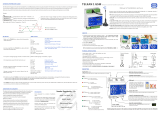Page is loading ...

3ODQW:DWFK
,QVWDOODWLRQDQGXVHUPDQXDO


:HZLVKWRVDYH\RXWLPHDQGPRQH\
:HFDQDVVXUH\RXWKDWWKHWKRURXJKUHDGLQJRIWKLVPDQXDOZLOOJXDUDQWHH
FRUUHFWLQVWDOODWLRQDQGVDIHXVHRIWKHSURGXFWGHVFULEHG


,03257$17:$51,1*6
%()25( ,167$//,1* 25 +$1'/,1* 7+( '(9,&( 3/($6( &$5()8//< 5($' $1' )2 //2: 7+(
,16758&7,216'(6&5,%(',17+,60$18$/.
7KLVDSSOLDQFHKDVEHHQGHYHORSHGWRRSHUDWHULVNIUHHDVORQJDV
• it is installed, operated and maintained according to the instructions contained in this manual;
• the environmental conditions and the voltage of the power supply correspond to those specified.
$OO RWKHU XVHV DQG PRGLILFDWLRQV PDGH WR WKH GHYLFH ZKLFK DUH QRW DXWKRULVHG E\ WKH PDQXIDFWXUHU DUH FRQVLGHUHG
LQFRUUHFW
/LDELOLW\IRULQMXU\RUGDPDJHFDXVHGE\WKHLQFRUUHFWXVHRIWKHGHYLFHOLHVH[FOXVLYHO\ZLWKWKHXVHU
3OHDVH QRWHWKDWWKH PDFKLQHFRQWDLQVSRZHUHGHOHFWULFDOGHYLFHVDQGWKHUHIRUH DOOVHUYLFHDQG PDLQWHQDQFHRSHUDWLRQV
PXVWEHSHUIRUPHGE\VSHFLDOLVWDQGTXDOLILHGSHUVRQQHOZKRDUHDZDUHRIWKHQHFHVVDU\SUHFDXWLRQV
'LVFRQQHFWWKHPDFKLQHIURPWKHPDLQVSRZHUVXSSO\EHIRUHDFFHVVLQJDQ\LQWHUQDOSDUWV
'LVSRVDORIWKHSDUWVRIWKHFRQWUROOHU
7KHFRQWUROOHU LVPDGHXS RIPHWDO DQGSODVWLF SDUWV$OO WKHVH FRPSRQHQWVPXVW EHGLVSRVHGRI DFFRUGLQJWRWKH ORFDO
VWDQGDUGVLQIRUFH
&OHDQLQJWKHFRQWUROOHU
2QO\XVHQHXWUDOGHWHUJHQWVDQGZDWHU


&217(176
,1752'8&7,21
1.1 General characteristics..............................................................................................................................................................3
1.2 Codes........................................................................................................................................................................................3
1.3 Connectors available.................................................................................................................................................................4
,167$//$7,21
2.1 Mounting PlantWatch...............................................................................................................................................................5
2.2 Making the connections............................................................................................................................................................6
86(5,17(5)$&(
3.1 Meaning of the buttons.............................................................................................................................................................7
3.2 Meaning of the LEDs................................................................................................................................................................7
3.3 Operation..................................................................................................................................................................................7
3.4 Display screen...........................................................................................................................................................................8
3.4.1 Main screen..........................................................................................................................................................................9
3.4.2 Display event log................................................................................................................................................................10
3.4.3 Print menu..........................................................................................................................................................................10
3.4.4 Log Info Menu ...................................................................................................................................................................11
3.4.5 GSM Info Menu.................................................................................................................................................................11
3.4.6 Software version Menu.......................................................................................................................................................11
3.4.7 Display instrument variables..............................................................................................................................................11
3.4.8 Automatic rotation of status screens...................................................................................................................................12
3.5 Configuration screens.............................................................................................................................................................12
(9(17/2*
$/$500$1$*(0(17
5.1 Introduction ............................................................................................................................................................................14
5.1.1 Alarm categories.................................................................................................................................................................14
5.2 Alarm display and management..............................................................................................................................................15
5.3 Disabling alarms for maintenance...........................................................................................................................................15
9$5,$%/(6/2*
6.1 Characteristics.........................................................................................................................................................................16
6.2 Operation................................................................................................................................................................................16
6.2.1 Memory full signal.............................................................................................................................................................16
6.2.2 Acquisition of analogue variables ......................................................................................................................................16
6.2.3 Acquisition of digital variables...........................................................................................................................................17
6.2.4 Number of variables that can be saved...............................................................................................................................17
6.2.5 Recording time...................................................................................................................................................................17
6.3 Keypad commands..................................................................................................................................................................18
6.4 Configuration from the PC .....................................................................................................................................................18
35,17(50$1$*(0(17
7.1 Print formats...........................................................................................................................................................................19
7.2 Automatic printing..................................................................................................................................................................22
5(027(6,*1$//,1*
8.1 FAX transmission...................................................................................................................................................................23
8.1.1 Creation of the fax..............................................................................................................................................................23
8.1.2 Call management................................................................................................................................................................24
8.2 Send SMS...............................................................................................................................................................................24
8.2.1 Send SMS using the GSM modem.....................................................................................................................................24
8.2.2 Send SMS using the telephone line (PSTN) modem..........................................................................................................24
8.2.3 Format of the SMS messages .............................................................................................................................................25
8.3 Call to the data centre.............................................................................................................................................................25
8.4 Activation of the relays...........................................................................................................................................................25
3$5$0(7(56$1'&21),*85$7,21352&('85(
9.1 Parameter programming..........................................................................................................................................................26
9.2 List of parameters ...................................................................................................................................................................26
9.3 Description of the parameters.................................................................................................................................................29
9.3.1 Maintenance.......................................................................................................................................................................29
9.3.1.1 Clock set-up...................................................................................................................................................................29
9.3.1.2 Delete event log .............................................................................................................................................................30
9.3.1.3 Delete variable log.........................................................................................................................................................30
9.3.1.4 Reset free space indicator...............................................................................................................................................30
9.3.2 Parameters > General .......................................................................................................................................................30
9.3.2.1 Installation name............................................................................................................................................................30
9.3.2.2 Installation code.............................................................................................................................................................30
9.3.2.3 Unit Configuration.........................................................................................................................................................31
9.3.2.4 Automatic unit configuration.........................................................................................................................................31
9.3.2.5 RS485 baud rate.............................................................................................................................................................31

9.3.2.6 Change password...........................................................................................................................................................31
9.3.2.7 Status screen rotation.....................................................................................................................................................32
9.3.3 Parameters > FAX-Modem ...............................................................................................................................................32
9.3.3.1 Modem configuration.....................................................................................................................................................32
9.3.3.2 Data processing centre configuration.............................................................................................................................33
9.3.3.3 Fax configuration...........................................................................................................................................................33
9.3.3.4 GSM modem configuration............................................................................................................................................33
9.3.3.5 SMS configuration.........................................................................................................................................................33
9.3.3.6 SMS recipients...............................................................................................................................................................34
9.3.4 Parameters > Printer...........................................................................................................................................................34
9.3.4.1 Printer configuration......................................................................................................................................................34
9.3.4.2 Automatic printing.........................................................................................................................................................34
9.3.5 Parameters > Alarms/logs...................................................................................................................................................35
9.3.5.1 Buzzer activation time or disabling................................................................................................................................35
9.3.5.2 Alarm relay activation time............................................................................................................................................35
9.3.5.3 Printer board alarm relay activation (Prn relay).............................................................................................................35
9.3.5.4 Alarm relay logic............................................................................................................................................................35
9.3.5.5 Function of second relay................................................................................................................................................35
9.3.5.6 High and low frequency analogue sampling period / Digital sampling period...............................................................35
9.3.5.7 Log full alarm signal......................................................................................................................................................35
9.3.5.8 Reset variable log free space indicator...........................................................................................................................35
9.3.6 Language selection.............................................................................................................................................................35
48,&.&21),*85$7,21
&21),*85$7,2186,1*³3/$17:$7&+0$1$*(5´
11.1.1 Introduction........................................................................................................................................................................37
11.1.2 Connections and pre-settings required ...............................................................................................................................37
11.1.3 Editing and creating of the “templates” that describe the instruments ...............................................................................37
11.1.4 Multiple “templates” and self-configuration ......................................................................................................................37
,167580(17&21),*85$7,21
12.1 RS485 RS232 direct mode......................................................................................................................................................38
7(&+1,&$/63(&,),&$7,216
13.1 Software characteristics ..........................................................................................................................................................39
13.2 Electrical and mechanical specifications.................................................................................................................................39
13.3 General characteristics............................................................................................................................................................40
13.4 Dimensions.............................................................................................................................................................................40

3ODQW:DWFK
Cod. Carel. +030221221 – rel. 1.0 dated 20/02/01
3
,1752'8&7,21
PlantWatch is an electronic microprocessor-based device that performs the task of supervising a network of Carel instruments. It
manages and records the alarms and the logs of the main values controlled, allowing the data to be transferred via modem to a
service centre. It can also transmit the alarms by fax or SMS and print automatic reports.
Its main use is for the supervision of small and medium-sized supermarkets.
PlantWatch LVQRW a stand-alone DataLogger: it is not fitted with its own probes, but rather reads the values measured by the other
instruments connected to it.
*HQHUDOFKDUDFWHULVWLFV
PlantWatch, while featuring functions that can normally be obtained only using a personal computer, is extremely compact and
easy to use. It is a completely independent device, in that its operation does not require the installation of any external device or
software; its own keypad and display allow the fundamental parameters to be set.
Even greater flexibility can be obtained using the options available for the PlantWatch line. The remote connection, fax, SMS
and data centre connection features are available only when PlantWatch is fitted with a modem. There are two possible solutions
in this case: order the version with internal modem, PLW00M0000, or alternatively connect an external PSTN or GSM modem,
using the PLW0PMD000 adapter.
Using the RS485-Printer adapter, PlantWatch can be connected to a parallel printer, which can be located at any point of the
RS485 network that connects PlantWatch to the Carel instruments. The RS485-Printer adapter also performs the function of
network watch-dog.
&RGHV
codes description
PLW00B0000 Basic version, an external modem may be connected to the RS232 port using an 8-way telephone connector -
DB25 male adapter (kit PLW0PMD000), power supply 230V.
PLW00U0000 As per the PLW00B0000, yet with 115V power supply.
PLW00M0000 Version fitted with internal 33.6 PSTN modem. Power supply 230V
PLW0PPC000 Kit for RS 232 direct serial connection to a personal computer. The kit is made up of a 5-metre, 8-way flat
telephone cable, an RJ45-DB9 female adapter with DCE connections for direct fitting to the PC’s serial port,
and the ³3ODQW:DWFKPDQDJHU´ configuration software.
PLW0PMD000 Kit for the connection of an external modem. It contains a 5-metre, 8-way flat telephone cable, an RJ45-DB25
male adapter with DTE connections for direct fitting to the female connector on the modem.
PLWOPPRT00 Parallel printer adapter module for the Carel RS485 network, desk-top version complete with 230V power
plug.
PLWOPPRD00 Parallel printer adapter module for the Carel RS485 network, DIN rail version.
Table. 2.1
All the versions feature an RS232 port on the 8-way telephone connector, which is permanently accessible through the channel
(maximum length 10m) or alternatively by removing the front panel for the initial configuration or downloading the data logs.
The connection to the PC is made using a cable adapter from the telephone connector to a DB9 female connector.
All the versions feature the management of a Centronics parallel printer using an optional module connected to the RS485
peripherals network (PLWOPPRT00/ PLWOPPRD00)

3ODQW:DWFK
Cod. Carel. +030221221 – rel. 1.0 dated 20/02/01
4
&RQQHFWRUVDYDLODEOH
G
nd
+ -
no nc c no c
230 V
no nc c
Rs232
Tel.
Line
3ODQW: DWFK
$
%
&
'
(
)
Tx Rx Dcd Dtr
Fig. 1.3.1
Meaning of the internal LEDs on the modem board (model PLW00M0000 only)
Tx (red) Data transmission
PW ⇒ remote modem
Rx (green) Data reception
PW ⇐ remote modem
Dtr (yellow) Data terminal ready PW modem ready
Cd (yellow) Carrier detect connecting to the remote modem
Description of the connectors
$
6-way RJ-11 for PSTN telephone line (only for version with internal modem)
B 8-way RJ-45 for RS232 serial (downloading log, uploading parameters, code and external modem connection)
C 3-way RS485 serial terminal for connection to Carel controllers and printer board
D 3-way terminal for 230V alarm signal (relay)
E 2-way terminal for 230V external modem reset (relay)
F 230V or 110V power supply (depending on the version)
Warnings and use of the channels
1
Use channel to pass the telephone line cable; no other cables, not even very low voltage cables, may pass through
channel
2
Use channel for the RS485 line that connects the Carel instruments, it may also be used at the same time to pass the
lines carrying any very low voltage safety loads activated by relays D and E. This channel can also be used for the
RS232 line if using the external modem or a permanent connection to the personal computer
3
Channel should be used to pass the PlantWatch power supply line and for the lines of any mains voltage loads
activated by relays D and E

3ODQW:DWFK
Cod. Carel. +030221221 – rel. 1.0 dated 20/02/01
5
,167$//$7,21
0RXQWLQJ3ODQW:DWFK
PlantWatch must be wall-mounted.
- Unscrew the two front screws (see a, b) and remove the central door (c).
- Unscrew the two screws (d, e) that hold the lower cover and the front panel of PlantWatch together, and separate
the two parts.
- After having chosen where to pass the channel and having made the corresponding holes (in the pre-drilled lower part - i)
for the cable or tubing glands, make the three holes (m, n, o) in the wall.
- Insert the channels only in the lower part of the device
- Insert the “wall” screw anchors supplied in the kit, into the holes made in the wall, and then fasten the rear part
of the PlantWatch device to the wall using the three screws (m, n, o) and corresponding O-rings.
- Fasten the cable or tubing glands before fitting the front panel of the PlantWatch device.
- Then fit the front panel, paying attention to the position of the upper teeth (h) and the correct
fastening of the 2 screws (d, e) (do not over-tighten, so as to not deform the plastic).
- After having connected the wires to the terminal block in the PlantWatch device, close the door (c).
Caution: after completing the wiring operations, strap the wires together for each group of terminals, so as to ensure safety if one
individual wire is detached
3ODQW:DWFK
)LJ
Warnings:
Do not install the instrument in environments with the following characteristics:
- wide and rapid fluctuations in ambient temperature;
- relative humidity over 80%;
- exposure to direct pressurised jets of water;
- high levels of magnetic and/or radio frequency interference (e.g. from transmitting antennae).
Use cable terminals suitable for the corresponding terminals. Loosen each screw and insert the cable ends, then tighten the
screws. When the operation is completed, slightly tug the cables to check that they are sufficiently tight.
Separate as much as possible the signal cables from the cables carrying inductive loads and power cables to avoid possible
electromagnetic disturbance. Never insert power cables (including the electrical cables) and RS485, RS232 signal cables in the
same channels. The telephone system must use completely separate channels, as per the relative standards.
The lightning symbol inside an equilateral triangle signals the presence of dangerous voltages.
Avoid touching or nearly touching the electronic components on the boards, to avoid electrostatic discharges (extremely
damaging) from the operator to the components.
For safety reasons, disconnect power before opening the door. The set-up procedure via RS232 (“PlantWatch manager”) with the
door open may only be effected by ‘specialist personnel’, in that powered parts are accessible (power supply and telephone
network).

3ODQW:DWFK
Cod. Carel. +030221221 – rel. 1.0 dated 20/02/01
6
0DNLQJWKHFRQQHFWLRQV
Power supply - terminal F
PlantWatch must be supplied by a dedicated electrical line fitted with an exclusive two-pole switch.
Reset external modem - terminal E
Terminal E may be used for the power supply of the external modem. It is used only if the configuration includes the external
modem.
The relay is normally closed; at the PlantWatch reset and then at regular 20 minute intervals, before sending the modem
initialisation commands, it is open to ensure the hardware reset of the modem. The opening time is 1.5 seconds.
Alarm relay - terminal D
The alarm relay allows the PlantWatch to be connected to signal devices that operate by impulses, such as telephone diallers, as
well as sirens, signal lamps etc..... The normally open/closed modes can be selected by the corresponding parameter.
RS485 network - terminal C
This terminal is connected to the 3-wire RS485 network (twisted pair + shield) that connects the instruments controlled by
PlantWatch. The network should be terminated with a 120Ω, ¼ watt resistor. Use AWG20/22 cables with a capacitance between
the leads of less than 90pF/m (BELDEN 8761-8762 cables).
The RS485 section is optically-isolated from the other signals present in the PlantWatch system: RS232 line and telephone line.
RS232 line - connector B
The RS232 line is available using an 8-way telephone connector. The direct connection to a personal computer or to the external
modem can be made using the adapters supplied in the PLW0PMD000 kit for connection to the modem, or in the PLW0PPC000
kit for connection to the PC. The kit includes a 5-metre, 8-way flat cable fitted with male connectors. If the length of cable
supplied is not sufficient, an 8-way telephone cable can be wired to the required length (maximum length 10 metres).
PLW0PMD000 PLW0PPC000
Max 10 m
Max 10 m
RJ45 M DB 25 M RJ45 M DB 9 F
)LJ )LJ
Telephone line - connector A
Connector A (RJ-11) is present only in the PlantWatch version fitted with internal modem. It can only be used for connection to
a PSTN telephone line

3ODQW:DWFK
Cod. Carel. +030221221 – rel. 1.0 dated 20/02/01
7
86(5,17(5)$&(
The user interface is made up of an alphanumeric LCD display, with 4 rows of characters, and a 6-button keypad (4 of which are
backlit).
3UJ
(VF
↵
Ö
×
Õ
Ô
%
)LJ
0HDQLQJRIWKHEXWWRQV
Button Function
% (Ô)
Silences the buzzer and display the alarms, holding for 3 seconds deactivates the alarm relay
Moves the cursor to the left when editing
Prg ( Õ)
Pressed for 3 seconds allows the parameters to be set (password)
Moves the cursor to the right when editing
Esc Returns to the main screen of the root menu
Returns to the previous selection menu screen
Cancels the modifications to the current field
Pressed for 3 seconds when programming the parameters, cancels the modifications effected and exits this mode
×
scrolls the screens
decreases the current field
Ö
scrolls the screens
increases the current field
↵
confirms the current field
0HDQLQJRIWKH/('V
LED Function
%
flashing: at least one alarm active
stays on: no active alarms, but the alarms have not yet been displayed
Prg parameter programming status
↵
power status
2SHUDWLRQ
The screens on the user interface are organised into two main sections, one corresponding to the display only of the data, which
contains the main screen, and the other containing the configuration screens, accessible fully or in part after having entered the
password (see paragraph 9). On start-up, PlantWatch goes to the main screen of the display-only branch.
The buttons used to move between the screens are ⇑, ⇓, ↵ and Esc. The arrow buttons scroll the screens on the same level. When
the screen shows the “>”symbol followed by a name, it means that this screen is a PHQX, the names are the descriptions of the
branches of screens which can be accessed. In a menu screen, the ↵ (Enter) button selects the first item on the menu, while the
arrow buttons scroll the other items. Once the item required has been selected, the enter button accesses the first screen of the
selected branch. At this point, the arrows scroll the screens, the Esc (Escape) button returns to the previous selection menu.

3ODQW:DWFK
Cod. Carel. +030221221 – rel. 1.0 dated 20/02/01
8
In the screens that feature modifiable fields, the ↵ button selects the various fields in sequence, in this case the screens can be
scrolled again only when the cursor returns to the top left position. When the cursor is in a field, the arrow buttons ⇑, ⇓ increase
or decrease the current numbers or characters (strings) while the horizontal arrows ⇐,⇒ move the cursors to the adjacent
characters. In a numeric field, increasing from the number 9 increases the next highest digit.
Inside a field, pressing the Esc button resets the value prior to the modification.
'LVSOD\VFUHHQ
On start-up, PlantWatch displays the main screen that summarises the status of the instruments, the status of PlantWatch itself,
and the current date and time. From this screen, the arrow buttons can be used to scroll the display of the instrument variables
and to access the menus. These can display the log of the events/alarms, activate manual prints and access the ,QIR menu.
Variables, instrument n-1
ÆÇ
Variables, instrument 2
ÆÇ
Variables, instrument 1
ÆÇ
Main screen
ÆÇ
Display Event log
>All
>Only active
⇒
Date
Instrument name
Description
ÆÇ
Print menu
>Print events
>Printing variables log
>Print current values
⇒
Print commands
ÆÇ
Cancel print
ÆÇ
Info
>Logs
>GSM
>Software version
⇒
Information screens
ÆÇ
Variables, instrument n
ÆÇ

3ODQW:DWFK
Cod. Carel. +030221221 – rel. 1.0 dated 20/02/01
9
0DLQVFUHHQ
10/03/2000 18:00 SMS
Installation name
Row 1
The first row displays the current date and time, in addition the character in the top right indicates the status of the modem (if no
modem is present, no symbol is displayed). The symbols used are:
dd
dialling number for data transmission
Dd waiting for connection after dialling number for data transmission
Dsm dialling number to send SMS message by PSTN modem
Dfx waiting for connection after dialling number to send fax
F Fax transmission in progress
f
Fax transmission in progress
h disconnecting
i initialising modem
net GSM modem only: request network information and signal intensity, and registration
O Connection between modems, wait for login from data centre
p connecting
R ring received: waiting for connection
SMS Sending SMS message, GSM and PSTN
Pn? GSM modem only: Request PIN status from modem
Pn GSM modem only: Send PIN
PIN GSM modem only: PIN error, the modem cannot be used!
W waiting for call (normal operating status)
Row 2
On the second row, if there are no active alarms, the string “installation name” is displayed, as set by the user during
configuration, or alternatively the text “Active alarms:” followed by a number that represents the number of alarms present.
Rows 3 and 4
The symbols of the peripherals from 1 to 32 indicate:
empty rectangle periph. on-line without alarms
filled rectangle, flashing periph. on-line with active alarms
rectangle with x inside periph. on-line, but the user has disabled the alarms for
maintenance
X periph. off-line
- not present in configuration
An empty space separates the symbols into groups of 8, so as to assist in identifying the addresses of the peripherals.
The symbol in the lower right indicates the status of the printer module:
empty rectangle with horizontal line inside printer module on-line without alarms
filled rectangle, flashing printer module on-line, but the printer is blocked; this is the
only print alarm managed by PlantWatch, and in fact may be
generated only following a print action that is not satisfied
rectangle with x inside printer module off-line
If the character “!” is displayed to the side of the empty printer rectangle, the printer is off-line or an error has occurred; this may
be due to no paper, the user having put the printer off-line, the printer being off or the paper being blocked. It is a signal only,
and no data is saved to the event log. In fact, the symbol “!” does not represent an alarm until PlantWatch starts printing, in
which case an alarm is generated. This may be signalled remotely or not, depending on the configuration (see Chap. $ODUP
PDQDJHPHQW).

3ODQW:DWFK
Cod. Carel. +030221221 – rel. 1.0 dated 20/02/01
10
'LVSOD\HYHQWORJ
The event log can be displayed from the menu “Display event log”. Selecting “All” displays all the events saved, from the oldest
to the most recent; the ⇓ ⇑ buttons can be used to scroll the list backwards and forwards, while the symbol ! indicates the active
alarms. If selecting “Only active”, the list will only contain the active alarms, and the PlantWatch start-up event.
The list of active alarms can also be displayed directly by pressing the % button. If alarms are saved that are no longer active and
have not yet been displayed, accessing this function using the “Alarm” button will switch off the red LED (see alarm
management). In the latter case, the display will stop at the last alarm not yet displayed.
Display event log
>All
>Only active
! 2/01/2000 18:34:23
START ALARM
15: Vegetable cabinet 1
High temperature
28/02/2000 13:31:23
START ALARM
PW: modem
initialisation error
29/02/2000 14:34:10
PW: Change param.
User name
28/02/2000 18:34:56
End alarm
PW: modem
initialisation error
Row 1
Row 1 shows the date and time at which the event occurred. If the first character displayed in the top left is an exclamation mark,
the alarm is still active.
Row 2
If there is an alarm, the second row displays the text “START ALARM” or alternatively “end alarm”. In the case of a display-
only event, it is blank.
Rows 3 and 4
Rows 3 and 4 may have 2 meanings, depending on whether the event is a peripheral alarm or alternatively an event/alarm
generated internally by PlantWatch (for example, modem initialisation error, printer offline,...):
Peripheral alarm
row 3: QQSHULSKHUDOQDPH
Where: QQ physical address of the peripheral and SHULSKHUDO QDPH = name assigned to the peripheral by the user during
configuration (category + description + progressive number)
row 4: DODUPGHVFULSWLRQ
Internal event/alarm
row 3: “PW: alarm/event description”
row 4: alarm/event description
3ULQWPHQX
Print events
From: 3/11/2000 15:25
To: 3/11/2000 16:25
Start: No
Print daily log
Day: 3/11/2000
Interval 10min
Start: No
Print grouped daily log
Day: 3/11/2000
Start: No
Print weekly log
Day: 27/10/2000
Fri
Start: No
Print values
Start: No
Print menu
Cancel print?
No
This menu allows the immediate printing of the event log, the variables log and the current values read by the instruments. The
variables log is printed as described in the chapter 3ULQWHU0DQDJHPHQW. To cancel an unwanted print procedure, intervene by
responding yes to the “Cancel print?” question in the corresponding screen. The print can also be cancelled directly from the
printer module by pressing and holding the button for more than 4 seconds.

3ODQW:DWFK
Cod. Carel. +030221221 – rel. 1.0 dated 20/02/01
11
/RJ,QIR0HQX
Variable log
Free space:
95%
Duration: 25d 14:00
The Info->Log menu displays the percentage of free memory available for saving the logs and the duration of the variable log,
expressed in days hours:minutes. The duration refers to the block of minimum duration, see Chap. 9DULDEOHORJ
*60,QIR0HQX
The Info->GSM menu is active only if the modem connected to the serial port is a GSM cellphone type. The following
information is available: the name of the network operator that the modem is connected to, the intensity of the signal received as
a percentage, and the error rate that the modem is detecting.
Gsm info
Reading info
Gsm info
Search for network
Gsm info
Network name
Signal: 35% Err: 0%
The name of the network operator is indicated as a text only if present in the internal list; if this is not the case, the numeric
country code is displayed, followed the operator’s code. The intensity of the field (Signal) indicates the reliability of the
communication, and the value should be greater than 20%. The error rate (Err) indicates the effective quality of the signal
received; in optimal conditions this value should be 0.
The initialising of the modem (send PIN) and reading of the data is indicated by the text 5HDGLQJLQIR. If no signal is available
from the network operator, the text 6HDUFKLQJIRUQHWZRUN is displayed
6RIWZDUHYHUVLRQ0HQX
Firmware version
V1.0 Dec 1 2000
Checksum: A123B7
Cfg: 10/12/2000 12:23
This menu accesses the following information:
Firmware version, compilation date and checksum; date and time of the most recent parameter modification: this data is updated
after each modification to the configuration parameters, made either locally or via serial line (directly or via modem).
'LVSOD\LQVWUXPHQWYDULDEOHV
Pressing the UP button from the main screen scrolls, in sequence, the screens displaying the current values of the variables
acquired by the instruments. Up to 3 variables can be displayed for each instrument. These variables are the first three in the list
of variables assigned to the log for a specific unit.
If the peripheral selected is off-line, the numeric fields will flash and the last values acquired will be displayed. If the values have
never been acquired, asterisks will be displayed.
Pressing the Prg and “Alarm” buttons together for 3 seconds when displaying the data from an instrument temporarily disables
the generation of alarms from the instrument in question (see Chap. $ODUPPDQDJHPHQW'LVDEOLQJDODUPVIRUPDLQWHQDQFH); this
status is displayed on the screen by an ‘X’ in the place of the “:” in row 1. Pressing the Prg and “Alarm” buttons again for 3
seconds re-enables the alarms.
02:Instrument name
Variable 1: 20.3
Variable 2: -12.3
Variable 3: -2.3

3ODQW:DWFK
Cod. Carel. +030221221 – rel. 1.0 dated 20/02/01
12
$XWRPDWLFURWDWLRQRIVWDWXVVFUHHQV
By activating the corresponding parameter, the main screens and screens displaying the instrument variables can be displayed
automatically in sequence
On starting PlantWatch, the display starts from the main screen, and then, at 4-second intervals, moves to the screens for
instrument 1,2, etc... On pressing any button the rotation is suspended for 1 minute
Æ
Variables, instrument n-1
Æ
...............................................
Æ
Variables, instrument 2
Æ
Variables, instrument 1
Æ
Main screen
Æ
Variables, instrument n
Æ
&RQILJXUDWLRQVFUHHQV
The configuration screens can be accessed only after having entered the password. The corresponding screen is displayed by
pressing the Prg button for 3 seconds. If the password entered is correct, the name of the user associated to the password is
displayed, along with the main selection menu.
The configuration screens can be exited in the following ways:
Exit and save the modifications: pressing the Prg button and answering “yes” to the question “Save and exit?”; in this case the
modifications made to the parameters are rendered active and saved in the flash memory
Exit without saving the modifications: pressing the Esc button for 3 seconds returns directly to the main display screen. The same
occurs after 60 seconds of inactivity
A complete description of the parameters and the various set-up screens is provided in the chapter 3DUDPHWHUVDQGFRQILJXUDWLRQ
SURFHGXUH.

3ODQW:DWFK
Cod. Carel. +030221221 – rel. 1.0 dated 20/02/01
13
(9(17/2*
PlantWatch saves to flash memory the alarms from the instruments connected to the network, as well as any internal situations,
which may be alarms or signal-only events. The file that contains this information is called the HYHQWORJ, and this stores the
following information in chronological order, accompanied by the date and time:
Events/alarms managed
Event Alarm
•
alarms generated by the instruments and sent to PlantWatch via the serial network
•
off-line status of the instruments (no communication)
•
off-line status of the printer module
•
timeout error when printing
•
signal of the intervention of the alarm relay
•
signal of the intervention of the alarm relay on the printer module (when slaved to the PlantWatch relay)
•
failed log download alarm
•
any internal PlantWatch malfunctions (flash error, clock, modem...)
•
instrument configuration errors (type of instrument does not match the configuration)
•
PlantWatch start-up event
•
intervention by the user for the local modification of the parameters or the time, saving the “Username”
•
intervention by the user to temporarily disable/enable the alarm signals for the individual unit
•
intervention by the user to delete the variable log, saving the “Username”
•
intervention by the user to reset the indication of the space available for saving the variable log, saving the
“Username”
•
intervention by the user to modify the variables of the peripherals using a local-remote serial connection
•
signal of the outcome of a fax transmission and the number of the recipient
•
signal of the outcome of a data transmission and the number of the recipient
•
signal of the outcome of an SMS message and the number of the recipient
The event log may be printed in real-time, or selected by operator input; in the first case, the printer prints all the events as they
occur, while in the second, the operator prints only the data for the period required. The data saved for the events can be sent to
the supervisor PC via serial line (directly, or via modem).

3ODQW:DWFK
Cod. Carel. +030221221 – rel. 1.0 dated 20/02/01
14
$/$500$1$*(0(17
,QWURGXFWLRQ
The alarms generated by PlantWatch can be divided into 2 groups:
- the repeating of alarms generated by the instruments and received by PlantWatch via the serial network
- malfunctions or events diagnosed independently by PlantWatch (printer errors, modem errors, peripherals off-line, failed
download of logs, etc....)
The alarms deriving from the instruments are “produced” by PlantWatch based on a list of templates; each type of instrument
must have a corresponding template in the PlantWatch memory. For each category of controller (IR32, MPX,...), PlantWatch
decides the alarm variables (digital only) and, on each positive or negative transition, generates respectively an alarm event or
alarm over. The configuration template can only be created and edited using the 3ODQW:DWFK0DQDJHU configuration program.
The alarms are signalled instantly by the local devices, that is, displays, red LEDs and buzzers, while remote signalling devices,
that is, fax, SMS, data call to service centre and relay activation, are either delayed or not activated, according to the category
assigned to the alarm.
In fact, each alarm is entered immediately in the event log, while the remote device is called only if the alarm remains active for
a period longer than the delay time corresponding to the category that the alarm belongs to (see following paragraph).
$ODUPFDWHJRULHV
Each alarm, according to how serious it is, can be attributed to a different category for remote signalling. The categories differ in
terms of the duration of the remote signalling delay:
&DWHJRU\ 'HIDXOWGHOD\ 'HOD\FRQILJXUDWLRQ
Local signal only ----
Immediate 1 minute fixed
Fast delayed 1 minutes using “PlantWatch manager”
Slow delayed 30 minutes using “PlantWatch manager”
The categories can only be assigned to each alarm generated by the Carel peripherals using the “PlantWatch manager”
configuration program. This also allows the category of the peripheral off-line alarms and printer error alarms to be modified.
$ODUP 'HIDXOWFDWHJRU\
Peripheral off-line Immediate (1 minute + detection time)
Printer not ready or RS485
printer module off-line
Immediate (1 minute + detection time)
Furthermore, there is another category of alarms which, due to their seriousness, can only be assigned to the immediate category
(1 minute):
VSDFH DYDLODEOH IRU YDULDEOH ORJ OHVV WKDQ : the memory available for saving the logs is almost full due to the failed
download in automatic mode at 30%
VSDFHDYDLODEOHIRUYDULDEOHORJHTXDOWRthe memory available for saving the logs is full; the new data is already deleting
parts of the log not yet saved by downloading or printing
SHULSKHUDO W\SH HUURU: this may arise due to an error in the configuration of the type of unit connected, for example, an IR
universal instead of an IR for refrigeration.
PRGHPLQLWLDOLVDWLRQHUURU: this alarm is generated when PlantWatch cannot initialise the modem 5 consecutive times. It may be
generated when starting PlantWatch, or alternatively when the modem is periodically re-initialised (every 20 minutes).
FORFNHUURU: this is a serious internal malfunction relating to the reading of the clock
IODVKPHPRU\HUURU: this is a serious internal malfunction relating to the operating parameters or the saving of the logs.
/